Search By Contact
Viewing historical communications sent to customers
On the Customer Care >> Search By Contact screen, you can see communications sent to customers during the last 60 days.
The Customer Care tab allows the user to search for a mobile number 'or' Email address in order to view all outbound communications (Promotion and Follow-up) sent to a contact. The data can only be shown during the timeframe transactional data is held within the Webex Campaign (as agreed in your statement of work or contract).
You will be able to (optionally) designate a header to be the ‘Unique Customer ID’ for all target groups. This header will be available on the ‘Customer Care’ screen. You can search for the communications sent to a particular Customer ID without actually entering Email or MSISDN.
Please contact the Operations team if you would like to designate such a mandatory ‘Unique Customer ID’ header.
The screen will display the campaign and deployment name, the date and time it was sent by the system, and a high-level view of the status. A preview button allows users to view the copy inclusive of personalization and applied conditional content as sent to this specific contact.
Follow these steps to search for a contact:
- Enter the MSISDN or Email or App Device ID, or Master Profile Key of the contact.
- (Optional) Apply the filter using the Channel, Deployment Name, Campaign Name, and Date period to refine the search results.
In the below example screenshot, the client has designated ‘Master or Profile Key’ as the mandatory unique customer identifier which will be present in all their Target Groups.
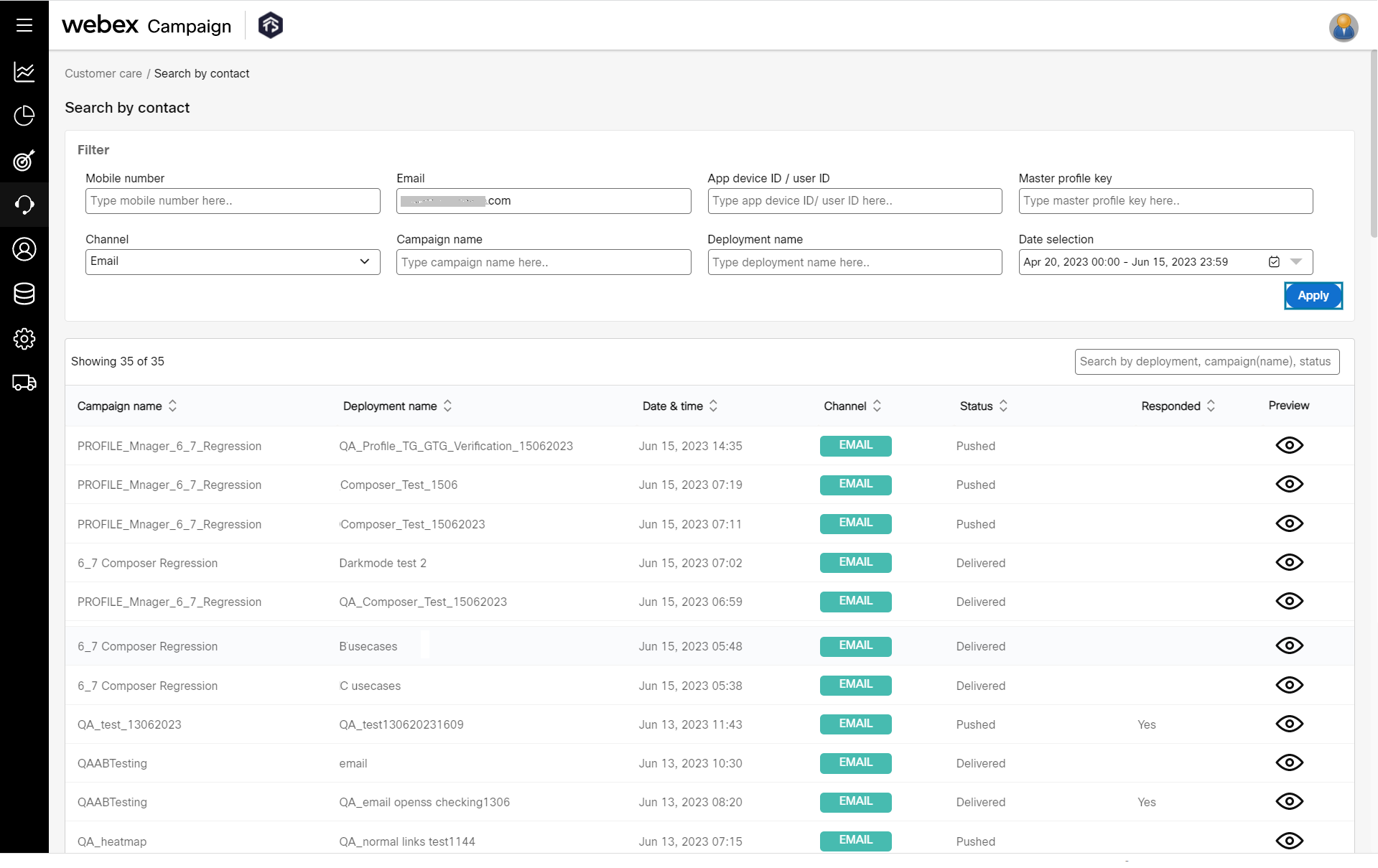
- Click the Apply button.
- Click the Preview icon to view the message that was sent to a customer.
Preview a Customer’s Communication
The Preview page displays the message that was sent to the user inclusive of any personalization and applied conditional content as sent to this contact. It also displays the responses of the customer, such as Link Click information. If the user role has permission to view encrypted data, the customer communications and responses are displayed in clear text, else the data will be displayed in an encrypted format.
The customer care screen will always display the the latest deployment content. For example, if you create a deployment targeting 5000 contacts and pause it to modify the content after after sending messages to 3000 contacts, the rest of the 2000 contacts will receive the updated content. However, in the customer case screen when you query the message that was sent to the first 3000 contacts the updated content will be displayed as the pushed message. It will not display the original content that was pushed before pausing the deployment.
When viewing customer communication history on the ‘Customer Care’ >> ‘Search by Contact’ screen, the email subject-line will also be displayed when looking at the email content.
The subject line shown will account for the usage of:
- Personalization headers used in the subject line
- Conditional content in the subject line
If the Auto Generation of Email Tests feature is enabled for your tenant, then the PDF filename will be displayed. This will make it easier to locate that specific PDF file in case of a query about the email sent to a specific customer. This is a tenant-specific feature. Please check with your account manager to use this feature.
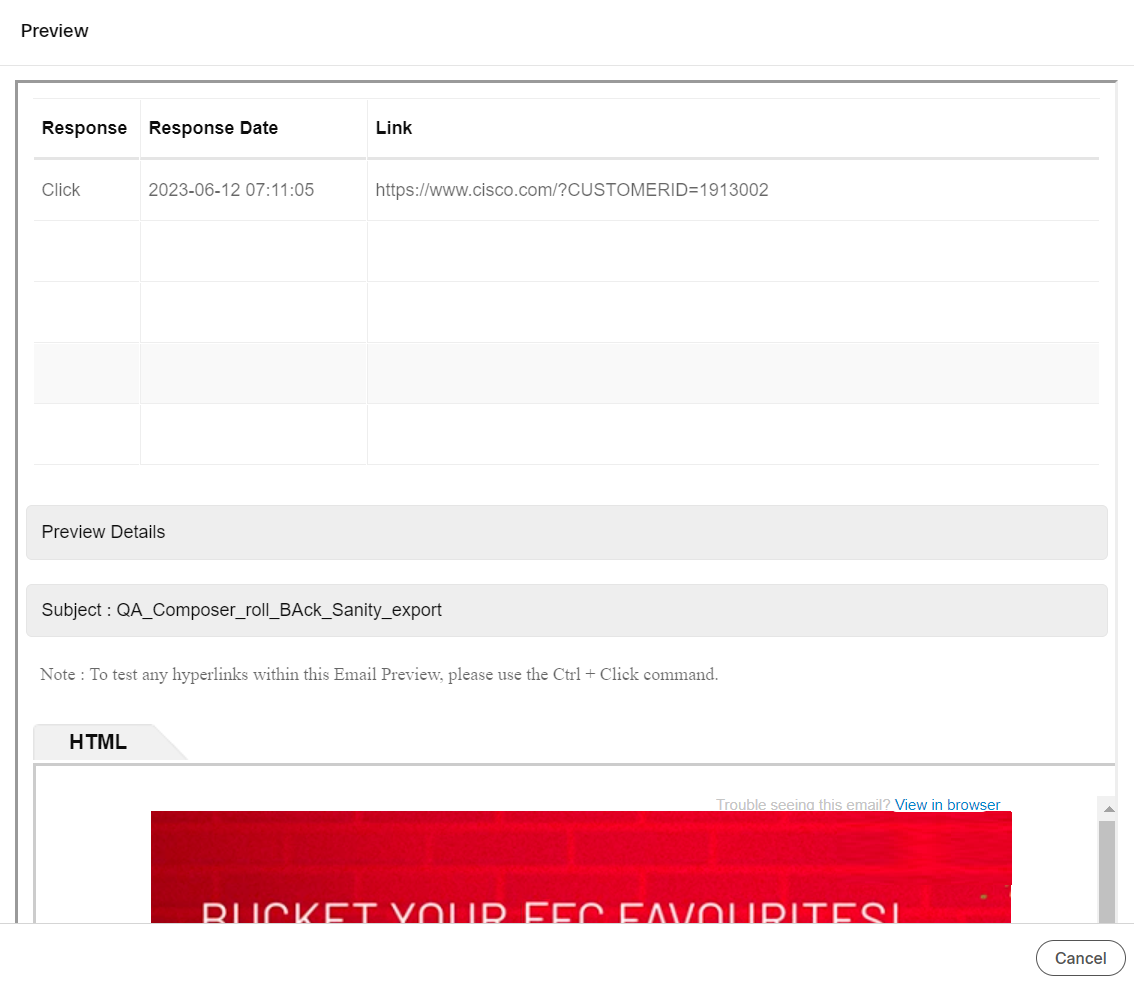
Updated over 1 year ago