Database Connections
External Database Configuration
Webex Campaign allows the configuration of external databases to access customers' data for creating deployment target groups.
Add a New External DB
- Navigate to Administration > Database connections list screen and click +Add new database connection .
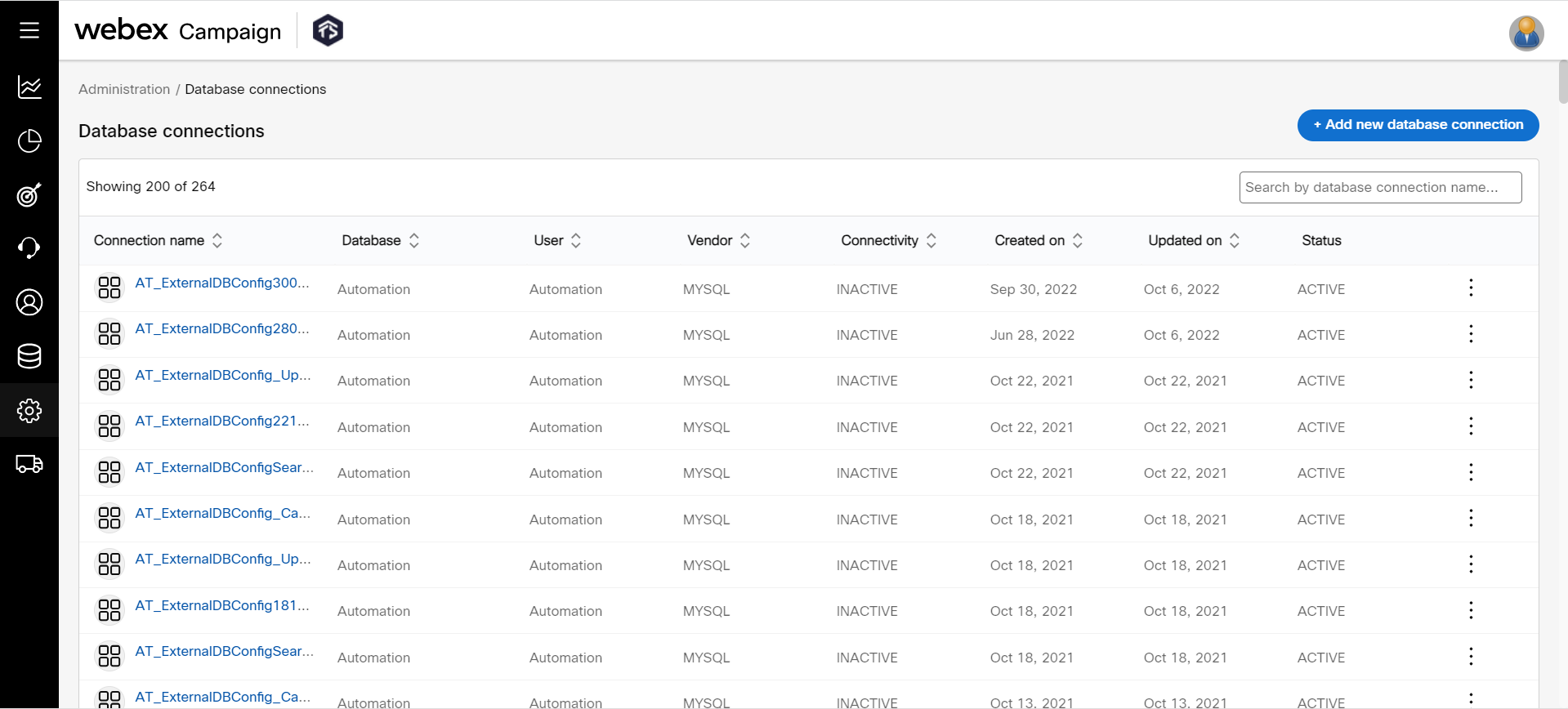
- Enter details for the following fields:
- Name: Enter a name for the database connection.
- Host: Enter the IP address on which the database is available.
- Database : Enter the database name (E.g. MySQL, Oracle, etc.) in which the target data exists.
- Port: Enter the port number to access the database.
- Username: Enter the username to connect with the database.
- Password: Enter the password to connect with the database.
- Vendor: Select the database vendor from the drop-down.
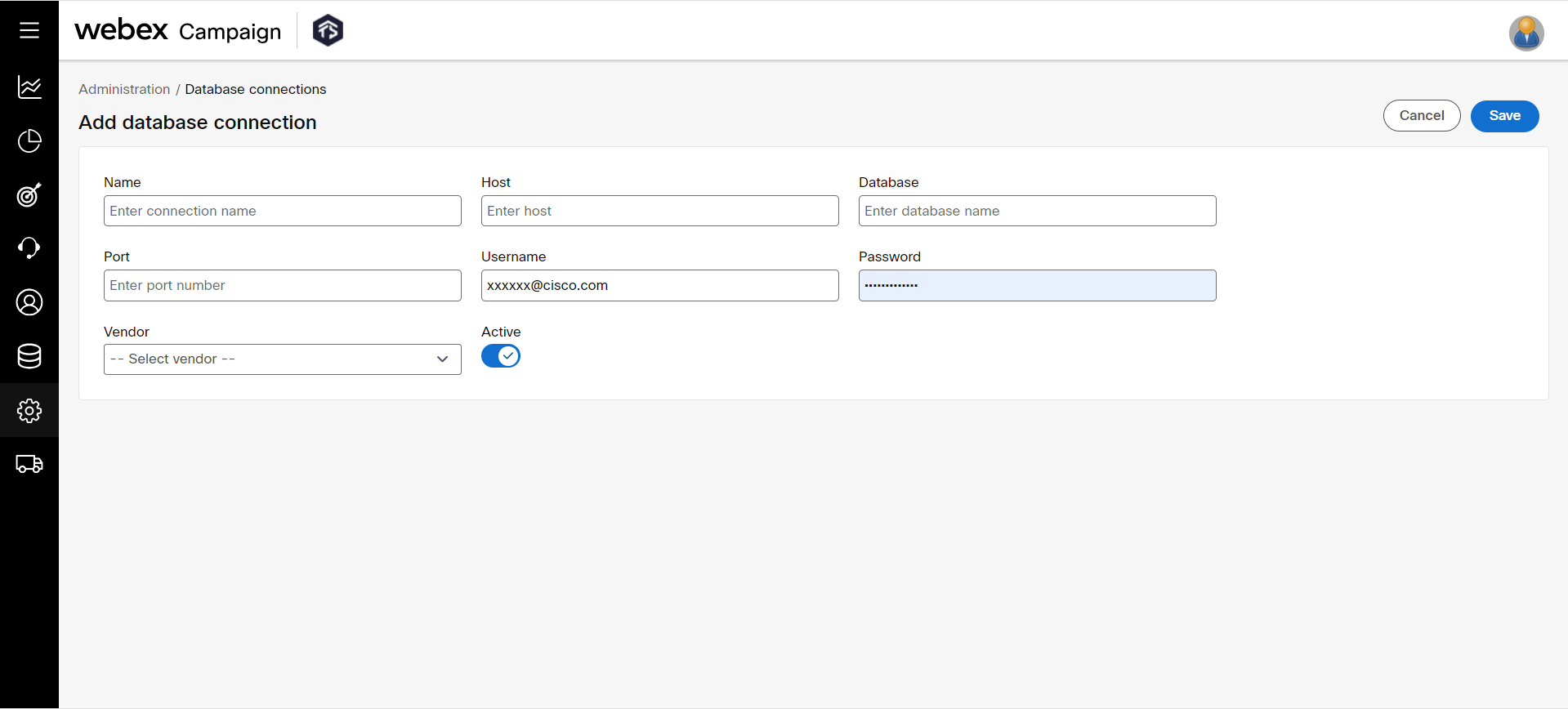
- Click Save.
Edit or Delete a Database Connection
- On the Database connections list screen, click the ellipses icon of the required database connection and click Edit . To activate a database connection, click Active .
- Make necessary changes and click Update.
- To delete a database connection, click the ellipses icon of the required database connection and click Delete.
While in an active state, the Database connection cannot be edited or deleted. It must first be inactivated.
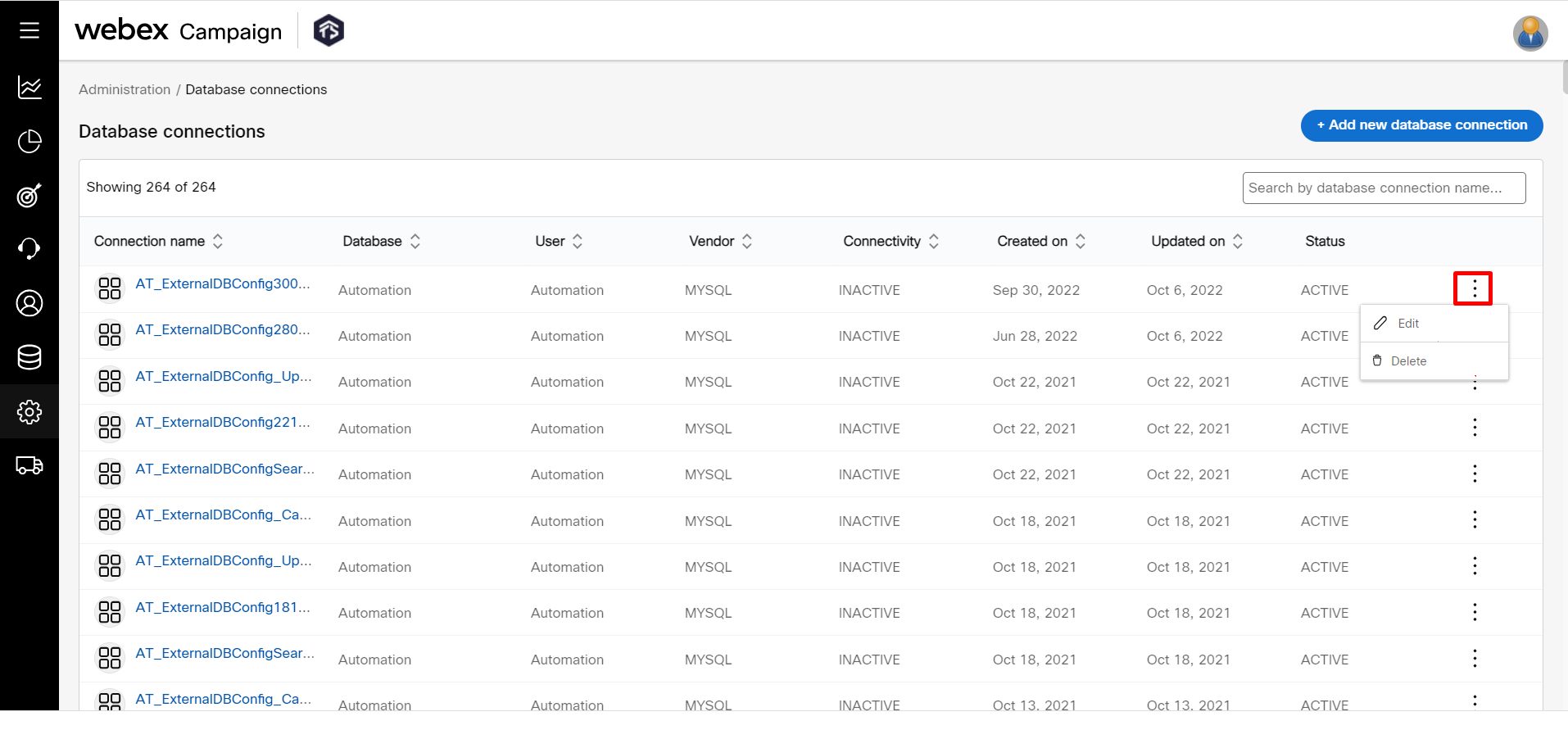
Updated 11 months ago