Using Find and Replace option in HTML view
The text editing features such as Find, Find next, Replace, Jump to line and so on can be used in HTML view. You cannot use the text editing options in drag and drop (design) view.
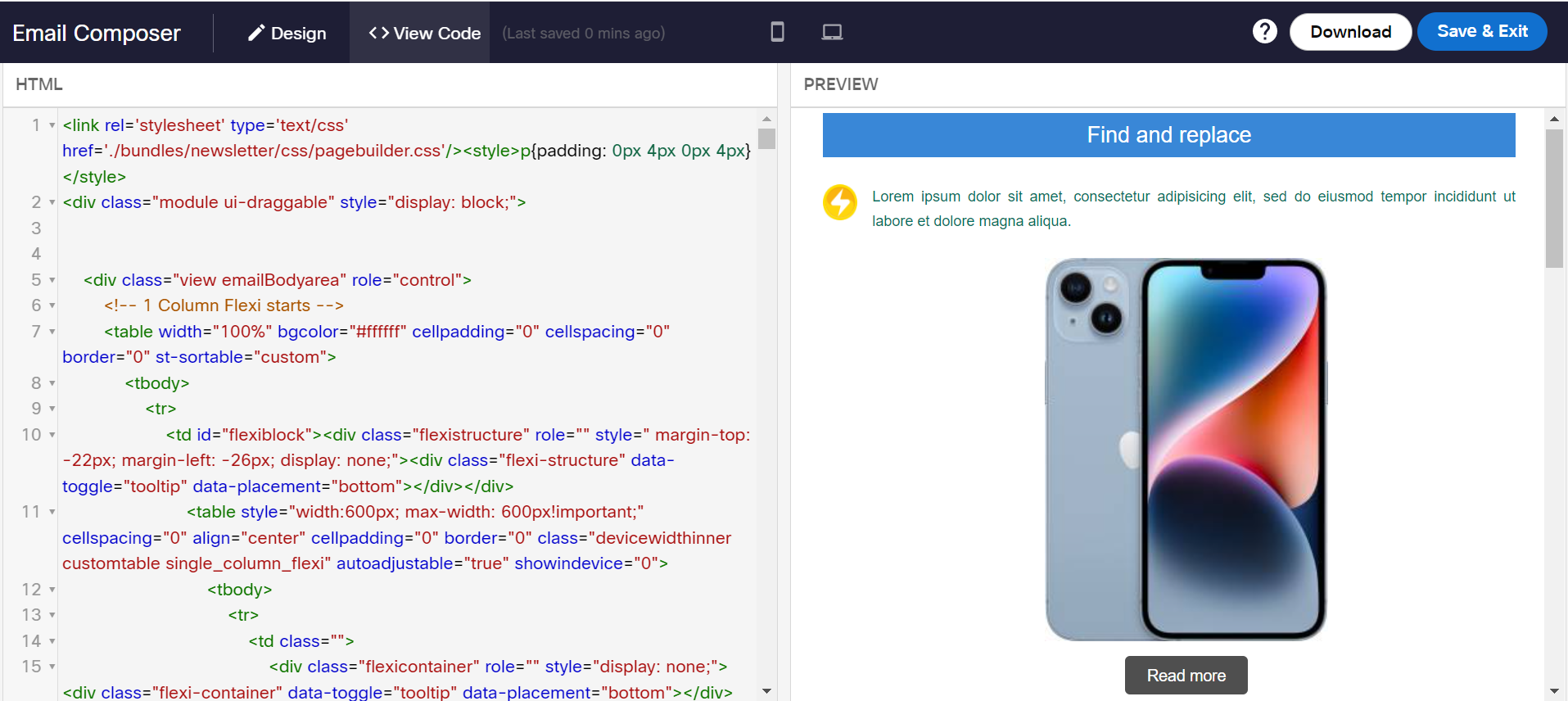
To perform the text editing operations in HTML view, use the following keyboard shortcuts:
| Keyboard Shortcuts | Action |
|---|---|
| Ctrl+F | To find a text and press Enter. |
| Ctrl+G | To find the next instance of the text. This options works only if you find the first instance using Ctrl+F. |
| Ctrl+Shift+G | To find the previous instance of the text. This option works only if you find the first instance using Ctrl+F. |
| Ctrl+Shift+F | To find a text and replace with another text with an option to select one after one or all at once |
| Ctrl+Shift+R | To find a text and replace with another text at all occurrences |
| Alt+G | To jump to a line in the code |
Editing a text in HTML view has a drawback. There is no undo option if you switch to Drag and Drop view in between performing the text editing operations. We recommend you to use any text editor such as Notepad++ to copy the HTML code and perform the editing options and then copy and paste the HTML code back in HTML view.
Updated 22 days ago