Rule Based Suppressions
Enabling or Disabling a Rule-Based suppression is a Tenant creation setting. Only the Webex Campaign support team can perform this task.
The Rule Based Suppressions feature is available for App, Email, MMS, and SMS channels.
This feature makes it easier for you to enforce adherence to your customers’ opt-out preferences. It is useful for clients who have a large number of Webex Campaign users setting up a large number of Campaign Deployments. A challenge for these clients is how to reduce the possibility that their team of deployment creators might forget to include some important contact-suppression criteria as part of Target Group definitions.
The Rule Based suppressions are used to suppress contacts from the target group who meet defined conditions in the rules that are part of the rulesets. A ruleset can contain one or more rules. For example, if your target group has an attribute as "Location". If you want a deployment not to be sent to specific contacts whose location is "Chester", then create a rule such as "Location equals Chester". When a deployment is created with the target group and the rule is applied, the deployment will not be sent to those contacts whose location is "Chester".
The Rule Based Suppressions is available for One time and Recurring Promotion Deployments (i.e. Promotions and Follow up deployments) and Instant deployments.
-
Instant Follow-Ups to External Comms; i.e. those without any ‘parent deployments’:
◘ Event-triggered Deployments are initiated by 3rd party systems by calling the Event API. -
Instant Follow-Ups to Existing Comms / Follow-Ups; i.e. those with ‘parent deployment(s)’:
◘ Event-triggered Deployments are initiated by 3rd party systems by calling the Event API.
In addition, the following restrictions exist for Rule Based Suppressions for Instant Deployments:
- Other Instant Deployment Triggers (e.g. SMS MOs) are not supported for Rule Based Suppressions.
- The selected Event must have the ‘Event Key Type’ as ‘Master Profile Key’ to be able to use this feature (other Event Key Types are not covered).
- Only Rulesets with Profile Source will be available for Rule Based Suppressions in case of Instant Deployments.
You will be able to see the count of contacts that have been excluded because of a Suppression Ruleset on the Dashboard at both the Campaign and Deployment Levels (in Table View only).
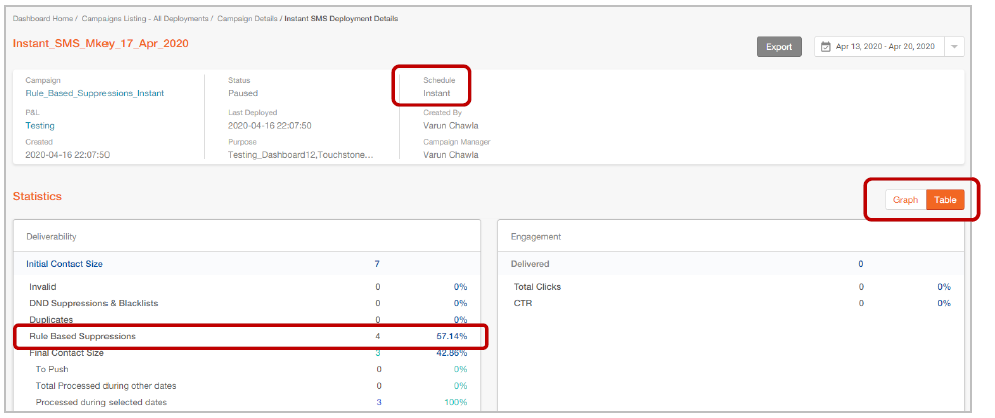
The supported channels are APP, Email, MMS, and SMS.
Follow these steps, to create a rule based suppressions:
- Navigate to Administration > Tenant management > Rule based suppressions. A list of already created rulesets will be displayed.

- Click +Add new rule based suppression.
- Enter details for the following fields in the screen that appears.
- Ruleset name: Enter a name to identify the ruleset.
- Source type: Select the source type from the drop-down list box.
- Channel: Select one or more channels to which the ruleset is applied. For the App channel, the Rule based suppressions feature is only available when App ‘Input Data Key = CUSTOMERID’, i.e. it is not available for ‘Input Data Key = APPDEVICEID’.
- Description: Enter a meaningful description for the ruleset.
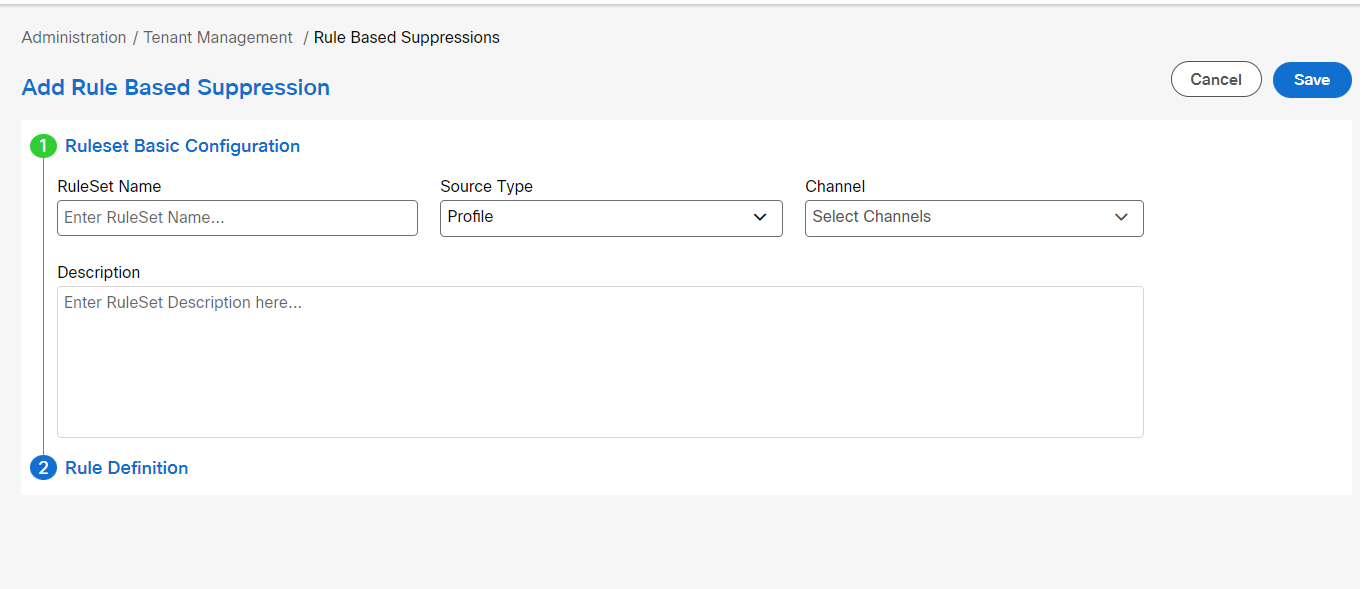
- Click Rule definition accordion and define a rule.
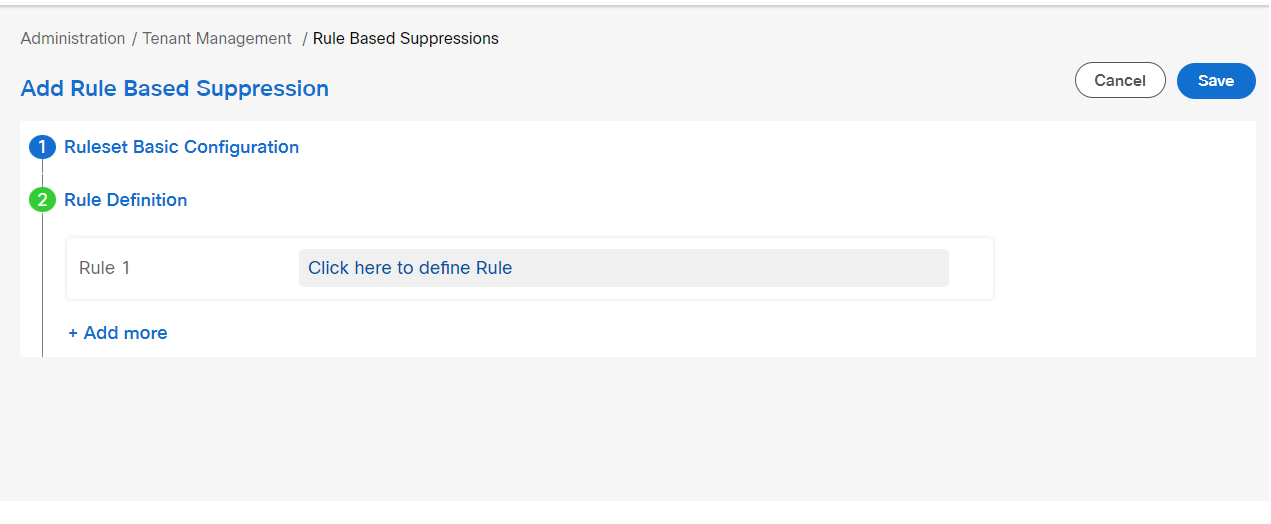
- On the Define rule conditions screen, enter details for the following fields.
- Rule name: Enter a name to identify the rule.
- Define condition: Select Satisfy all of below(and) or Satisfy any of below(or) condition to be applied between the conditions. Select an attribute name from the drop-down. Select an operator and enter a value. Click + icon to add more conditions. Click Save.
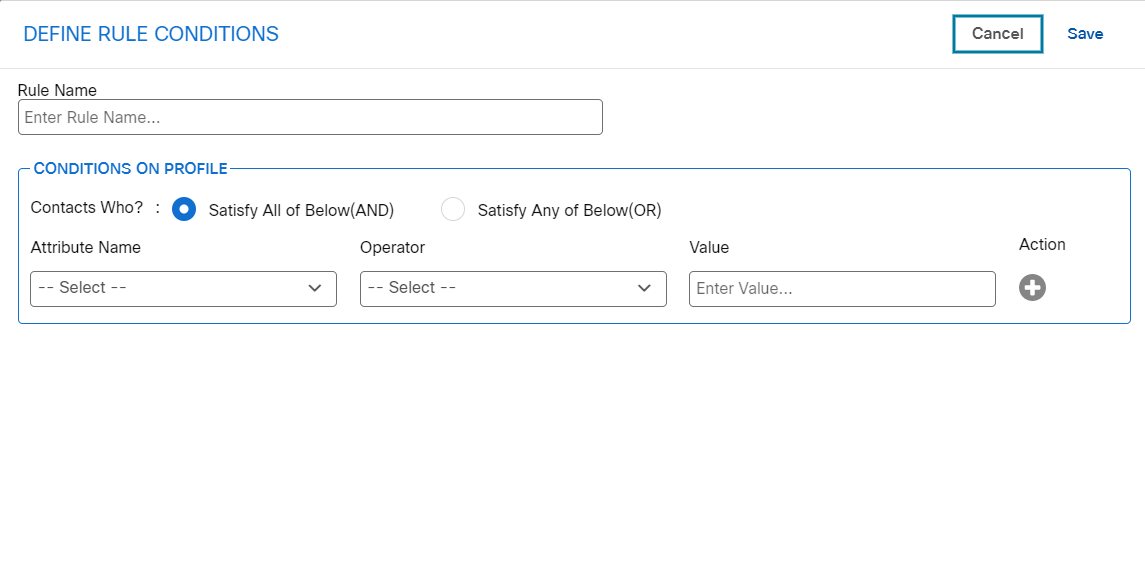
- Click +Add more to define more rules.
- Click Save.
- (Optional) To edit a ruleset, click on the ellipses icon of the required ruleset and click Edit. A rule based suppression applied to deployment cannot be edited when the deployment is in a running state.
- (Optional) To delete a ruleset, click on the ellipses icon of the required ruleset and click Delete. A rule based suppression that is applied to a deployment cannot be deleted when the deployment is in a running state.
Now the ruleset is ready. This can be configured under Additional options node.
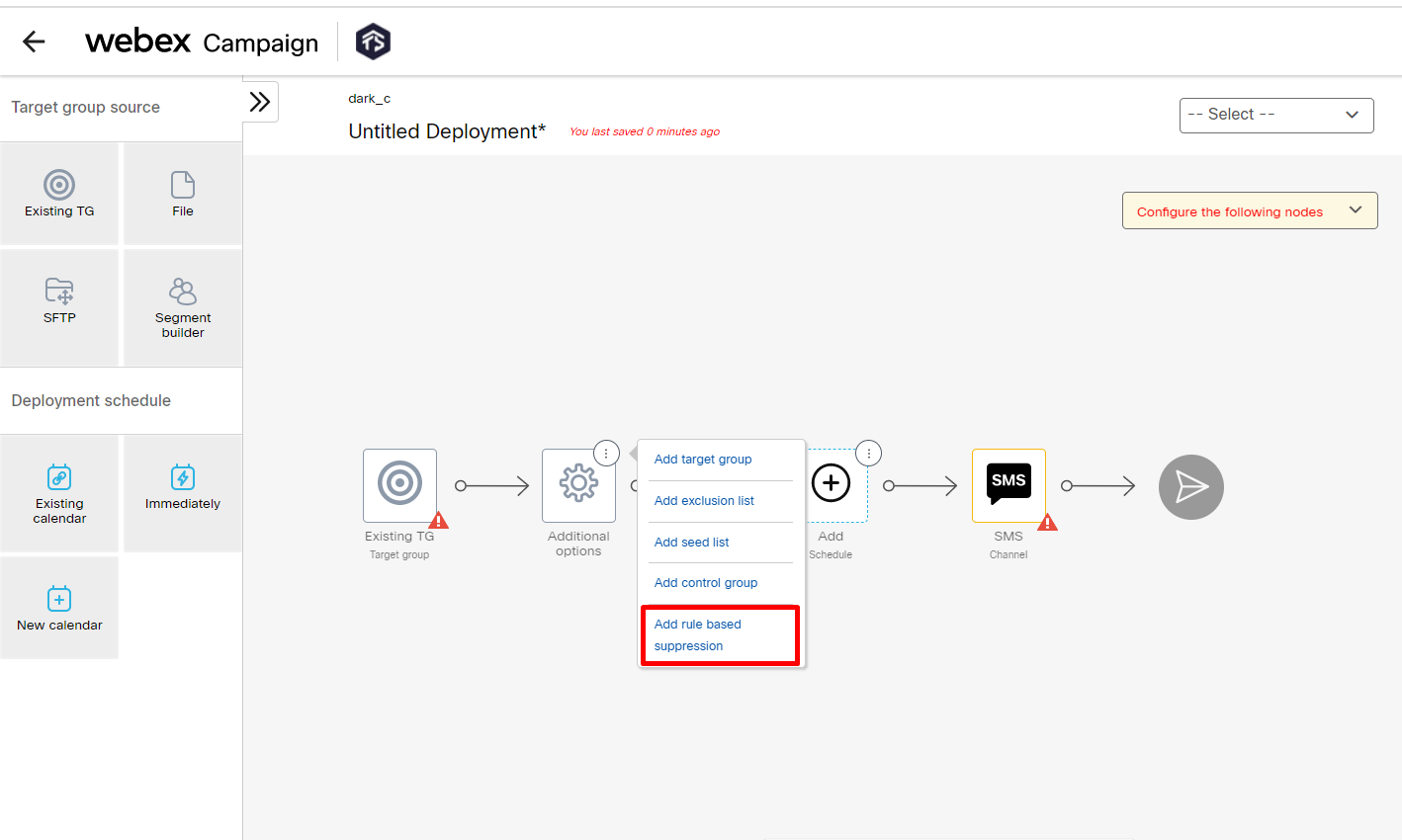
Enforcing the ruleset default for a channel:
A tenant admin can enforce rule based suppression for APP, SMS, MMS, and Email channels. When rule based suppression is enforced, then it is mandatory to select at least one rule based suppression without which the deployment cannot be activated.
Please contact Webex Campaign L2 team to enable/disable the rule based suppressions for your tenant.
Enable a ruleset selected by default for a deployment
A user with appropriate privileges can make a ruleset to be applied by default to any deployment that is created for the channels linked to the ruleset. When creating a deployment, deployment creator can remove the applied default ruleset and select other rulesets as applicable for the deployment. If applying at least one rule based suppression setting is enforced for the channel, then the deployment creator must select at least one ruleset to activate the deployment.
Follow these steps to enable a ruleset selected by default for a deployment:
- Navigate to Administration > Tenant management > Rule based suppressions screen. A list of already created rulesets will be displayed.
- Click on the ellipses icon of the required ruleset, and click Mark as default. The Default column will display Yes, which means the Rule based suppression must be mandatorily configured in a deployment.
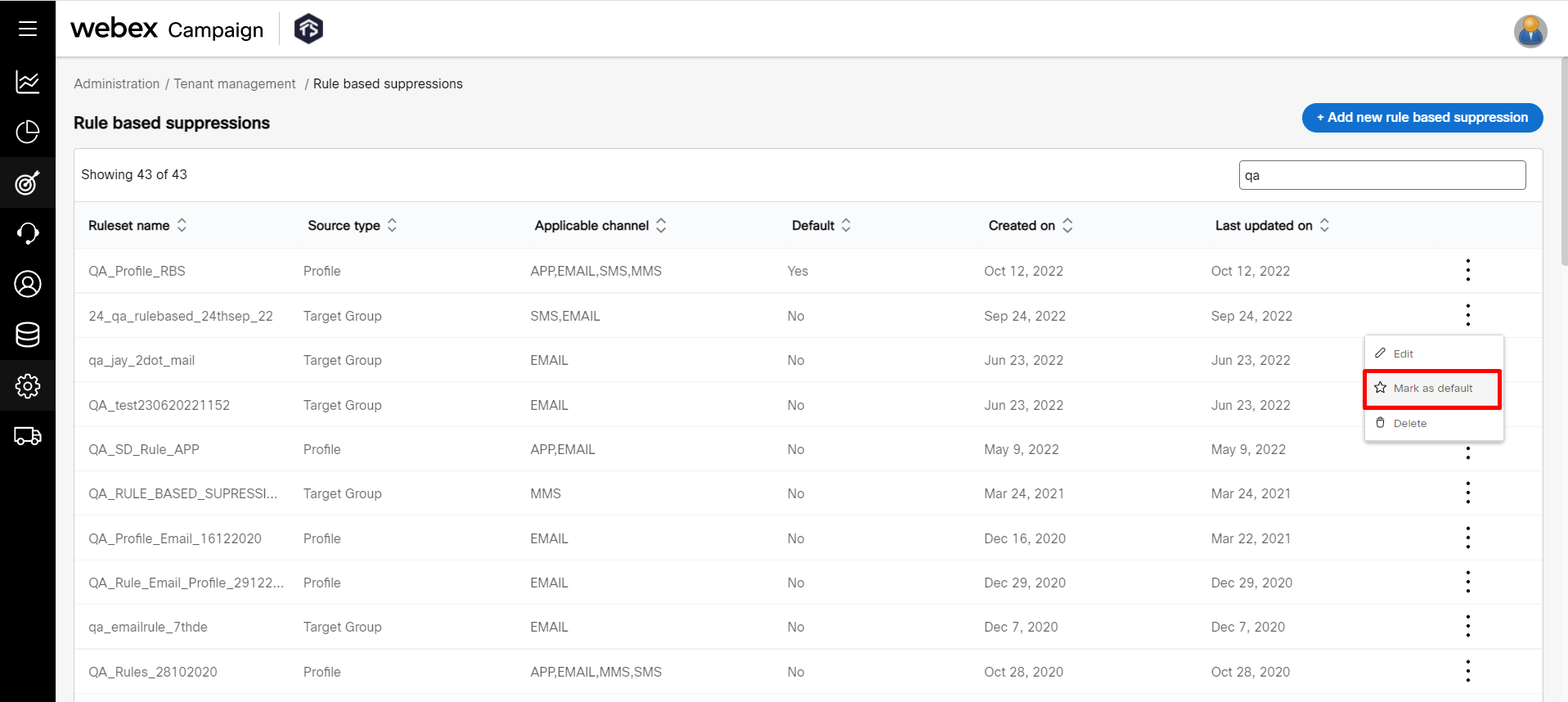
- When creating a deployment, the Rule based suppression node will display the Rule sets that are set as default. In case the deployment creator wants to add another ruleset, then the default ruleset can be removed. Click Delete icon to remove the default ruleset and click +Add to add the required ruleset.
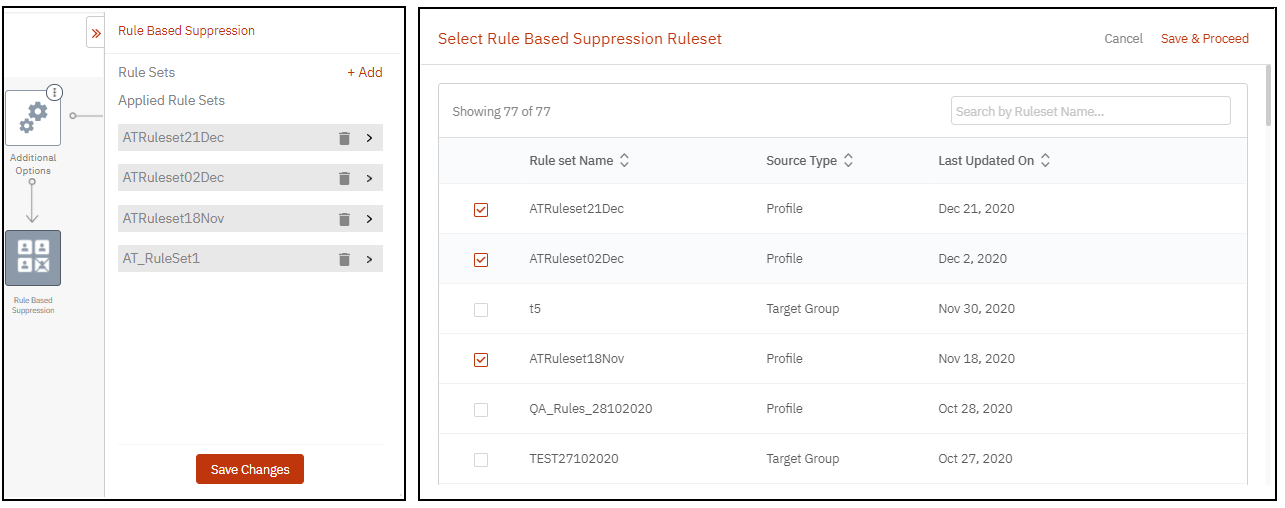
Updated 11 months ago