Email Deployment Metrics
There are separate Deployment details for each channel. Here, you can view the Customer Engagement metrics next to the outbound Deliverability metrics for a specific deployment.
The date filter selected at the top of the page will be applicable for all the cards within this screen.
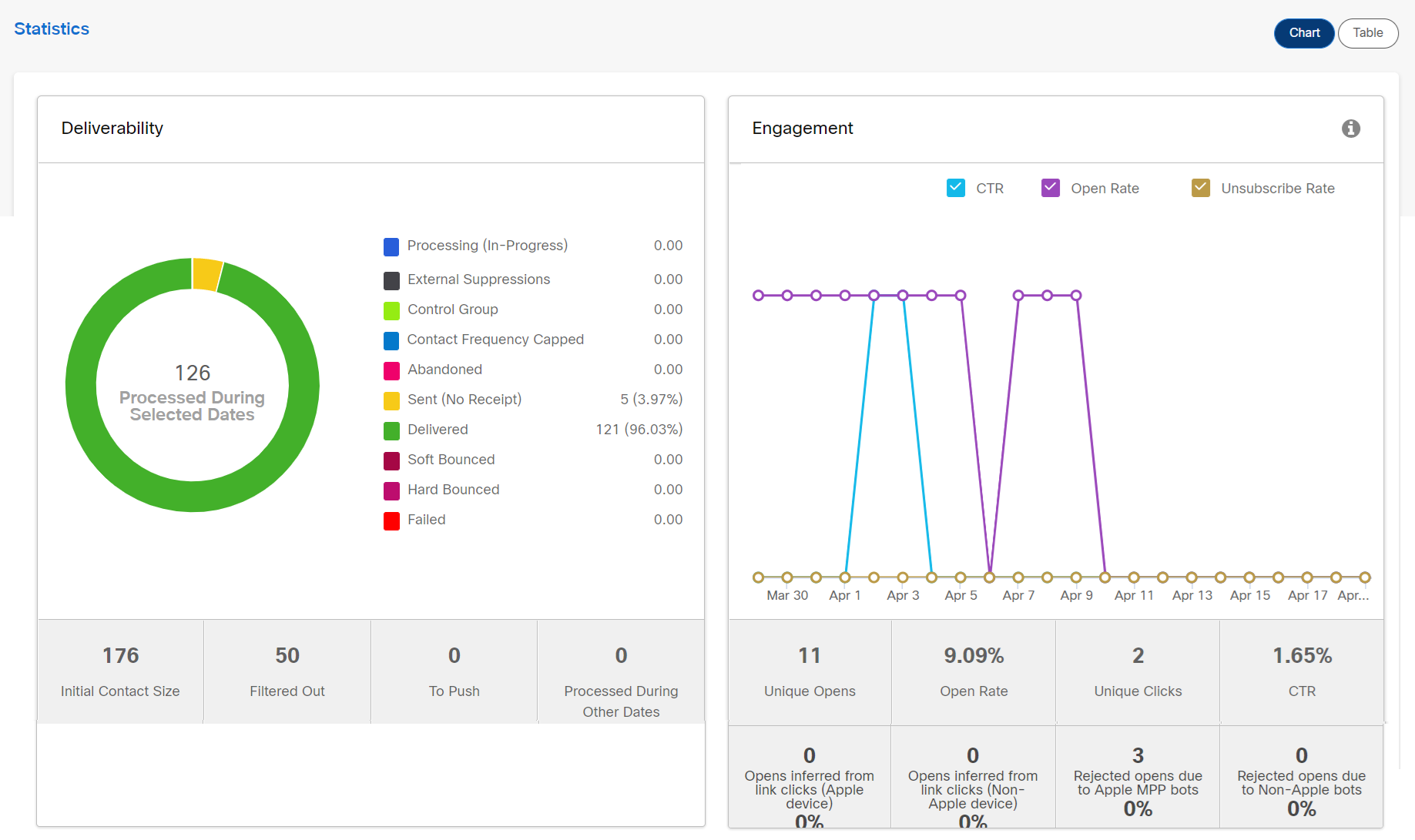
These screens look similar to the corresponding Campaign details for those respective channels but have the following additional cards specific to the Deployment details.
Email Engagement Metrics
Email open tracking is inherently probabilistic rather than deterministic, which means that the data is based on estimates rather than precise measurements. This probabilistic nature can make email open rates unreliable for cases where accuracy is crucial, such as revenue calculations or financial assessments.
Following are the additional email engagement metrics. These will be initially in BETA status.
- Opens inferred from link clicks (Apple device)
- % Opens inferred from link clicks (Apple device)
- Opens inferred from link clicks (non-Apple device)
- % Opens inferred from link clicks (non-Apple device)
- Rejected opens due to Apple MPP bots.
- % Rejected opens due to Apple MPP bots
- Rejected opens due to non-Apple bots.
- % Rejected opens due to non-Apple bots
You will notice a placeholder for these 8 metrics on the dashboard within the ‘Engagement’ card for email deployments. These will currently show zero values. Please contact your Webex Campaign representative to let them know whether you want these 8 new metrics displayed. Once you have informed them, it may take up to 10 working days for these metrics to be enabled for you.
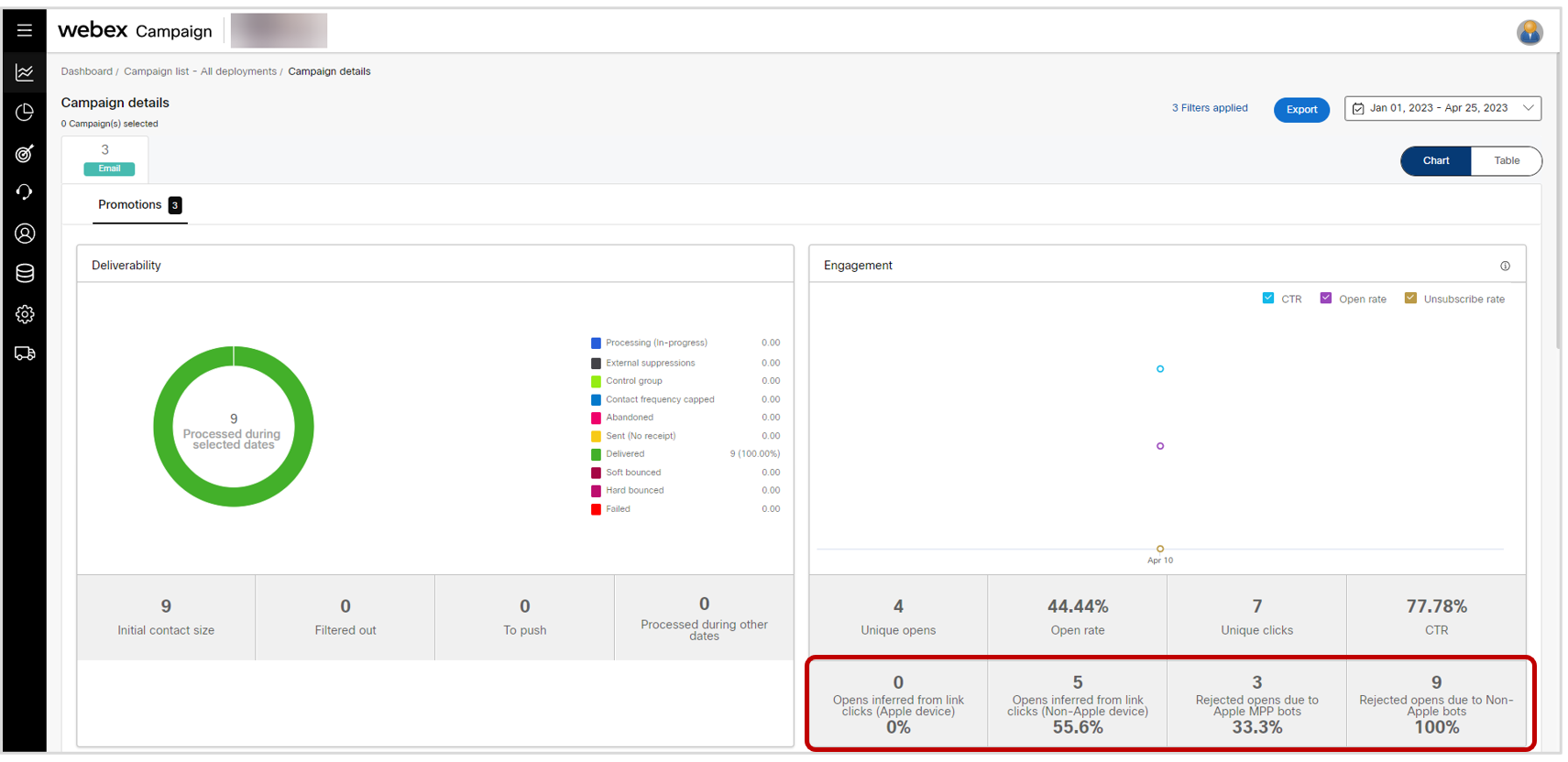

Usage notes:
-
The existing 4 email engagement metrics remain unchanged in how they are calculated (i.e., unique opens, open rates, unique clicks, and CTR).
-
The 8 new email engagement metrics will not be switched on by default for any client; if you are interested in getting these enabled, then please contact your Cisco / IMI account team.
-
The 8 new email engagement metrics will be available on the following 2 Dashboard screens:
a. Campaign details (Email tab)
b. Email deployment details -
To support the calculation of these 8 new email engagement metrics, we have introduced some new ‘record-types’ in our RTE (Real-time EDR) database which keeps track of every delivery and engagement event for every customer to whom any message is sent from Webex Campaign on any channel. These new record-types are: 523, 524, 525, 526, and 527.
-
The following table provides more info about the above new RTE record-types:
| RTE Record-type | Explanation | Count displayed on the Dashboard ? |
|---|---|---|
| 523 – Rejected Email Open (Non-Apple Bot) | An ‘email open’ event was detected but was rejected because the tracking pixel was requested from a user-agent which is believed to be associated with a bot. | Yes |
| 524 – Rejected Email Open (Apple MPP Bot) | An ‘email open’ event was detected but was rejected because the tracking pixel was requested from a user-agent which is believed to be associated Apple’s MPP system bot. | Yes |
| 526 – Email Open Inferred from a Link-Click (Non-Apple device) | An ‘email open’ event was not recorded; however, a link-click was later detected on one of the links within the email; so an ‘email open’ event has been inferred. This click and its corresponding ‘inferred open’ was associated with a non-Apple device. | Yes |
| 527 – Email Open Inferred from a Link-Click (Apple device) | An ‘email open’ event was not recorded; however, a link-click was later detected on one of the links within the email; so an ‘email open’ event has been inferred. This click and its corresponding ‘inferred open’ was associated with an Apple device. | Yes |
If you want these new RTE records corresponding to the 8 new metrics to be included within your customized data-feed, then please contact your Cisco/IMI representative; they will need to arrange our professional services team to make this change to the algorithm that generates your custom data-feed.
- If you currently receive a ‘raw’ data-feed from Webex Campaign’s RTE database, then you will have noticed records corresponding to the above new record-types in your data-feed after release 6.6 went live.
- On the other hand, if you receive a customized data-feed, then it will remain unchanged. If you want these new RTE records to be included within your customized data-feed, then please contact your Cisco/IMI representative; they will need to arrange for our professional services team to make this change to the algorithm that generates your custom data-feed.
Background context for the introduction of these new 8 email engagement metrics:
As Apple introduced the MPP (Mail Privacy Protection) feature in iOS, iPadOS, and MacOS in Sept – Oct 2021. For customers using the Apple Mail app and who opt-in for this MPP feature on their Apple devices (iPhones, iPads and Mac computers), Apple will first retrieve all their emails into its own proxy server. If and when the customer actually attempts to view their email, it will be served from Apple’s servers and not from the original sender.
While Apple’s intentions may have been good (i.e., to better protect the privacy of the customers of its devices), this MPP feature does have the following unintended consequences for email marketers:
- The ‘email open’ action cannot now reliably be tracked for Apple customers who opted into the MPP feature because the industry-standard method of tracking email opens relies on an invisible transparent pixel image which is served from the email sender’s servers. As Apple’s ‘MPP bots’ are now retrieving all emails for MPP-opted-in customers, it is now harder to decide whether and when such a customer actually opens their emails.
- If there is any logic in place to decide whether to send a ‘follow-up message’ based on tracking of the ‘previous-email-opened-or-not’ event, then this logic will now be less reliable for the subset of your customer base who may have opted into Apple’s MPP feature.
We have added the capability to ‘infer’ email opens if Webex Campaign detects that a link has been clicked within an email – even if it was not possible to reliably detect the email-open itself for a customer because they had opted into the Apple MPP feature.
This is represented by the first 4 new metrics listed above:
- Opens inferred from link clicks (Apple device)
- % Opens inferred from link clicks (Apple device)
- Opens inferred from link clicks (non-Apple device)
- % Opens inferred from link clicks (non-Apple device)
Even before Apple’s introduction of the MPP feature within its own ecosystem, there have been similar other bot-systems operational within other internet ecosystems; however, considering Apple’s large share of the devices market in the USA, Europe and many other regions, the Apple MPP feature has had more of an impact on email marketing ‘email opened’ metrics since its introduction in late 2021.
Webex Campaign had the capability to filter out email opens that could reasonably be attributed to some type of ‘bot activity’. After Apple’s introduction of the MPP feature in late 2021, the email-opens that were attributed to Apple’s ‘MPP bot’, also automatically began to be filtered out within Webex Campaign’s email open metrics due to our already existing filtering algorithms.
With the introduction of these new email engagement metrics, we have introduced more transparency in this already-existing filtering process.
This is represented by the last 4 metrics new metrics listed above:
- Rejected opens due to Apple MPP bots.
- % Rejected opens due to Apple MPP bots
- Rejected opens due to non-Apple bots.
- % Rejected opens due to non-Apple bots
Email opens by clients & Email opens by domains
- Email opens by clients : This metric provides insight into the percentage of emails opened by recipients, categorized by their email clients.
- Email opens by domains: This metric provides insight into the percentage of emails opened by recipients, categorized by their email domains.
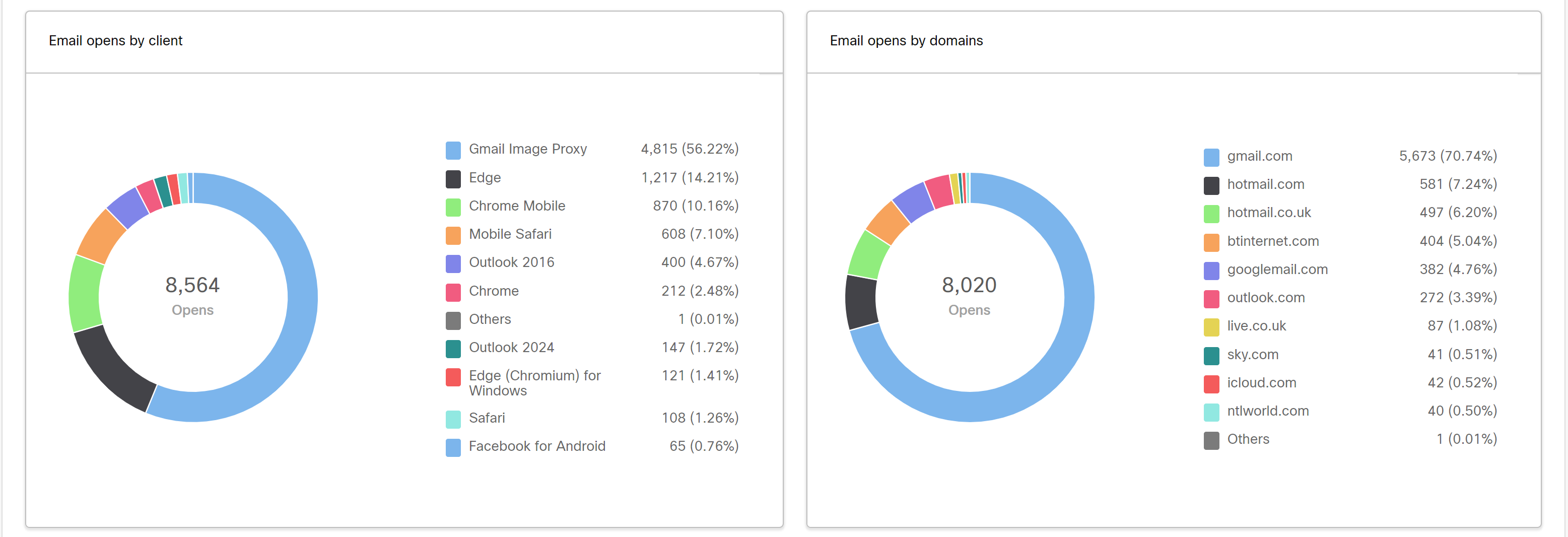
Email clicks by devices & Email clicks by domains
- Email clicks by devices: This metric provides insight into the percentage of email clicks by recipients, categorized by their devices.
- Email clicks by domains: This metric provides insight into the percentage of email clicks by recipients, categorized by their email domains.
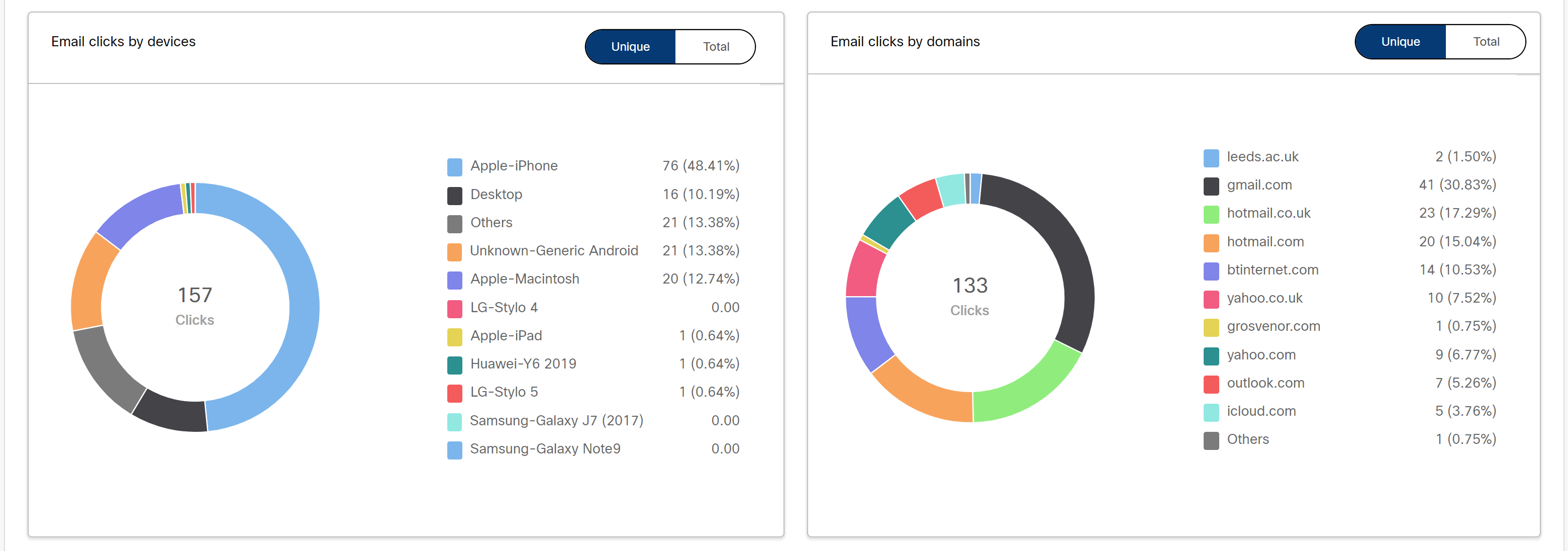
Deployment timeline (metrics associated with processed date/time):
This card shows the variation of deployment metrics over a period. It is available for all types of deployments; however, it’s most useful for recurring deployments and instant deployments running over a number of days/weeks/months.
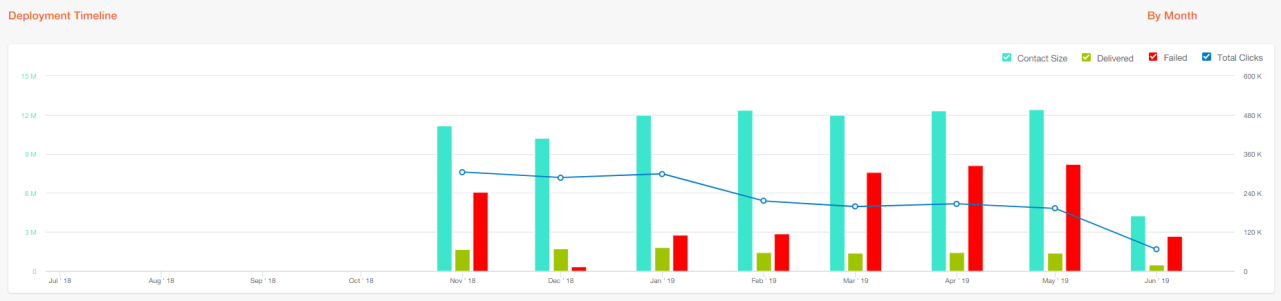
When the selected date filter value is ‘Today’, ‘Yesterday’ or a ‘Specific Date’:
In this case, on the X-axis, the appropriate number of days for the month will be displayed; however, the data will be populated only for the selected value in the Date Filter at the top right corner of the page.
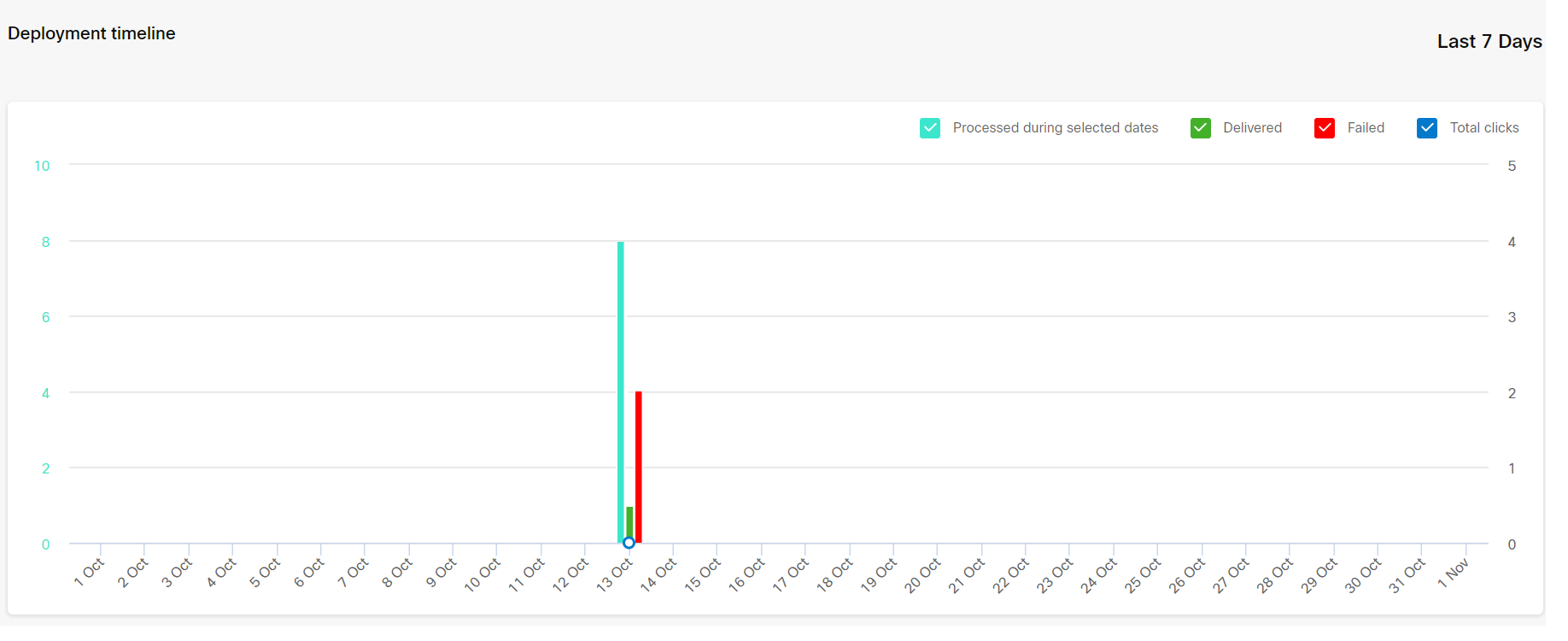
When the selected date filter value is ‘This Week’ or ‘Last 7 Days’:
In this case, on the X-axis, the appropriate number of days for the month will be displayed; however, the data will be populated only for the 7 days as per the selected value in the Date Filter at the top right corner of the page.
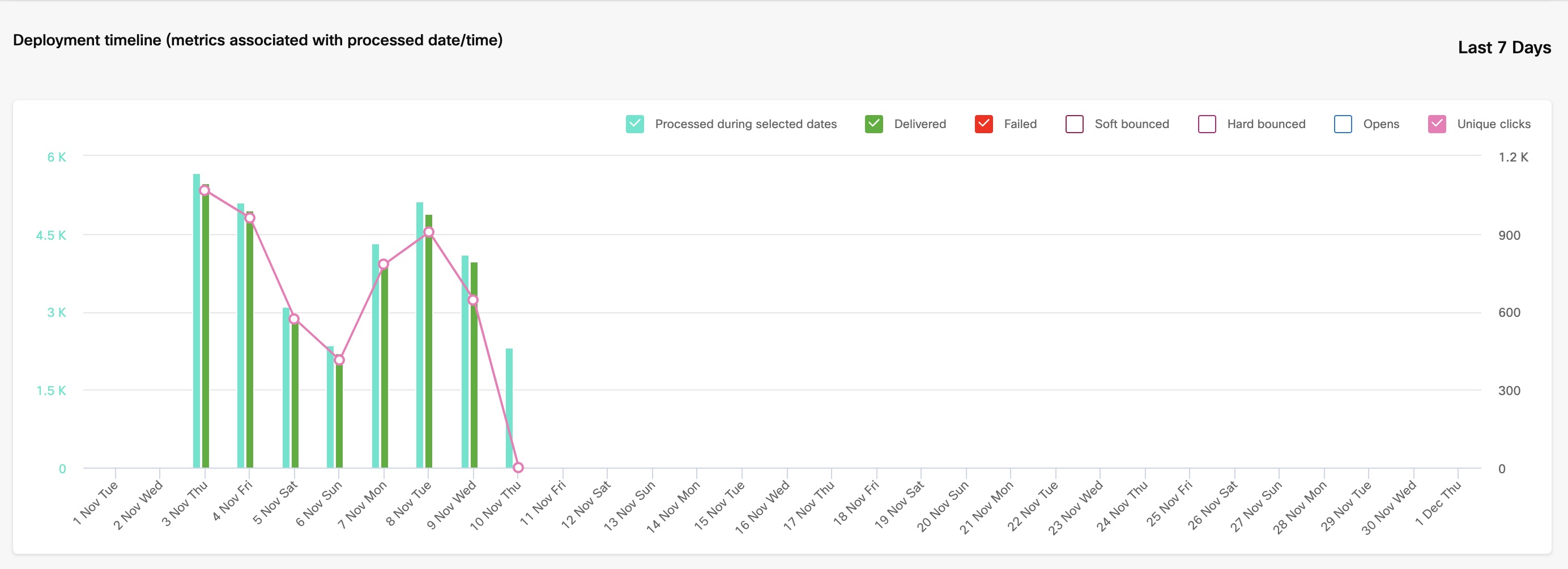
When the selected date filter value is ‘Previous Month’ or ‘Month-to-Date’:
In this case, on the X-axis, the appropriate number of days for the month will be displayed; however, the data will be populated for the previous 1 month as per the selected value in the Date Filter at the top right corner of the page.
If you select the date filter as Month to Date, then the data will be populated from the beginning of the current month to the present date.
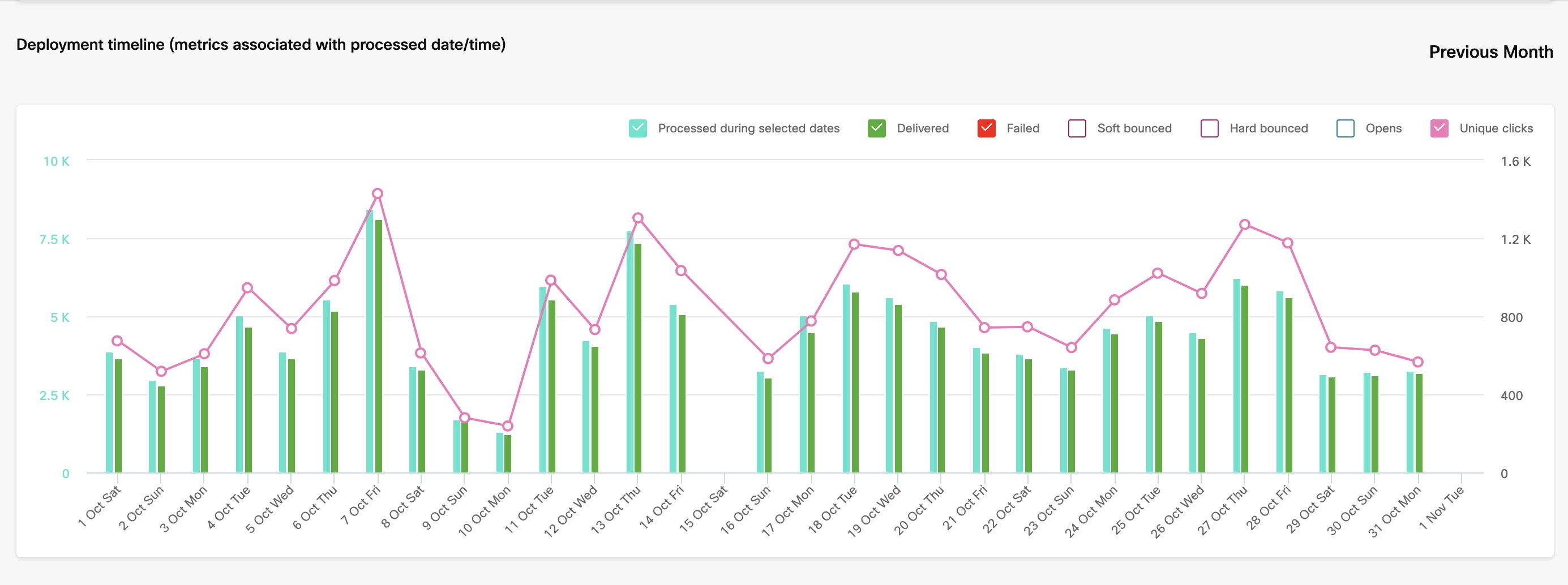
When the selected date filter value is ‘Date Range’ and the period span is less than 31 days:
In this case, on the X-axis, the appropriate number of days for the month will be displayed; however, the data will be populated for the selected period as per the selected value in the Date Filter at the top right corner of the page.
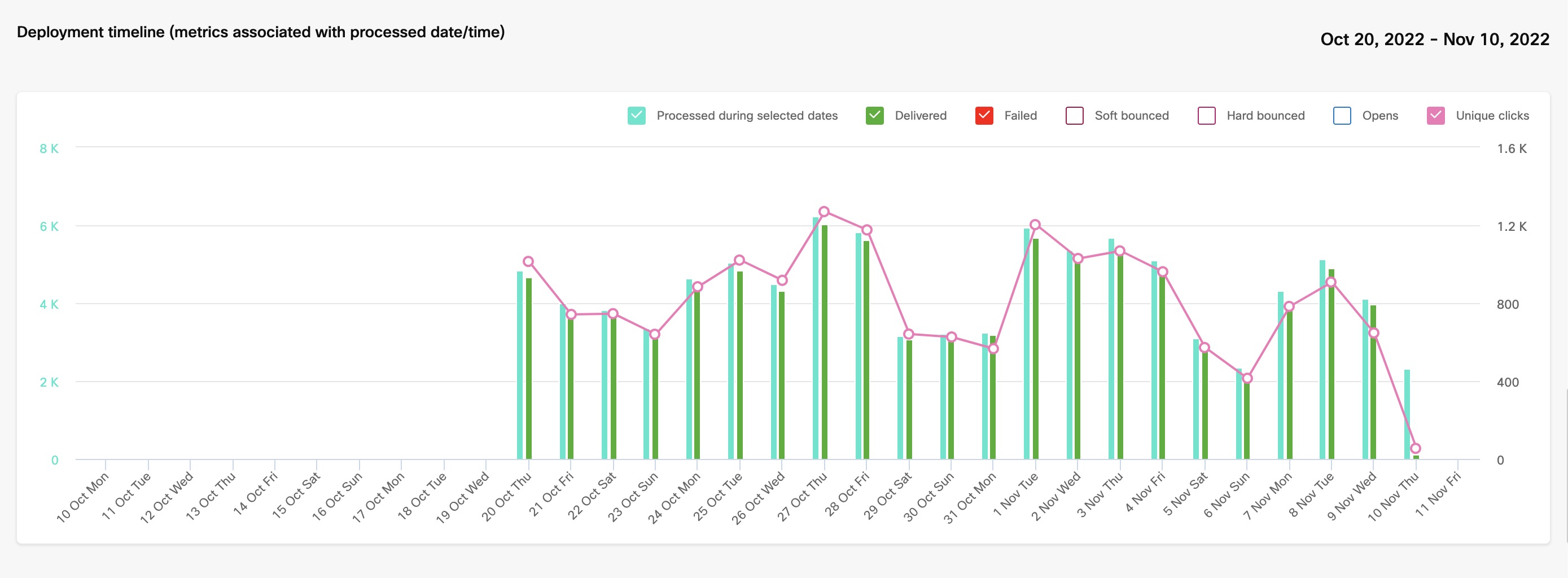
When the selected date filter value is ‘Date Range’ and the period span is more than 31 days:
In this case, on the X-axis, previous 12 months calendar will be displayed; however, the data will be populated for the selected period as per the selected value in the Date Filter at the top right corner of the page.
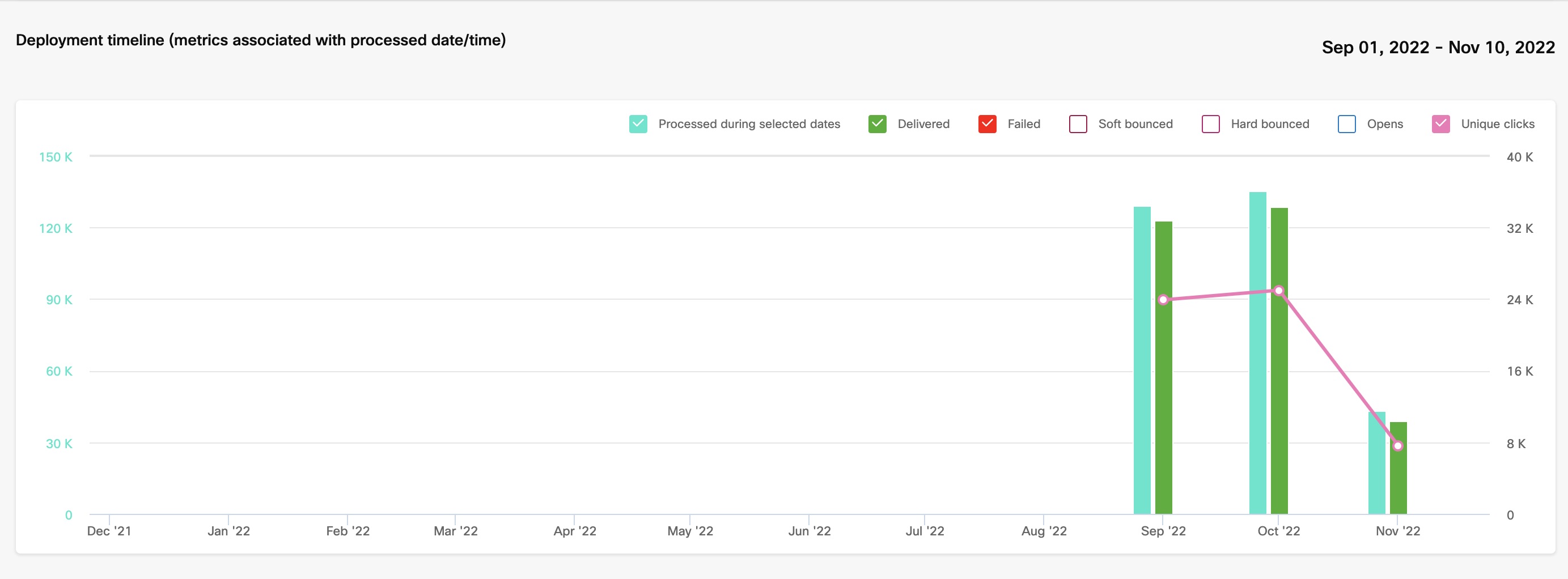
Who / What / When:
You can now easily review all 3 aspects of the deployment setup from within the Deployment Details page. In case of email deployments, you can also view the ‘email heatmap’ right here under the ‘What’ sub-tab.
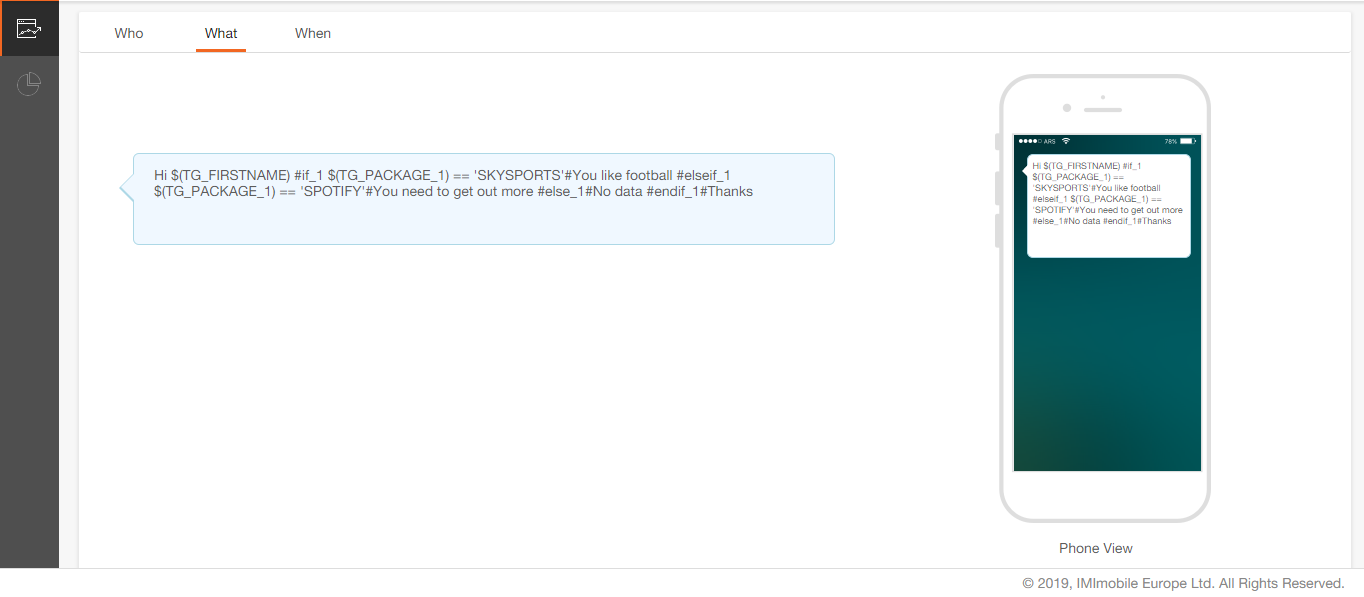

In case a URL is used in multiple locations within an email, the clicks on that link are recorded under the same Asset ID in heatmap. Thus, the heatmap will display all the clicks of that URL at a single position, combining the data from all occurrences.
When you have conditional logic/dynamic content in your emails, select Show all conditions driving the content checkbox to see all variants in one view.
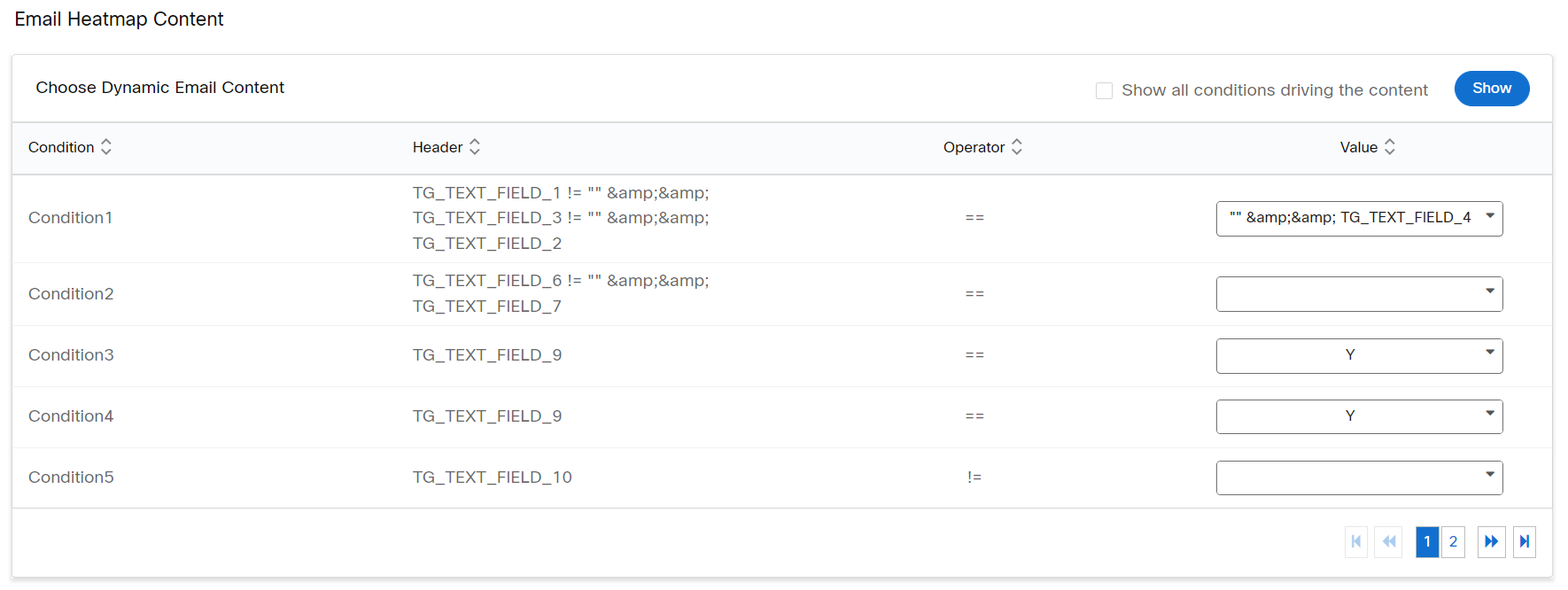
Email Link Click Metrics
The dashboard displays the link clicks in 3 categories for you to evaluate the success of your deployment. The Link clicks are the number of clicks on links in your email message.
The categories are:
- Total Clicks: The number of clicks; ignoring multiple clicks on the same link by an email recipient
- Unique Clicks: The number of unique email recipients who clicked one or more link(s) within an email.
- Unique Opens: The number of unique email recipients who opened an email.
To understand the categories, let us look at an example. Let's say an outbound deployment email has 3 links within it (called CTA1, CTA2 and CTA3).
| Recipient | Action performed by the Recipient |
|---|---|
| Recipient A | Opened the email and clicked on: 1. CTA1 link 1 time 2. CTA2 link 2 times 3. CTA3 link 3 times 4. This recipient A performed this same set of actions as follows: • on Gmail Desktop 3 times • on Gmail iOS mobile App 2 times • on Gmail Android App 4 times |
| Recipient B | Opened the email and clicked on: 1. CTA1 link 1 time, 2. CTA2 link 1 time, 3. CTA3 link 0 times. 4. This recipient B performed this same action as follows: • on Yahoo Desktop client 2 times. |
| Recipient C | Opened the email 3 times on 3 different email clients but did not click on any link at all. |
| Recipient D | Did not open the email at all. |
With the above scenario, the above metrics will be reported as follows:
o "Total Clicks" we will have the value as 5
- For A = 3 because of his clicks on CTA1, CTA2 and CTA3 links
- For B = 2 because of his click on CTA1 and CTA2 links
o "Unique Clicks" we will have a value as 2
- because A and B are the only 2 recipients who clicked
o "Unique Opens" we will have a value as 3
- because A, B, and C are the 3 recipients who opened the email
The following formulae are used to calculate different metrics:
- CTR (Click Through Rate ) = Unique clicks / Delivered
- Email Open Rate = Unique Opens / Delivered
Updated 10 months ago