Copy definition to a dynamic TG
This feature allows you to copy the segment definition to a dynamic TG. When you derive a 'Dynamic Target Group' from a 'Segment', only the 'Segment definition' will be copied (i.e., the combination of data sources, output headers, and filters configured within that segment). The actual selected data records under that segment are not copied across to the dynamic target group.
The dynamic target group created in this manner is an entity in its own right - it will re-execute the defined segment filters according to the schedule of the deployment to which the dynamic TG is attached. This dynamic TG will remain unaffected even if the original source segment is later amended or deleted.
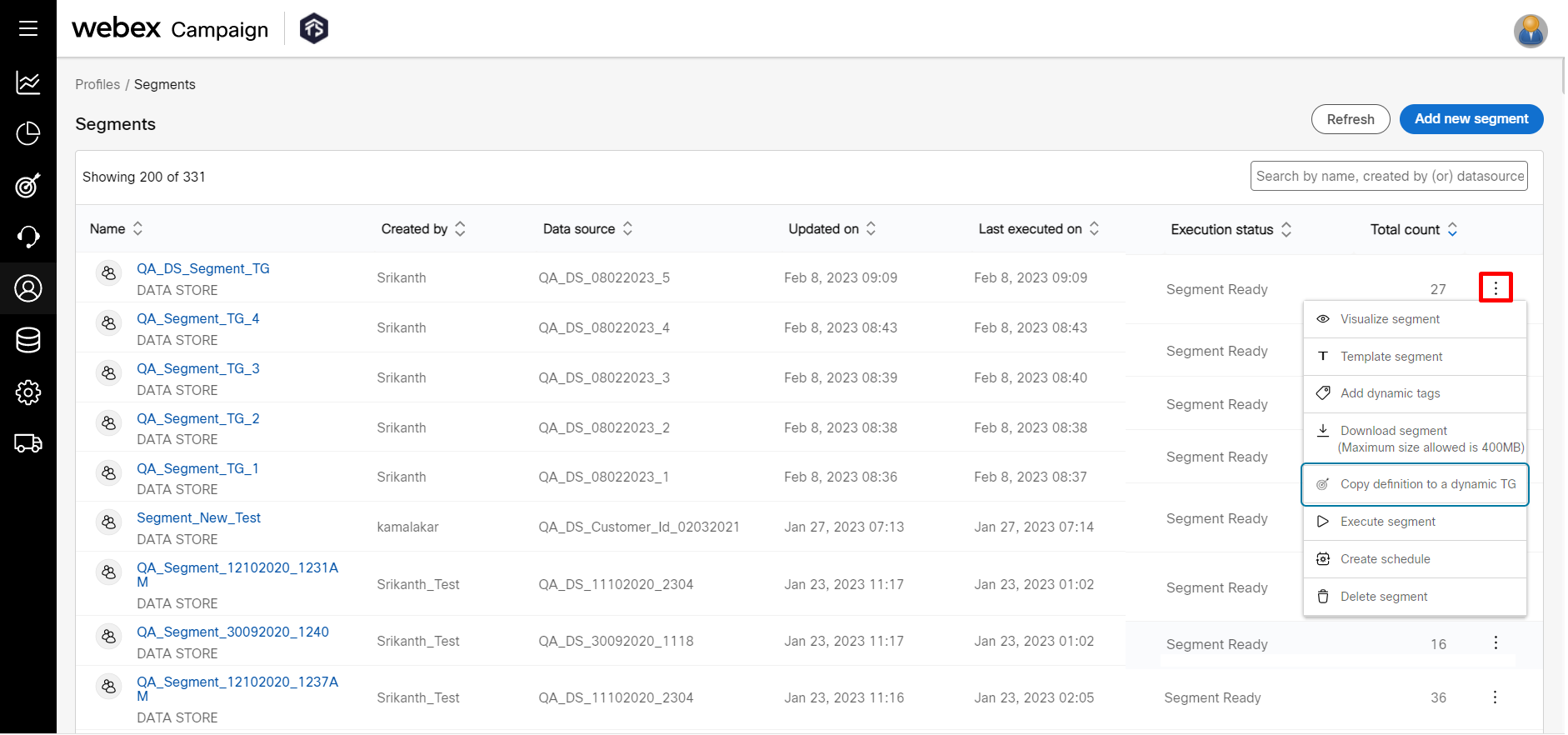
Follow these steps to copy a segment to a dynamic target group:
- On the Segments list screen, click on the ellipses icon of the required segment.
- Click Copy definition to a dynamic TG icon. A confirmation message appears.
- Click Confirm.
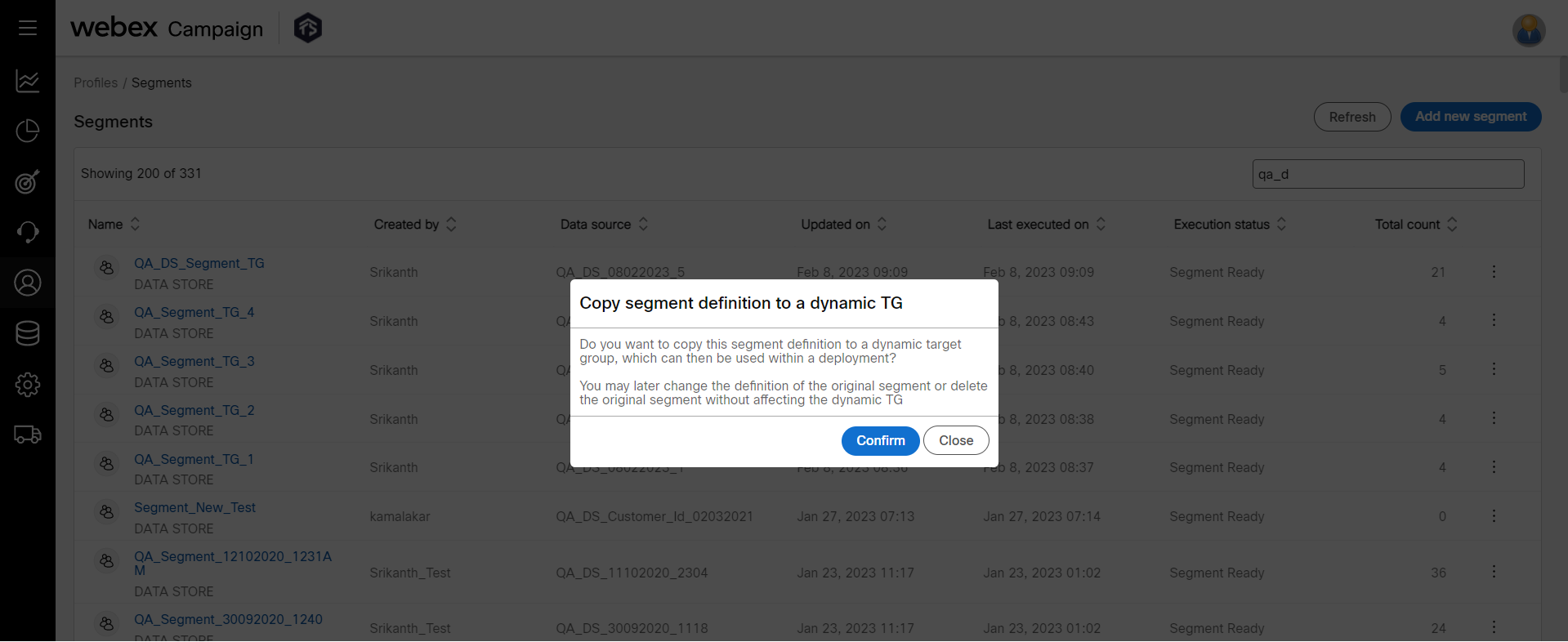
- Select the channels and click Create. A confirmation message appears when the target is created successfully. The channels are displayed based on the headers available in the data.
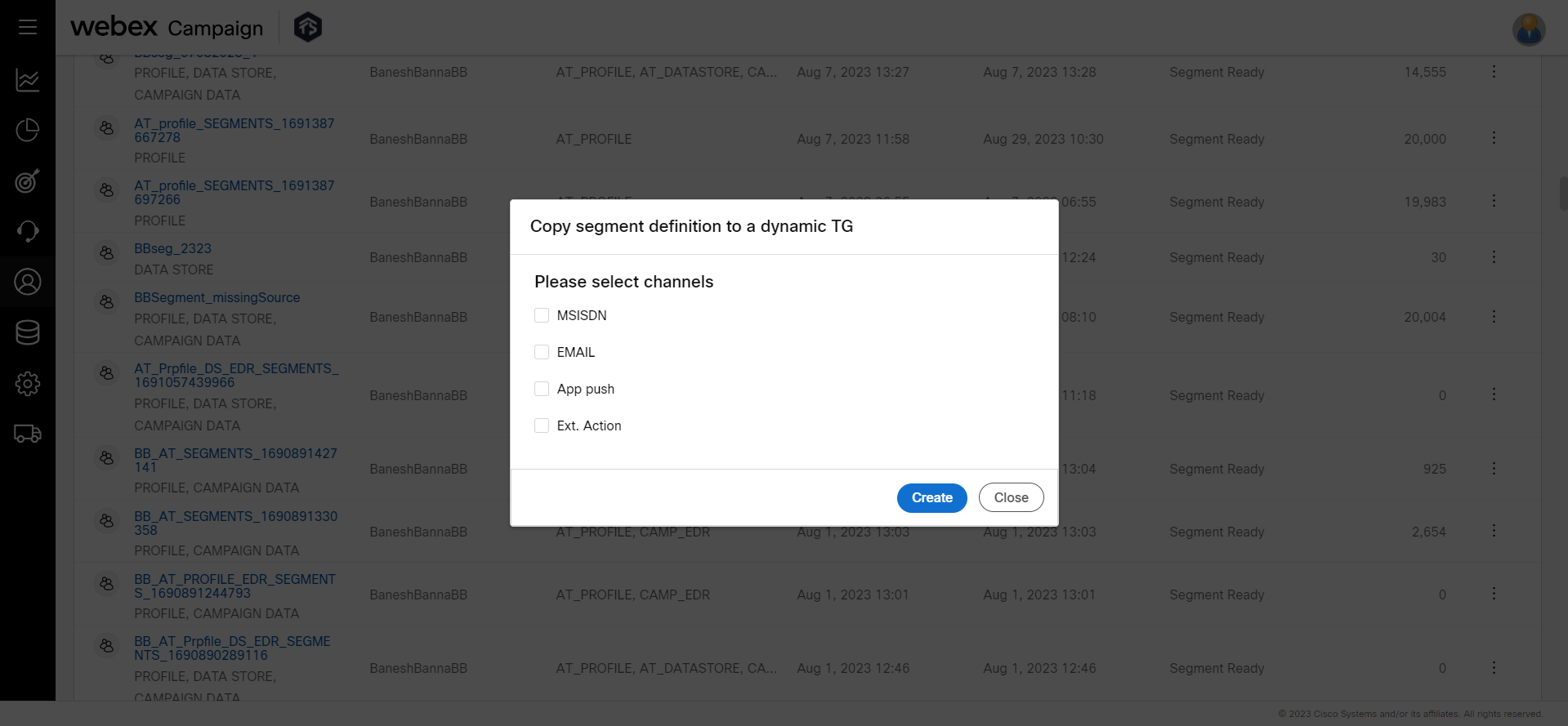
- To view the newly created target group, navigate to Campaign management > Target data > Target Group List.
The target group file name is suffixed with a timestamp (YYYYMMDDHHMMSS).
During the target group creation, the status is displayed as Pending. Once the target group is created successfully, the status is displayed as Segment Ready.
You will also be able to enforce that your users must include your ‘Unique Contact Identifier’ as one of the Headers to be able to copy a Segment definition to a Dynamic target group.
To nominate such a ‘Unique Contact Identifier’ as a mandatory header for your organization, please inform your Webex Campaign Account Manager. This header will then be configured as ‘mandatory’ for your tenant by our L2 support team.
After the above one-time configuration is completed, an alert will be shown if the ‘Unique Contact Identifier’ is missing from the list of Output Headers and you will not be allowed to proceed to copy the segment definition to the dynamic TG. You have to update the segment query by adding the ‘Unique Contact Identifier’ to the list of Output Headers; save the Query Segment again and then copy the definition to a Dynamic TG.
Similarly, while creating a Target Group on the following 2 screens, if this mandatory ‘Unique Contact Identifier’ header is missing, then you will be shown an alert; and will not be able to proceed to create the TG unless this ‘Unique Contact Identifier’ header is added to the TG.
- Campaign management >> Target data >> Target group list >> ‘+ Add new’ button.
- Campaign management >> Campaign [name] >> Create deployment >> Target group source using a File Node.
The above alert will not be shown in case of Dynamic TGs using ‘SFTP’ as a source, if the SFTP file does not have header names present as the first record of the file.
Updated 11 months ago