P&Ls
P&L reporting tags
The P&L (Profit and Loss) section allows a business to assign a campaign to different divisions, cost centers, or products. For instance, an organization might set up different P&Ls for different company departments.
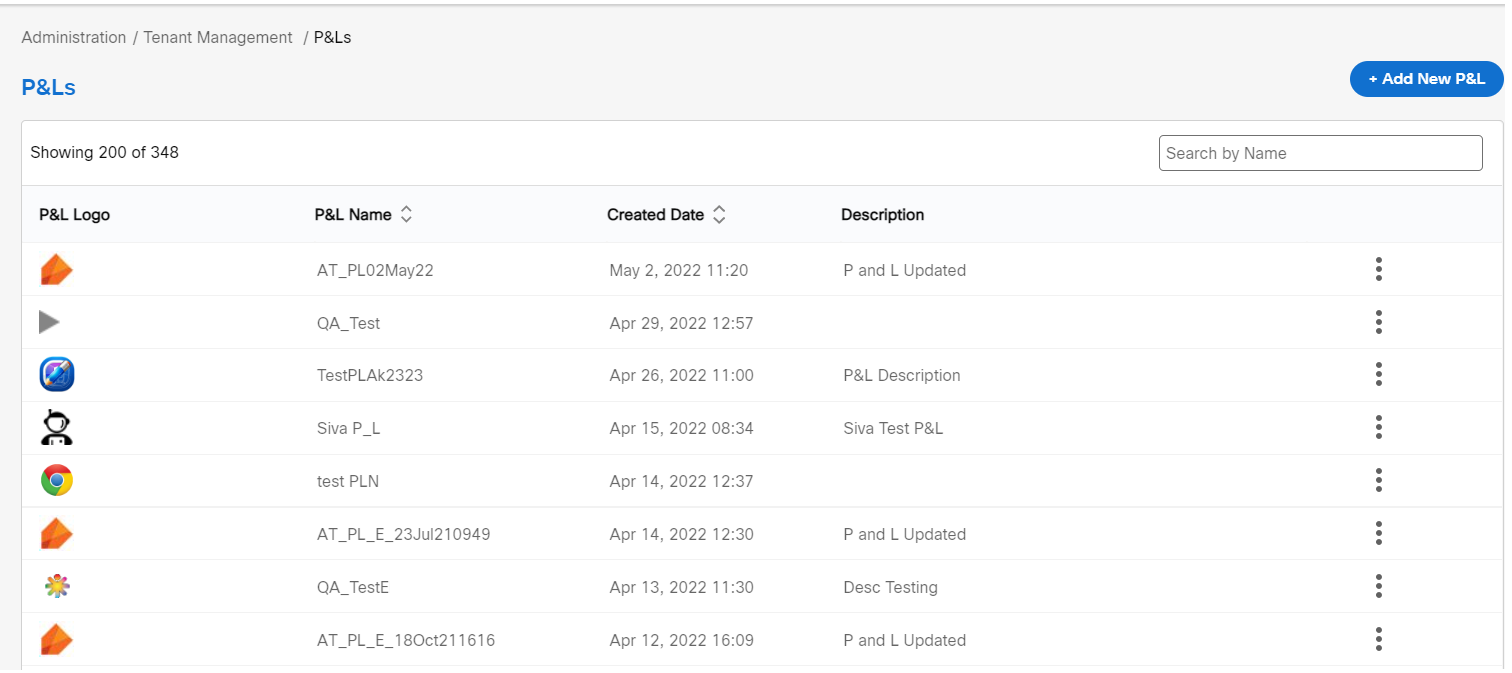
Add a P&L
- Navigate to Administration > Tenant Management > P&Ls list screen. Click +Add New P&L.
- Enter details for the following fields:
- P&L Name: Enter a name to identify the P&L in Webex Campaign.
- P&L Logo: Click Choose File and upload an image for the P&L. The supported image formats are .jpg, .jpeg, .png, .gif, .bmp, .tif. The size of the image should not be more than 120 x 120 px.
- Description: Enter a description for P&L. This is not mandatory.
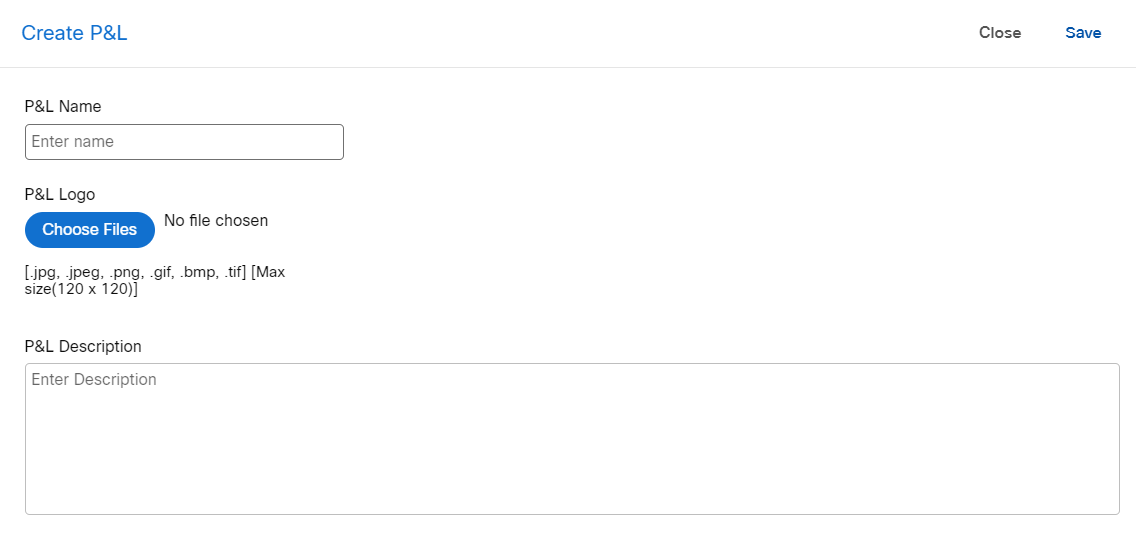
- Click the Save .
You will need to enable access to any new P&Ls on the roles that should be allowed to utilise them *Administration > Users & Roles > User Roles and select the Role.
Edit a P&L
- On the P&Ls list screen, click the ellipses of the required P&L and click Edit .
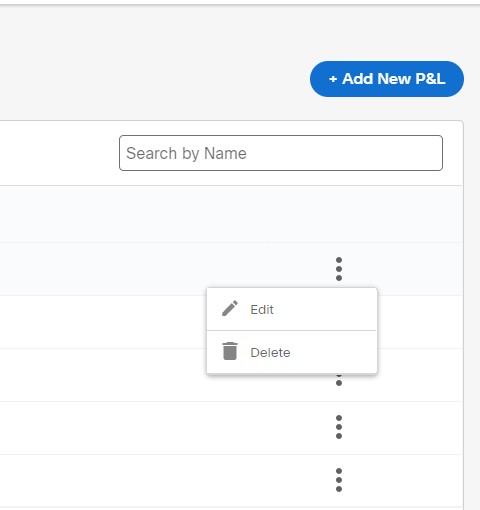
- Make the required changes and click Save.
- (Optional) To delete a P&L, click on the Delete. The P&L will be deleted.
Updated 10 months ago