Test Contacts
Webex Campaign allows you to add test contacts that can be used for testing through the preview functionality during the deployment build. Using this feature you can send a deployment to test contacts before sending it out to the actual contacts. The mobile number and email of the test contacts are displayed in clear text or encrypted format depending on whether the user’s role has permission to view the encrypted data.
You can add test contact for the following test contact types:
- MSISDN
- App device ID
- Primary profile key (customerid)
- Custom key
Add a Test Contact
- Navigate to Campaign management > Target data > Test Contacts screen and select the required option from the drop-down and click +Add new.
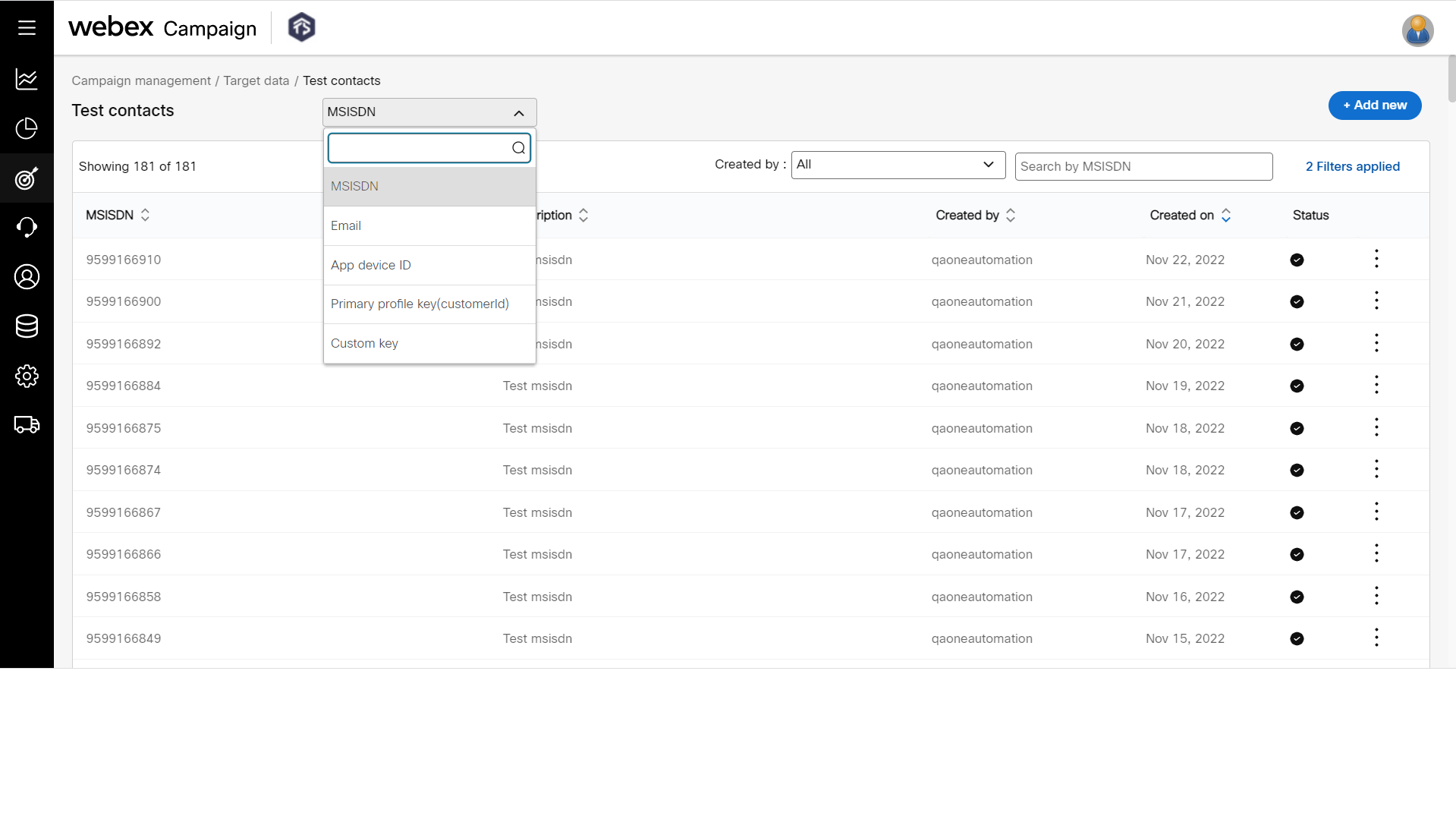
- On the Add asset contacts details screen, enter contact details.
- Enter a Description. Traditionally a contact’s name is most useful here.
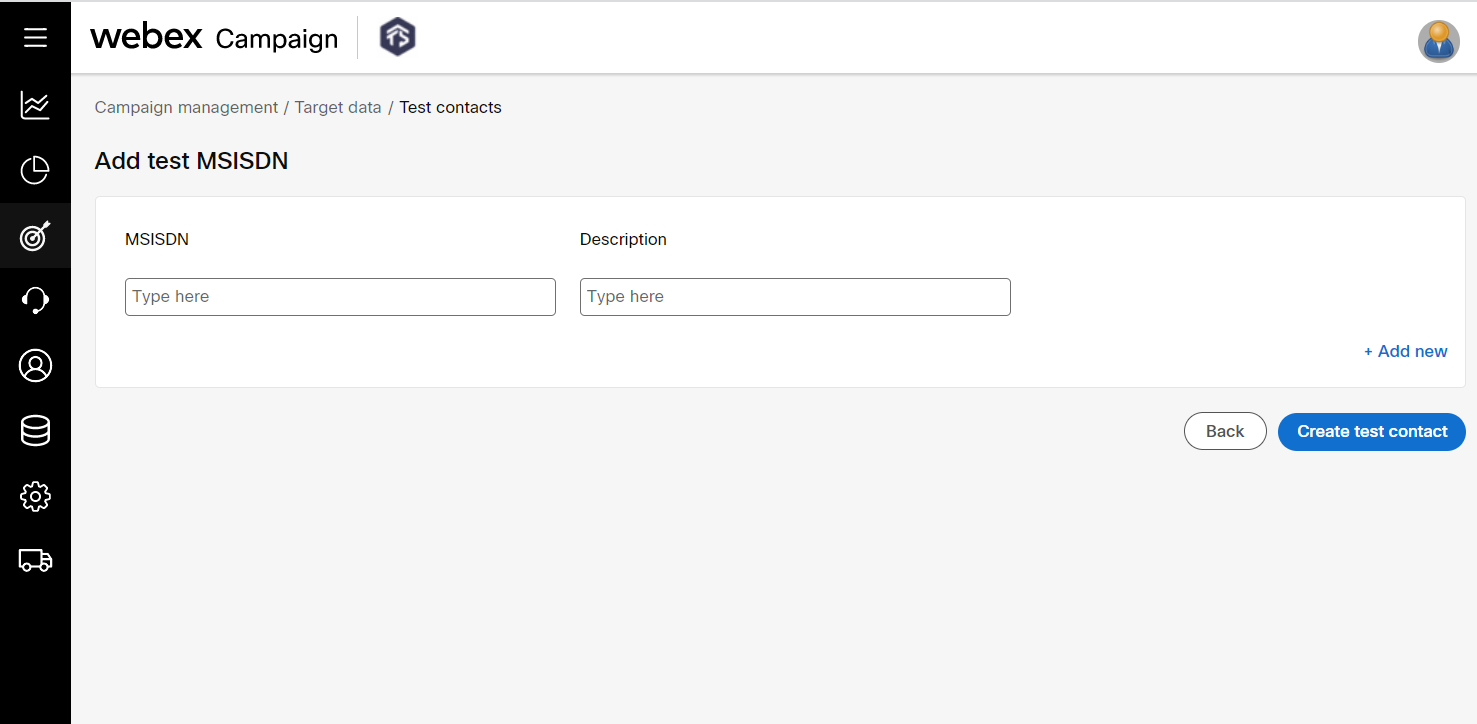
- Click +Add new to add multiple contacts.
- Click Create test contact.
Delete a Test Contact
- On the Test contacts list screen, enter the contact id in the search box.
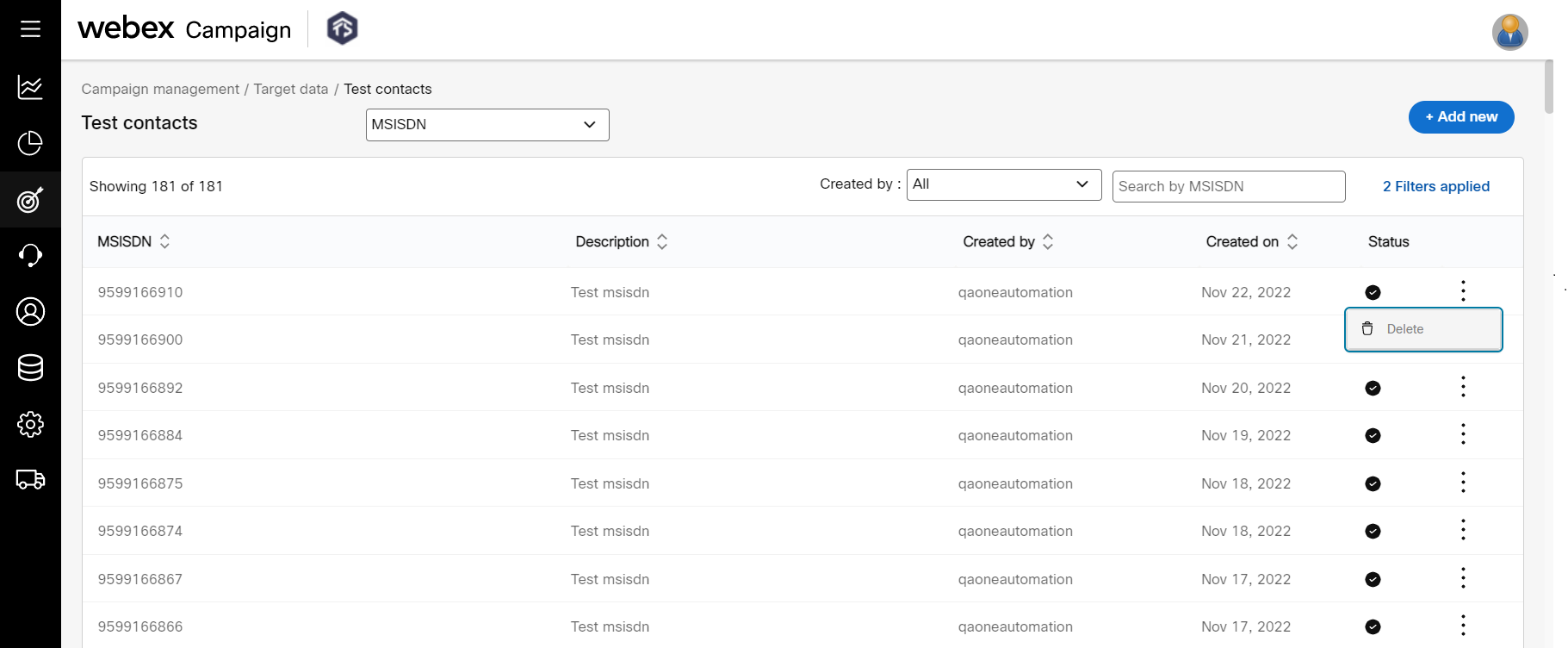
- Click on the ellipses icon of the required contact and click Delete .
- Click OK on the confirmation message that appears.
Updated 10 months ago