Target Group Splitter - Recurring
This feature allows you to split up a target group or a file with target group details into the specified number of child files. You can use each child file as a target group for your deployments. The child files can be uploaded to a specified SFTP location.
Target Group split based on a header that contains special characters such as underscore, space, and hyphen will be splitted. If the header contains any other special characters, then the split will fail. For example, if the header is enclosed with single quote ( 'FIRSTNAME'), and you are trying to split the file based on that specific header, then the split will fail".
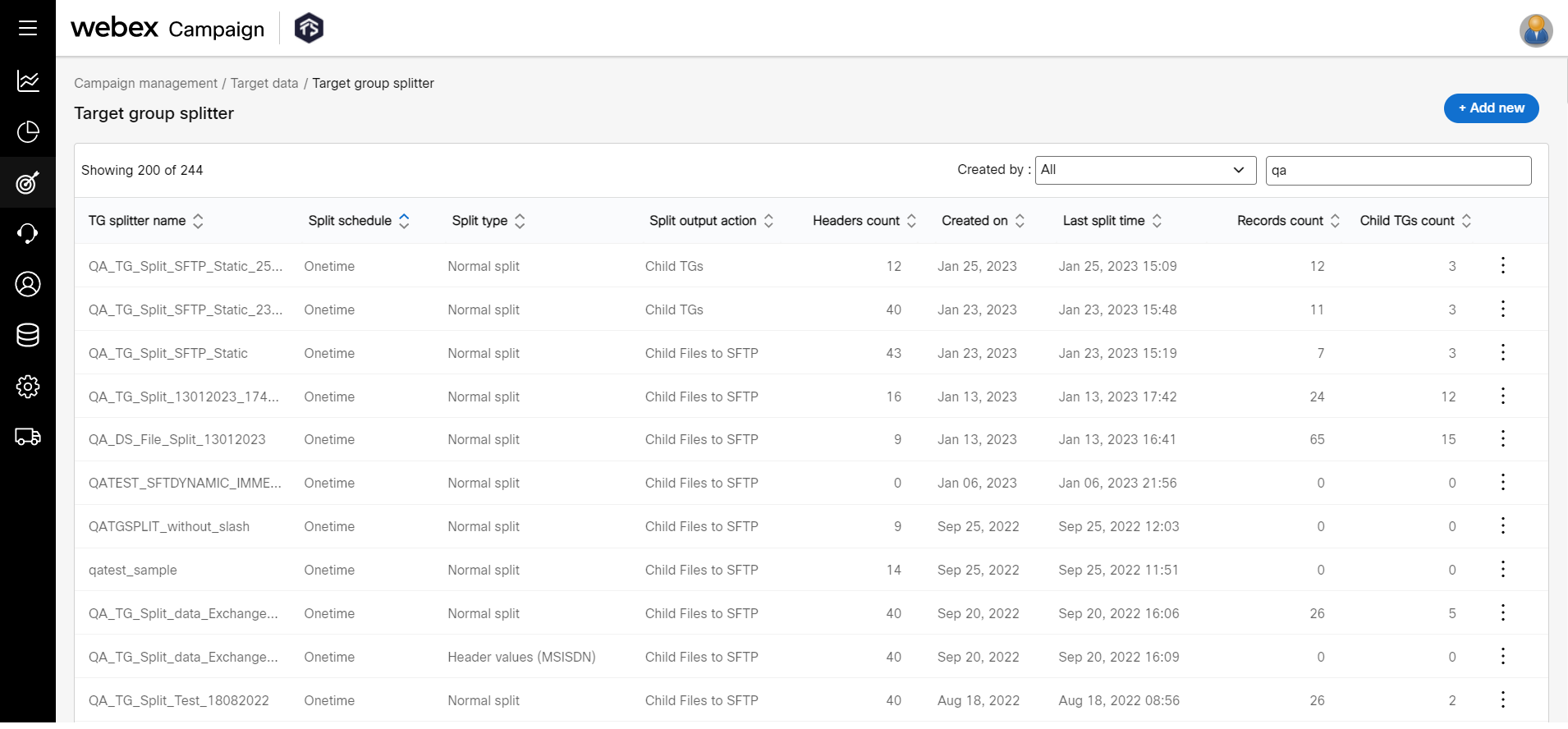
When a Target Group is split by 'Header Data', the Header Name and Header Value will be used in the names of the generated child TGs. This will help you identify which child TG is associated with which Header Value.
But if the Target Group name exceeds 128 characters in length, then the first characters of the Target Group name will be truncated to limit the child Target Group file names to 128 characters.
To split a target group, follow these steps:
-
Navigate to Campaign management > Target data > Target group splitter list screen and click +Add new.
-
On the Create target group split screen, enter details for the following fields.
Step1: TG splitter name: Enter a name for the Target group split. The child TGs will be of the following format: The child TGs will be of the following format: Split <13_Digit_Unique_ID>.
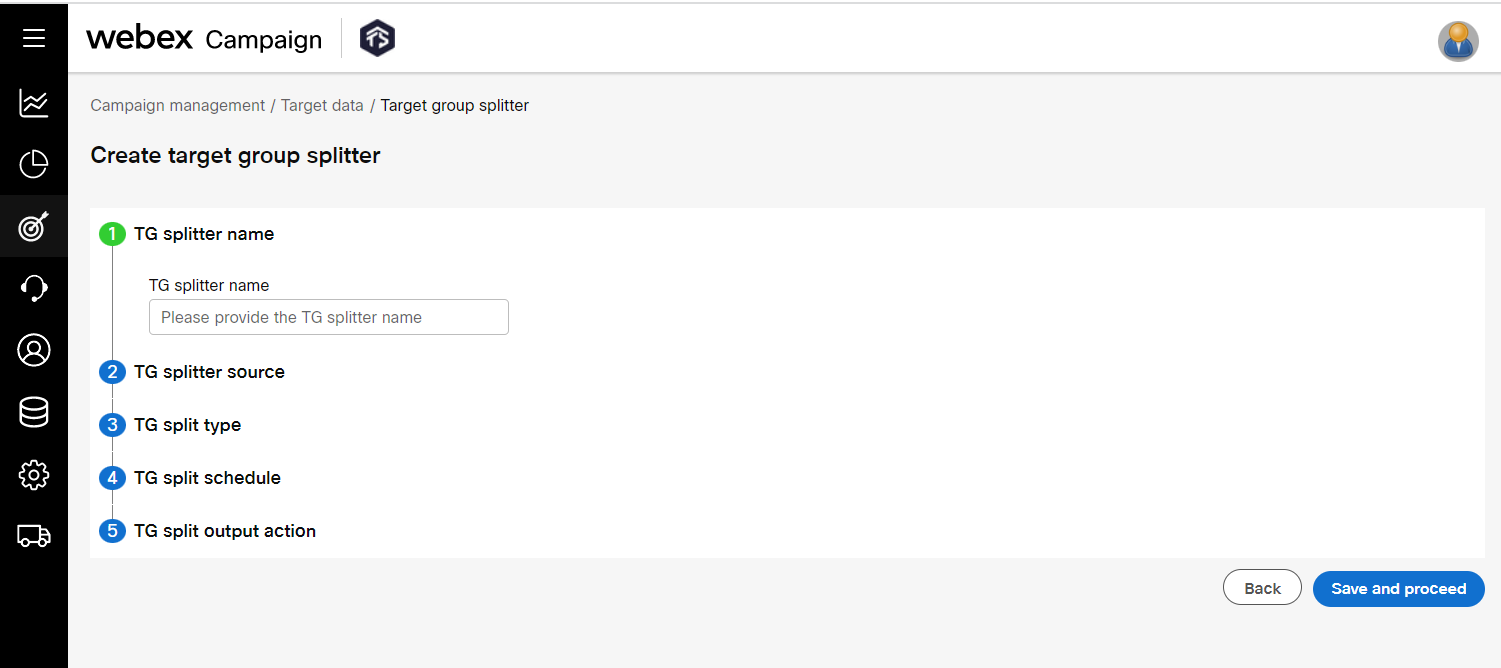
Step 2: TG splitter source : Click the Select TG link. The Target group list screen appears. Select a target group for which the source is SFTP and TG source type is Dynamic. It will display the number of headers and encrypted headers present in the selected target group.
If the TG source is SFTP and TG source type is Static, then the Recurring TG split options will not be enabled.
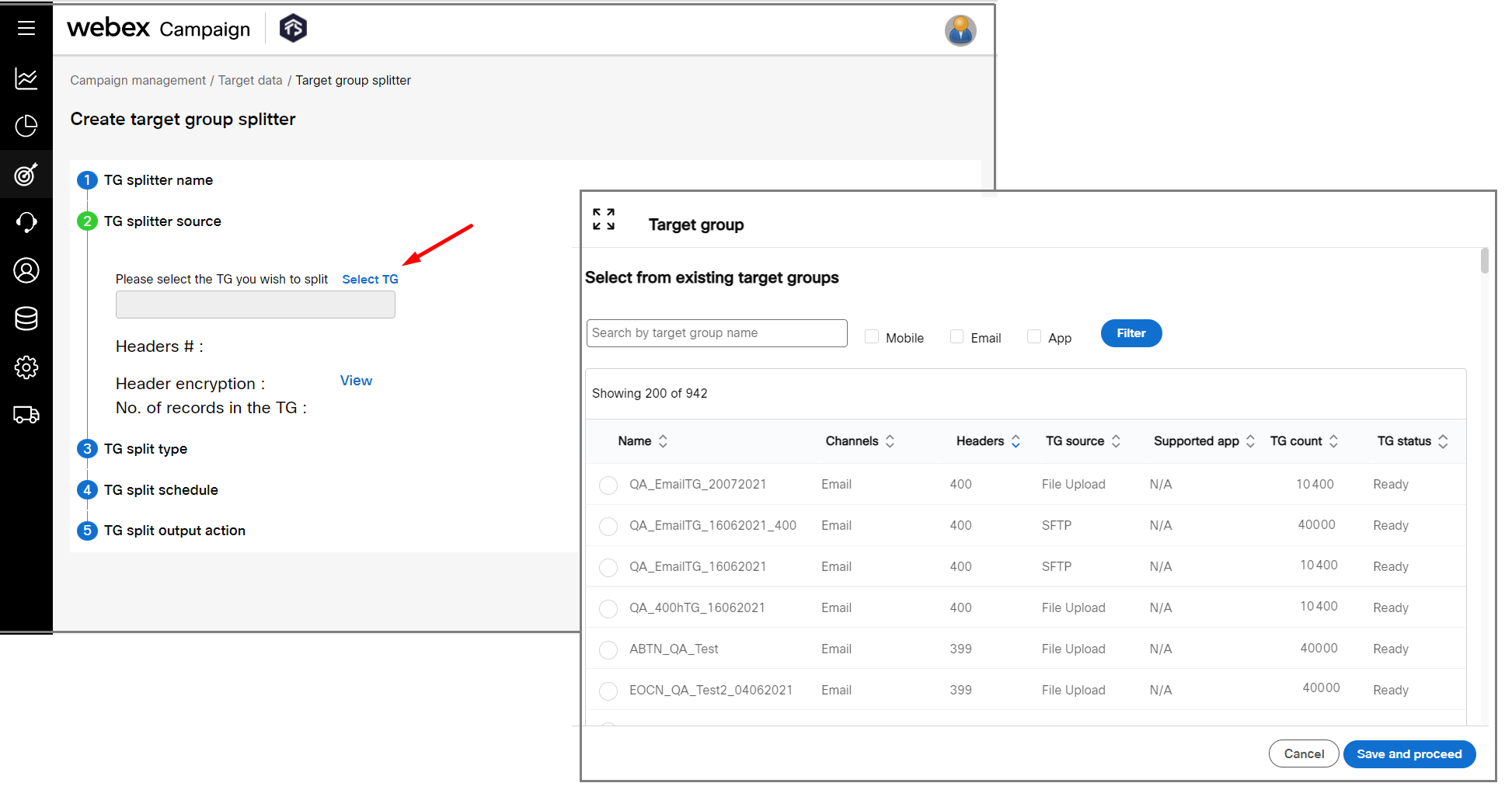
Step 3: TG split type: Click TG split type. The options are
- Normal split: You can configure to split the target group based on the number of child files to be created or the number of records in each child file. The below additional options are available:
◘ No of child files to be created: Based on the records displayed in the previous accordion, you can enter the number of child files to be created based on your requirement.
◘ No of records in each child file: Based on the records displayed in the previous accordion, you can enter the number of records in each child file to be created.
If the TG Source is an SFTP file, then one of the above 2 options will update dynamically based on the entered value in one of the fields.
- Based on header values: You can configure to split a target group based on specific headers to be separated out from the target group.
When a Target Group is split by 'Header data', the Header Name and Header Value will be used in the names of the generated child Target Group files. This will help you identify which child TG is associated with which Header Value.
The child TGs will be of the following format: Split <13_Digit_Unique_ID>.
But if the Target Group name exceeds 128 characters in length, then the first characters of the Target Group name will be truncated to limit the child Target Group file names to 128 characters.
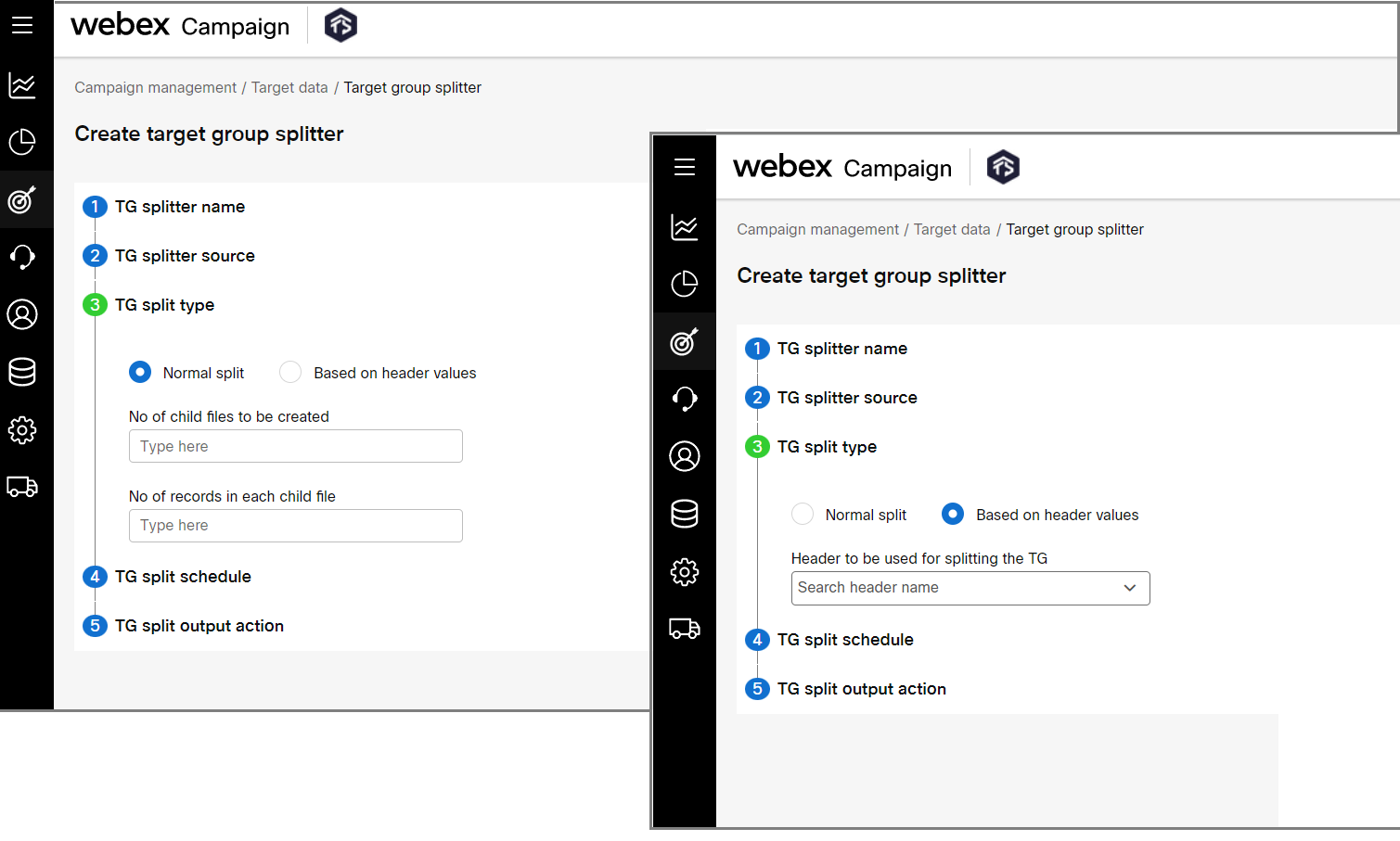
Step4: TG split schedule: Click TG split schedule accordion and select the frequency of the target group split.
- Recurring
◘ Frequency: Select how frequently the TG should be split. The options are Hourly, Daily, and Weekly. Additional options appear based on the option selected.
◘ Start date: Select the start date of the recurring TG split schedule.
◘ End date: Select the end date of the recurring TG split schedule.
◘ Start time: Select the start time of the recurring TG split schedule.
◘ End time: Select the end time of the recurring TG split schedule.
◘ Eligible week days: Select the eligible weekdays. When this option is configured the file split will reoccur for the selected weekdays till the End date and End time.
◘ Dates: Select the dates during which the split should occur. When this option is configured the file split will reoccur for the selected dates till the end date and time. The values can be 1, 2, 3, .... 31. For example, if you enter 1-10, then the file split will occur from 1st to 10th on the selected weekdays.
◘ Run interval: This option is applicable for Hourly and Daily frequency. When this option is configured the file split will reoccur for every selected hour till the end date and time. For example, if you select frequency as Hourly, Start time is set as 09:00 and End time as 16:00, and Run interval is set as 2, then the split will occur at 09:00, 11:00, 13:00, and 15:00 only.
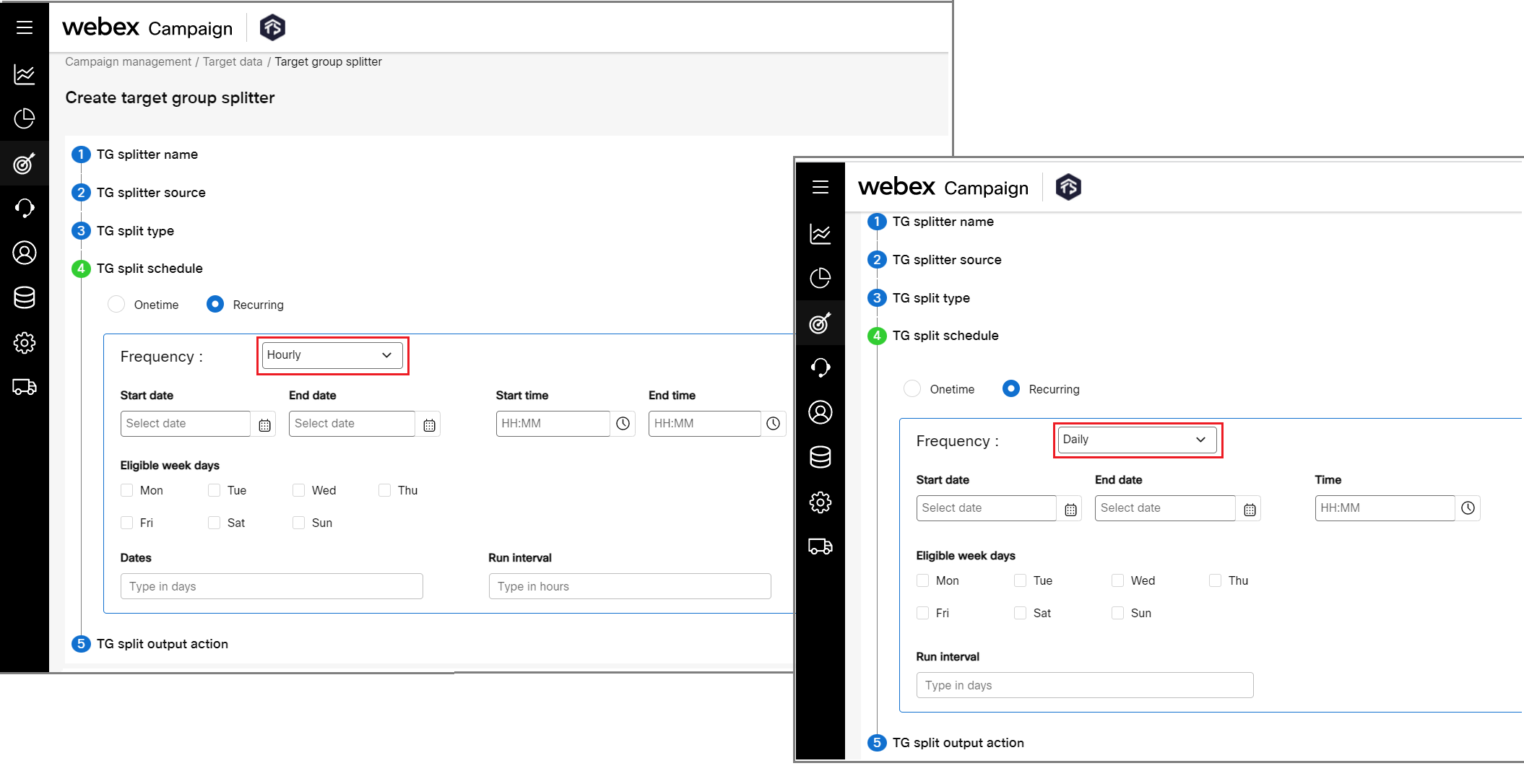
Step 5: TG split output action: Click TG split output actionaccordion and define where the child files should be treated. The options are:
- Upload child files to SFTP: Select this option to upload the created child files to an SFTP location. These target group files will not be stored in Webex Campaign and are not available to be used in any deployments
◘ FTP server: Select the SFTP server from the drop-down list box. The SFTP server should have been configured to be displayed in the list.
◘ Location: Enter the destination folder path of the selected SFTP server.
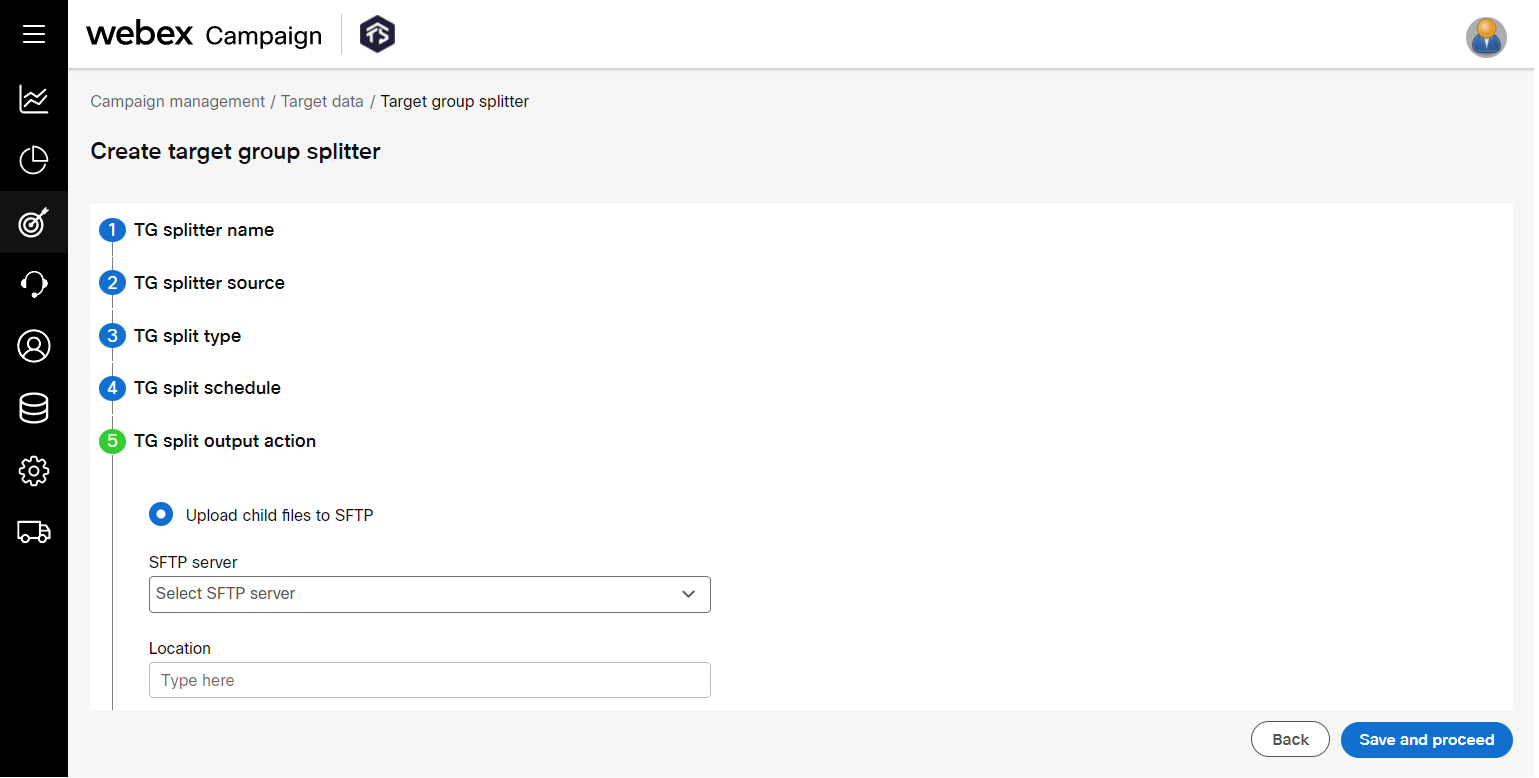
- Click Save and proceed.
Important considerations for TG Splitter
If the TG file is not available in the SFTP location:
- The sleep interval between each iteration of collecting the configuration is 30 seconds.
- Irrespective of the scheduled type, the application will retry connecting to the SFTP 10 times (this is a configurable parameter). For every retry, an email notification is sent to the user.
- After the maximum configured retries are reached, the system will retry at the next schedule. If the schedule is not available, then the configuration will be inactivated”.
Viewing TG Splitter Details
The TG splitting may take time (3 to 5 minutes) depending on the number of child files to be created,
The ellipses icon on Target group splitter screen allows viewing of a TG-Splitter configured. Additionally, you can view the TG split history and stop the recurring schedule.
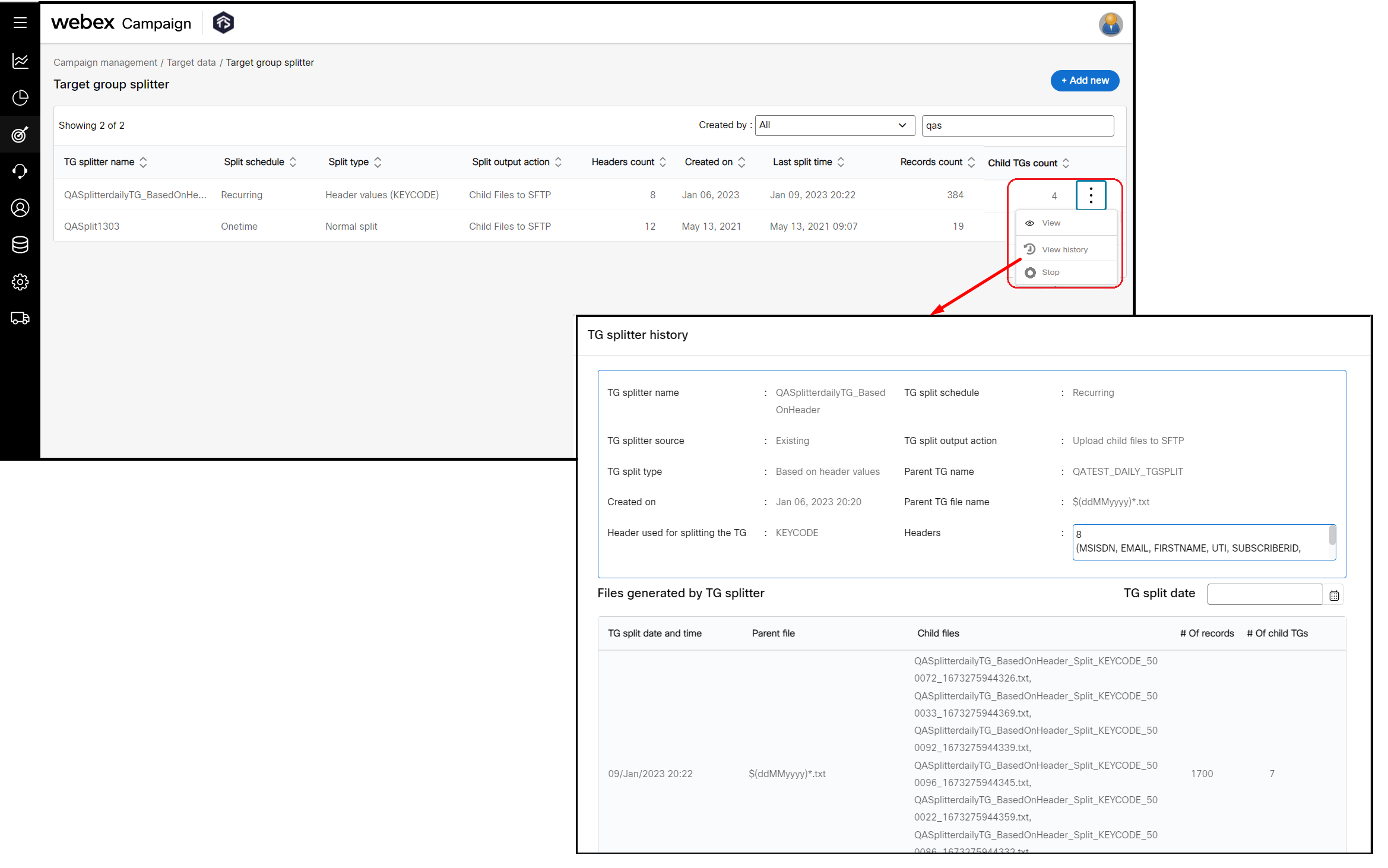
You can filter the child files that have been split on a specific date using the TG split date option.
Updated almost 3 years ago