Step 2: Creating an RCS (shell) Deployment
To create an RCS deployment, follow these steps:
- Navigate to Campaign management > Campaign list screen and click on the campaign you created earlier that is My_First_Campaign.
- Click Create deployment on the campaign summary screen that appears.
- Select the deployment type as Work flow deployment.
- Select the type of promotion as Simple promotion.
- Select the channel as RCS and select a target group whose headers should be used. The actual target group should contain the same headers as you select in this step.
- Click Create.
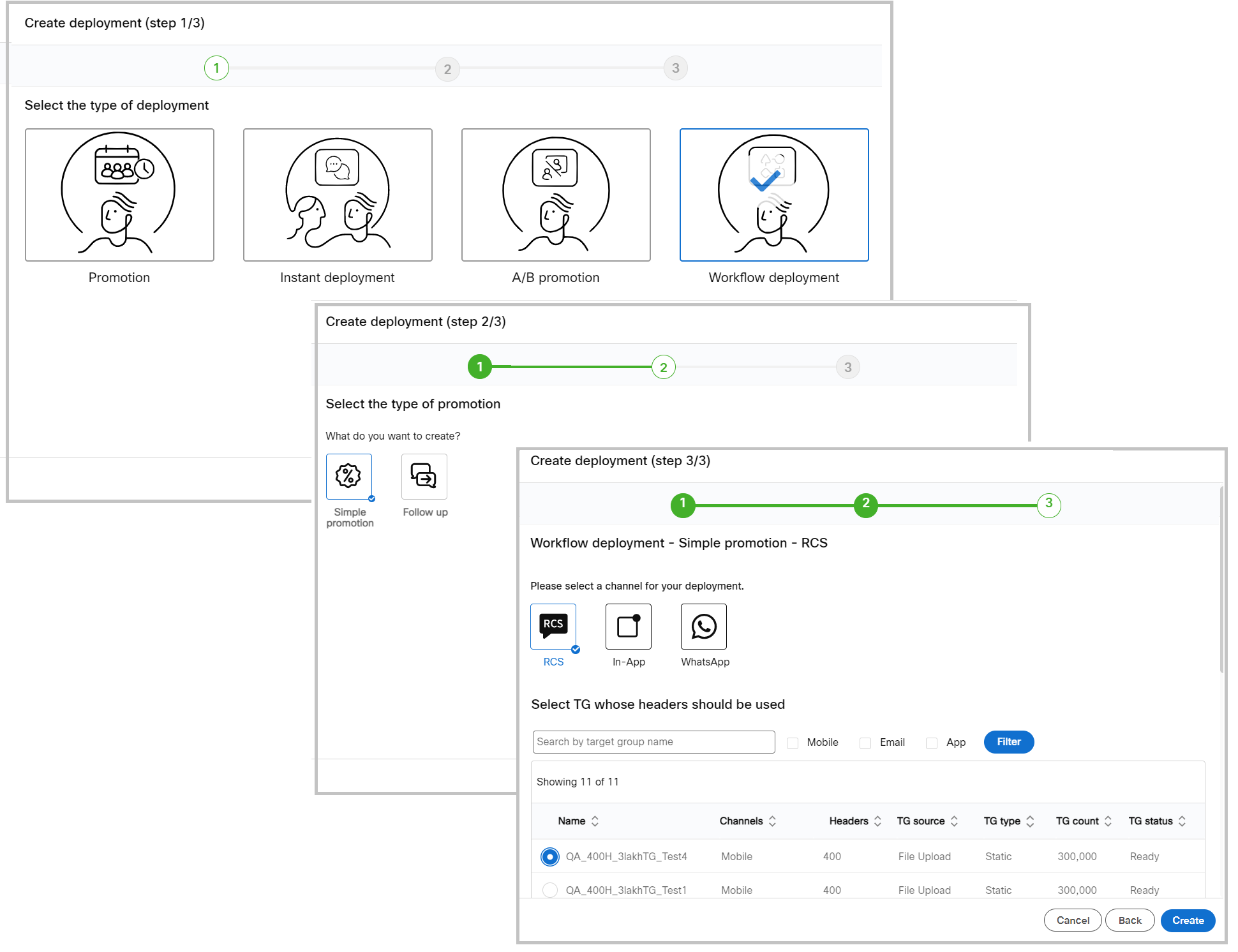
- The Create deployment screen appears. Enter a name for the deployment such as My_First_RCS_Deployment.
- Select P&L and Purpose for the deployment.
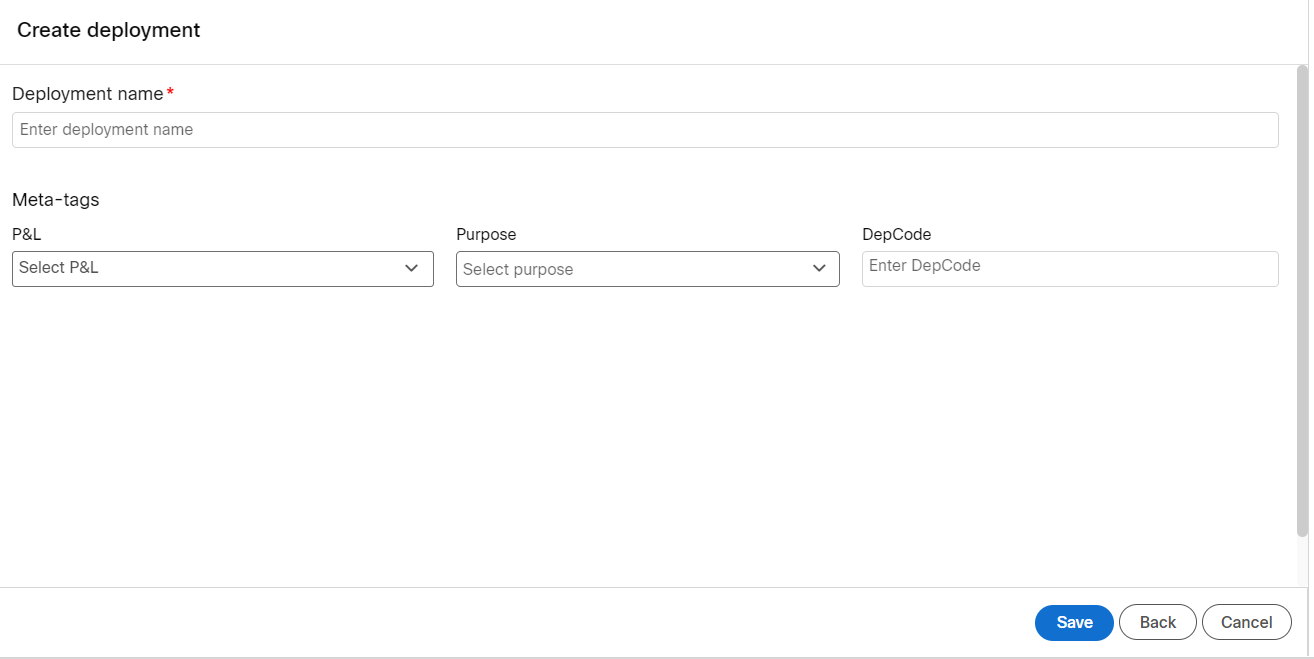
- Click Save.
As you notice this is a shell deployment and cannot be activated. The details of this deployment will be added in Webex Connect > Flow Builder screen. We have to create an External Action channel deployment and configure the Webex Connect flow details. When the External Action channel deployment is activated, then the flow will be triggered and the message is sent to the targeted contacts.

Updated 10 months ago