Campaign Manager SFTP Set Up
Configuring and managing SFTP sites
This section allows you to add SFTP connection details that can be used to access target group data over SFTP connections.
Add an SFTP Configuration
- Navigate to Administration > Campaign Manager SFTP Set Up screen and click + Add New SFTP Configuration.
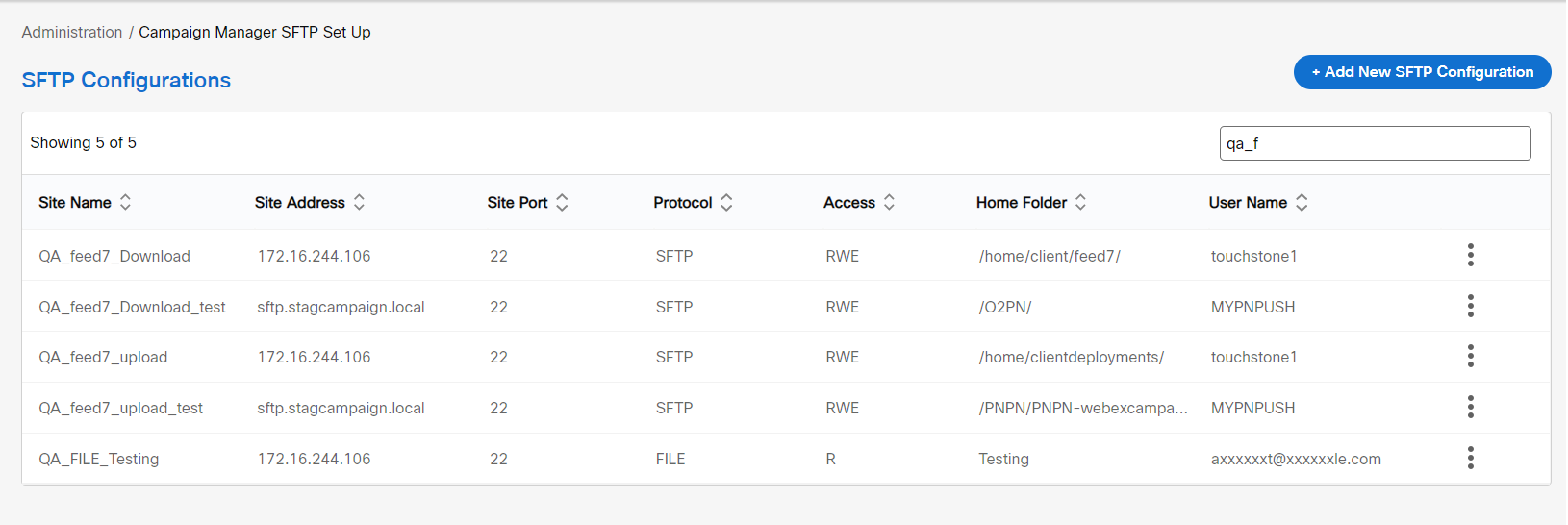
- Enter details for the following fields:
- Site Name: Enter a name to identify the SFTP site in Webex Campaign.
- Site Address: Enter the IP address of the SFTP site to be accessed.
- Site Port: Enter the port number of the SFTP site.
- Protocol: Select the protocol to be used to access the site. The options are SFTP and FILE.
- User Name: Enter a user name to access the SFTP site.
- Authentication: Select the authentication type to access the SFTP site. This option will not be visible if you select the protocol as File .
- Password: This option is displayed if you select the Authentication as Password. Enter the password to access the SFTP site.
- Private Key File: This option is displayed if you select the Authentication as Private Key. Browse and select the private key file.
Following are the supported Private Key details:
| Value | Details |
|---|---|
| Supported Private Key | RSA |
| Key length | 4096 |
| Format | PKCS#8 |
- Home Folder: Enter the SFTP home folder path to access and fetch the data.
- Access: Select the type of access to be allowed for the SFTP site to access the data.
The ideal permissions to be granted to Webex Campaign are Read / Write / Execute to allow full operational control of data files.
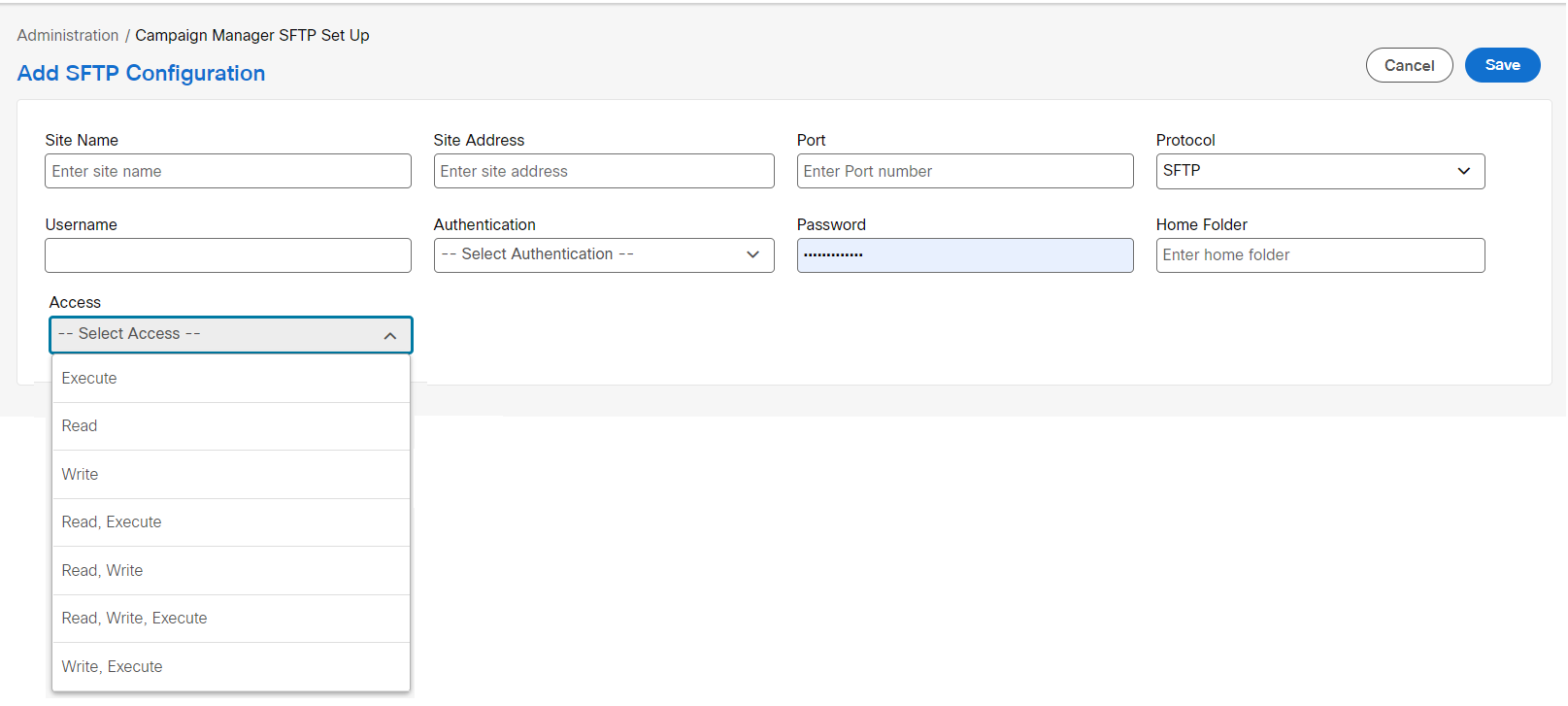
- Click Save .
Edit or Delete an SFTP Configuration
- On the SFTP Configurations list screen, click the ellipses icon of the required SFTP site and click Edit .
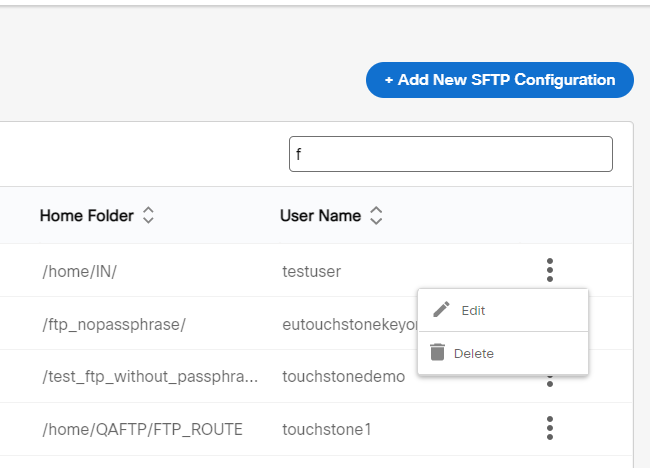
- Make the required changes to the configuration details and click Update.
- To delete an SFTP site, click Delete button of the required SFTP site.
Updated over 1 year ago