Create an SMS Template
Follow these steps to add an SMS template:
- Navigate to Campaign management > Assets > Message templates.
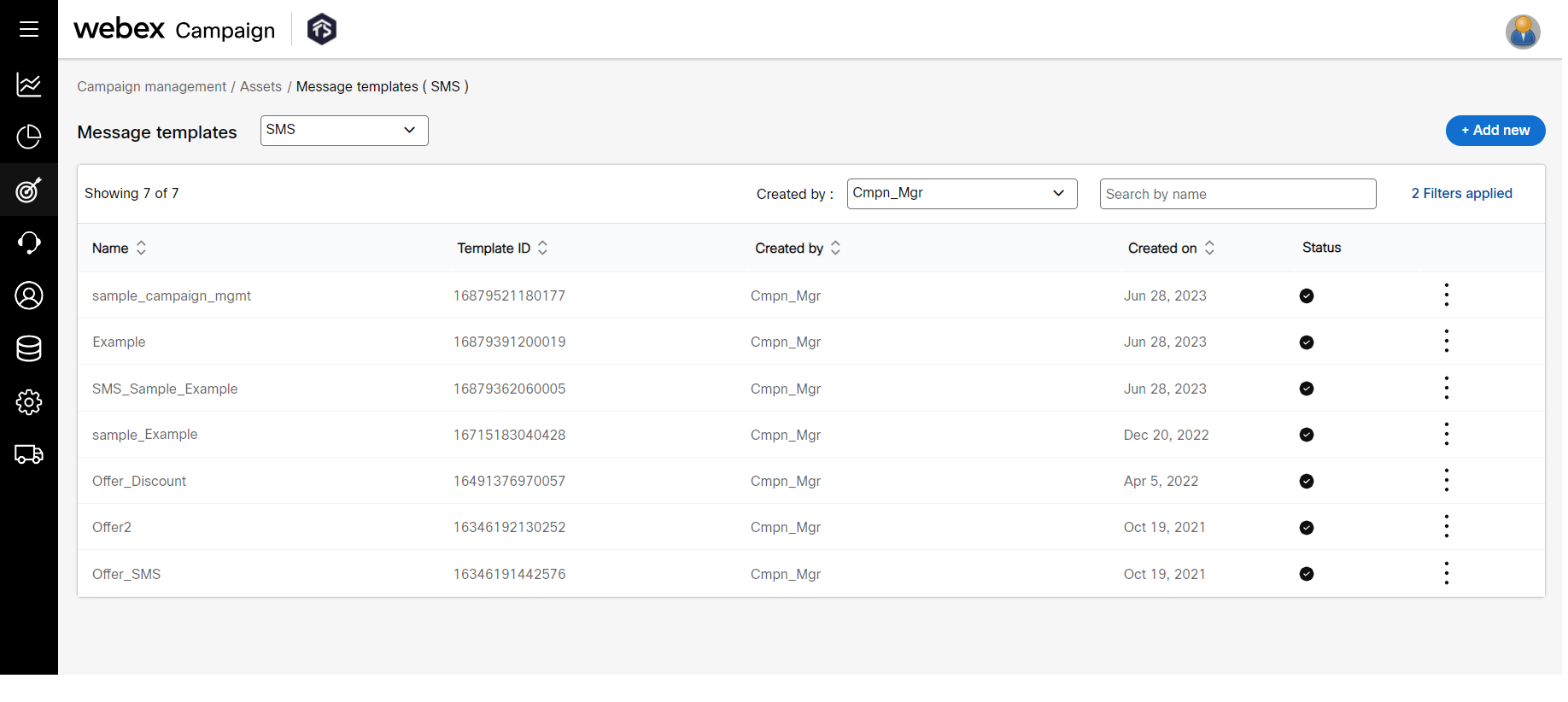
- From the channel drop-down, select SMS. The screen will display the SMS Templates list.
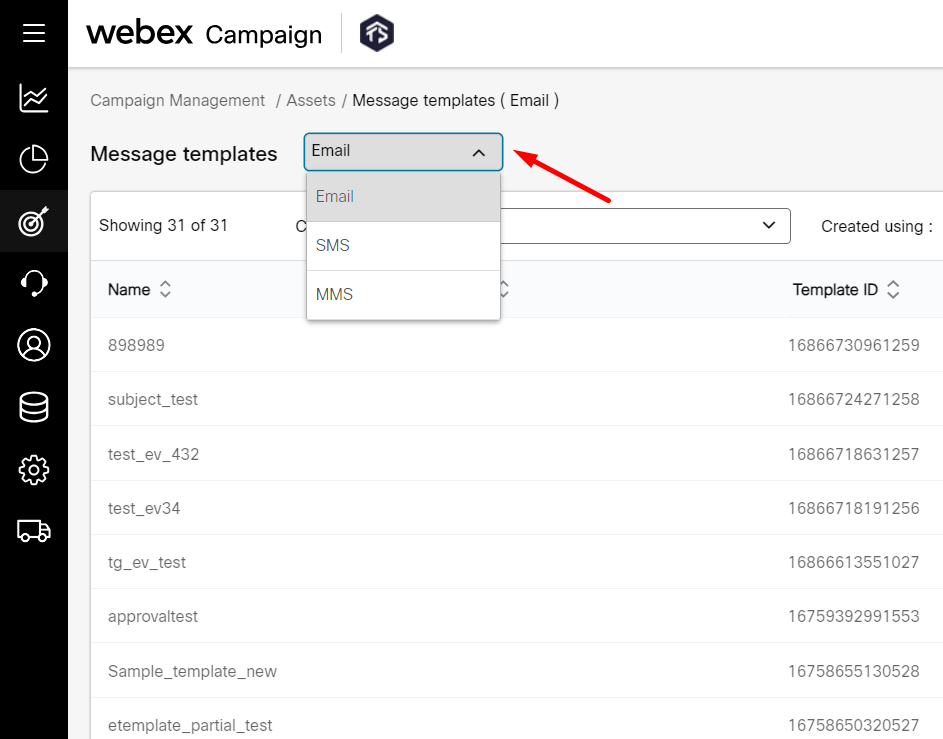
- Click Add new. On the Create SMS template screen, enter details for the following fields.
- New: This option is selected by default.
To create from an existing template, select Copy From Template and select the template from the Copy From drop-down.
- Template name: Enter a name for the template.
- Description: Enter a description.
- Personalization reference: Select a target group that has the required headers.
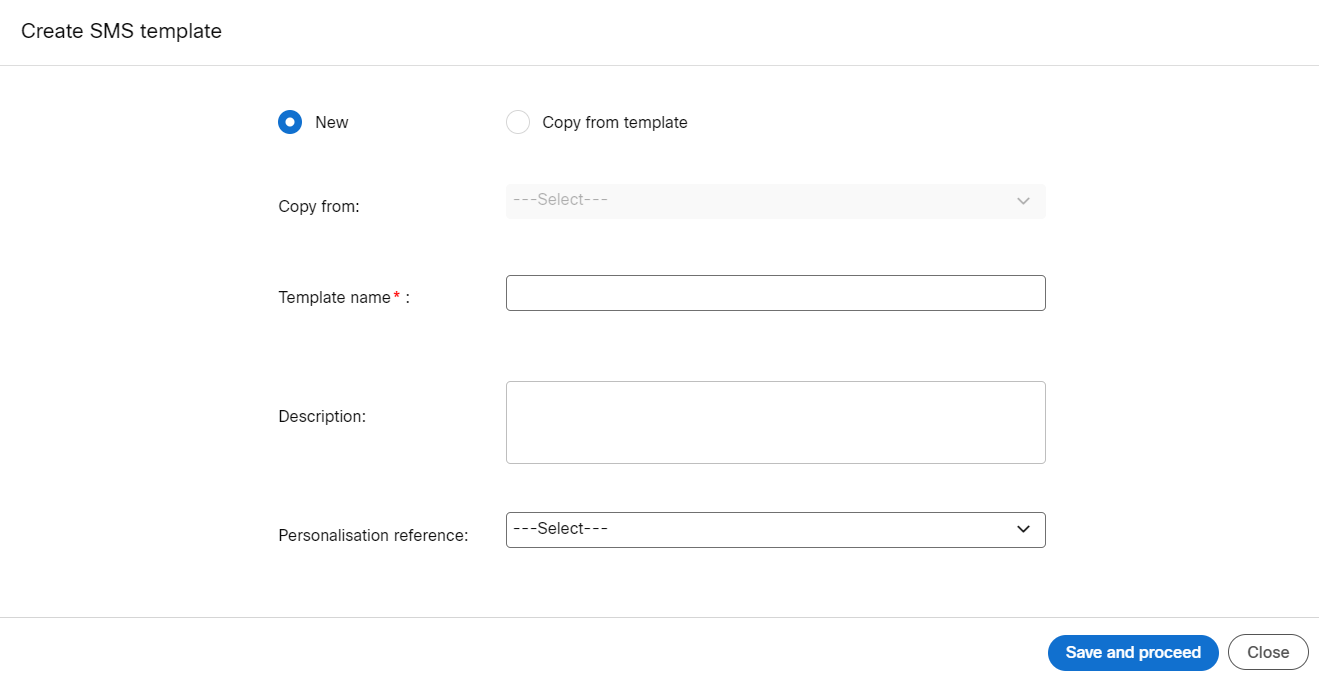
- Click Save and proceed.
- Enter the content for the SMS template. You can also insert Personalization, Links, and Partials from the respective drop-downs. Click Add condition to add conditional content. For information on adding conditional content, refer Creating Conditional Content section.
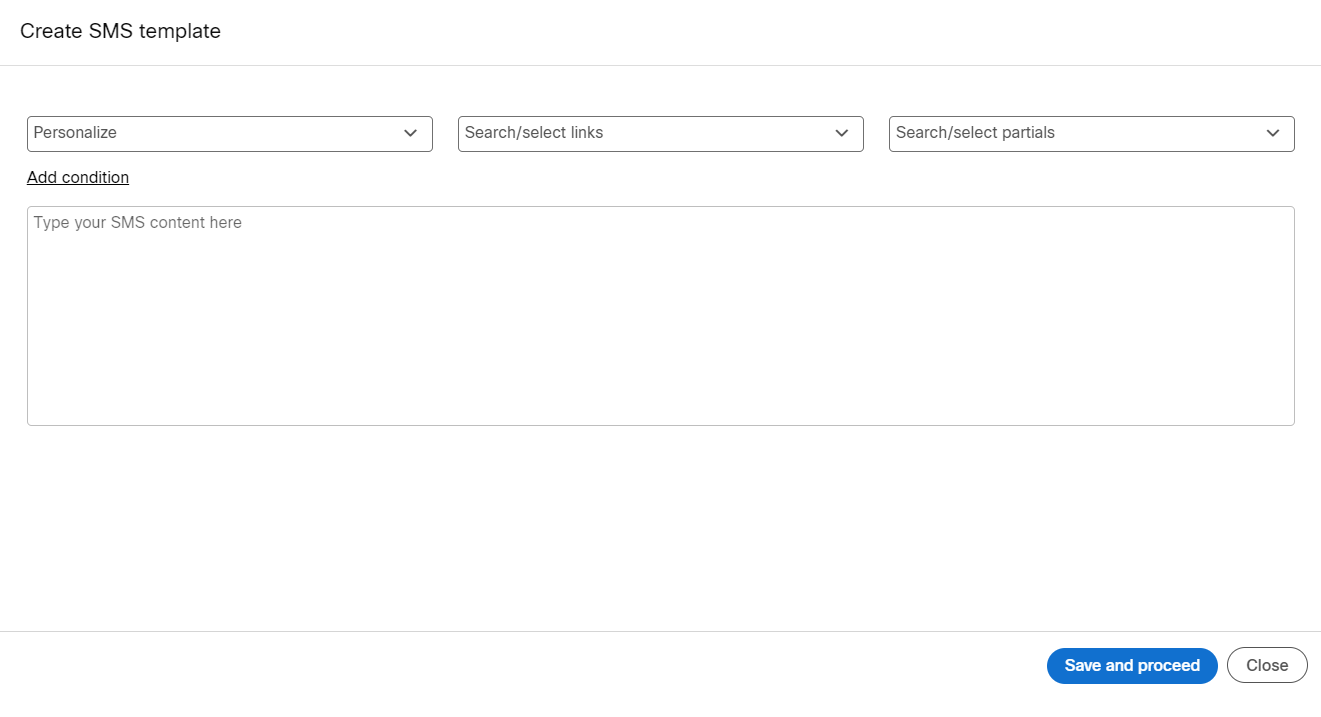
- Click Save and proceed.
Updated about 2 months ago