Add a New Datastore from a Segment
This feature allows you to add a new datastore from a segment and load the data as per the configured schedule. You can configure to flush the existing data from the datastore before loading new data.
Follow these steps to add a new datastore schema from a Segment:
- Navigate to Data management > Data ingestions > Datastores list screen. Click Add new datastore.
- Select Segment and click Proceed. The Datastore creation screen appears.
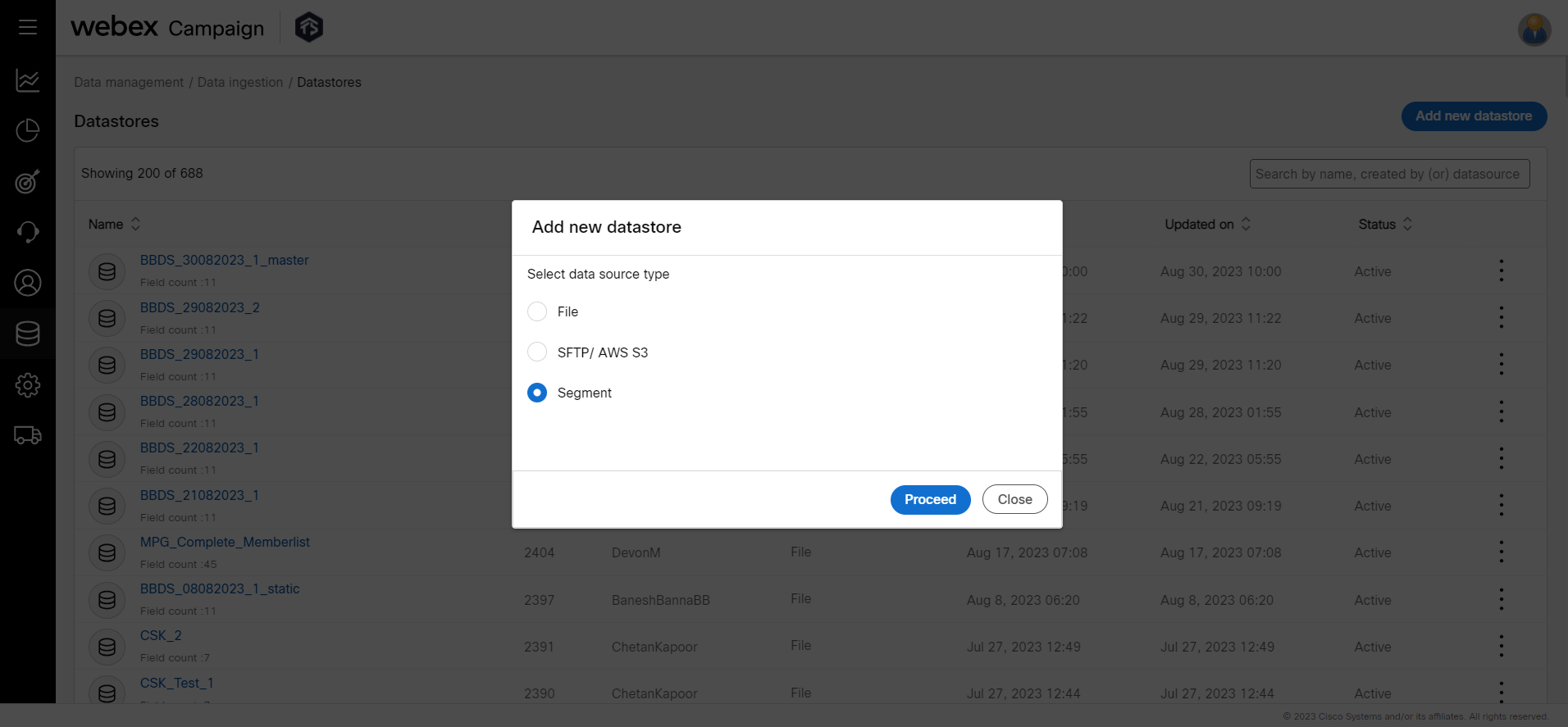
- In the Basic Information accordion, enter details for the following fields
- Datastore name: Enter a name to identify the datastore on the Webex Campaign UI.
- Backend table name: It is also possible to save the datastore with a different name on the UI and in the database. That means the same datastore can be saved with another name in the database. Ideally, the datastore name is exactly the same on the UI and in the database. Enter a name for the datastore if you wish to store the datastore with a different name in the database.
- Data source (Segment): Select a segment from the drop-down from which you want to create a datastore.
- Active: Set the status to ON to make the datastore active.
- Flush: Set to ‘ON’, to flush the data before loading. Select the Flush type from the drop-down such as Hourly, Weekly, Daily, or Weekly. Enter the Backup index. This option is used to back up the data before deleting it from the system. For example, if you enter the backup index value as 2, then the system will back up the last 2 data imports.
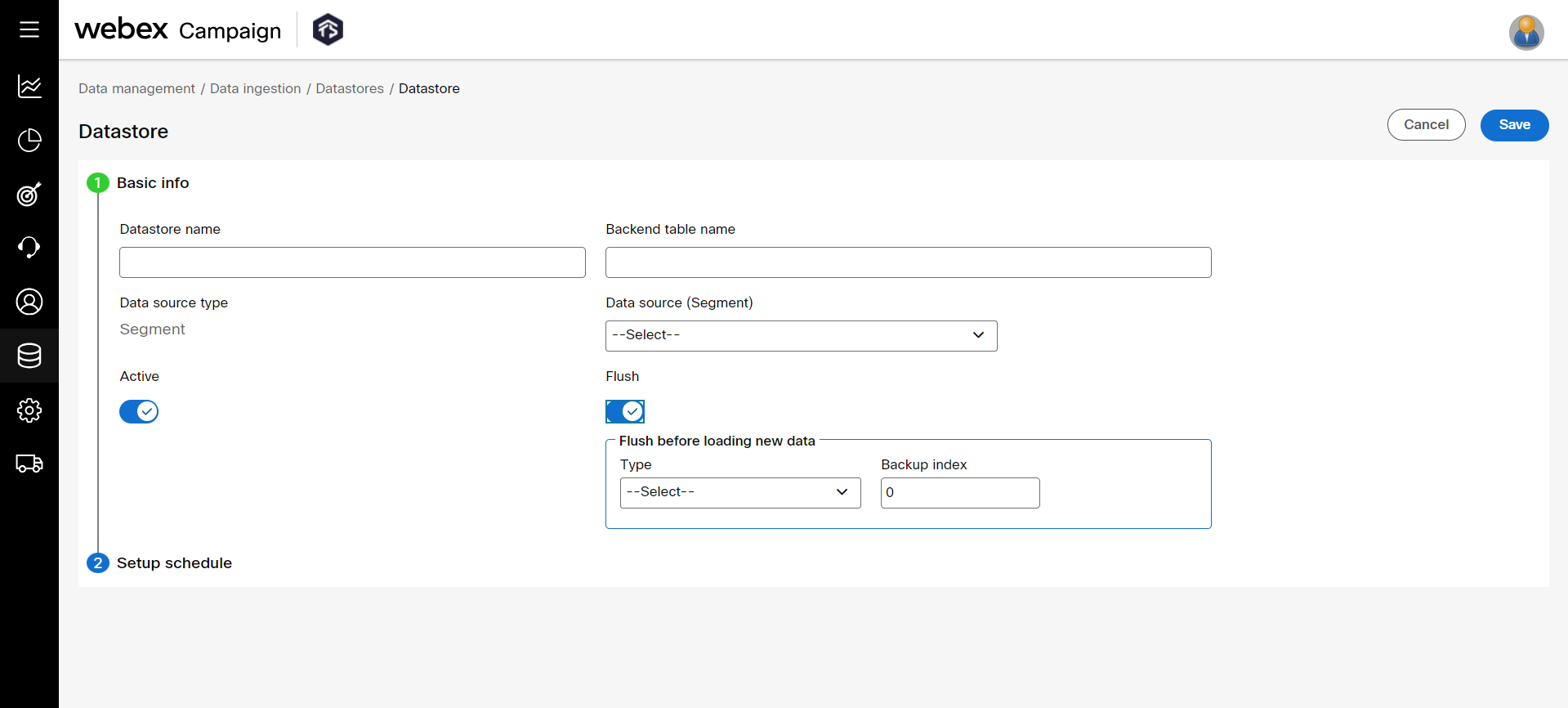
- In the Setup schedule accordion, configure how frequently the data must be imported. Enter the schedule in simple English and click on Show schedule. The schedule is translated into a cron expression and displays the next 5 runs. Click Display as cron expression to view the schedule in Cron expression.
If the displayed schedule does not match your expected schedule then click on the Cron expression tab and enter the schedule in the Cron expression. Click here to know more about Cron Expressions.
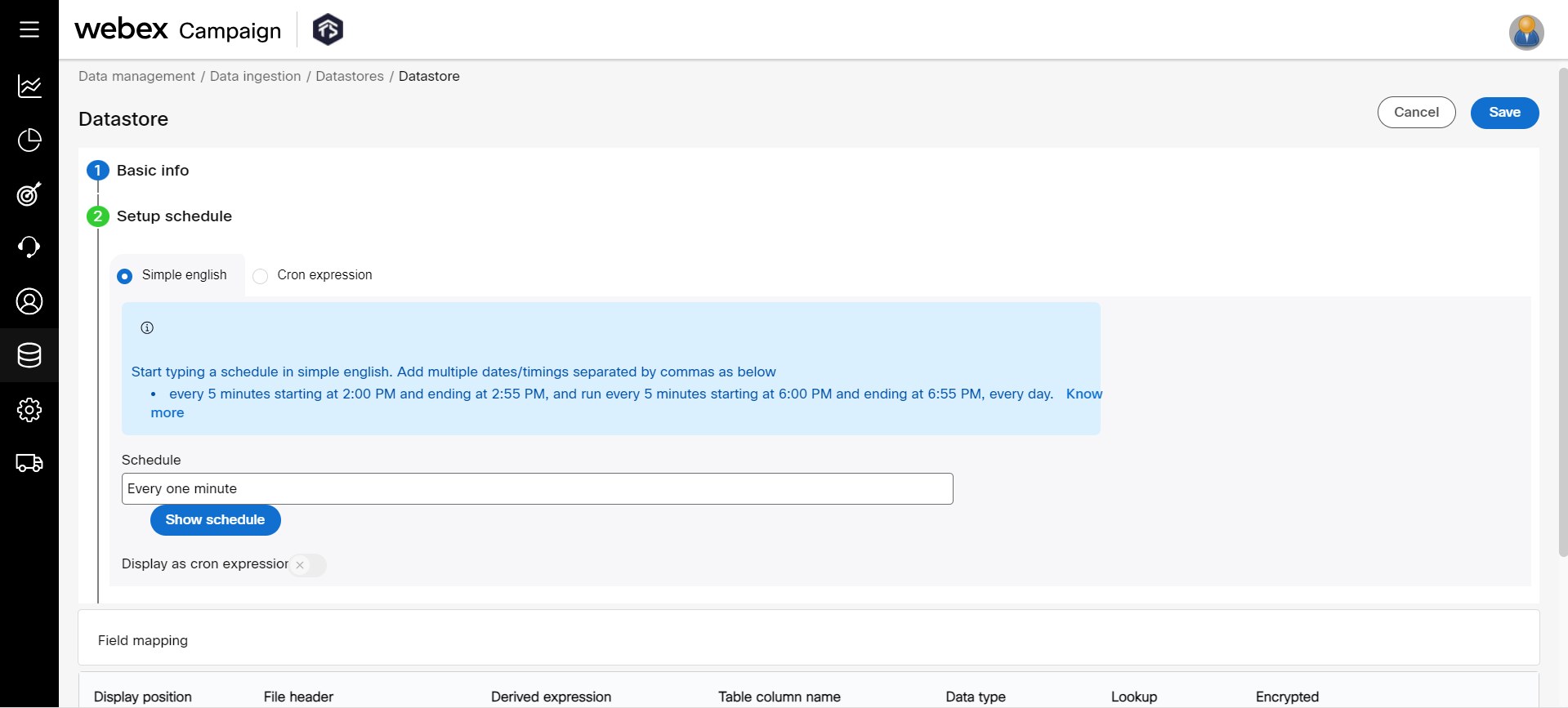
- (Optional) The field mapping view represents the fields of the datastore. You can view all the columns in a single view.
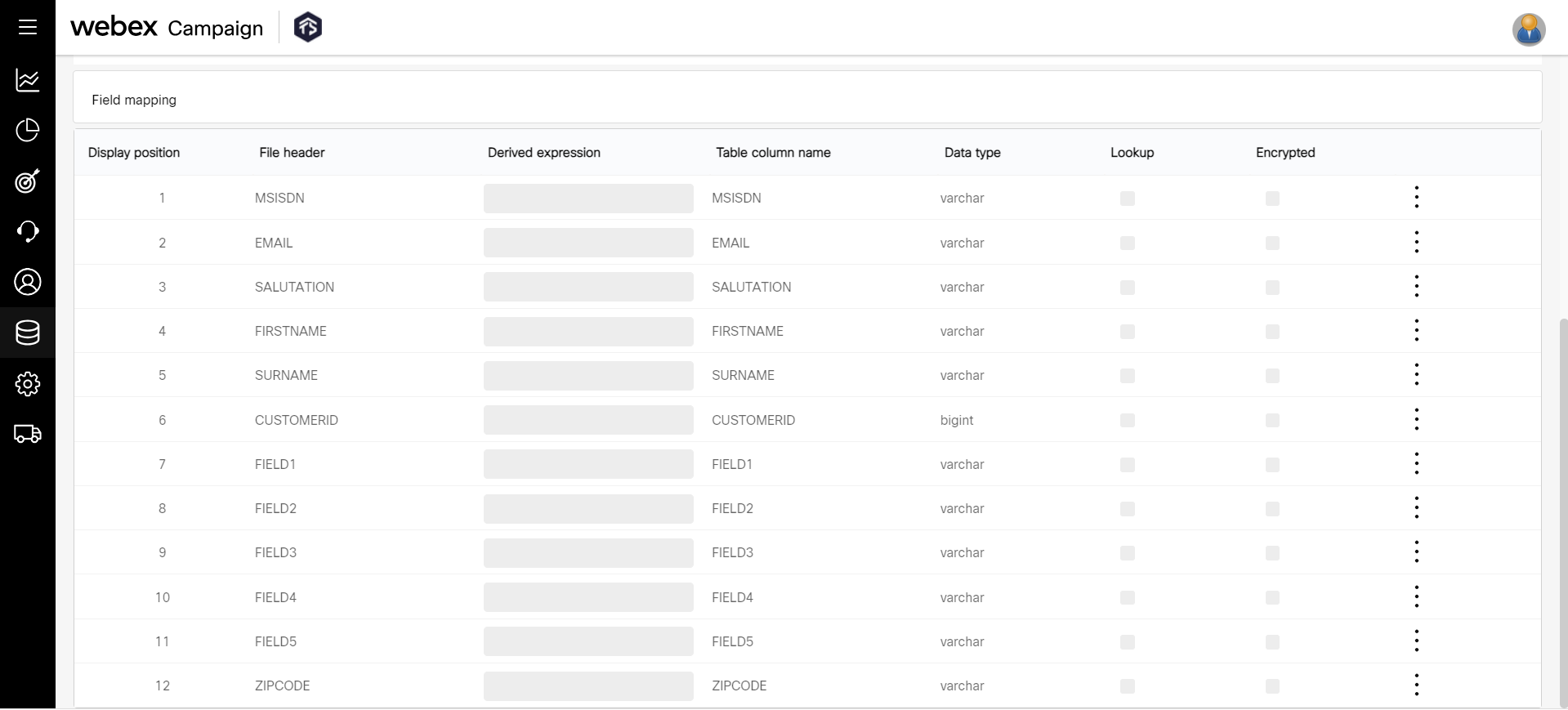
- Click Save.
After creating the datastore schema you might have to add a new column or edit a column. Instead of deleting the datastore schema, you can insert a new column by clicking the ellipses icon. To know how to add a header in a Datastore, click here.
You can View the Datastore Load Report for the respective datastore to check if the data has been loaded successfully.
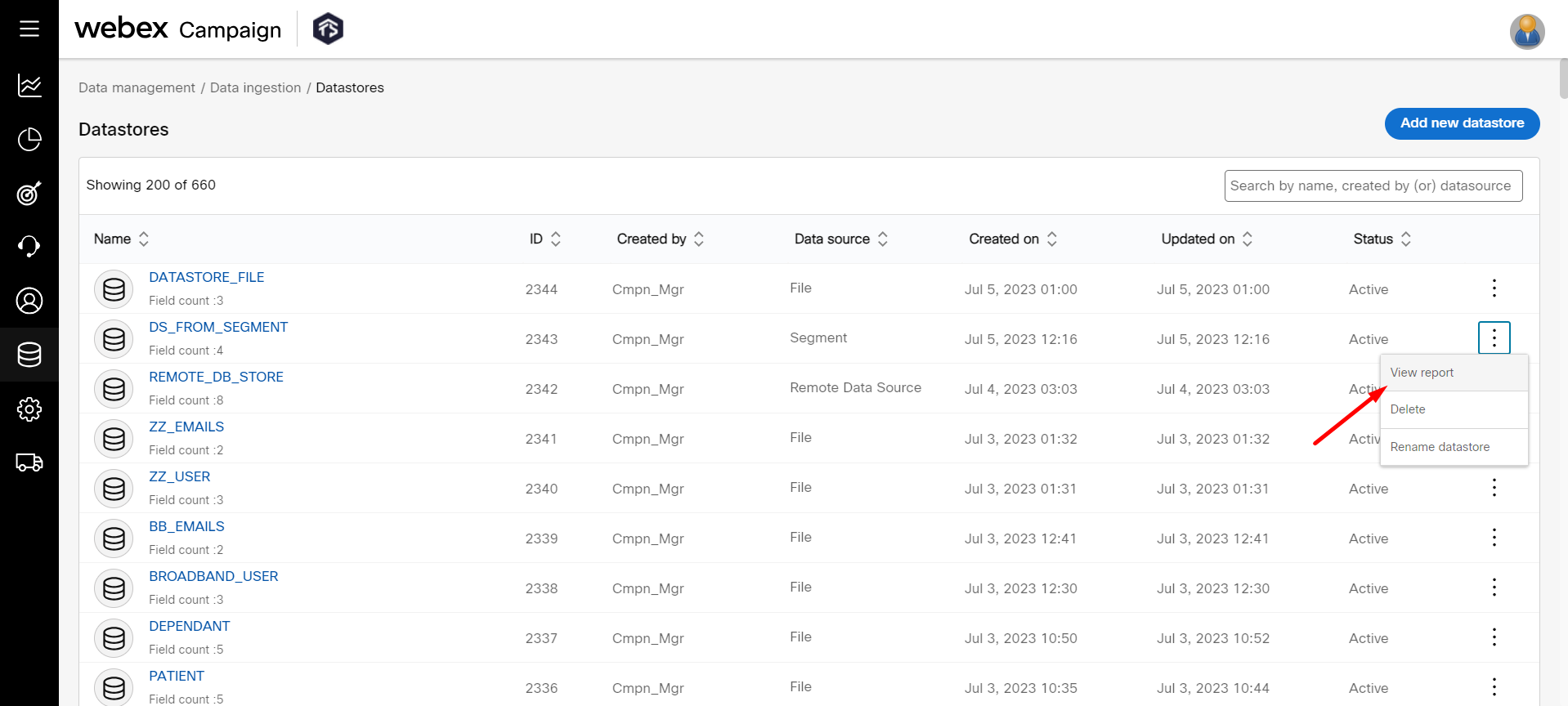
Updated 11 months ago