Profile Manager File Clients Set Up
Configuring and managing SFTP/AMAZON S3 Connection
This section allows you to add SFTP/Amazon S3 connection details that can be used to upload or download data. The connection details once stored can be accessed at any time.
Add New SFTP Connection
- On the File clients list screen, click +Add new file client.
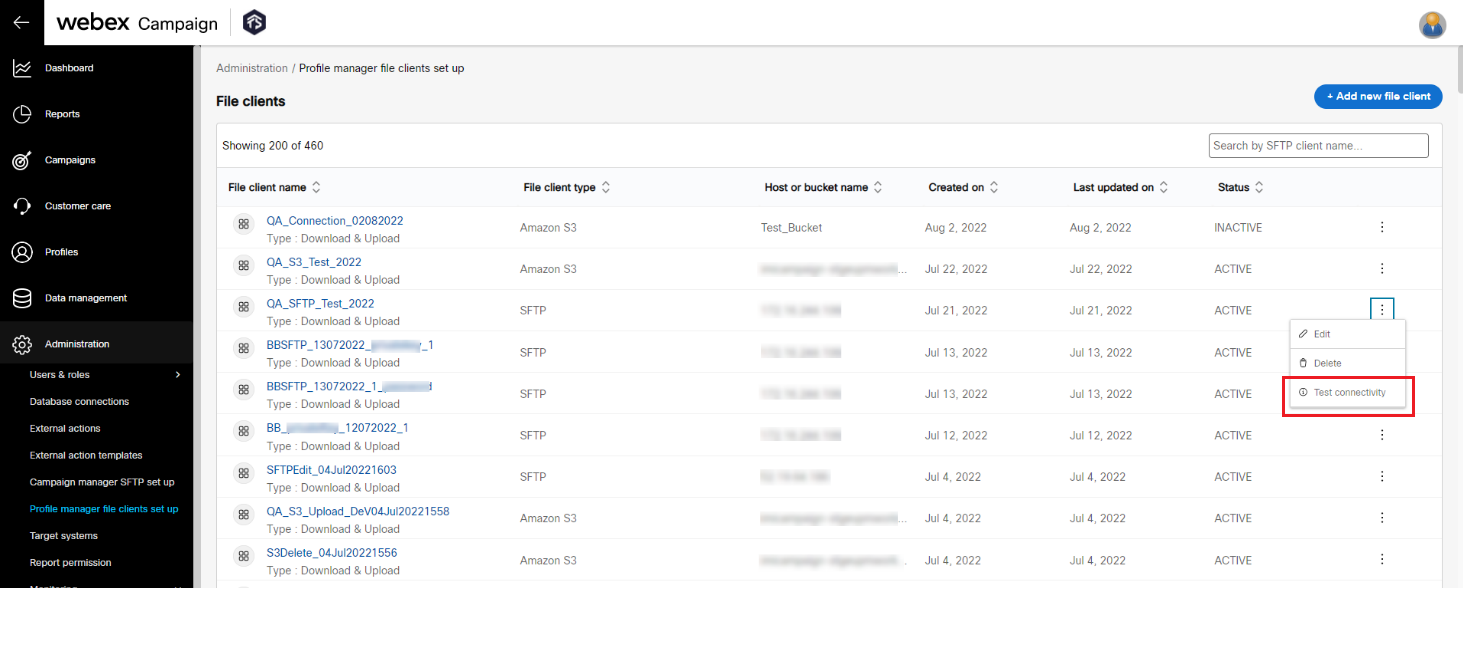
- On the Add file clientscreen, enter details for the following fields:
- File client type: Select the protocol SFTP from the drop-down.
- File client name: Enter a name for the client.
- Host: Enter the host IP address.
- Host OS: Select the OS from the drop-down list box.
- Port number: Enter the port number.
- Home folder: Enter the path within the home folder to which the Read/Write permission is available.
- Authentication type: Select the authentication from the drop-down list box. The options are Private key and Password.
- Username: Enter the user name to connect to the SFTP.
- Private key file: This field is displayed only when the Authentication type is selected as Private key. Click Choose file to upload the private key.
- Pass phrase: Enter the pass phrase to authenticate the private key.
- Password: This field is displayed only when the Authentication type is selected as Password. Enter the password to authenticate the user.
- Active: Select the option to make the connection active.
- Transfer type: Select the transfer type. You can configure the SFTP connection to Upload from webex campaign or Download to webex campaign or both.
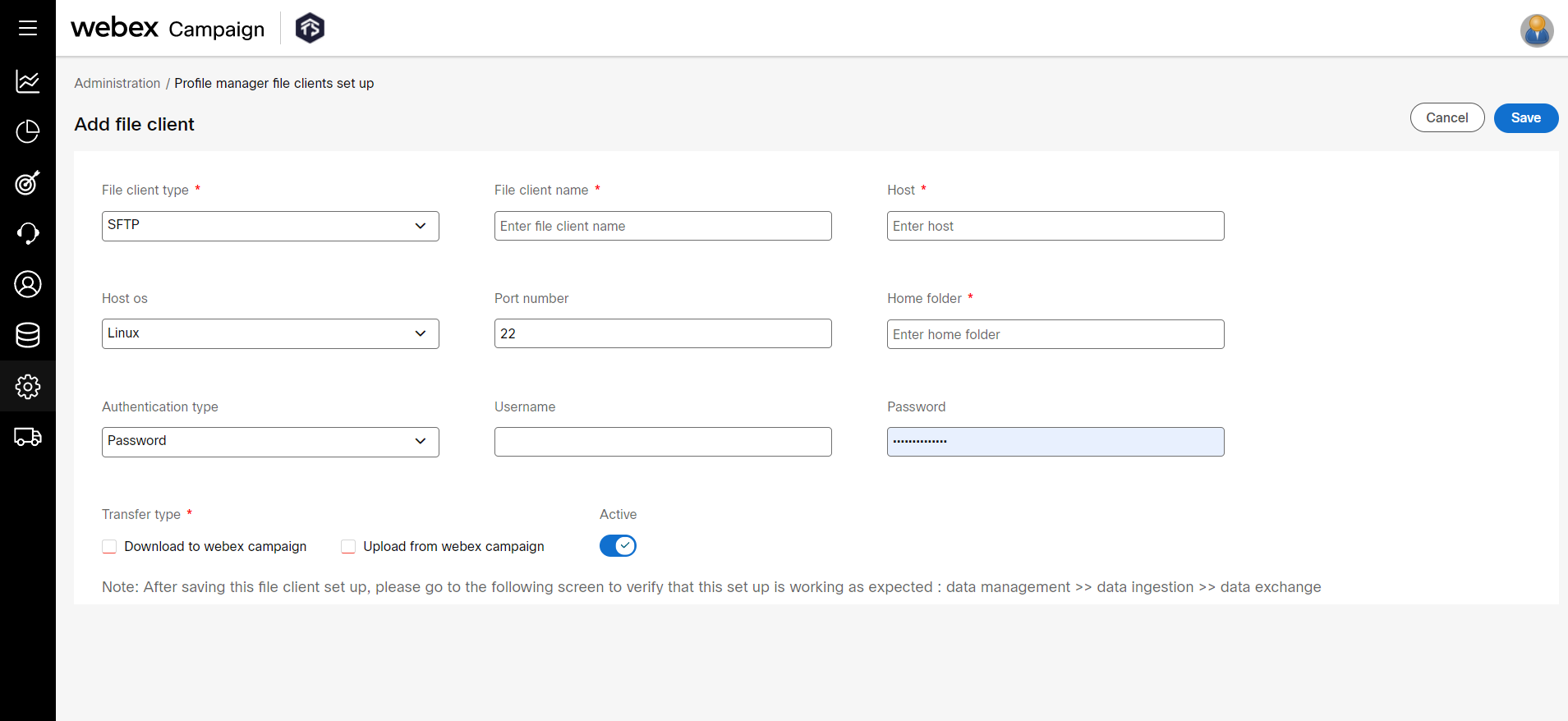
- Click Save.
- To test the SFTP connection, click on the ellipses icon of the newly added connection and click Test Connectivity.
Make sure you have Read/Write permission on the destination Home folder. Otherwise, you will see an error message, although you create the connection with valid details.

Add New Amazon S3 Connection
-
On the File clients list screen, click +Add new file client.
-
On the Add file client screen, enter details for the following fields:
- File client type: Select the protocol Amazon S3 from the drop-down.
- File client name: Enter a name for the connection.
- Bucket name: Enter the AWS S3 bucket. You can add multiple buckets separated by a dot (.).
- Region: Select the AWS region from the drop-down.
- Access key ID: Enter the access key ID.
- Secret access key: Enter the secret access key.
- Transfer type: Select the transfer type. You can configure the Amazon S3 connection to Upload from webex campaign or Download to webex campaign or both.
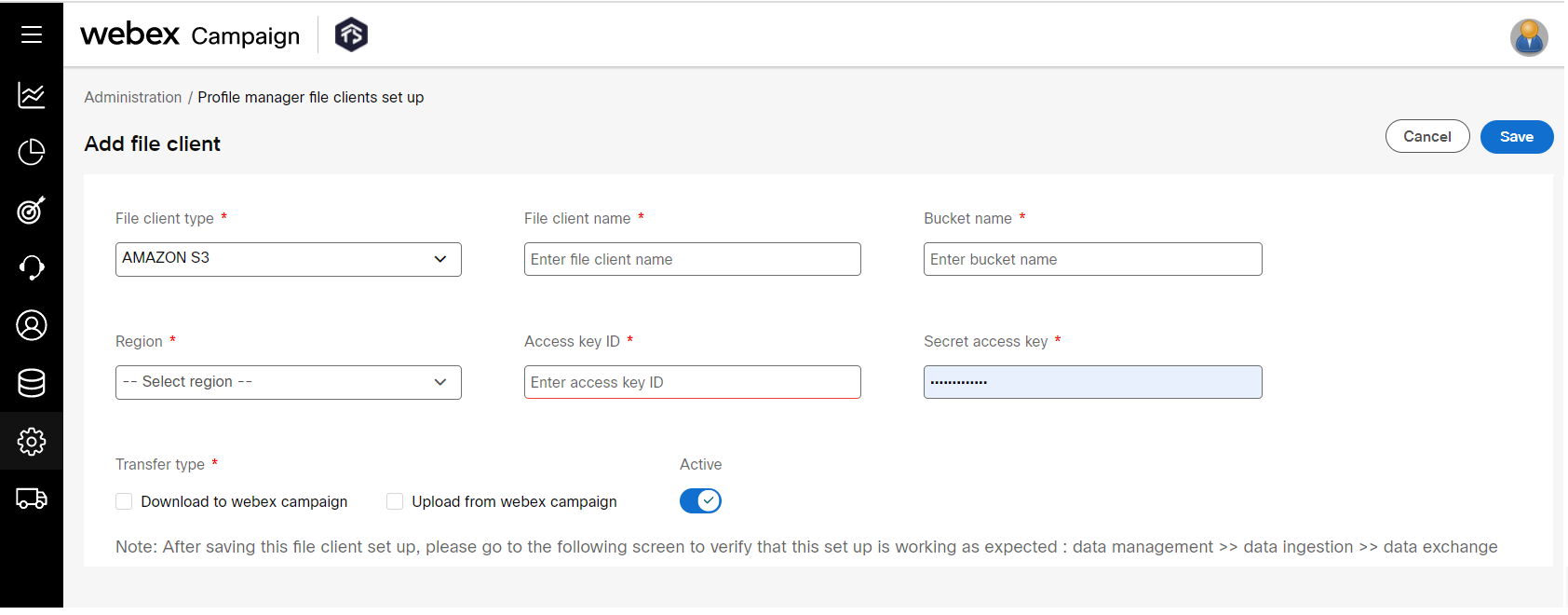
- Click Save.
Edit or Delete a File Client
- On the File client list screen, click the ellipses icon of the required file client and click Edit.
- Make necessary changes to the configuration details and click Update.
- To delete a File client, click the Delete button.
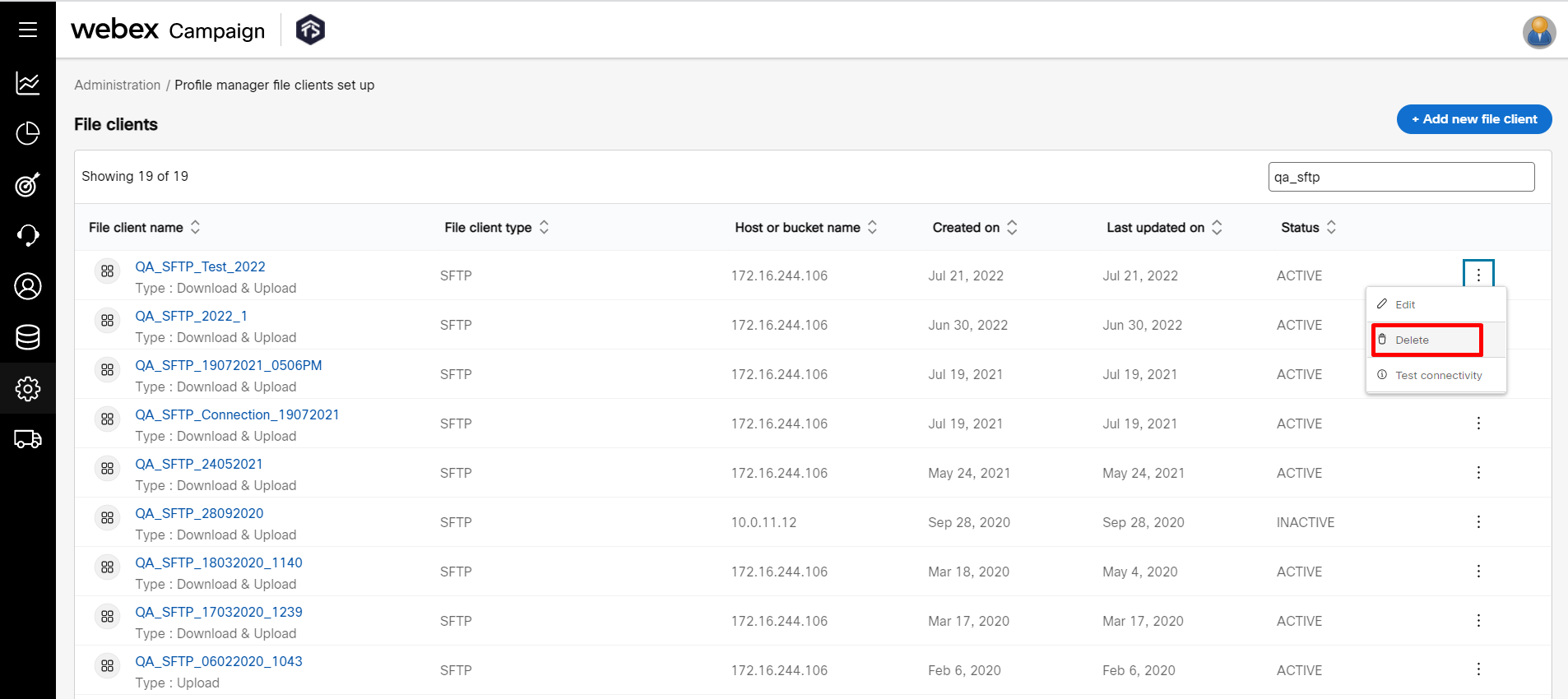
Updated 11 months ago