Pre-configured Reports
The Pre-Configured Reports tab displays detailed structured information on data pulled dynamically from configured sources. You can access all campaign-level data, track a deployment’s progress, and make real-time decisions based on this data. The campaign efficiency can be measured by studying the variation of the actual messages being delivered through each channel with the targeted messages to be pushed.
The Excel / CSV reports sent by Webex Campaign may not open on a Mac (depending on the specific Mac setup of a user).
Following are the reports available to download or schedule to receive them through SFTP or Email:
- Reports applicable to multiple channels
- Reports applicable to the Email channel
- Reports applicable to SMS channel
- Reports applicable to the MMS channel
- Reports applicable to App Push channel
- Reports applicable to Voice (Outbound Dialler) channel
- Reports applicable to Ext Action channel
- Reports applicable to the RCS channel
- Reports applicable to the WhatsAppchannel
- Reports applicable to the In-App channel

You can apply filters such as Campaign name, Deployment name, P&L, Purpose etc., to find the required report. The filters may change based on the report selected.
These are Pre-Configured Reports are developed for respective channels. After viewing the report you can export the report to excel format which will be downloaded immediately or schedule it to be received on your email or to an SFTP location. All the scheduled reports will be available under The Download Reports tab. To create custom reports, you can build by drag and drop the required headers in the report builder section. For example, to know the hourly statistics of a live campaign, you can build and configure to receive an hourly report.
To generate Dynamic Reports, you should send a request to the L2 team to enable the required header. Make sure that the header should not have more than 120 unique values across all campaigns (Tenant level). If it has more than 120 unique values, the deployment may get stopped.
There are 4 tabs available for reports.
- Pre-configured reports
- Scheduled reports
- Download reports
- Reports wizard
Follow these steps to view a pre-configured report:
- On the Reports Configuration screen, choose a category of reports and then select a report from the Select report drop-down list box.
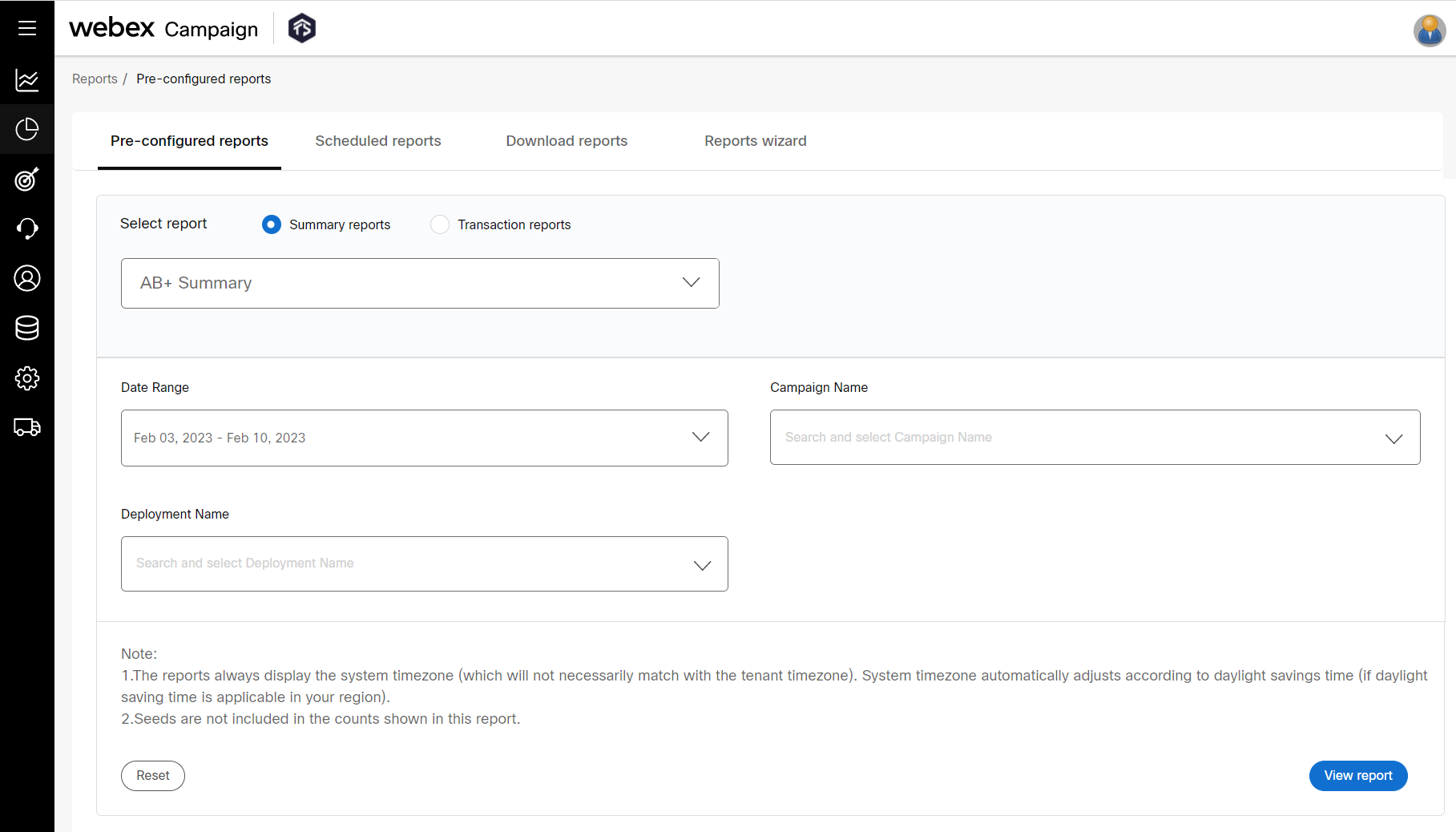
-
Specify the required filtering criteria by entering or selecting the values in the filter options. The filter options changes based on the selected report. For transaction reports, you can choose to exclude or include the filter values in the exported output.
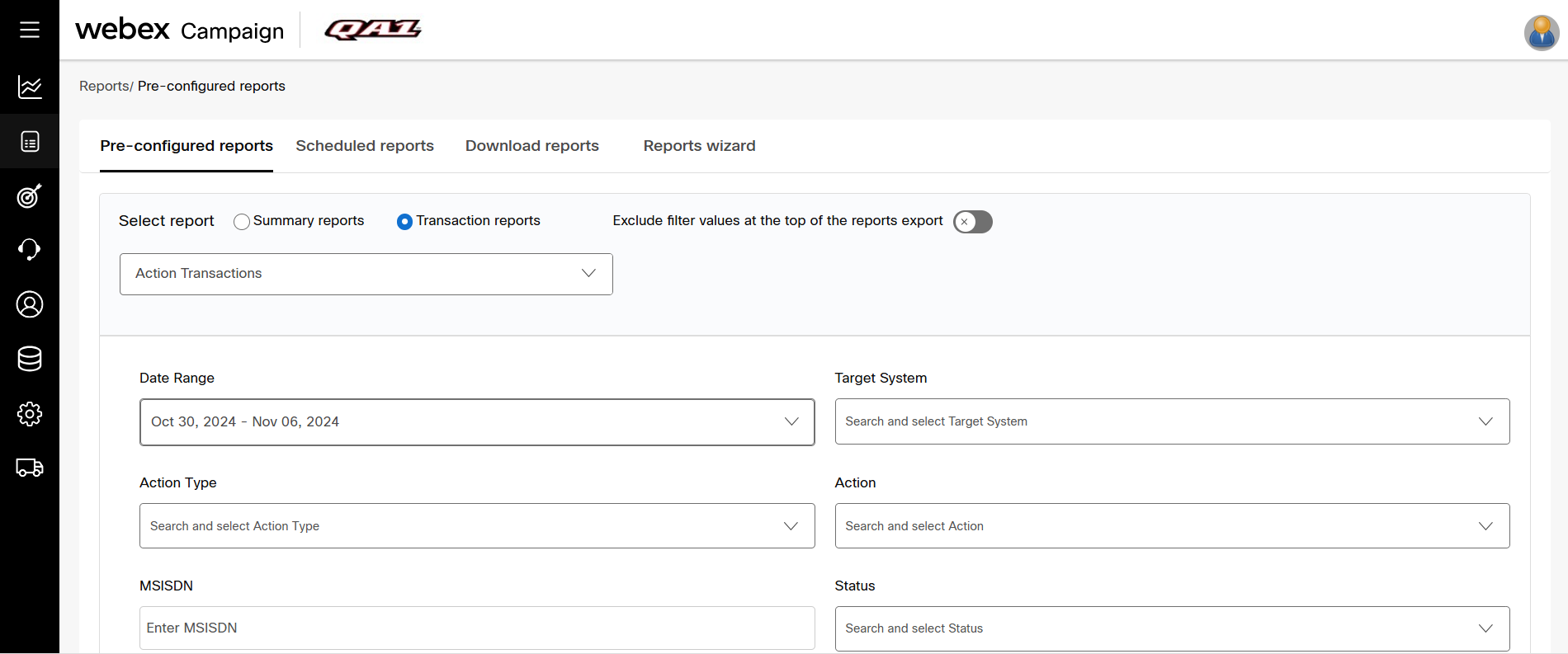
-
Click View report. The resulting set that qualifies for the given criteria is displayed.
-
To export the report, click Export. The report will be downloaded in excel format.
-
To schedule a report, click Schedule this report link.
-
Enter the following details in the Schedule the Report screen:
- Schedule Name: Enter a name for the schedule.
- Report Output Format: Select the report format (Excel) from the drop-down.
- Schedule Type: Select an appropriate option to receive the report such as One Time or Recurring. If you select One time, then select the Schedule for the report.
- Schedule for one time: Select the Immediate or Specific date and time.
- Immediate: when this option is selected, the report will be scheduled immediately after you click on Save & schedule.
- Specific date and time: When this option is selected, 2 additional options will be displayed to configure the date and time.
- Schedule for one time: Select the Immediate or Specific date and time.
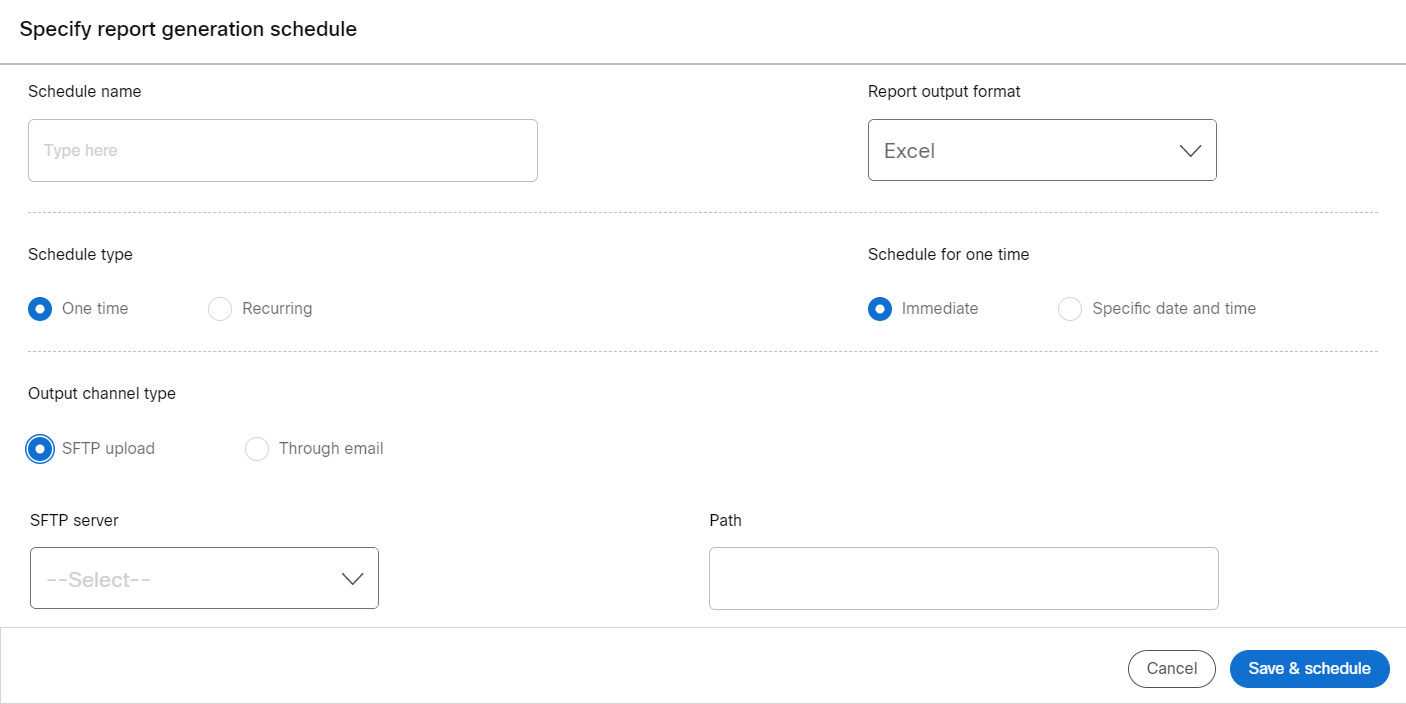
The below options appear if the Schedule Type is Recurring.
- Schedule pattern: Select the pattern such as Hourly, Daily, Monthly, Monthly - Specific Week Days, Monthly - Specific Month Days, and Quarterly.
- Start date and End date: Set the Start date and End date for the duration in which the report will be scheduled.
- Start time and End time: Set the Start time and End time for the duration in which the report will be scheduled.
- Eligible week days: Configure the eligible week days. If you don't want the report to be generated on Friday, then unselect Friday.
- Run Interval: To have the report generated every other day, set the schedule pattern to Daily and the Run interval to 2. The report will be generated every other day at the specified time.
- Monthly - Specific Week Days: Select this option to have the report generated on a specific week days of the month., for example, if you want the report to be generated on the First 7 days, then select this option and select First week from the drop-down.
- Monthly - Specific Month Days: To have the report generated on specific days of the month. For example, if you enter 1,15 then the report will be generated 1st and 15th of every month.
- Quarterly: Select this option to have the report generated quarterly at the specified time.
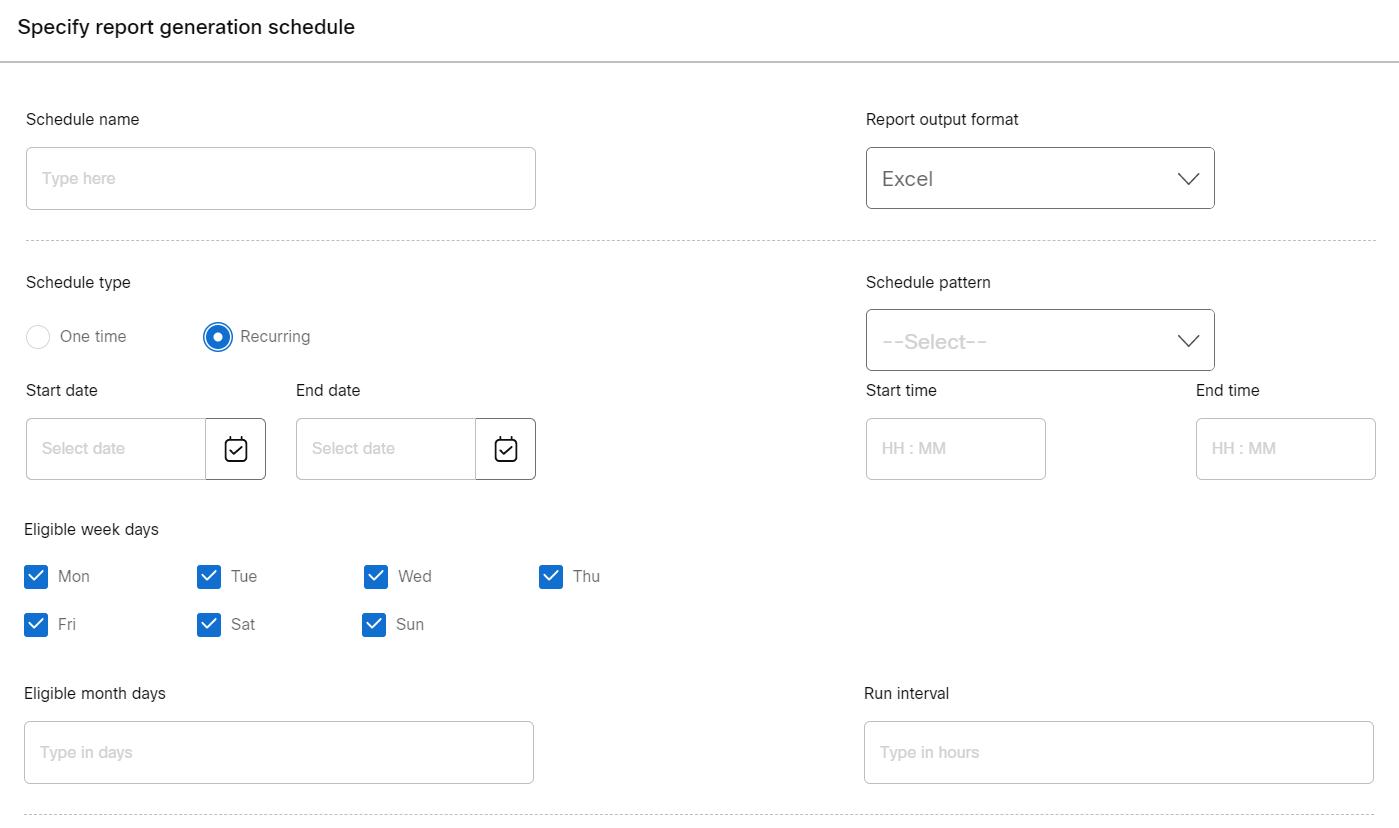
- Output channel type: Select if the report has to be sent through SFTP or Email. If you select SFTP upload, select SFTP server and enter the Path. If you select Through email, then enter the email address in To, Cc, Bcc, Subject, and Mail body.
- Click Save & schedule.
The scheduled reports will be displayed under the Scheduled reports tab.
Reports applicable to multiple channels
Summary Reports
-
A/B+ Summary: Determines the effectiveness of campaigns in terms of responses received during A/B split testing in order to improve the conversion rate before running the main campaign.
-
Action Deployment Response Summary: Provides a summary report of the responses of the external action deployments of the selected period.
-
Action Fulfilment Summary: Provides a campaign-based report similar to the Action Fulfilment dashboard tab with a number of requests and status as per filters.
-
Action Performance Summary: Hourly summary of success, failures, and execution time on the action level.
-
Campaign Deployments Summary: Provides a summary of communications and Follow-ups.
-
Campaign Deployments Summary – By Dynamic Reporting Headers: Provides a summary report for the selected deployments based on selected filters.
-
Campaign Summary - By Dynamic Reporting Headers: Provides a summary report for the selected deployments.
-
Campaign Summary – Delivery Statistics: Provides a summary report for all the campaign delivery statistics such as pushed, delivered, failed, invalid, and so on.
-
Finance Report: Provides a report on exact message counts for the selected channels and during the selected period which is used for billing purposes.
-
Interactive Campaign Data Capture: Provides a report on Interactive Campaign Data capture for the selected channel.
-
Interactive Campaign Summary: Provides a report on interactive campaign summary.
-
Landing Page Link Clicks: Provides a report on total clicks and unique clicks for all landing pages.
-
Link Clicks – by Browser: Provides a report on browser link clicks.
-
Link Clicks – by Handset: Provides a report on link clicks through a handset.
-
Link Clicks – by OS: Provides a report on link clicks by OS.
-
Unique Profiles Targeted Report: Provides a count of Unique Profile-IDs (keys) targeted for the month. Even if a Profile ID was excluded due to exclusion criteria / rule-based suppression, that profile is still counted in the report. This report will count Profiles targeted via:
o Promotion Deployments (scheduled One-time and Recurring) and o Instant Deployments (triggered by invoking Event API and SMS Inbound MOs)
The pre-requisite to be able to use this report is that the ‘Unique Profile Identifier Key’ must have been made mandatory as an Output Header for every Segment and TG. This report should be generated after the 1st week of the month so that the previous month's data is completely available. If the report is generated on the very next day after a month completes, then the data from the previous month's last date may not be available on 1st day of next month.
Transaction Reports
All transaction reports are password protected. The password is a combination of MSISDN-Email Id. For example, if the MSISDN is 9898123456 and the Email Id is [email protected], then the password will be [email protected].
- Promotion Delivery Transaction Report: Provides a complete transaction history on promotion deployments by channel.
Reports applicable to the Email channel
Summary Reports
-
Email Asset Link Clicks: Provide information on Email link clicks that are pushed through Email campaigns.
-
Email Asset Link Clicks – By Dynamic Reporting Headers: Provide information on Email link clicks that are pushed through Email campaigns based on selected filters.
-
Email Opens – by client: Provides a report on opened Emails by the client.
-
Email Deployments Summary: Provides a summary of Email deployments.
-
Email Summary – By Dynamic Reporting Headers: Provides a summary of Email campaigns based on the selected filters.
-
Email deployments summary by recipient domains: Provides a deployment summary by recipient domains.
Transactional Reports
-
Email Out-put Transactions Report: Provides a list of opt-out Email Ids along with the campaign name, deployment name, and transactions id.
-
Event Transactions: Provides complete transaction history on event campaigns channel-wise.
-
Instant Deployment Delivery Transactions: Provides a detailed report on Instant Deployment Delivery Transactions.
-
Landing Page Transactions: Provides a detailed report on landing page transactions.
-
Promotion Delivery Transaction Report: Provides a complete transaction history on promotion deployments by channel.
Reports applicable to SMS channel
Summary Reports
-
Short Link Clicks Summary: Provides a Summary report on short link clicks.
-
SMS Summary: Provides an SMS summary report.
-
SMS Summary – By Dynamic Reporting Headers: Provides an SMS summary report based on the selected filters.
-
SMS – MMS Link Clicks Summary: Provides a summary report on SMS or MMS link clicks.
-
SMS – MMS Link Clicks Summary – By Dynamic Reporting Headers: Provides a summary report on SMS or MMS link clicks based on the selected filters.
Transactional Reports
-
Action Transactions: Provides a report on all transactions of a specific MSISDN, for action-based follow-up deployments.
-
Event Transaction: Provides complete transaction history on event campaigns channel-wise.
-
Instant Deployment Delivery Transactions: Provides a detailed report on Instant Deployment Delivery Transactions.
-
Interactive Campaign Responses: Provides the efficiency of interactive campaigns in terms of responses received. You can view and export 100 sample records. This is useful for clients using the Fulfilment Engine module of Webex Campaign. You can also choose whether to retrieve the ‘Earliest’ or ‘Latest’ records within the selected date range.
-
Landing Page Transactions: Provides a detailed report on landing page transactions.
-
Promotion Delivery Transaction Report: Provides a complete transaction history on promotion deployments by channel.
-
SMS - MMS Link Clicks — by MSISDN: Provides a report on SMS links by an MSISDN.
Reports applicable to the MMS channel
Summary Reports
-
MMS Summary: Provides a summary report on MMS campaigns.
-
MMS Summary – By Dynamic Reporting Headers: Provides an MMS summary report based on the selected filters.
-
SMS – MMS Link Clicks Summary: Provides a summary report on SMS or MMS link clicks.
-
SMS – MMS Link Clicks Summary – By Dynamic Reporting Headers: Provides a summary report on SMS or MMS link clicks based on the selected filters.
-
Short Link Clicks Summary: Provides a Summary report on short link clicks.
Transactional Reports
-
Event Transaction: Provides complete transaction history on event campaigns channel-wise.
-
Instant Deployment Delivery Transactions: Provides a detailed report on Instant Deployment Delivery Transactions.
-
Interactive Campaign Responses: Provides the efficiency of interactive campaigns in terms of responses received. You can view and export 100 sample records. This is useful for clients using the Fulfilment Engine module of Webex Campaign. You can also choose whether to retrieve the ‘Earliest’ or ‘Latest’ records within the selected date range.
-
Landing Page Transactions: Provides a detailed report on landing page transactions.
-
Promotion Delivery Transaction Report: Provides a complete transaction history on promotion deployments by channel.
-
SMS - MMS Link Clicks — by MSISDN: Provides a report on MMS links by an MSISDN.
Reports applicable to App Push channel
Summary Reports
-
App Push Notifications summary: Provides a summary report on all App push notifications.
-
App Push Notifications – Clicks Report: Provides a summary report of clicked App push notifications.
-
App Push Notifications – Device Delivery Report: Provides a summary report of App push notifications delivered to respective devices.
Transactional Reports
-
Event Transaction: Provides a complete transaction history on event campaigns channel-wise.
-
Instant Deployment Delivery Transactions: Provides a detailed report on Instant Deployment Delivery Transactions.
-
Interactive Campaign Responses: Provides the efficiency of interactive campaigns in terms of responses received. You can view and export 100 sample records. This is useful for clients using the Fulfilment Engine module of Webex Campaign. You can also choose whether to retrieve the ‘Earliest’ or ‘Latest’ records within the selected date range.
-
Landing Page Transactions: Provides a detailed report on landing page transactions.
-
Promotion Delivery Transaction Report: Provides a complete transaction history on promotion deployments by channel.
Reports applicable to Voice (Outbound Dialler) channel
Summary Reports
-
Voice Campaign Summary Report: Provides a summary report on voice campaigns.
-
Voice Summary: Provides a summary report on voice files for all campaigns.
-
Voice Summary – By Dynamic Reporting Headers: Provides a voice summary report based on the selected filters.
Transactional Reports
-
Event Transaction: Provides complete transaction history on event campaigns channel-wise.
-
Voice Campaign Transaction Report: Provides a complete voice campaign transaction report to the configured email or SFTP location.
Reports applicable to Ext Action channel
Summary Reports
-
Action Deployment Response Summary: Provides a summary report of the responses of the external action deployments of the selected period.
-
Action Fulfilment Summary: Provides a campaign-based report similar to the Action Fulfilment dashboard tab with a number of requests and status as per filters.
-
Action Performance Summary: Hourly summary of success, failures, and execution time on the action level.
-
Event Campaign: Provides a report on event campaign effectiveness.
Transactional Reports
- Event Transaction: Provides complete transaction history on event campaigns channel-wise.
Reports applicable to the RCS channel
Summary Reports
- RCS Deployment Summary Report: Provides a summary report on RCS channel campaigns for the selected period.
Transactional Reports
- Promotion Delivery Transaction Report: Provides a complete transaction history on promotion deployments by channel.
Reports applicable to the WhatsApp channel
Summary Reports
- WhatsApp Deployment Summary Report: Provides a summary report on WhatsApp channel campaigns for the selected period.
Transactional Reports
- Promotion Delivery Transaction Report: Provides a complete transaction history on promotion deployments by channel.
Reports applicable to the In-App channel
Summary Reports
- In-App Deployment Summary Report: Provides a summary report on In-App channel campaigns for the selected period.
Transactional Reports
- Promotion Delivery Transaction Report: Provides a complete transaction history on promotion deployments by channel.
Updated 10 months ago