Add a New Header in a Datastore
After creating the datastore you might have to add a new column to the datastore. Instead of deleting the datastore, you can insert a new column using the Insert new icon.
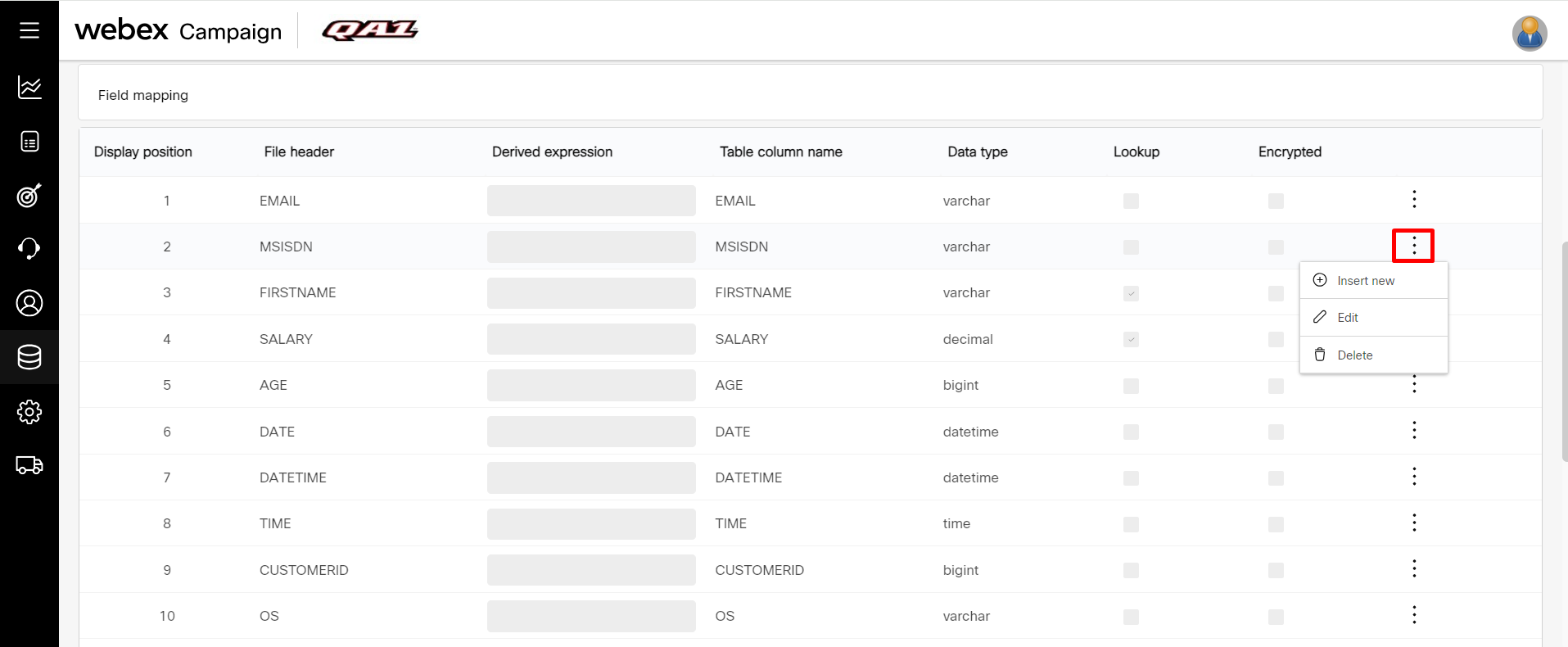
To add a new header, follow these steps:
- Open the datastore in which you want to add a new header. On the Field mapping screen, click the ellipses icon after which you want to insert a new header and click Insert new.
- Enter details for the following fields:
- File header: Enter a header name or Derived Expression.
- Derived expression: Enter a SQL expression to derive a column from other columns. For example, C_1+C_2. This field is disabled automatically if the File header name is entered.
- Table column name: Enter or select a column name for the table.
- Data type: Select the column data type from the drop-down.
- Master type: Select a value from the drop-down to specify the master data type.
- Field length: Enter the field length in Datastore.
- Transform: Select the appropriate option to transform the column. For example, select LTRIM to trim any spaces before the actual column value.
- Lookup: When this option is enabled, the header will be allowed to enter a value for searching and retrieving data from a datastore under segment creation. It also helps in the faster execution of the filter conditions.
- Encrypted: Enable/disable data encryption for each individual attribute. Once enabled, the ‘Encrypt’ flag cannot be disabled.
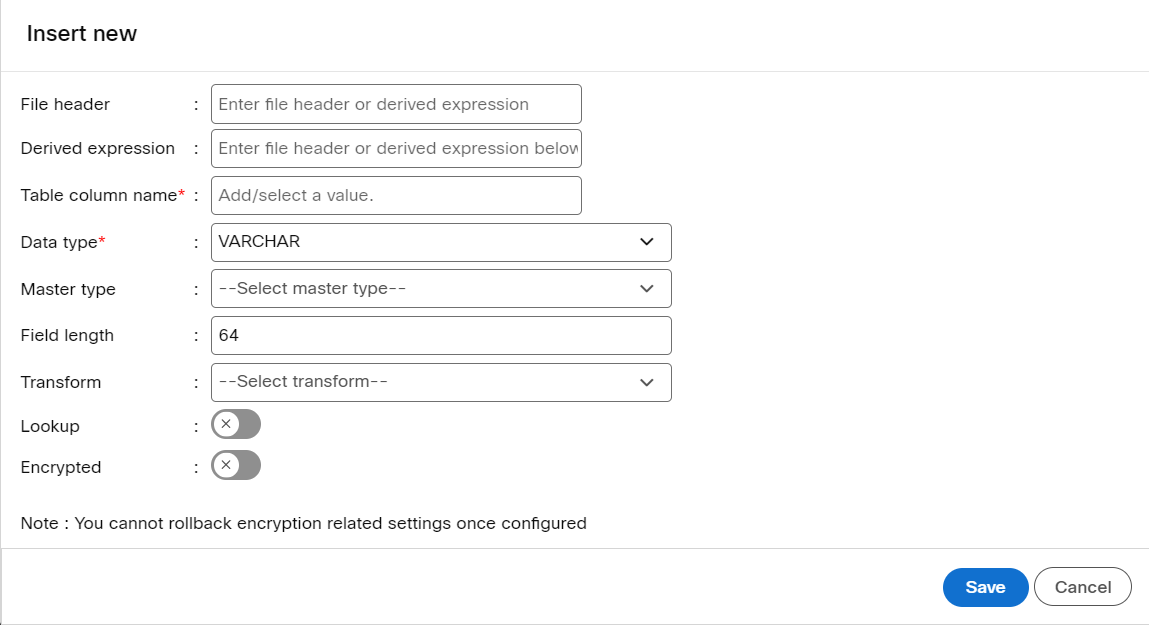
- Click Save.
Updated 11 months ago