Create an MMS Template
The size of the template should not be more than 2MB including Audio, Video, Image, and text.
Follow these steps to create an MMS template:
- Navigate to Campaign management > Assets > Message templates.
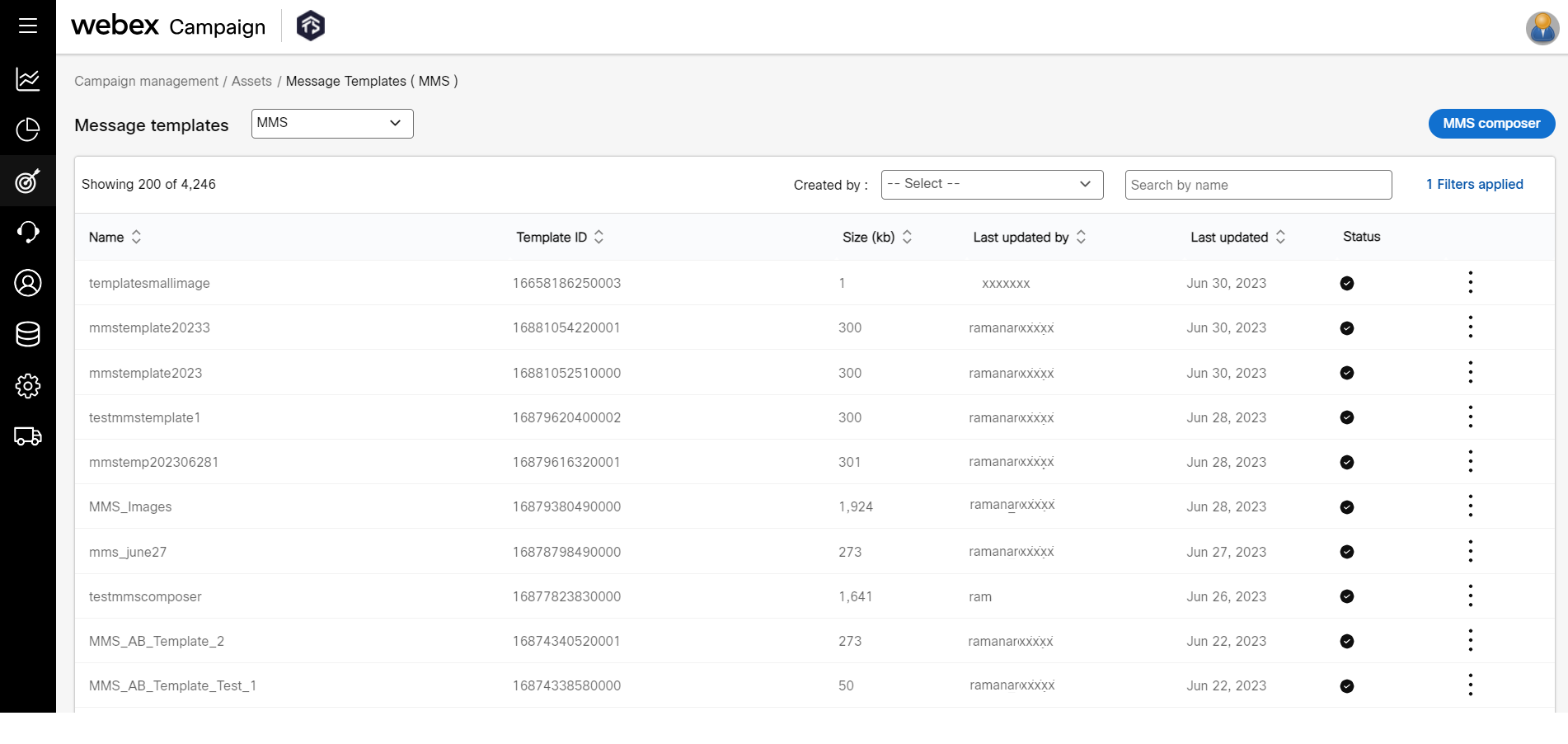
- From the channel drop-down, select MMS, The screen will display MMS templates.
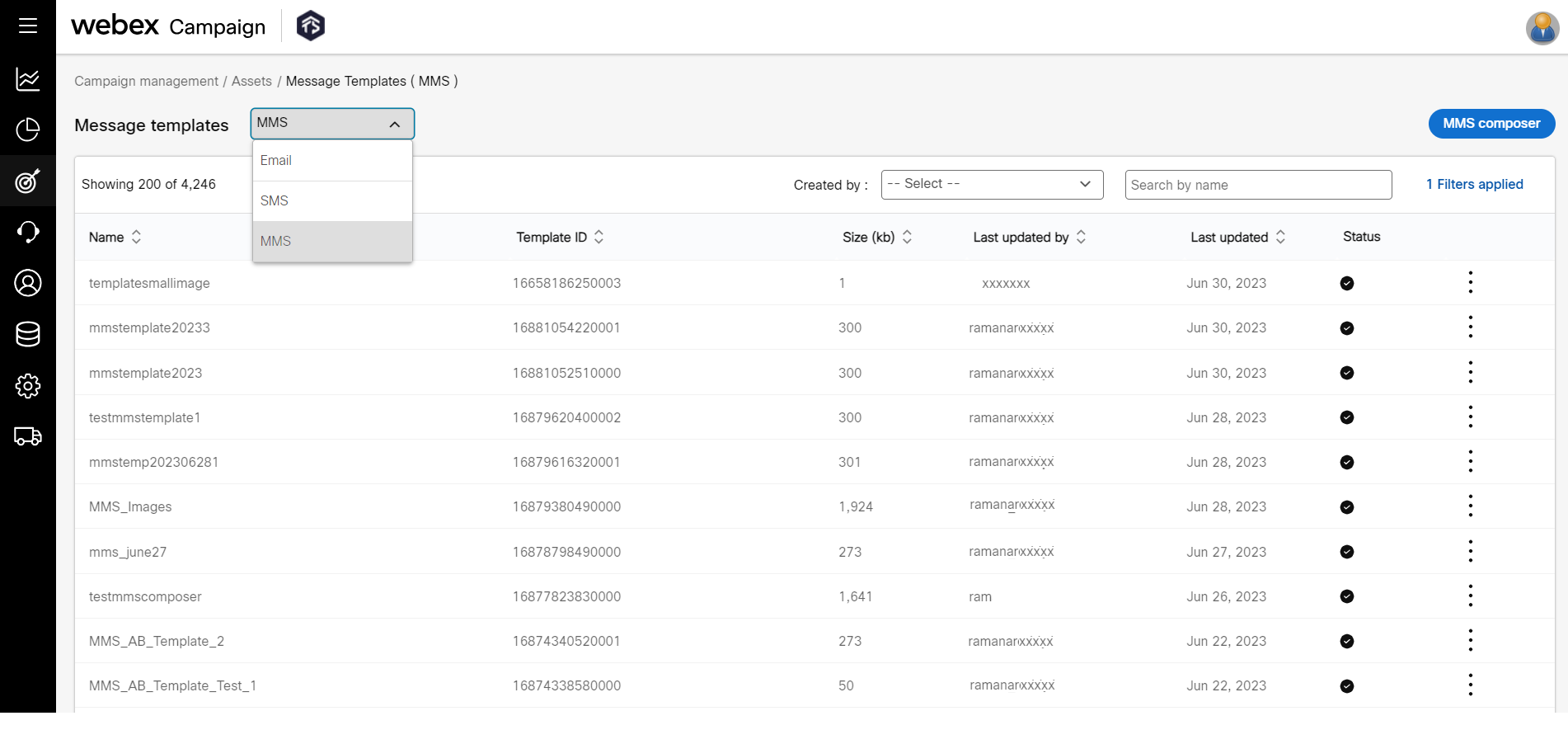
- Click MMS composer and enter details for the following fields.
- New: This option is selected by default.
To create from an existing template, select Copy from and select the template from the Copy from drop-down.
- Template name: Enter a name for the template.
- Subject: Enter the subject.
- Description: Enter the description.
- Personalization & conditional content reference: Select a TG to apply conditions and personalization.
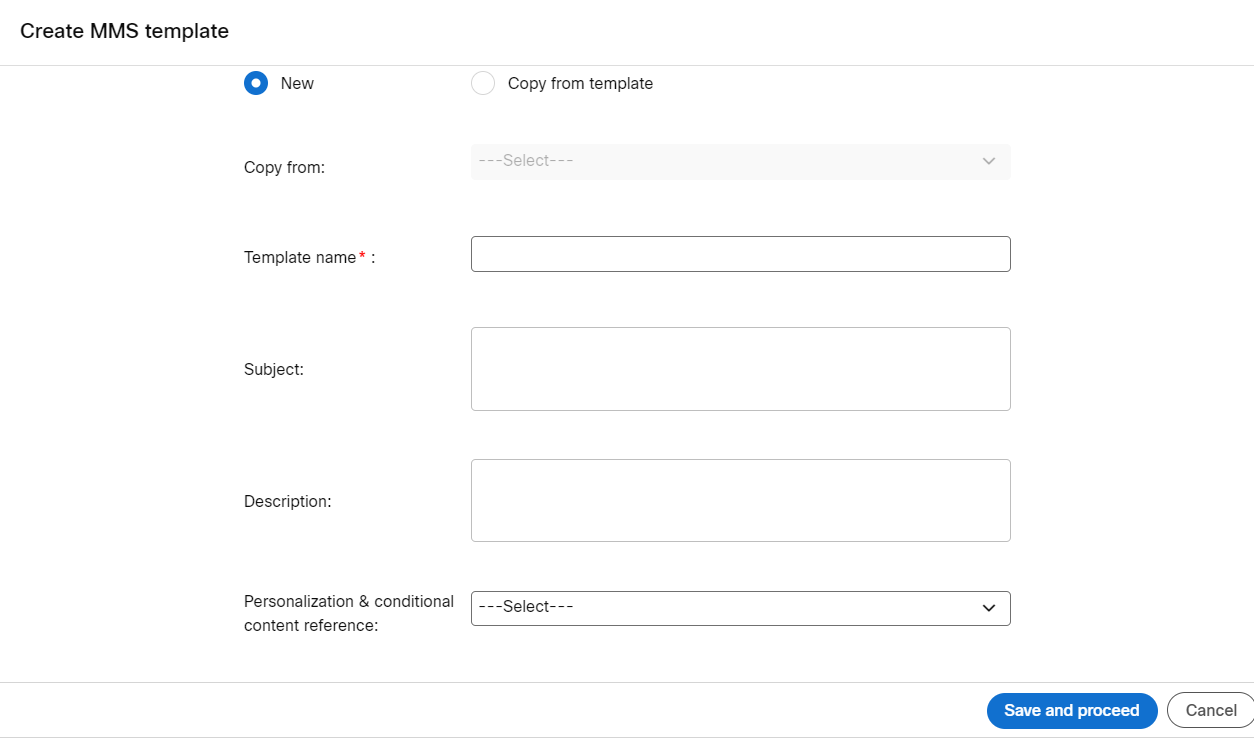
- Click Save and proceed.
- On the Create MMS template screen and enter details for the following fields.
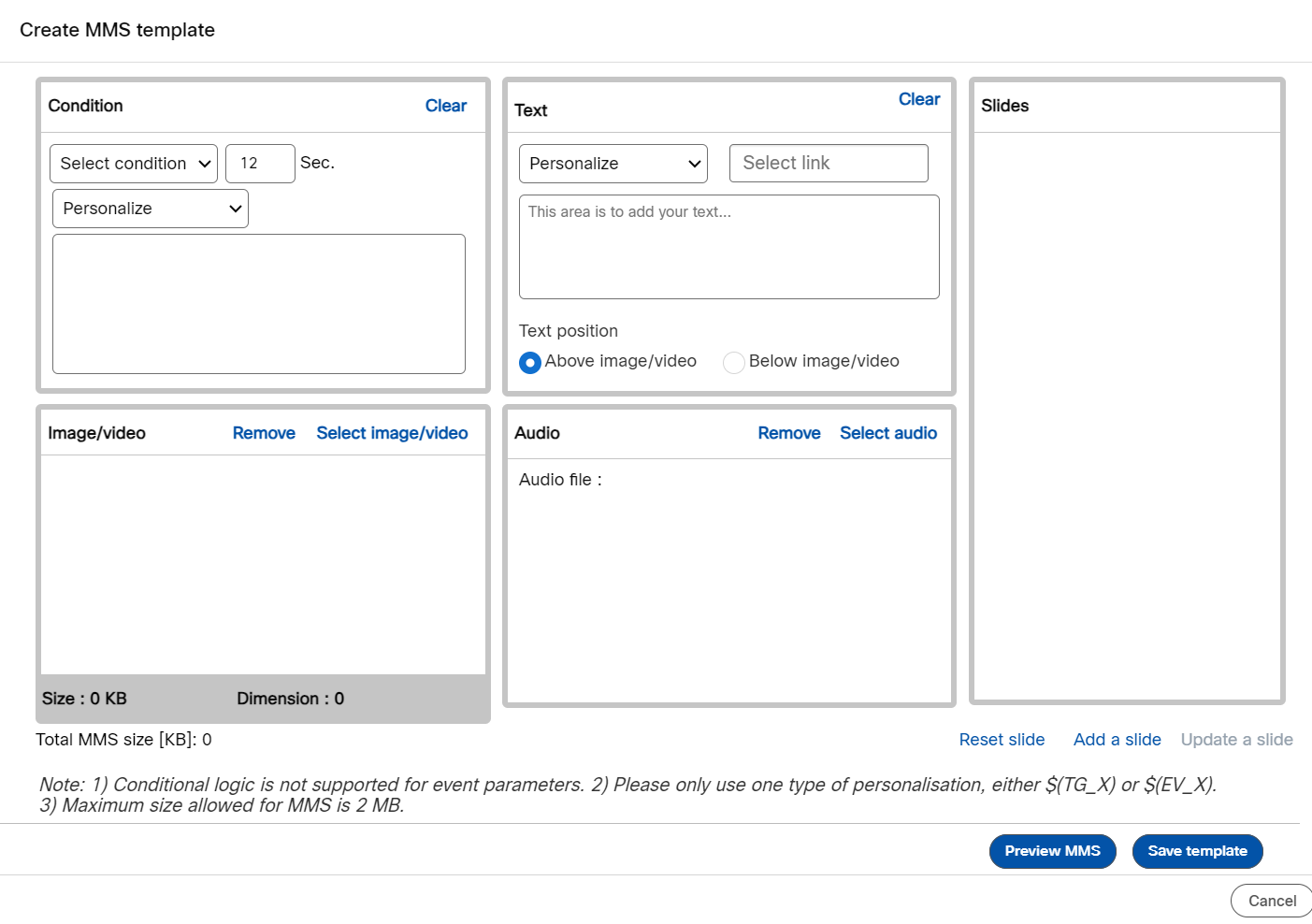
- Condition: Add any conditional logic required for the MMS (for more information, refer to Creating Conditional Content section).
- Text: Enter a creative text in the text section. To add a personalization header, select the Personalize drop-down and select the required header. To add links, click on the Select link and select the required link.
- Text position: Select an option to position the text message above or below the image/video.
- Image/Video: Click Select image/video. A popup screen appears. To insert an image select the Images tab and select the folder in which the images are available. Similarly, select the Video tab and select a video.
- Audio file: To insert an audio file, click on the Select audio link and select the required audio file.
- Click Add a slide.
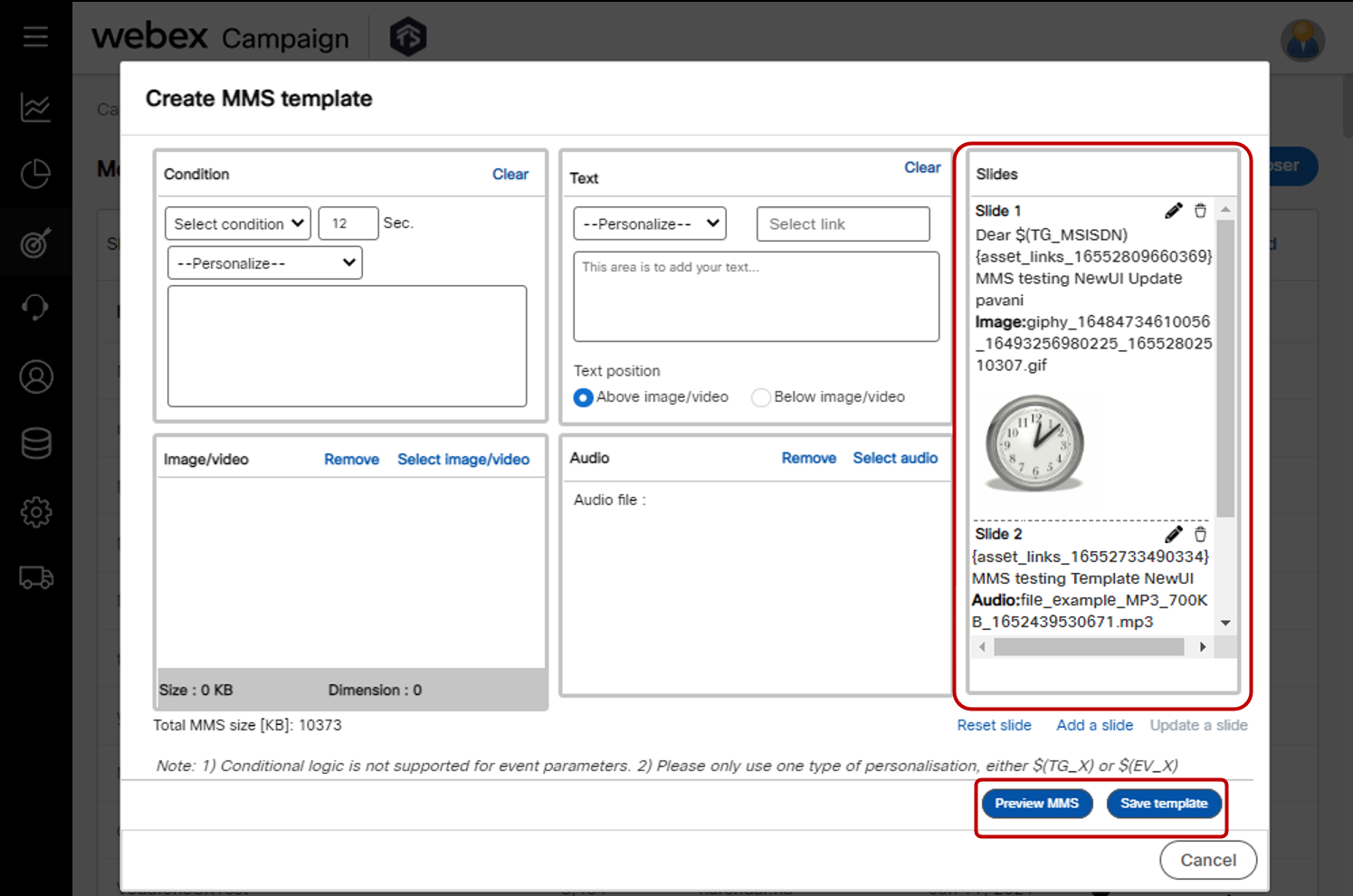
-
Click Preview MMS to preview the MMS content. The preview will be displayed in a popup.
-
Click Save template.
The template can be used in MMS deployments.
Updated about 2 months ago