Links
Webex Campaign can track link clicks across all channels to allow you to report on which links your customers are clicking, on a customer level. We allow the short-link domains to be created without an https:// or http:// prefix. This will save up to 8 characters for clients in their SMS outbound messages when using a short-link within the SMS message. When the SMS recipient taps on the short link, it will still redirect to the intended destination even if the https:// or http:// prefix is not present.
Webex Campaign supports both HTTP and HTTPS URL links. If you have created HTTP URL links and want to migrate to the HTTPS URL links, please contact our support team.
For mobile channel communications, we can also create a Smartlink by shortening and branding every link: https://sub.branddomain.com/xxxxxxxx, which will then redirect the customer to the destination URL.
Every link will be appended with a unique 8-digit code at the end of the Smartlink.
Other functionalities of Smart links are:
- Device based routing?: The ability to send specific links to customers based on their device’s OS (for example, Apple App Store links to iOS users and Play Store links to Android users).
- Personalized links: The ability to send customer data securely through the link, to a landing page, to display personalized content (e.g. https://test.com?FIRSTNAME=$(TG_FIRSTNAME)$EMAIL=$(TG_EMAIL))
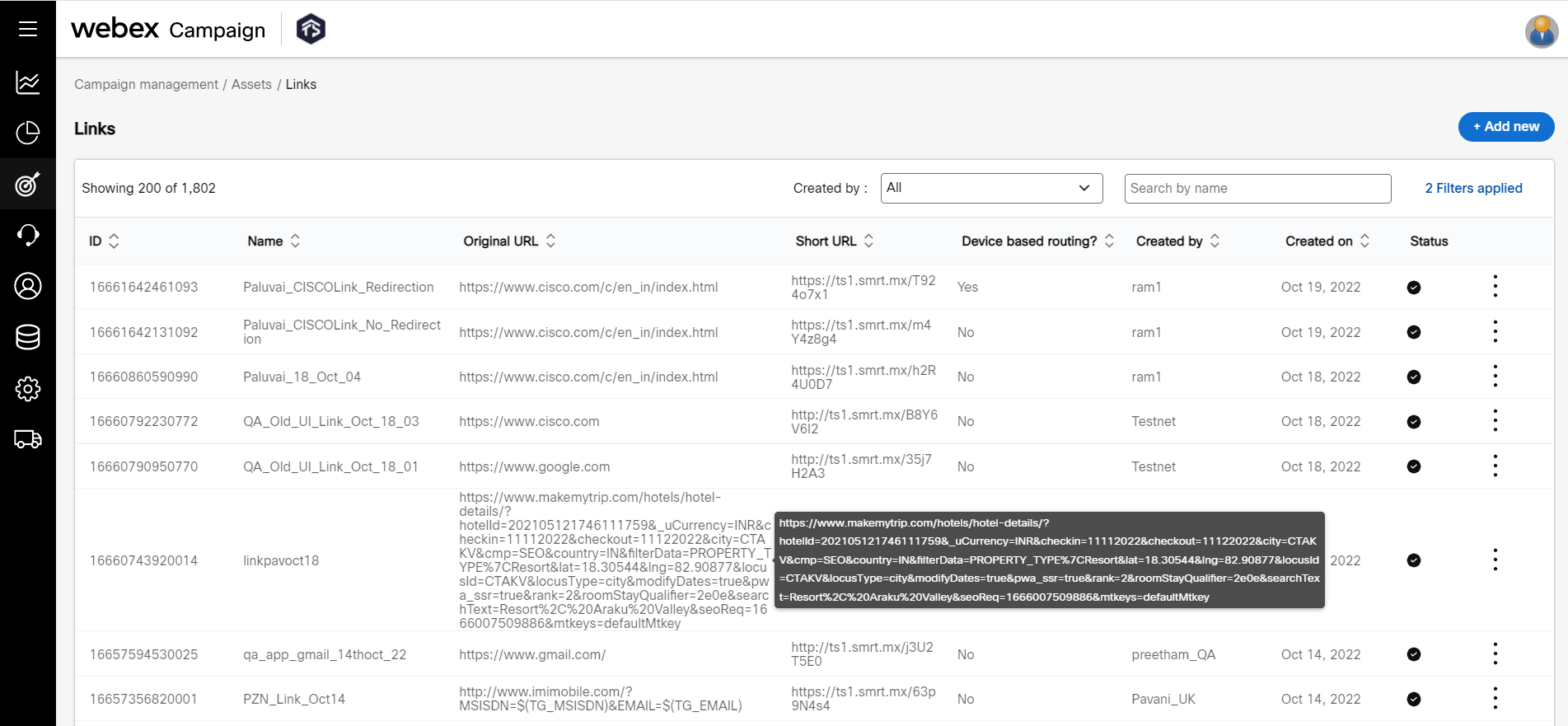
Add a Link
- On the Links screen, click +Add new.
- On the Create link screen, enter details for the following fields.
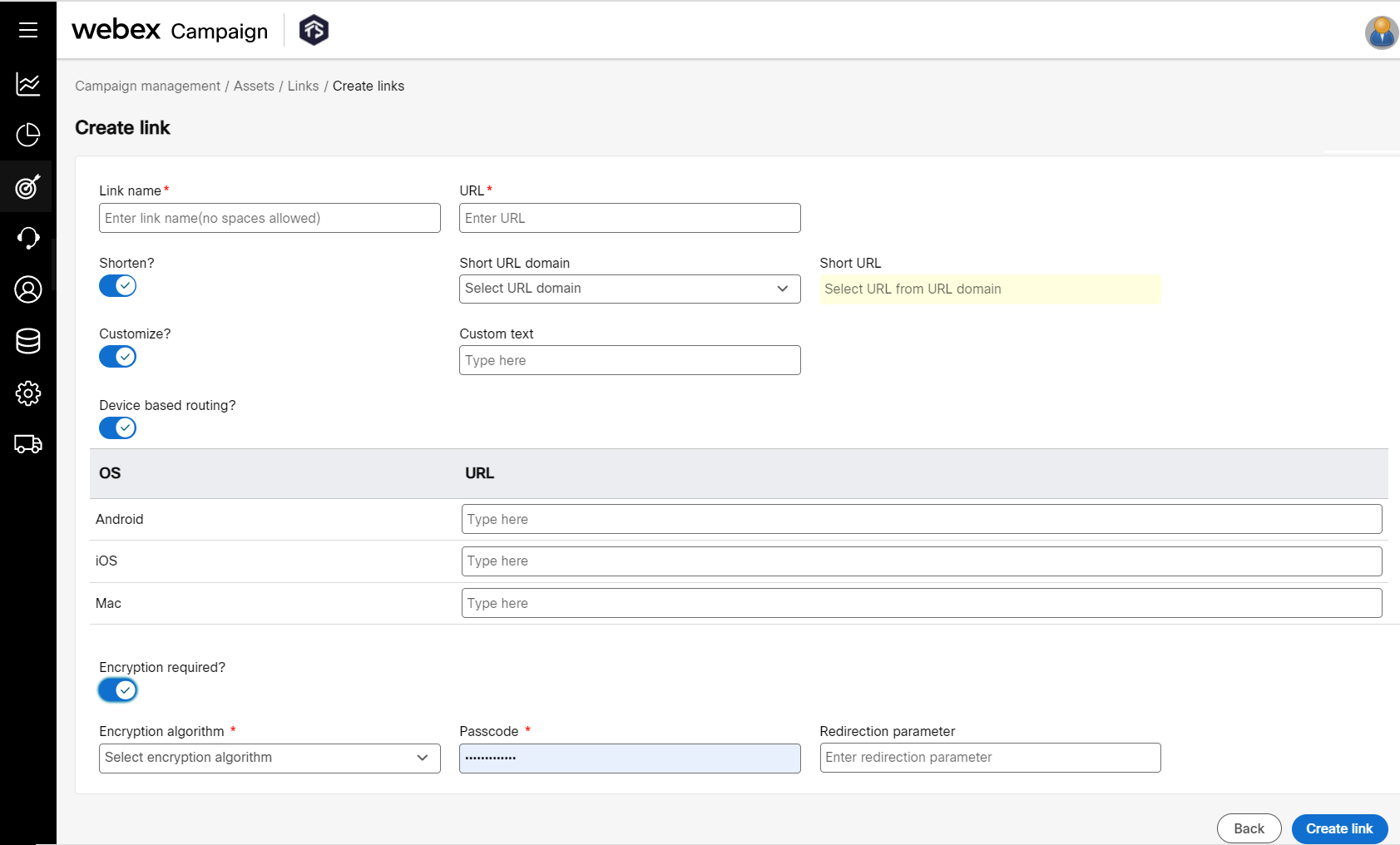
- Link name: Enter a name for the link. This name is used in the link clicks report.
- URL: Enter the URL.
- Shorten: Select Yes, to track a URL with a Smartlink. On clicking the short URL, the customer is redirected to the main URL, or device-specific URL, based on the configuration.
- Short URL domain: Select the pre-configured domain from the drop-down list box.
- Short URL : The preview of the short URL is displayed.
To configure a new domain, please contact [email protected]
- Customize: Select Yes, to add a custom path to the URL. For example, by configuring “welcome” as a custom word, Webex Campaign will append “welcome” between the domain and a reduced unique 6-digit code. (https://shortdomain.com/welcome/xxxxxx).
Configuring Device Based Routing for Links
-
Device based routing?: Turn on the toggle to configure OS-specific URLs to redirect contacts on link click. You can configure it for the following OS.
- Android
- iOS
- Mac
It is good practice to ensure iOS and Mac URLs are the same.
- Encryption required?: Turn on the toggle button to enable encryption.
- Encryption algorithm: Select the encryption algorithm from the dropdown list. The options are AES (Advanced Encryption Standard) and DES (Data Encryption Standard).
- Passcode: Enter a passcode.
- Redirection parameter: Enter the redirection parameter.
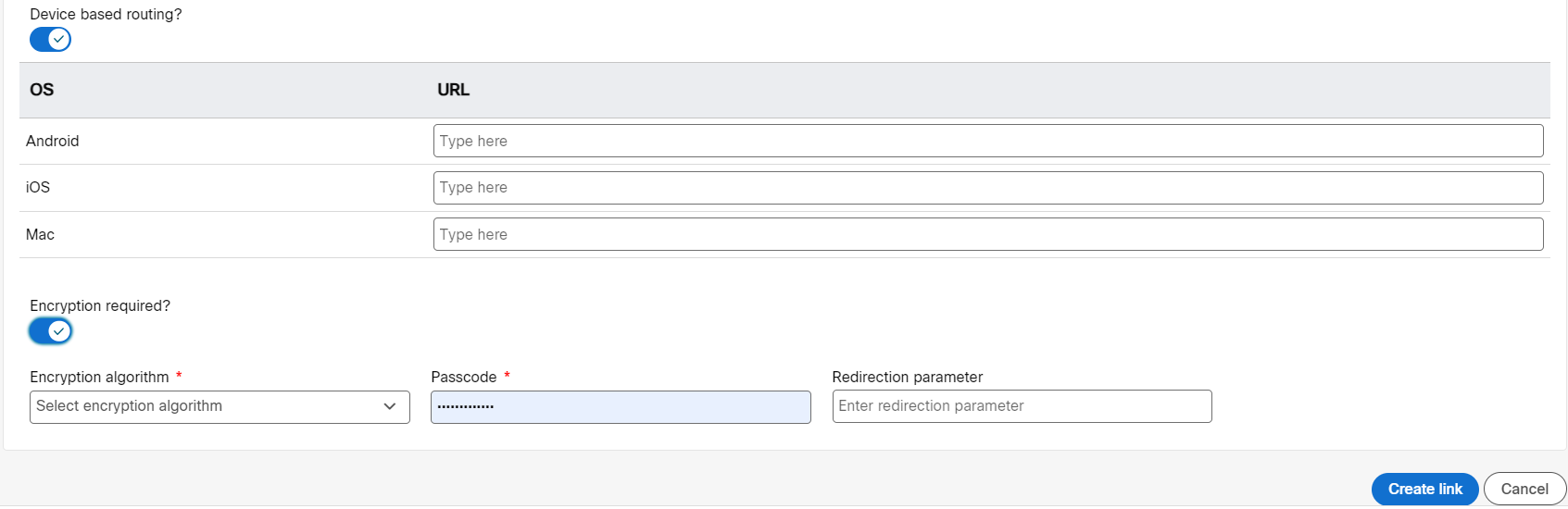
- Click Create link button to save.
Updated about 2 months ago