SMS Character Issues
Microsoft Office (MSO) applications often encode certain special characters differently to other word processing tools. Our users often copy and paste content from applications such as Microsoft Excel or Microsoft Word and this can lead to experiences where certain characters appear as '.' (period/full-stop characters) when SMS is received on the handset. Characters this can commonly occur to are apostrophes and dashes:
| Name | MSO Character | SMS Compatible Character | Difference |
|---|---|---|---|
| Apostrophe | ’ | ' | The MSO character is slanted slightly whereas the SMS compatible character is straight |
| Dash | – | - | The MSO character is longer than the SMS compatible dash. |
| Left Double Quote | “ | " | The MSO character is slanted slightly whereas the SMS compatible character is straight |
| Right Double Quote | ” | " | The MSO character is slanted slightly whereas the SMS compatible character is straight |
The system will warn you if your message contains characters outside the GSM character set, which will give you a chance to either replace the characters or set the message type to Unicode (being aware of the billing implications of this).
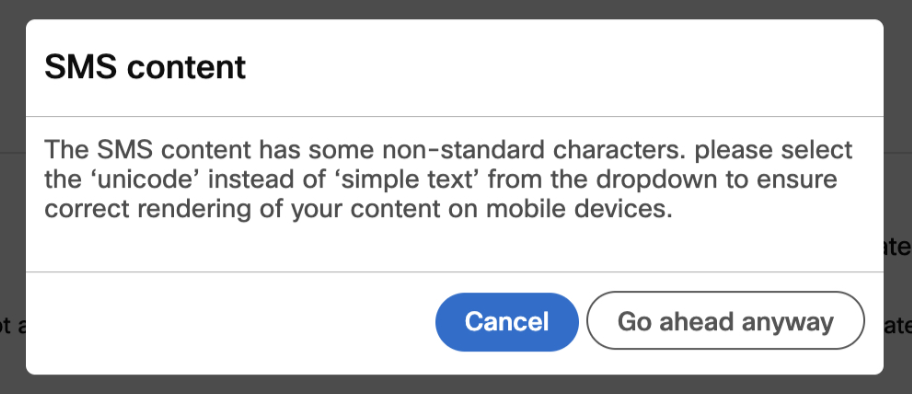
There are few best practices to help avoid problems caused by these characters, especially when copy and pasting from Microsoft Office applications.
- After pasting, manually replace these characters by deleting and retyping them in the SMS composer.
- Copy and paste into a plain text editor e.g., Notepad first. Then copy and paste into Webex Campaign.
SMS Preview
We always recommend using the SMS preview tool to send an SMS to your handset before activating a deployment to your target group. This will allow you to spot and remedy any errors caused by these characters.
Updated 11 months ago