Seed Lists
Add and Edit Seed list
Seed lists are the lists of contacts that can be attached to a deployment along with the list of customers, but these contacts are reported separately. Usually ‘seeds’ would be a group of stakeholders internal to an enterprise, who need to be informed when the deployment is executed and wish to receive a copy of the deployment. This may include company internal employees and marketing agencies.
You can update the contents of a seed-list – provided all the deployments associated with that seed-list are in ‘paused’ or ‘pending’ status. This seed list cannot be deleted if it is associated with at least one active deployment.
Users will have the option to configure a wait time of up to 60 minutes between Seed and Target Group deployment. This provides users’ one final opportunity to check/QA a deployment before it is deployed directly to customers and also serves as an early warning of imminent deployment.
For recurring campaigns, the seed list will be included in every run of the deployment.
Currently, the seed list feature is not available for Event campaigns.
Add a Seed List
- Navigate to Campaign management >> Target data >> Seed list screen and click +Add new.
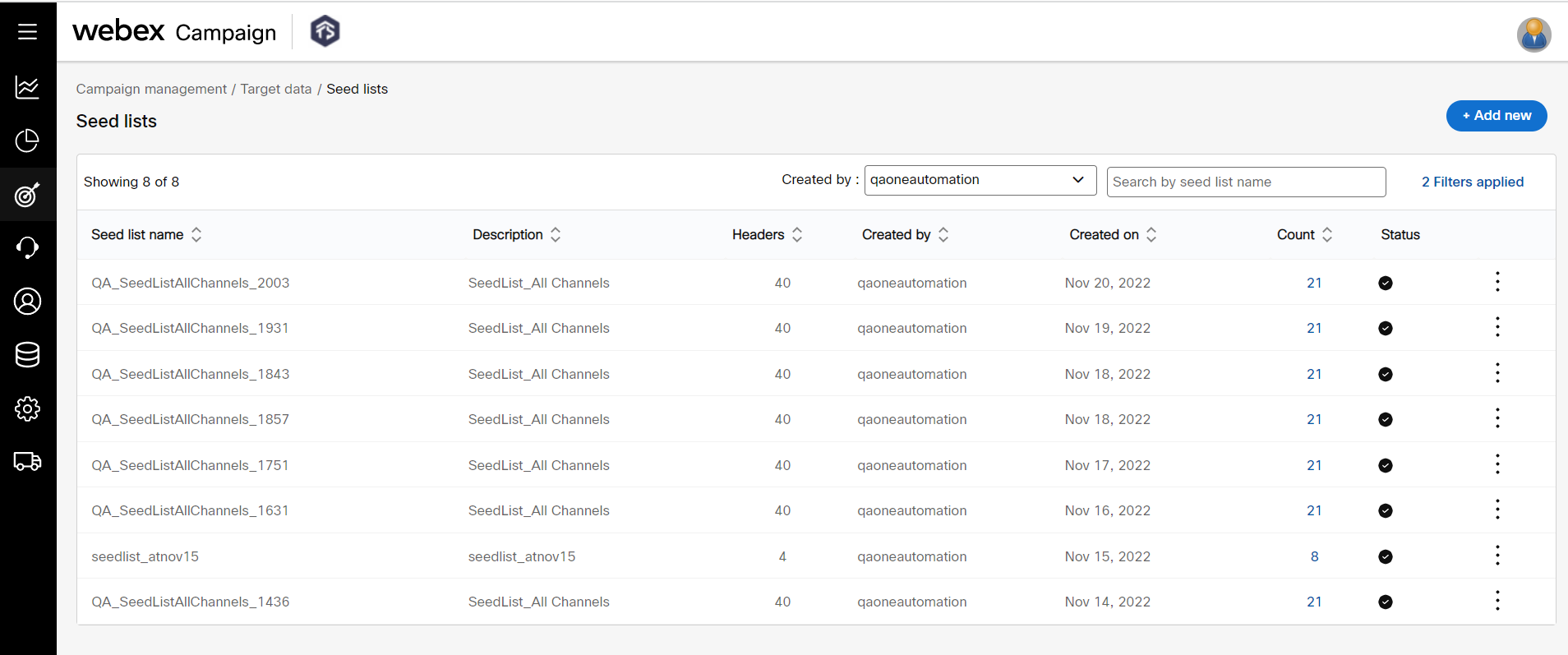
- Enter details for the following fields.
- Seed list name: Enter a name for the seed list.
- Description: Enter a description.
- Supported channels: Select the channels the seed list should support. The user should ensure the file to be uploaded contains the necessary data values to support each channel and any personalization.
- Select file: Click Choose file and browse for the file to be uploaded. This should be in .txt format.

- Click Save and Proceed.
Edit a Seed List
You can Edit a seed list only if all the deployments associated with that seed list are in one of the following statuses:
Draft; Paused; Pending; Approval Pending; Rejected; Stopped; or Completed. If any deployment associated with the seed list is in ‘Running’ status, then you will not be able to update the seed list contents.
- Navigate to Campaign management >> Target data >> Seed list screen and click on the ellipses icon of the required seed list.
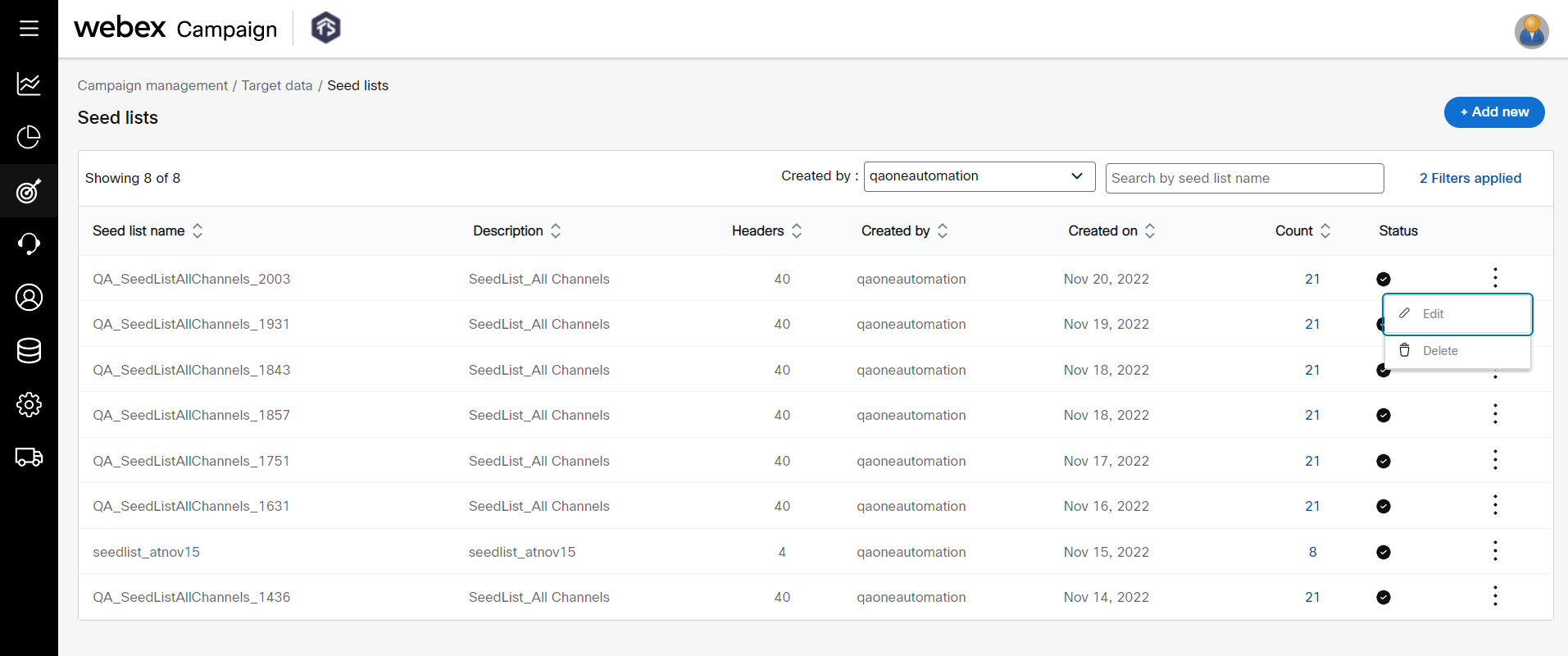
- Click Choose file and upload a new file containing your updated seeds. The new seed list file must have the same headers as the already existing seed list.
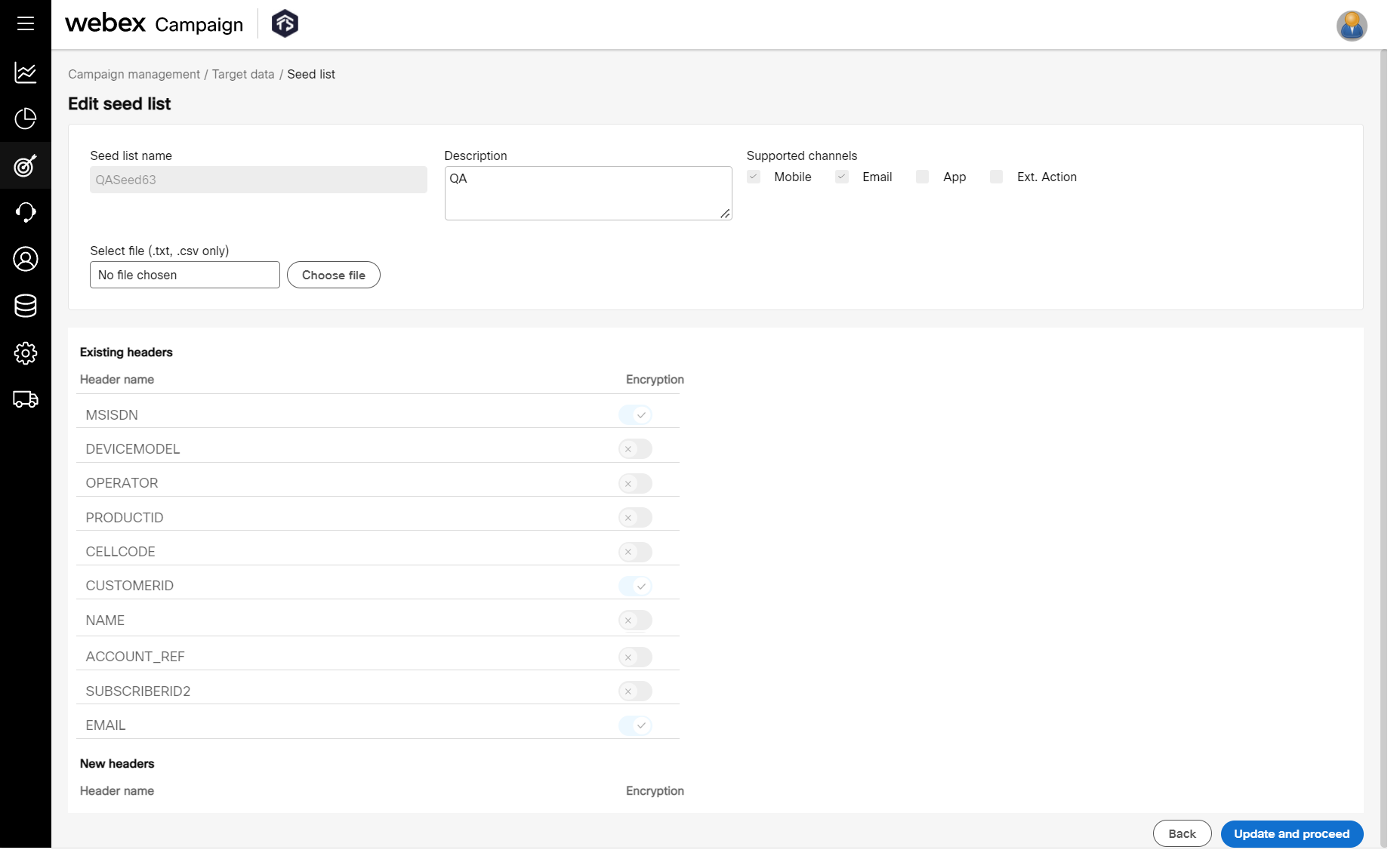
- Click Save and proceed.
If any deployment associated with a seed list is in ‘Running’ status, then you will not be able to update the seed-list contents.
Delete a Seed List
A seed list cannot be deleted if it is associated with at least one active deployment.
- On the Seed list screen, click the ellipses icon of the required seed list and click the Delete icon.
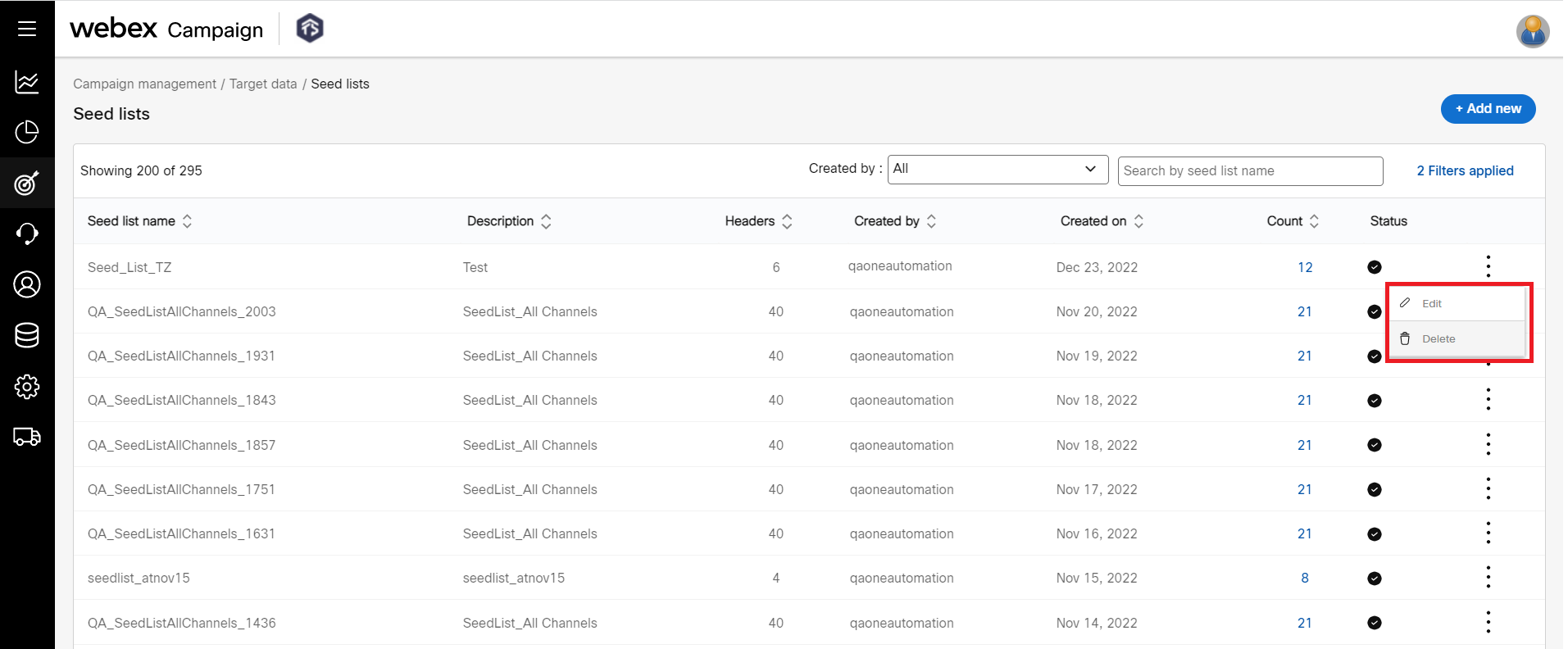
- Click OK on the confirmation message that appears.
Updated 11 months ago