Basic Calendar
A calendar's start date and end date cannot be in the past. The end date cannot be more than 2 years into the future.
Follow these steps to create a basic calendar:
- Navigate to Campaign management > Calendars click + Add new. The Create calendar screen appears.
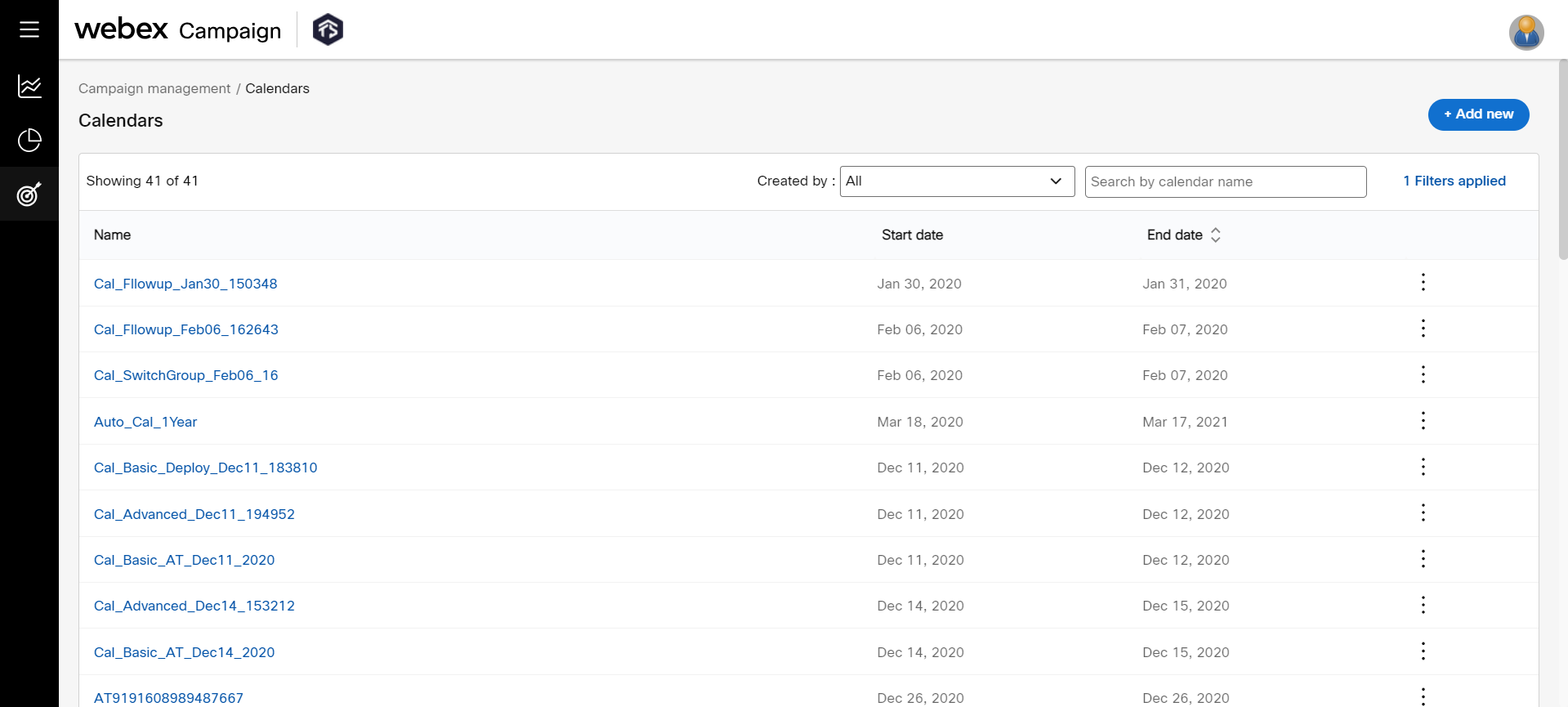
A calendar can also be created from Schedule node on the deployment creation screen.
-
On the Create calendar screen, enter details for the following fields.
- Calendar type: Select the calendar type as Basic.
- Name: This is a system-generated name. You can choose to enter a new name or proceed with the name that is displayed.
- Timezone: Select the time zone required to deploy in.
- Start date (valid from): Select the start date.
- End Date (valid until): Select the end date.
- Start time: Select the calendar start time.
- End time: Select the calendar end time.
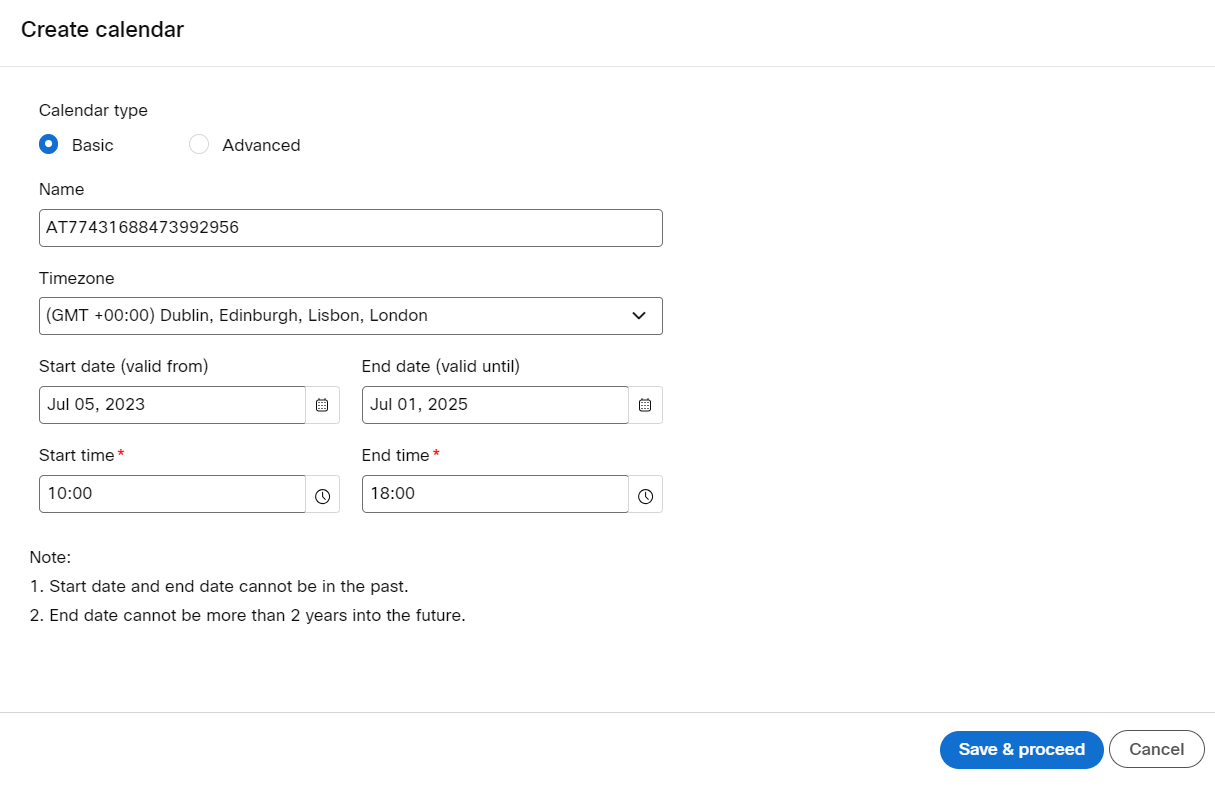
- Click Save & proceed.
Updated about 1 month ago