Report Permissions
The Report permissions screen allows you to configure reports to the user role. The user role that is assigned to a user will be able to view and download the report. Any report that is not assigned to a user role is not displayed in the reports screen.
Follow these steps to configure a user role to a report.
- Navigate to Administration > Report permissions screen. All the reports available for the tenant will be displayed.
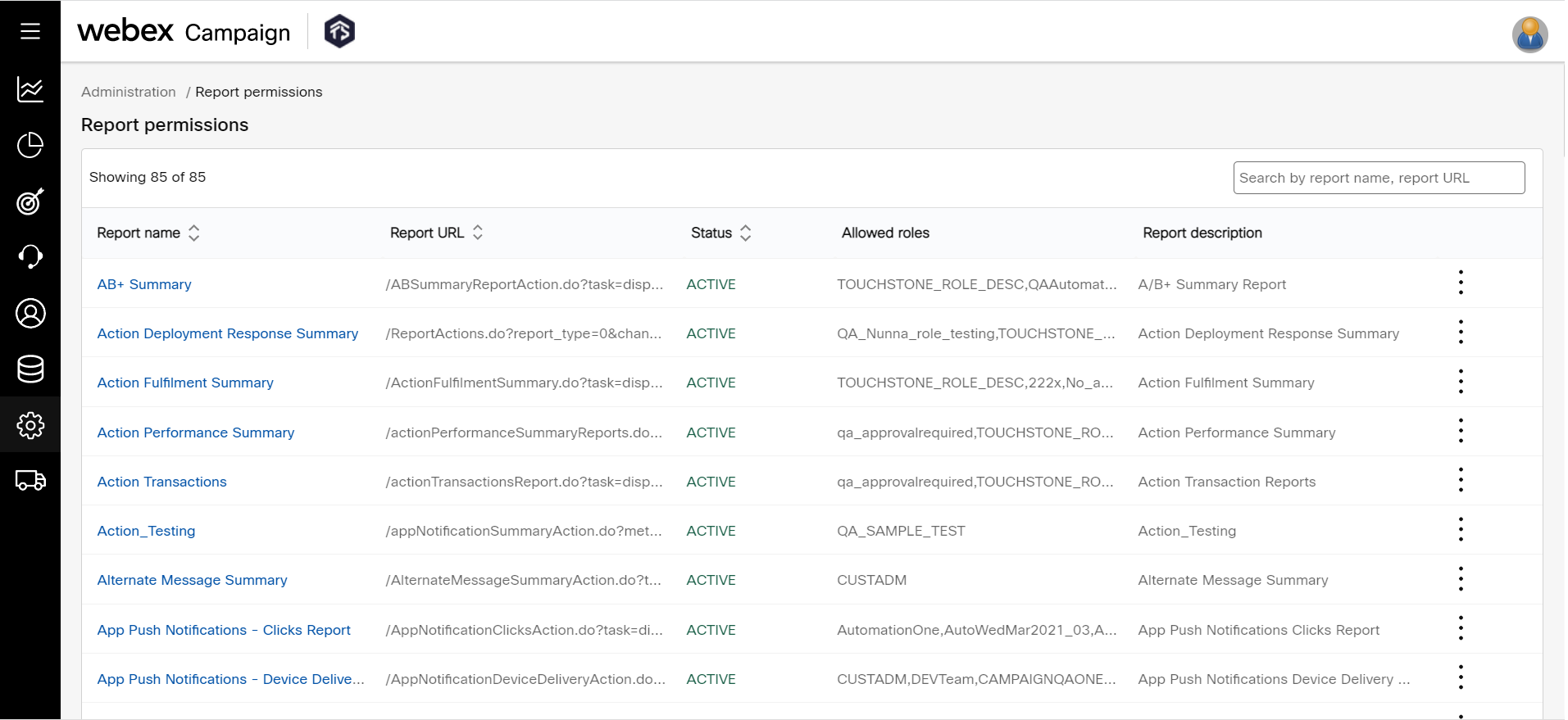
- Click on ellipses icon of the required report and click Edit.
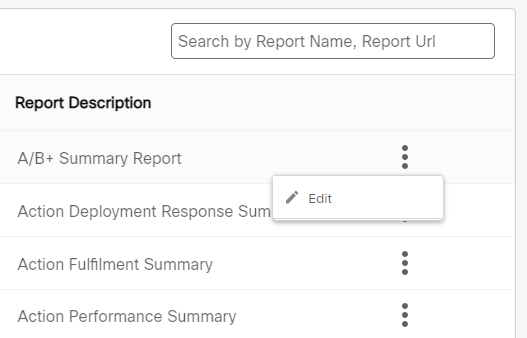
- From the Allowed user roles drop-down, select the required user roles and click Update.
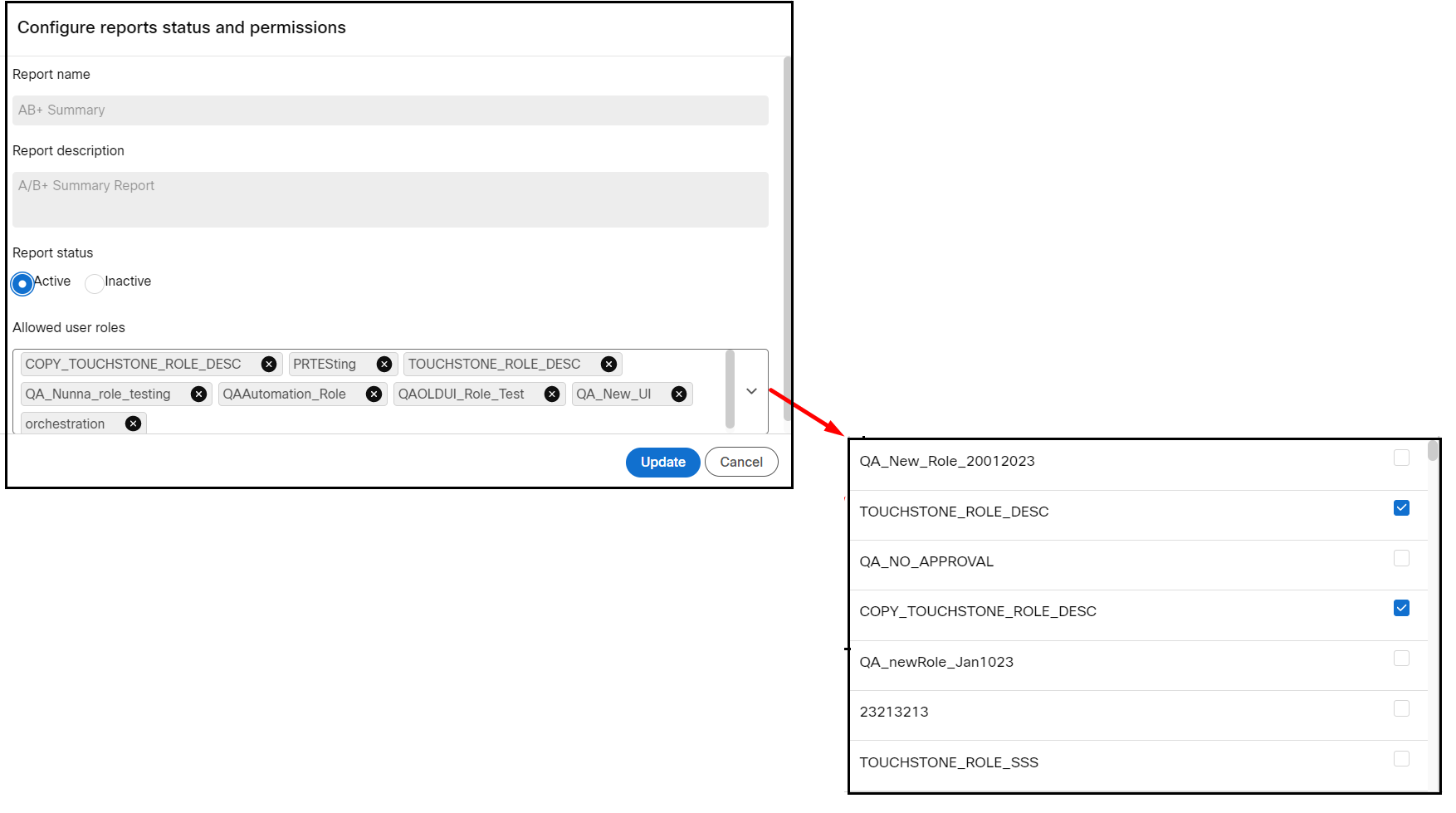
The report will be displayed for all the users who are assigned with that user role. You can also unselect a specific user role to remove a report for the users who are assigned with that user role. To make the report inactive, select Inactive and click Update. The Inactive reports will not be displayed to users.
Updated 11 months ago