Contact Exclusion Days
Excluding specific days/dates from campaign sends
Exclusion days allow Administrators to disable campaign deployments on a particular day, in order to avoid disturbing customers with untimely messages. Exclusions can be set by the Administrator as a global default applied to all campaigns and by the users during the deployment creation.
For example, as a global default, deployments will be paused on public holidays or during religious festivals.
The exclusions are based on the configured time-zone and are configured on a channel basis.
During exclusion periods, deployments that are running have their status changed to Pending _and the execution is stopped. Once the exclusion period has expired, the deployment automatically acquires _Running status, and the execution is resumed.
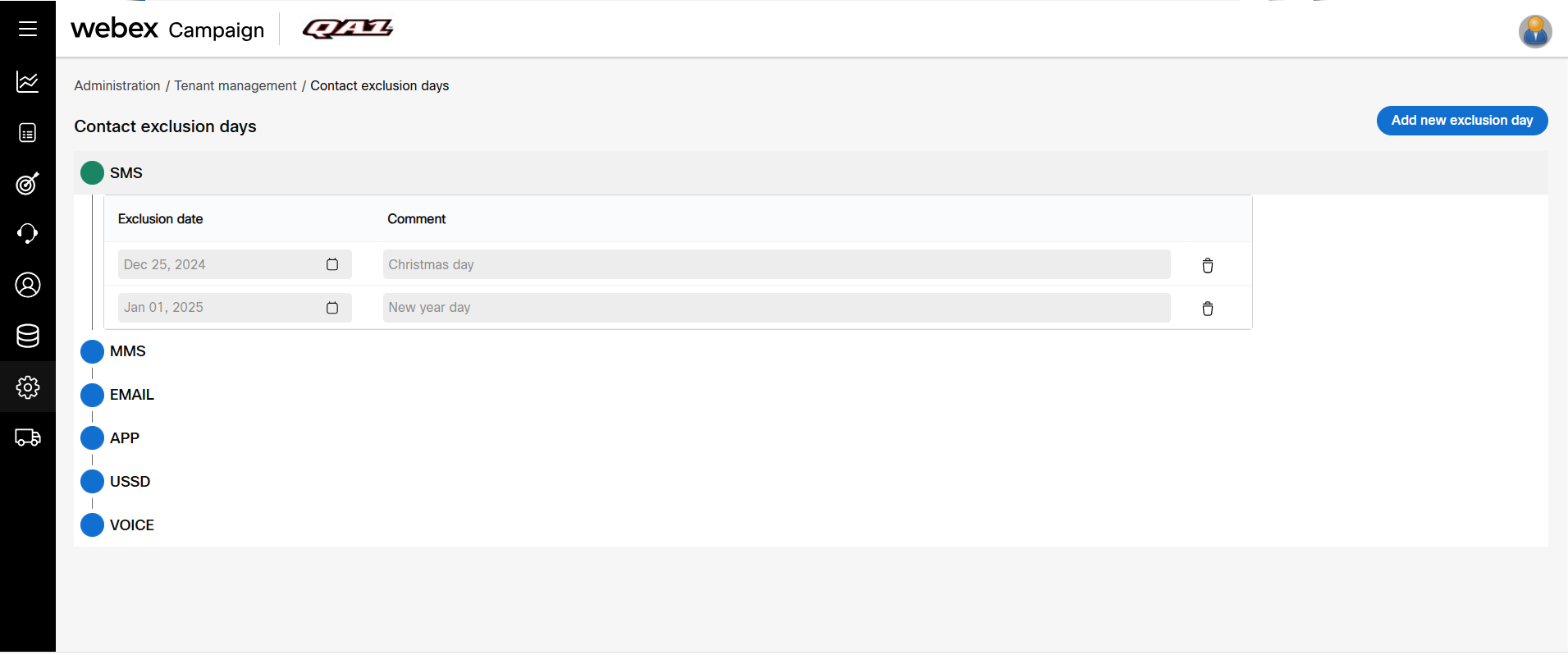
Add an Exclusion Day
- Navigate to Administration > Tenant Management > Contact Exclusion Days screen.
- Click the + Add New Exclusion Day.
- Enter details for the following fields:
- Exclusion Date: Select the Date to be excluded through the Calendar icon.
- Comment: Enter a comment as an identifier.
- Additional Dates: To add additional dates, click the + button.
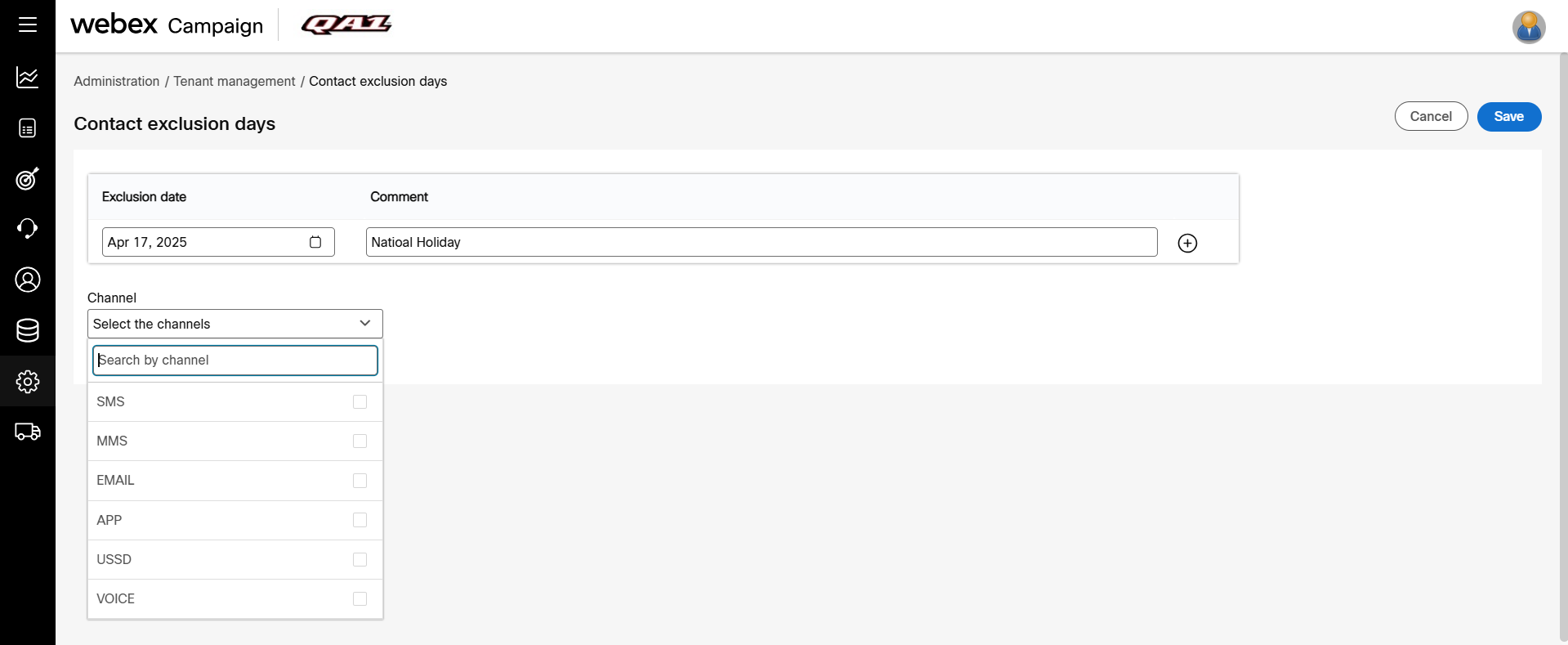
- Select the channels to apply the exclusion days and click Save.
Delete an Exclusion Day
- On the Contact Exclusion Days screen, expand the channel from which you want to delete the exclusion day.
- Click the Delete icon of the required exclusion day.
Updated 9 months ago