Sending Deployments in Recipients’ Time Zone
This feature is only available for SMS and MMS channel deployments.
This feature is currently only available for clients who are hosted in AWS-USA and AWS-Canada.
This is a tenant specific feature. If you're interested in having this feature enabled for your tenant, please contact your IMI/Cisco representative and request its activation.
Webex Campaign allows you to optimize your deployments delivery according to your recipients' time zone.
For example, if you are located in New York and have scheduled the deployment for 9:00 am, then recipients in the Eastern time zone will receive the message at 9:00 am Eastern; and recipients in the Pacific time zone will receive the messages 3 hours later at 9:00 am Pacific.
This feature is supported in USA and Canada time zones only.
There are several primary advantages to using this feature:
- Your contacts will receive your message at the scheduled time in their respective time zones, ensuring that it arrives at a convenient time for them.
- If your SMS/MMS message includes a call-to-action, such as a link to a website or a request to call your contact center, this feature can help prevent performance issues on the website or avoid overwhelming your contact center with calls from all over the country.
Supported Scenarios
This feature is applicable to the following scenarios:
a. One-time and recurring promotion-type deployments
b. Target source types: File, SFTP, and Existing TG
c. Schedule nodes: Existing Calendar & New Calendar (i.e., not applicable for ‘Immediately’ node)
d. Content type: Message (i.e., not applicable for File or API content types)
Supported Time Zones
| USA | Canada | Notes |
|---|---|---|
| Eastern | Eastern * | Due to the smaller populations in the Atlantic & Newfoundland time zones, any mobile number area codes in those 2 time zones are mapped to the Eastern time zone. Therefore, on the UI, this time zone is called ‘EasternATL’. |
| Central | Central * | Although Saskatchewan (SK) does not observe daylight saving time in the summer, any mobile number area codes in this province are mapped to the Central time zone. So, SK recipients will be treated as if they are in the Central time zone throughout the year. Therefore, on the UI, this time zone is called ‘CentralSK’. |
| Mountain * | Mountain | While most areas of Arizona do not observe daylight saving time in the summer, any mobile number area codes in this state are mapped to the Mountain time zone. As a result, recipients located in Arizona will be considered part of the Mountain time zone throughout the year. |
| Pacific | Pacific | |
| Alaska | - | |
| Hawaii | - |
Create Time Zone Variant Deployments
Follow these steps to schedule deployments to be sent in the recipients time zone:
The steps to create time zone variant deployments is same as you would create for SMS or MMS channel deployments. There is an additional option in the schedule node that has to be enabled to create time zone variant deployments.
-
On the deployment canvas for SMS or MMS channel, add a target group using SFTP, Existing TG, or File nodes as the source.
-
On the schedule node, add a schedule using Existing calendar or New calendar nodes.
-
After you configure the schedule, locate and enable the option Send using the local time zone of the recipient.
Webex Campaign will map the mobile number area code of each recipient in the target group to its respective time zone and will automatically create ‘sub-deployments’ corresponding to each time zone. Each of these sub-deployments will be automatically scheduled such that the contacts in its target group will receive the message at the scheduled time within their own time zone.
-
Complete other actions as needed and save the deployment.
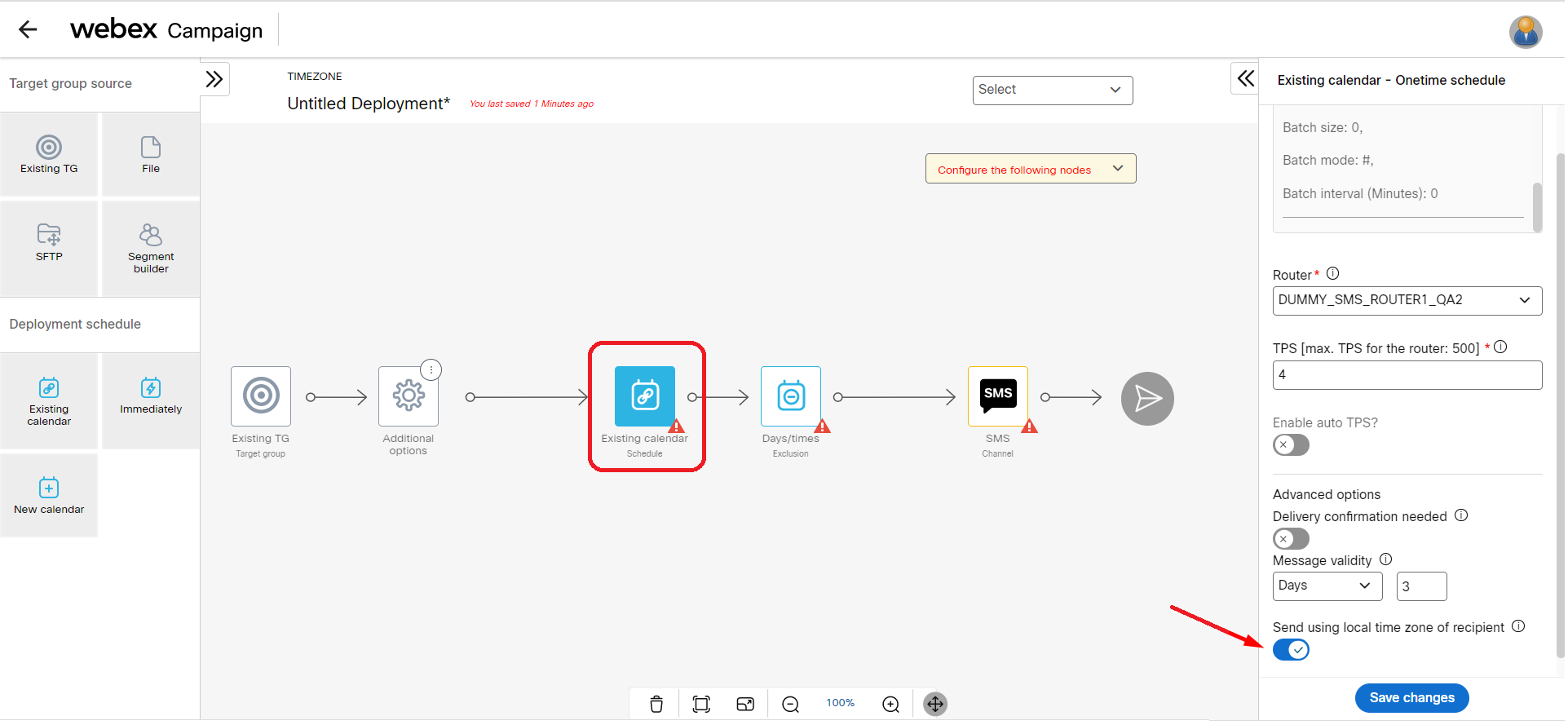
Once the deployment is drafted, the system will generate 6 sub-deployments for the USA and 4 sub-deployments for Canada based on the supported time zones. The system will automatically split the originally attached target group by mapping the mobile number area codes to the respective time zones. The name of each sub-deployment will include three suffixes: the first suffix will indicate the time zone sequence from East to West in the format TZ1/TZ2/TZ3, the second suffix will indicate the country (CA for Canada and US for the USA), and the third suffix will indicate the time zone (Eastern, Central, Mountain, etc.). These sub-deployments can be easily identified by the prefix 'T x.y'.
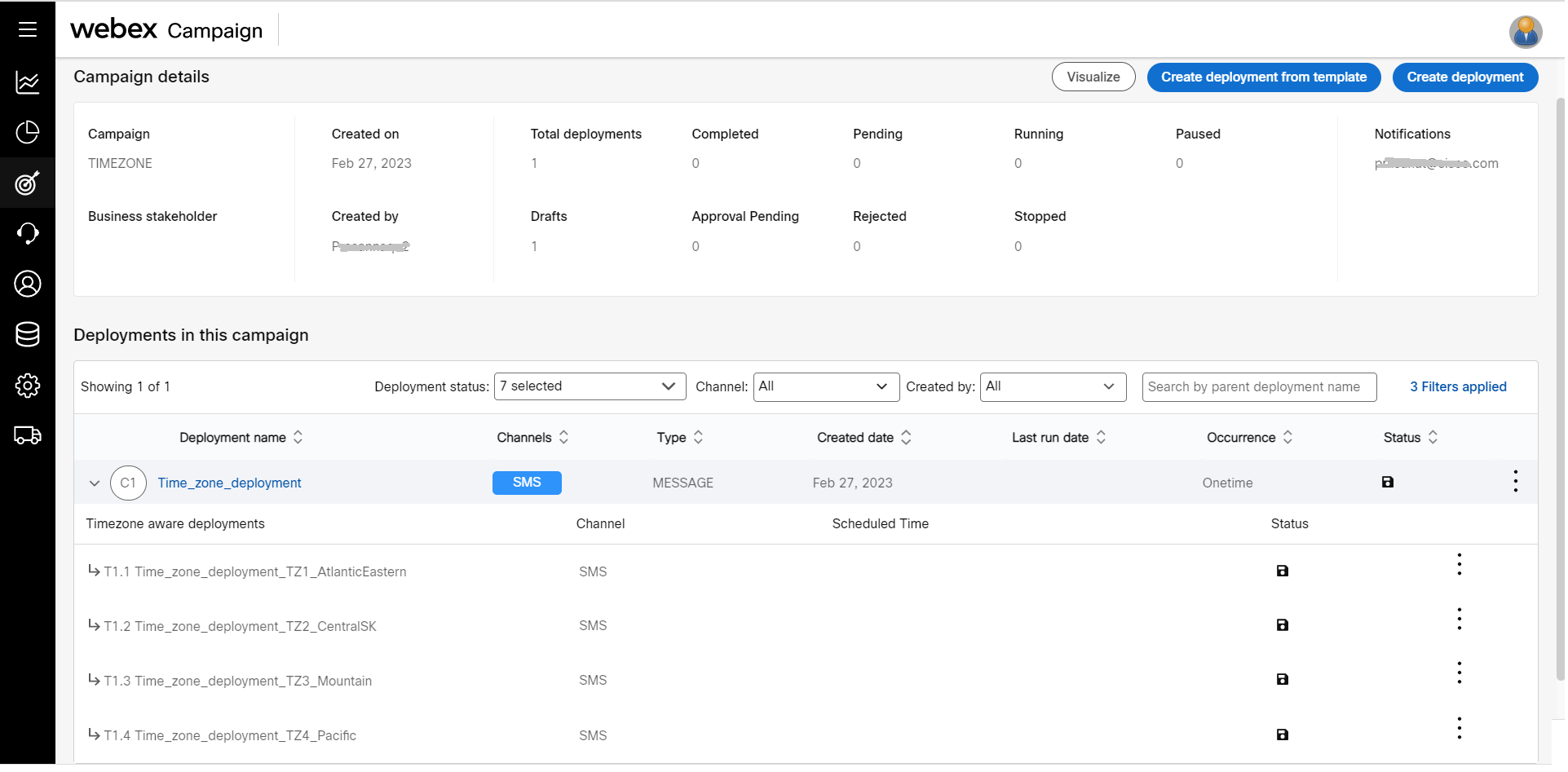
Now the deployment is ready for activation.
-
Click the ellipses icon of the parent deployment and click Activate.
You will receive notifications for various stages of the deployment. The child deployments cannot be activated separately. However, the metrics of the child deployments can be viewed on the dashboard.
Now you can go to the Dashboard section to view the performance of the deployment.
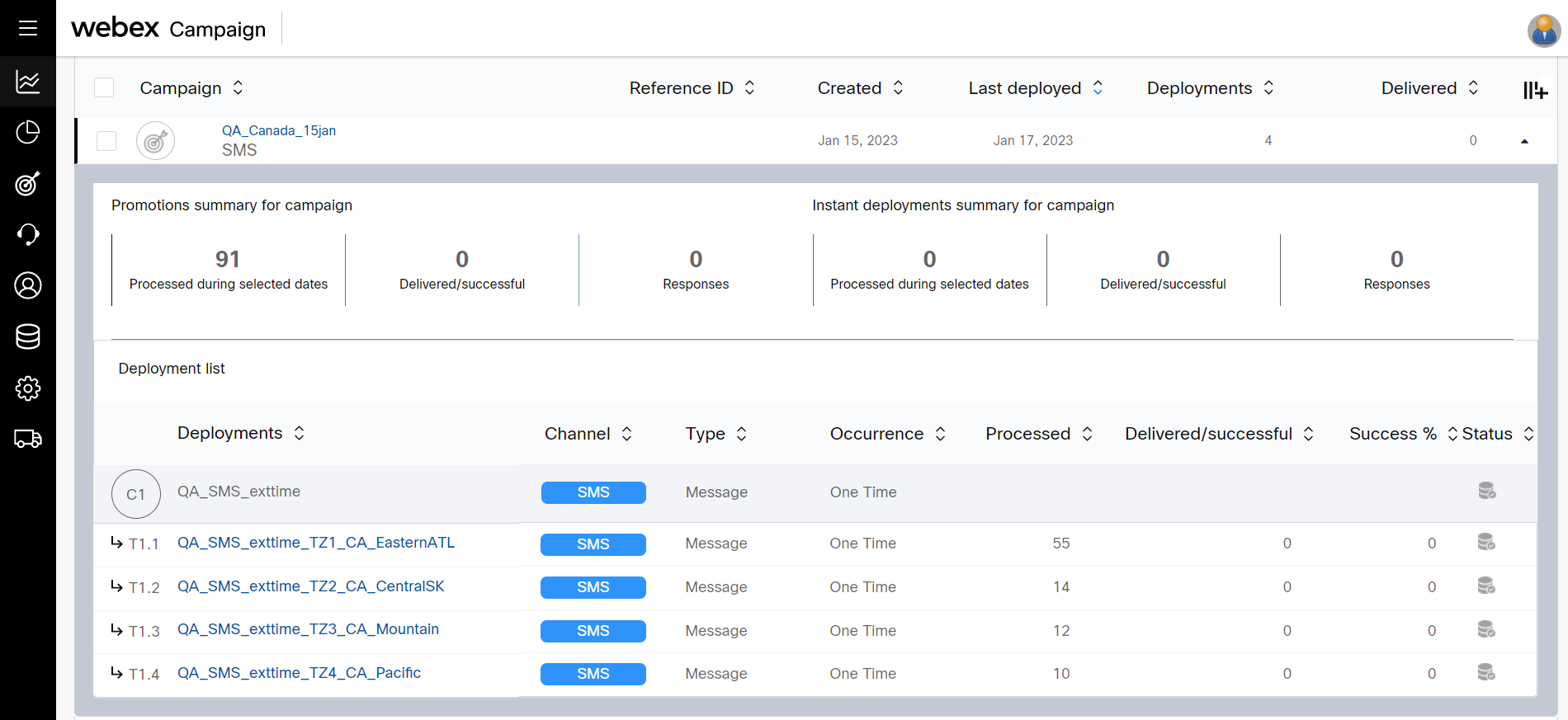
Updated 11 months ago