View Datastore Load Report
You can verify the datastore load report for the respective datastore to check if the file has loaded successfully.
To view the datastore load report:
- On the Datastore list screen, click on the ellipses icon of the required datastore.
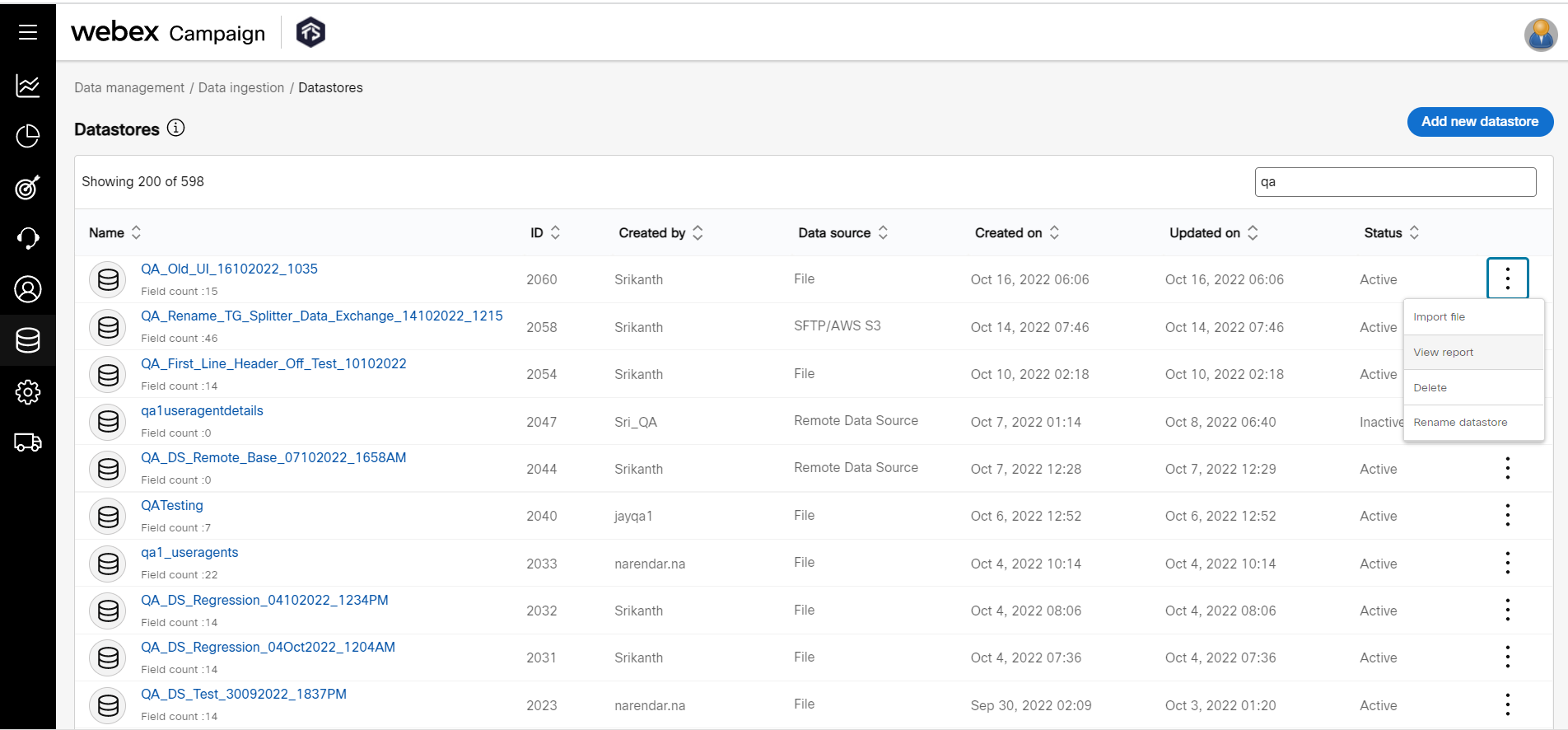
- Click View report. By default, this screen will display the load status of the previous 7 days.
- To view the load status of more than 7 days, click on the Filters applied link and then Edit filters. Select From date and To date and click Apply. The report will display the data load status.
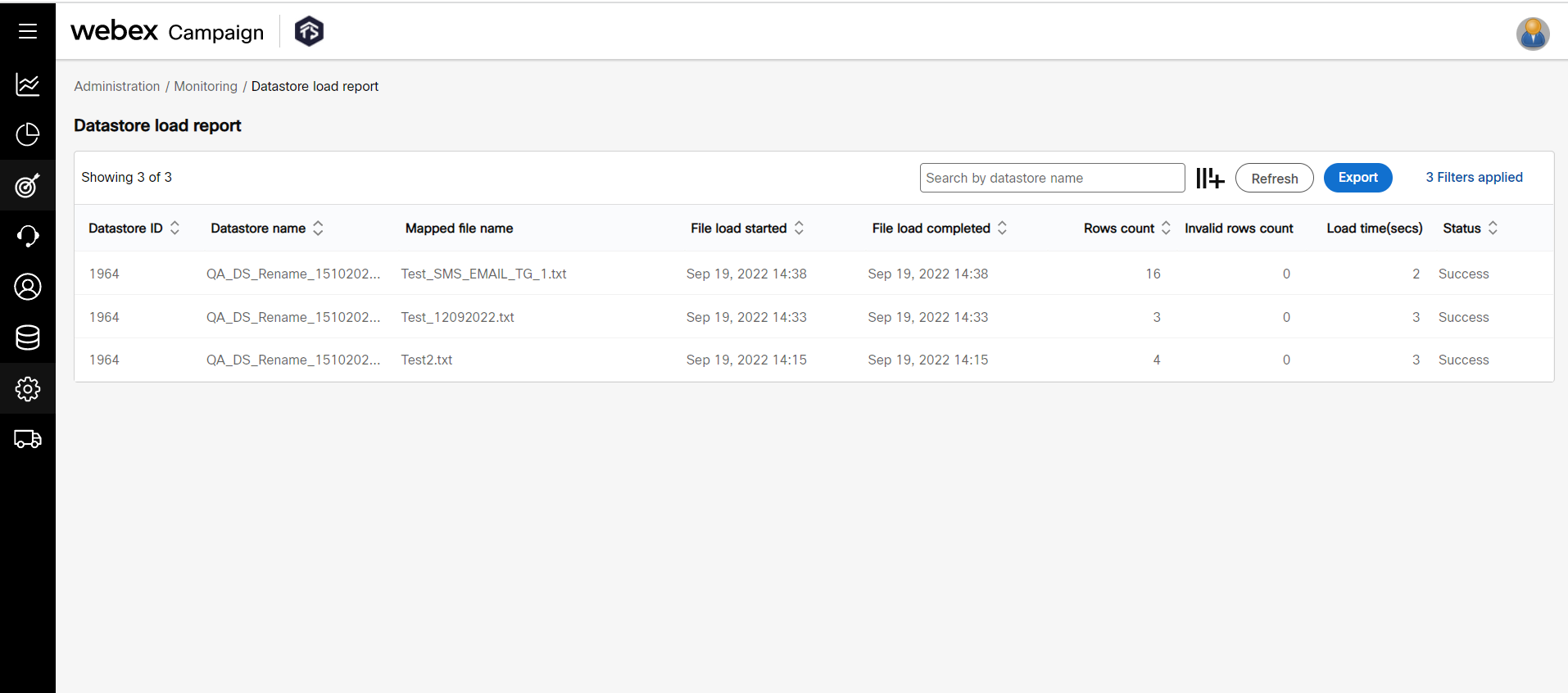
After creating the datastore you might have to add a new column to the datastore. Instead of deleting the datastore, you can insert a new column. To know how to add a header in a Datastore, click here.
Usage Notes:
- Ensure you have a unique file name whenever you load the data. For example, If your file name is new_leads.csv, then you cannot load the same file. You have the rename the file by adding a prefix or suffix to that file. If you use the same file name, your data may not load properly.
- If your data file has more than 1000 errors, then the entire file will not be loaded.
- If you modify the datatype after the data load, the updated "datatype" won't be reflected on the backend.
Updated 11 months ago