Adding Personalization Headers
You can add personalization headers in the email template. You must select a TG to view the headers while creating a template.
Follow these steps to use the target group headers for personalization:
- From the Email templates list screen, click Drag & drop composer and enter the following details:
- Template option: Select New if you are creating a new template. You can also create a template from a From Master Template or From Non-Master Template. These options are useful when you want to reuse an existing template.
- Template name: Enter a name for the template.
- Subject: You can enter a subject for the template. When you use this template to create a deployment, the subject entered in this field will replace the subject you enter during the deployment creation.
- Use template for: Select the Promotion deployment and select the TG that has the headers you want to use for personalization in the template. If you select Instant deployment, then you will be able to use event based headers.
- Personalization & conditional content reference: select the TG that has the headers you want to use for personalization in the template.
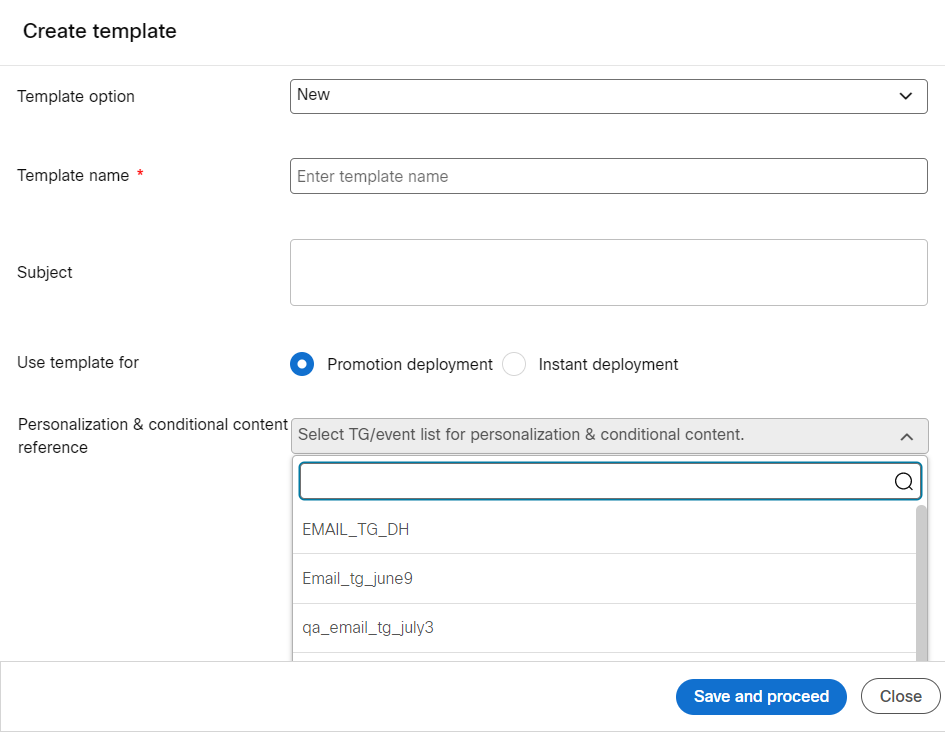
- Click Save and proceed.
- In the Email template creation screen, for text block you will notice all the headers available in the TG will be displayed as shown below:
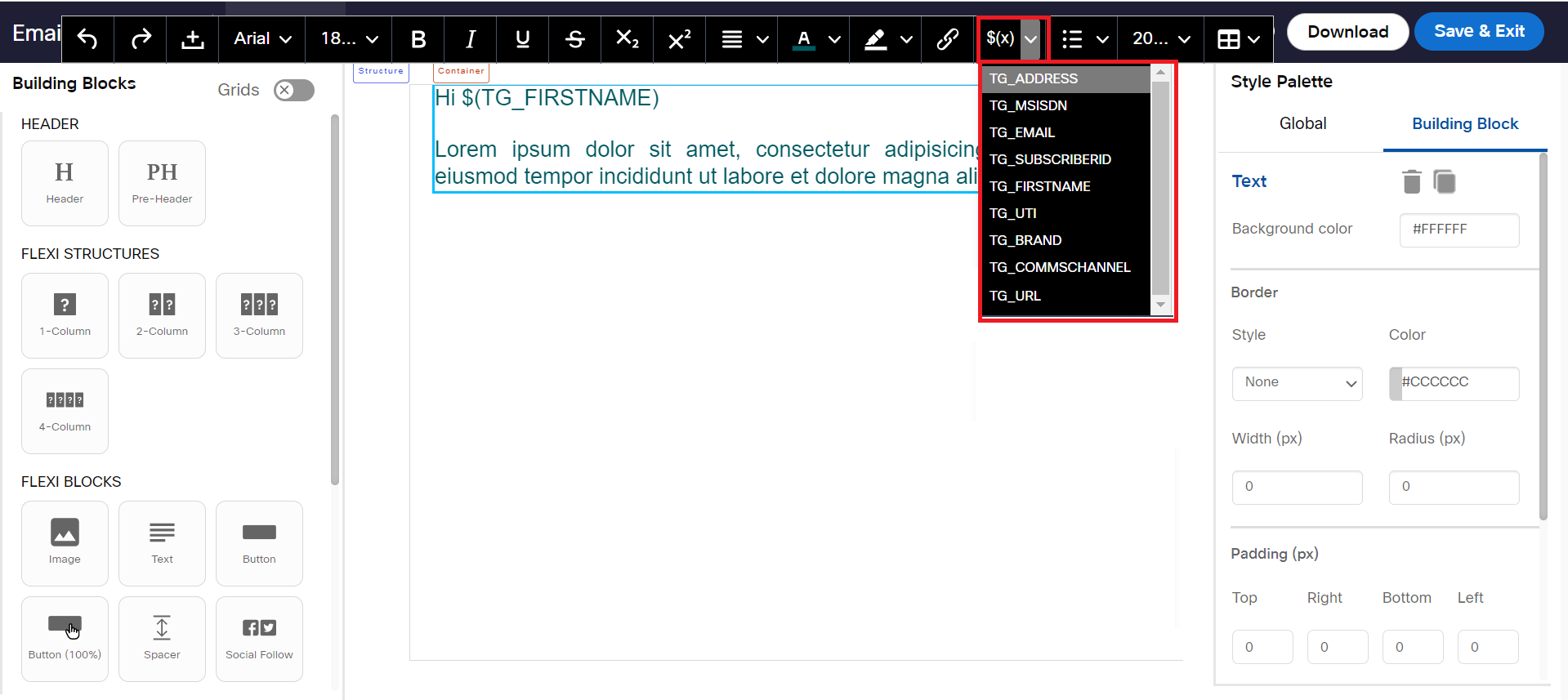
If you select Instant deployment option, then you will notice event headers.
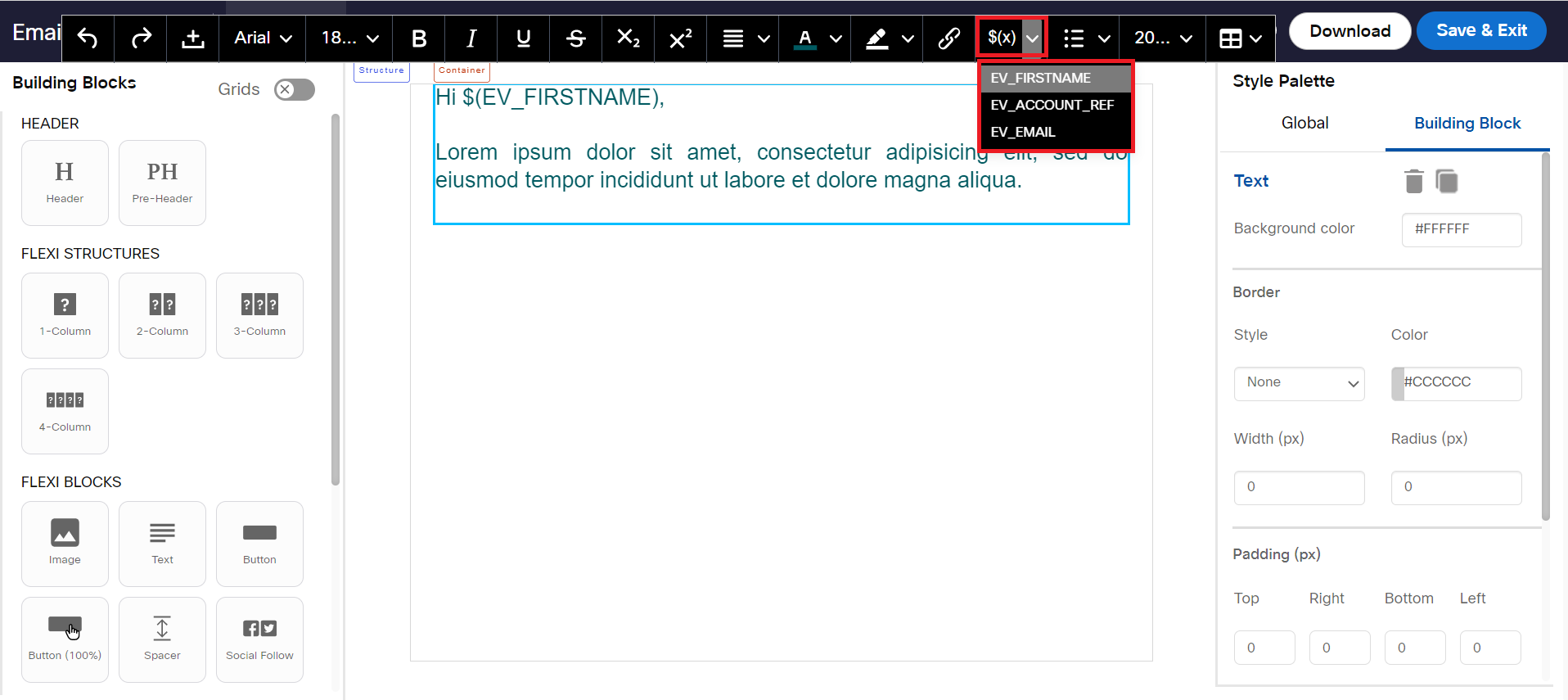
Updated about 2 months ago