Step 2: Creating a WhatsApp (Shell) Deployment
To create a WhatsApp deployment, follow these steps:
- Navigate to Campaign Management > Campaign List screen and click on the campaign you created earlier which is My_First_Campaign.
- Click Create deployment on the campaign summary screen that appears.
- Select the deployment type as Work flow deployment.
- Select the type of promotion as Simple promotion.
- Select the channel as WhatsApp and select a target group whose headers should be used. The actual target group should contain the same headers as you select in this step.
- Click Create.
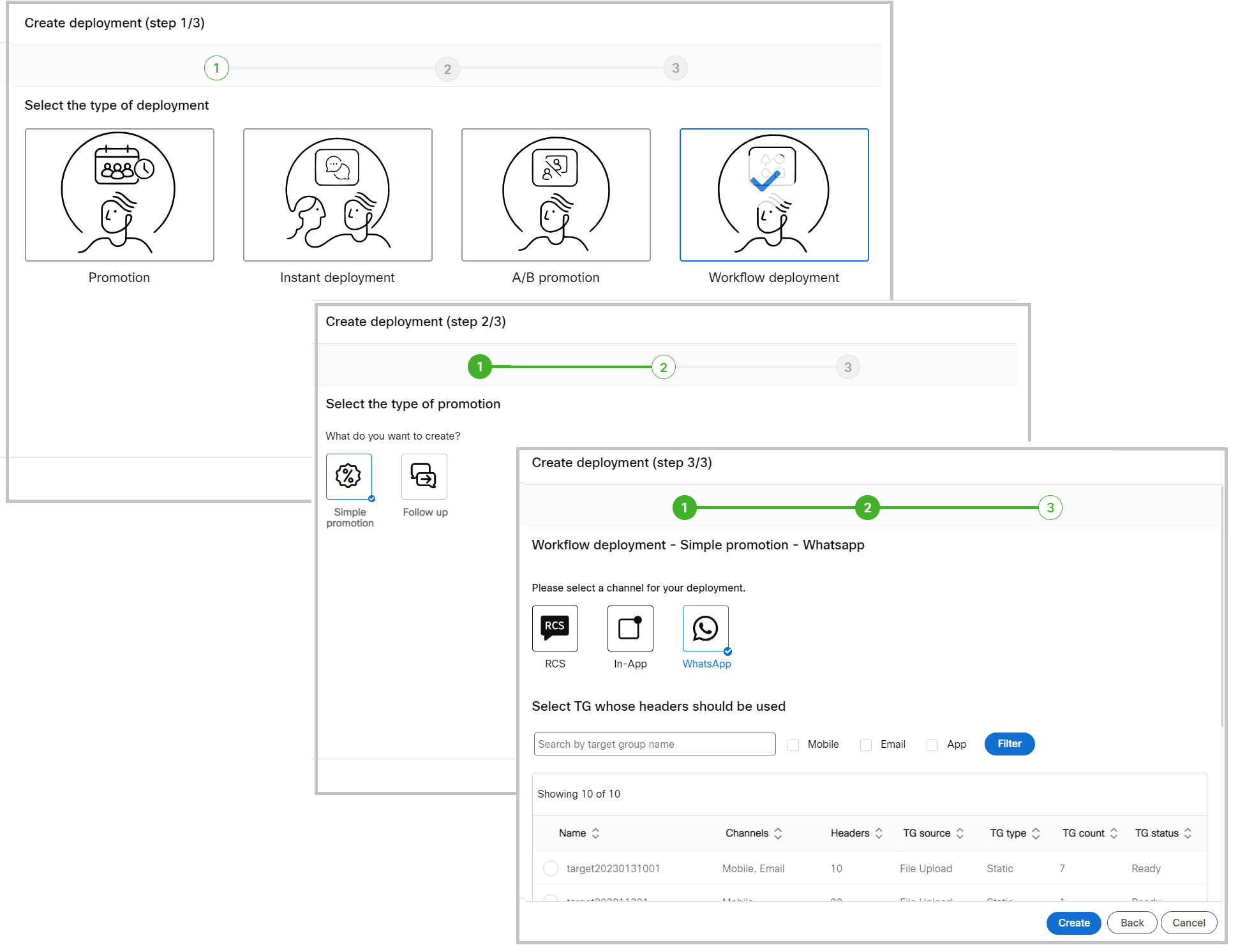
- The Create deployment screen appears. Enter a name for the deployment such as My_First_Whatsapp_Deployment.
- Select P&L and Purpose for the deployment.
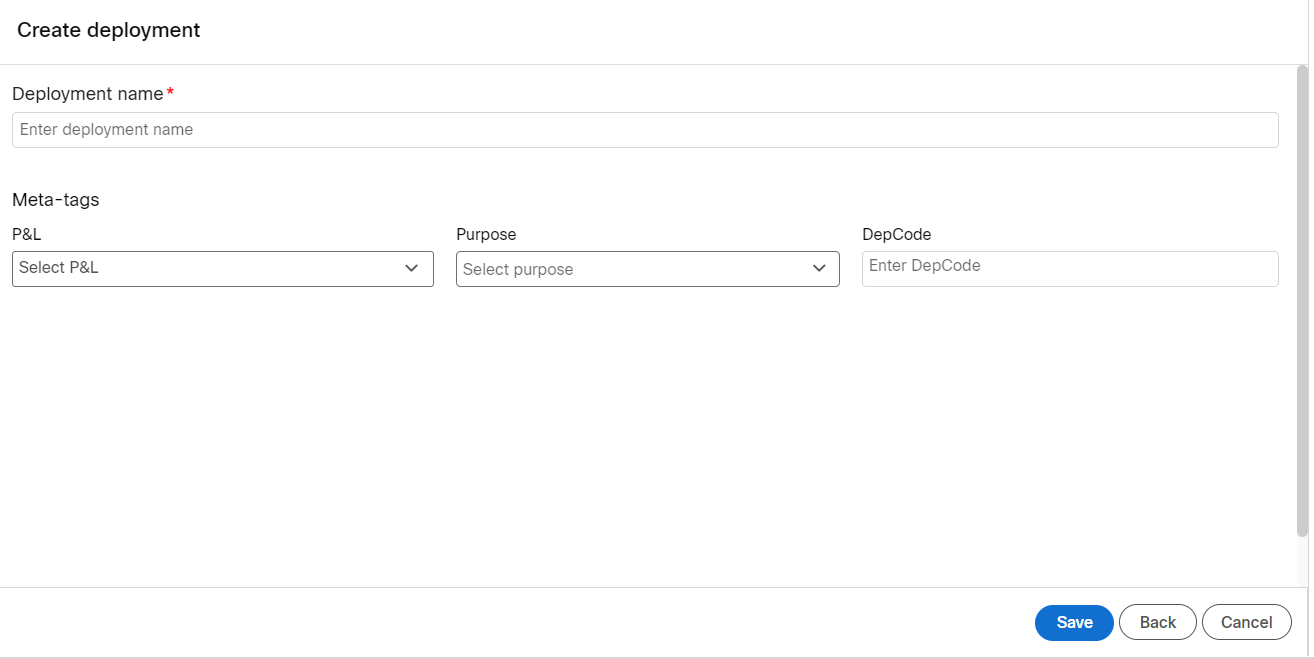
- Click Save.
As you notice this is a shell deployment and cannot be activated. The details of this deployment will be added in Webex Connect > Flow Builder screen. We have to create an External Action channel deployment and configure the flow details and then activate the deployment.
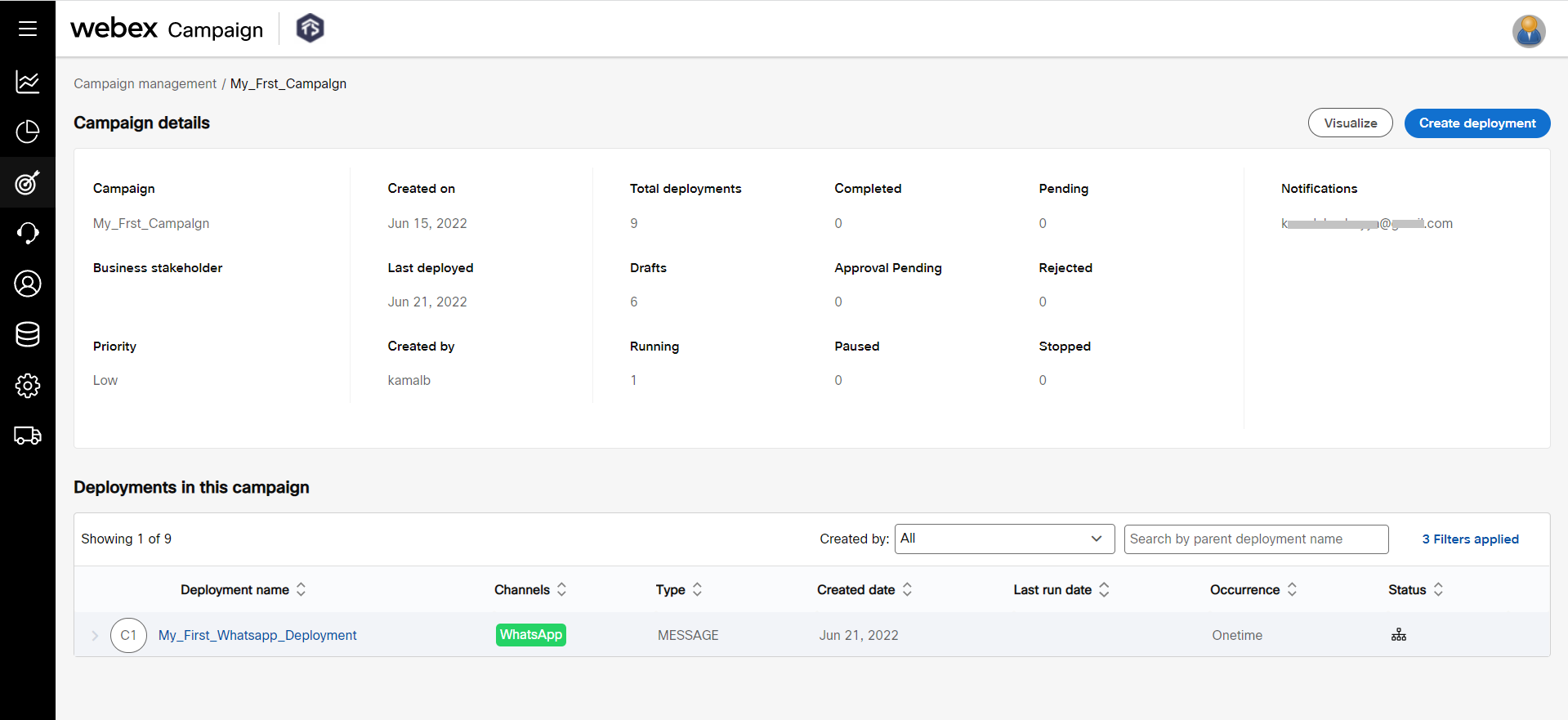
Updated 11 months ago