Adding Gmail Promotion Tab Annotations
This feature allows you to add annotations to the emails which land in the Gmail ‘Promotions’ Tab. These annotations convey email recipients about the promotion offer, validity, and discount code. These annotations will only be displayed in the Promotions tab in Gmail App. There could be many reasons if you do not see the annotations in your Gmail app.
Click here to go through the best practices by google on Gmail Promotion Tab annotations.
Here’s an example screenshot of Gmail annotations on Gmail app (Android) :
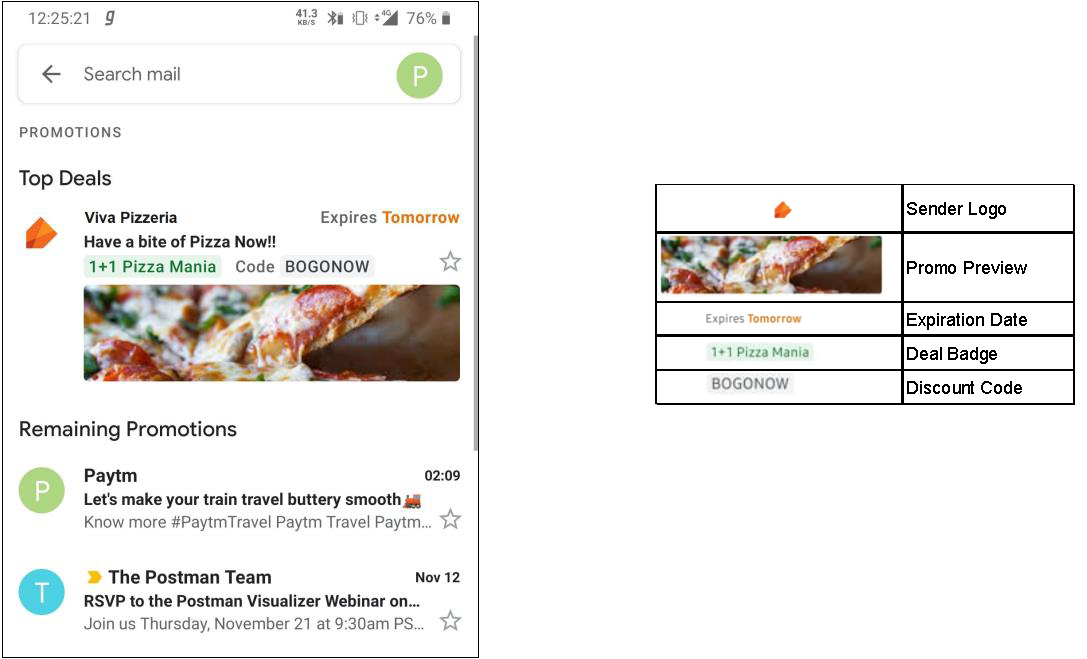
Follow these steps to add Gmail Promotion Tab annotations in email composer:
- In email composer, navigate to Global tab under Style Palette.
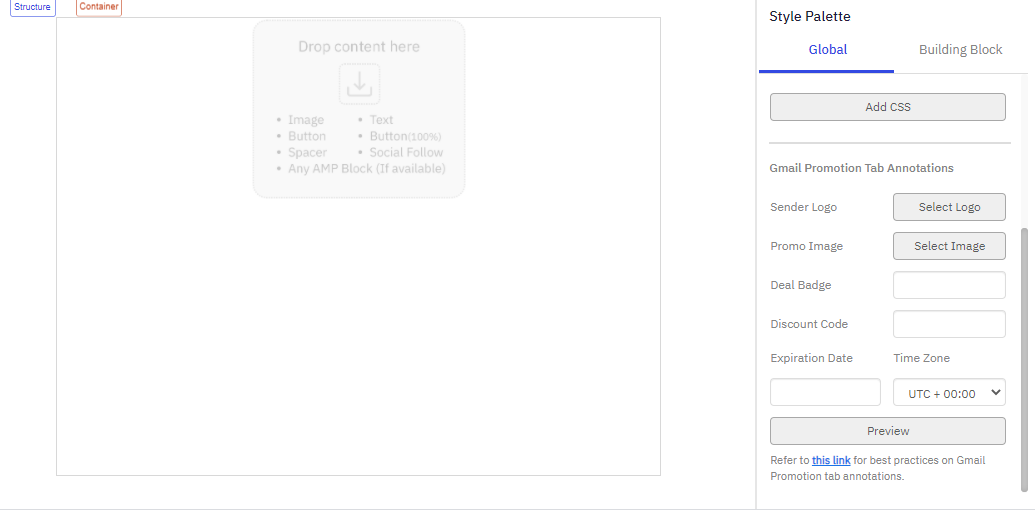
All the annotation options are optional.
- Enter details for the following fields:
- Select Logo: Select a logo image (png or jpg) for the promotion. The image should already be uploaded using Assets.
- Promo Image: Select the image for the promotion. The image should already be uploaded using Assets.
- Deal Badge: Enter a text for the deal such as '20% off' or 'Free Shipping'. You can specify up to 20 characters containing the following characters, A-Z, a-z, 0-9, Space, Period and following special characters: @%+$£-_().
- Discount Code: Enter a discount code. You can specify up to 20 characters containing the following characters, A-Z, a-z, 0-9, Space, Period and following special characters: @%+$£-_().
- Expiration Date: Select offer expiry date.
- Time Zone: Select the time zone. The following options are currently available:
o UTC
o UTC+1
o UTC +2
- Click Preview. The Gmail Annotations indicative preview is displayed but the actual rendering within Gmail may vary.
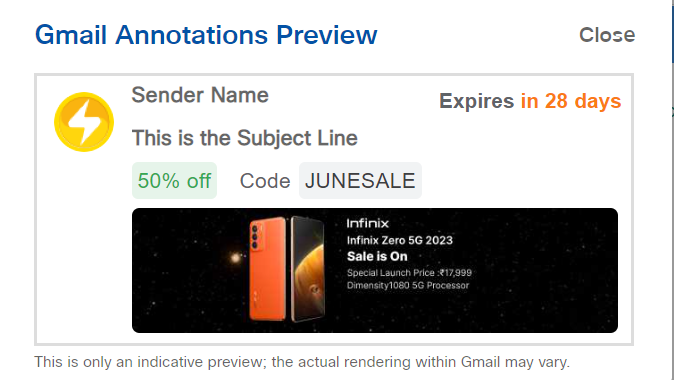
- Click Save & Exit.
Usage Notes for Gmail Promotion annotation:
- Only Gmail mobile apps (Android and iOS) support this feature as of now.
- Annotations will only show when an email lands in the Promotion tab of Gmail.
- Adding annotations does not impact in which category your email lands in inbox ( Source: https://developers.google.com/gmail/promotab/faq )
- If the Deal Badge is longer and does not fit in the available space for email recipients, then it will be truncated with “…” .
- Best practices for Gmail annotations: https://developers.google.com/gmail/promotab/best-practices
Updated about 1 month ago