How to import a CSV transaction report into Microsoft Excel
All our transaction reports are generated in CSV format. If needed, you can import a CSV transaction report into Microsoft Excel.
- Download the CSV file to your local system and extract the file. The CSV file is password-protected. The password is a combination of "mobile number-email id".
- Open a new Excel file. Click on the Data tab and select From File > From Text/CSV.
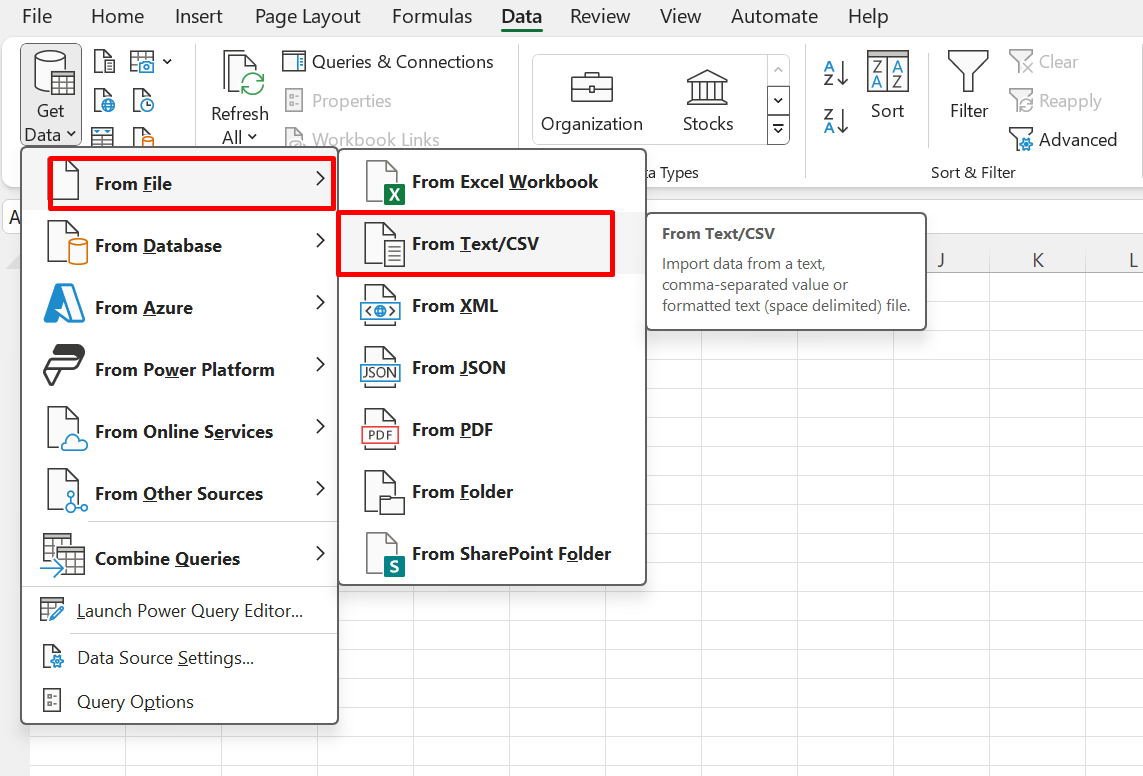
- Select the CSV file and click Import.
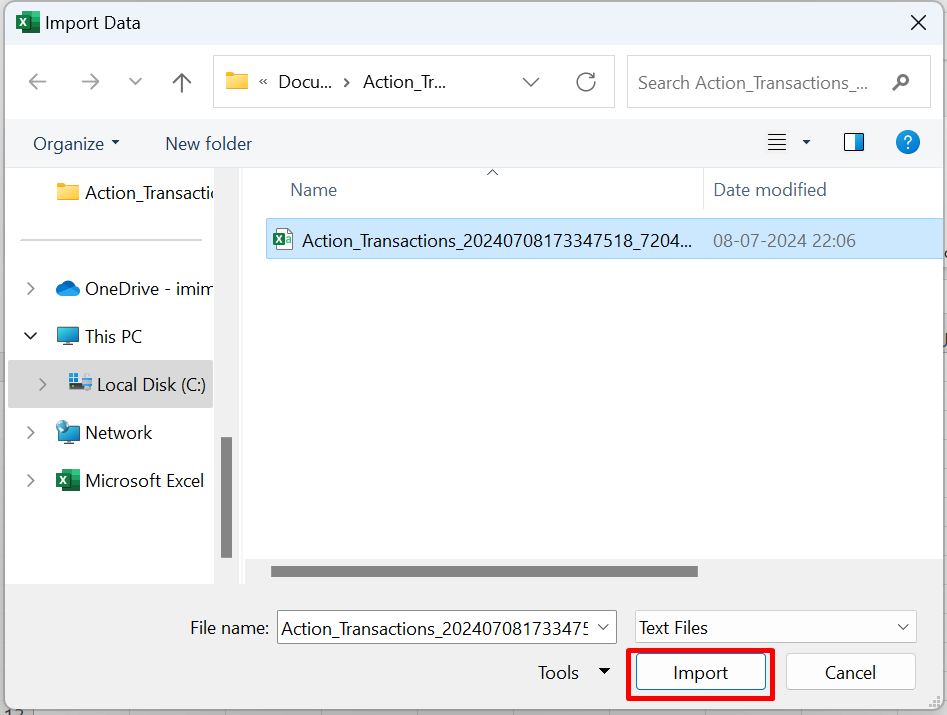
- Microsoft Excel will automatically identify the "|" symbol. Click Load.
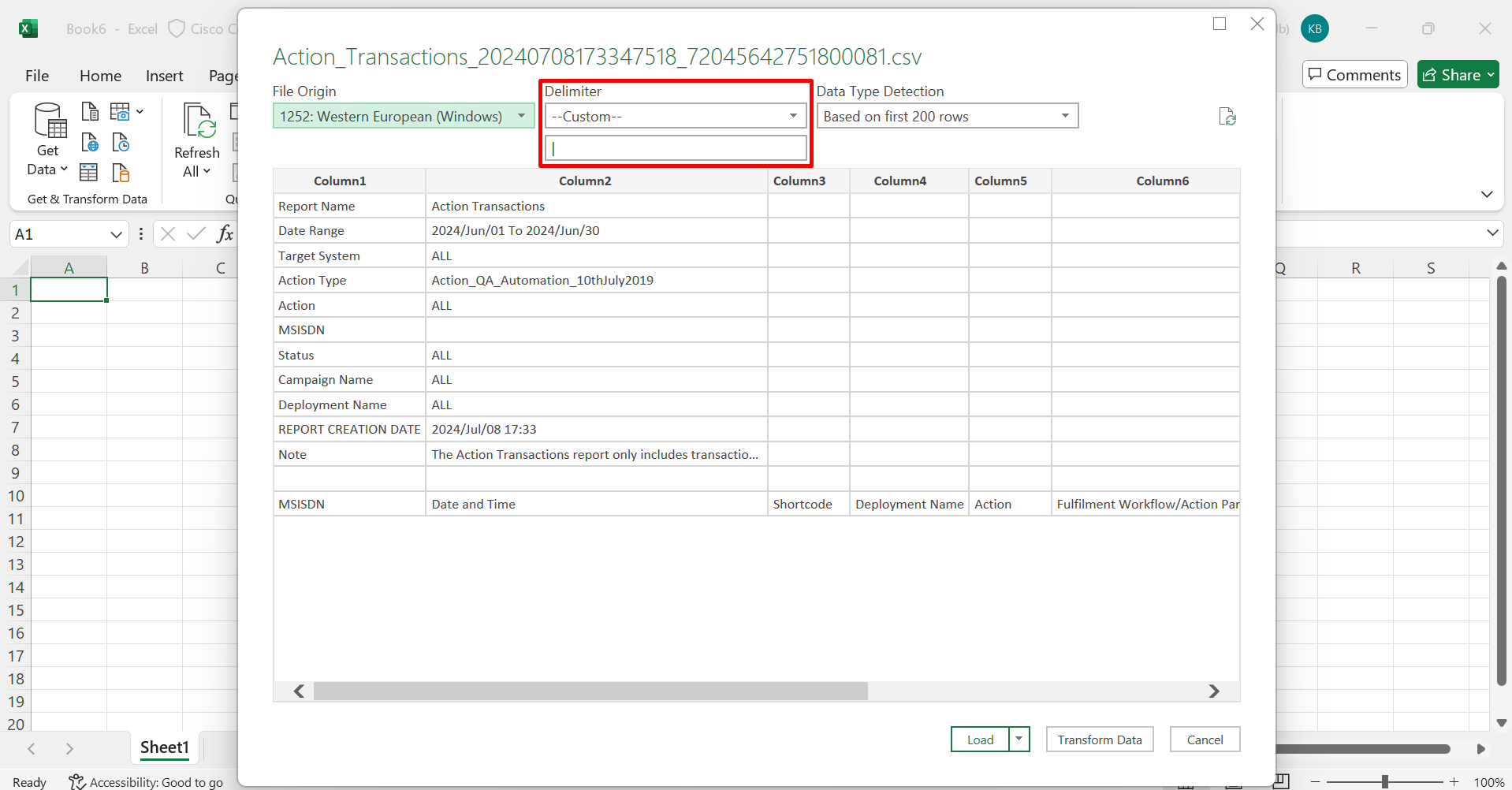
- The data will be loaded into the Excel file. Click Save and enter a name to save the Excel file.
Updated 10 months ago