Scheduled Reports
The Scheduled reports tab allows you to view the scheduled reports. You can also search for a report from the list of scheduled reports upon applying the given filters.
To view the list of Scheduled reports, follow these steps:
- Navigate to Reports > Scheduled reports.
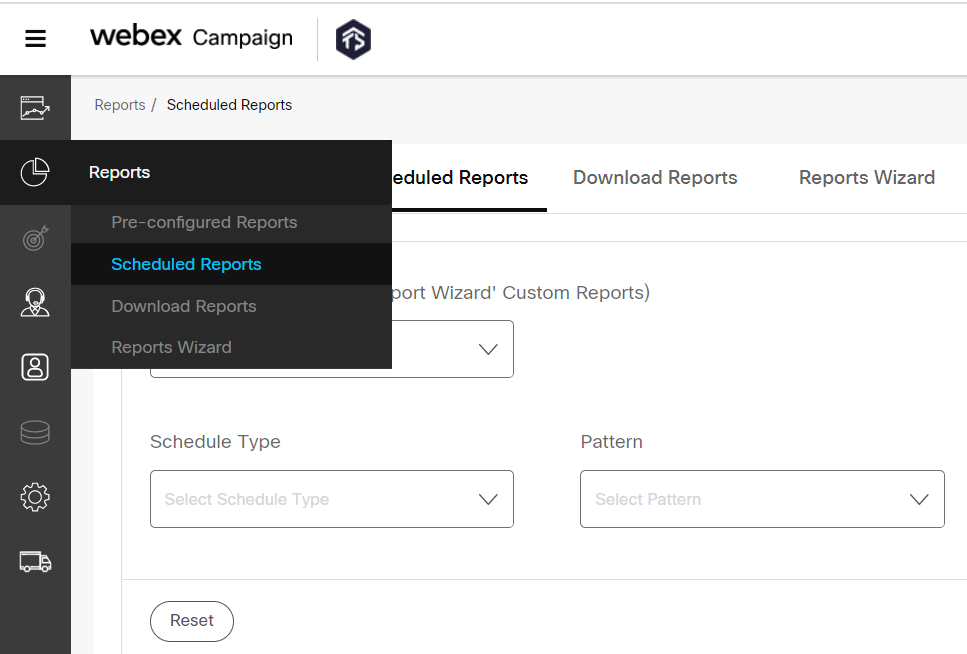
- Select the following options to filter and search reports from the respective drop-downs.
- Report name (including 'Report wizard' custom reports): Select the report name of the campaign.
- User-Defined report schedule (In reverse chronological order): Select the schedule name of the report.
- Scheduled type: Select the scheduled report to be executed as onetime/recurring.
- Pattern: Select the report pattern to be executed as hourly/daily/weekly/monthly / quarterly.
- Next run date: Select the next run date for the report to be executed. The Next run date should be greater than or equal to the current date.
- Last run date: Select the last run date for the report to be executed. The Last run date cannot be greater than Next run date.
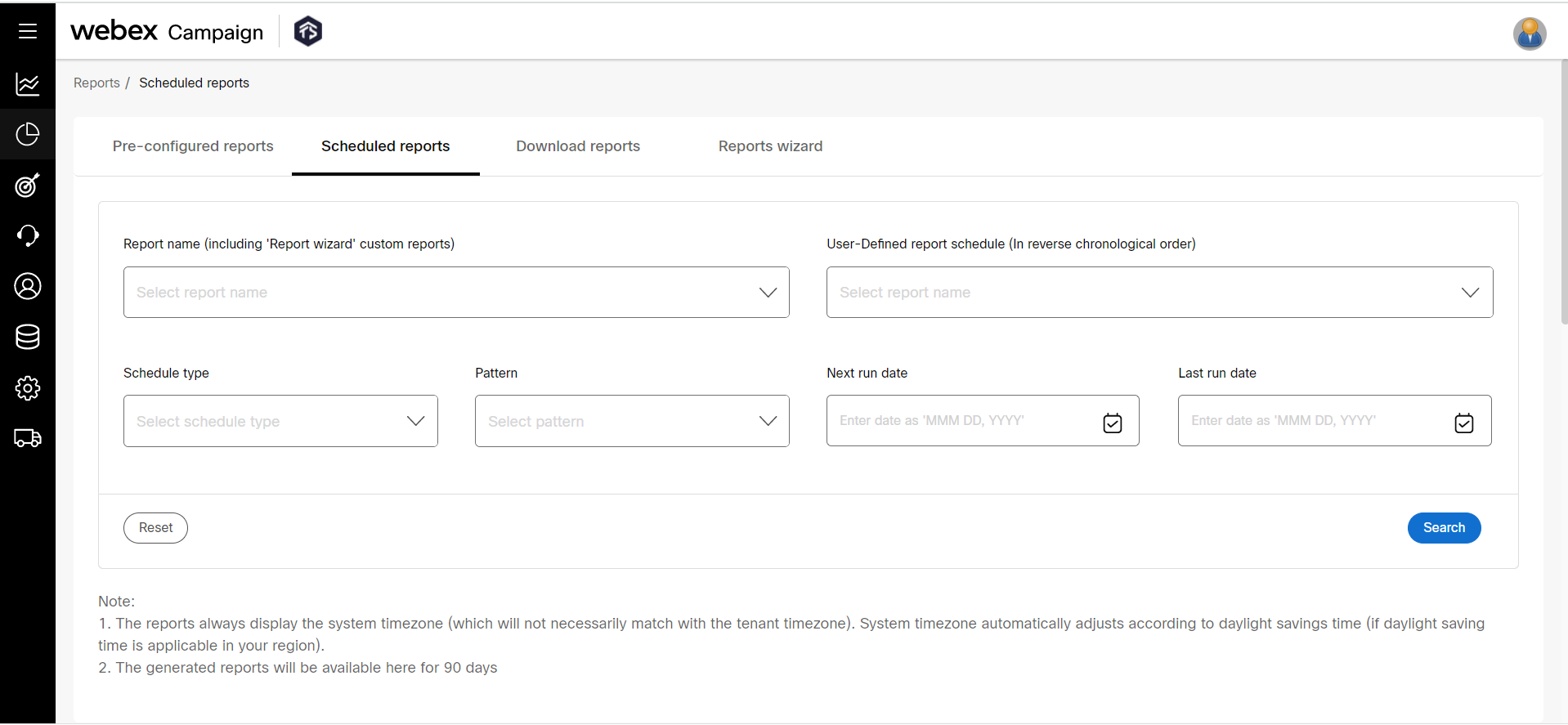
-
Click Search. A list of scheduled reports that match the filter criteria will be displayed.
-
To delete a scheduled report, click on the ellipsis icon against the required scheduled report and click Delete. On delete confirmation, the scheduled report will be deleted.
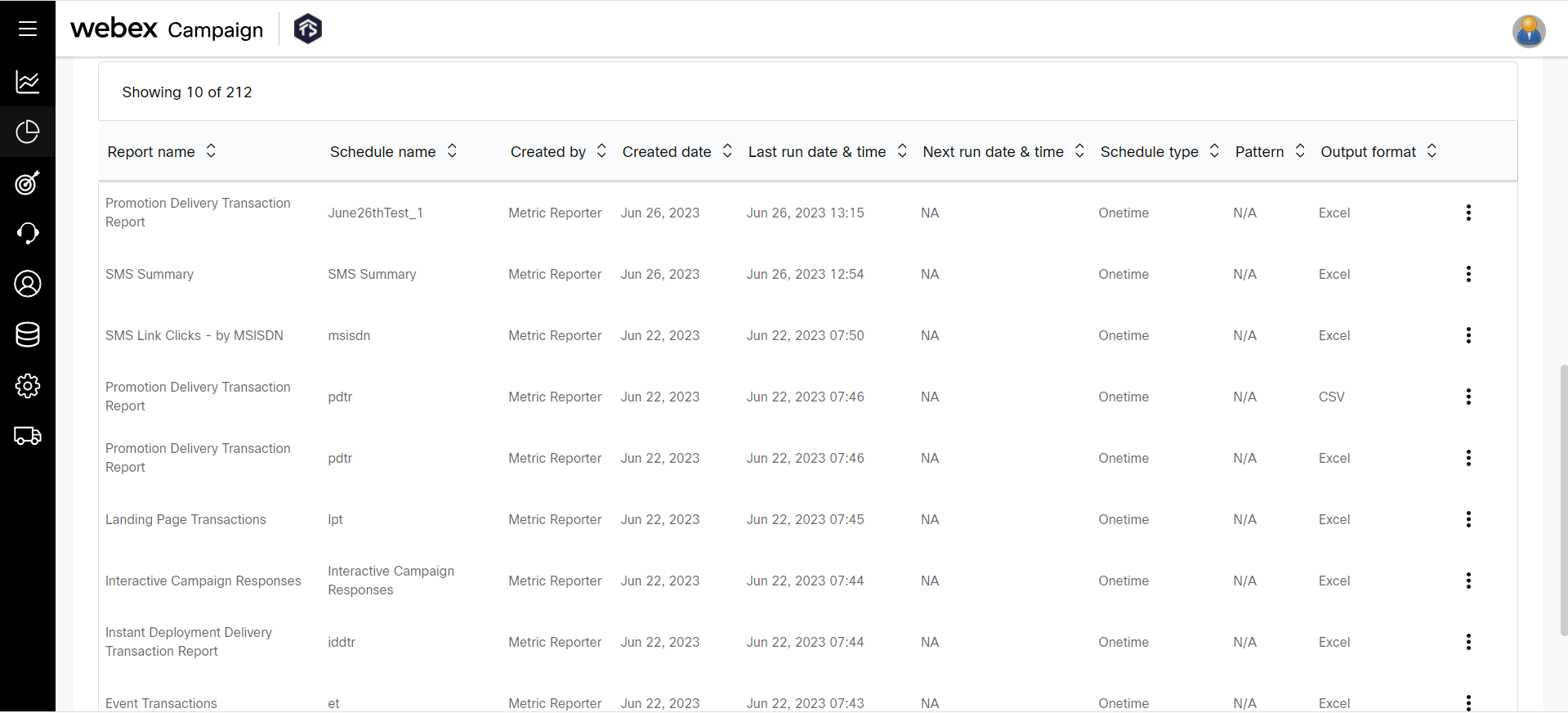
Updated 11 months ago