Campaigns List
The Campaigns list screen is displayed when one or more P&L groups are selected and viewed for more details. This screen displays all the campaigns and deployments deployed under the selected P&L group or groups.
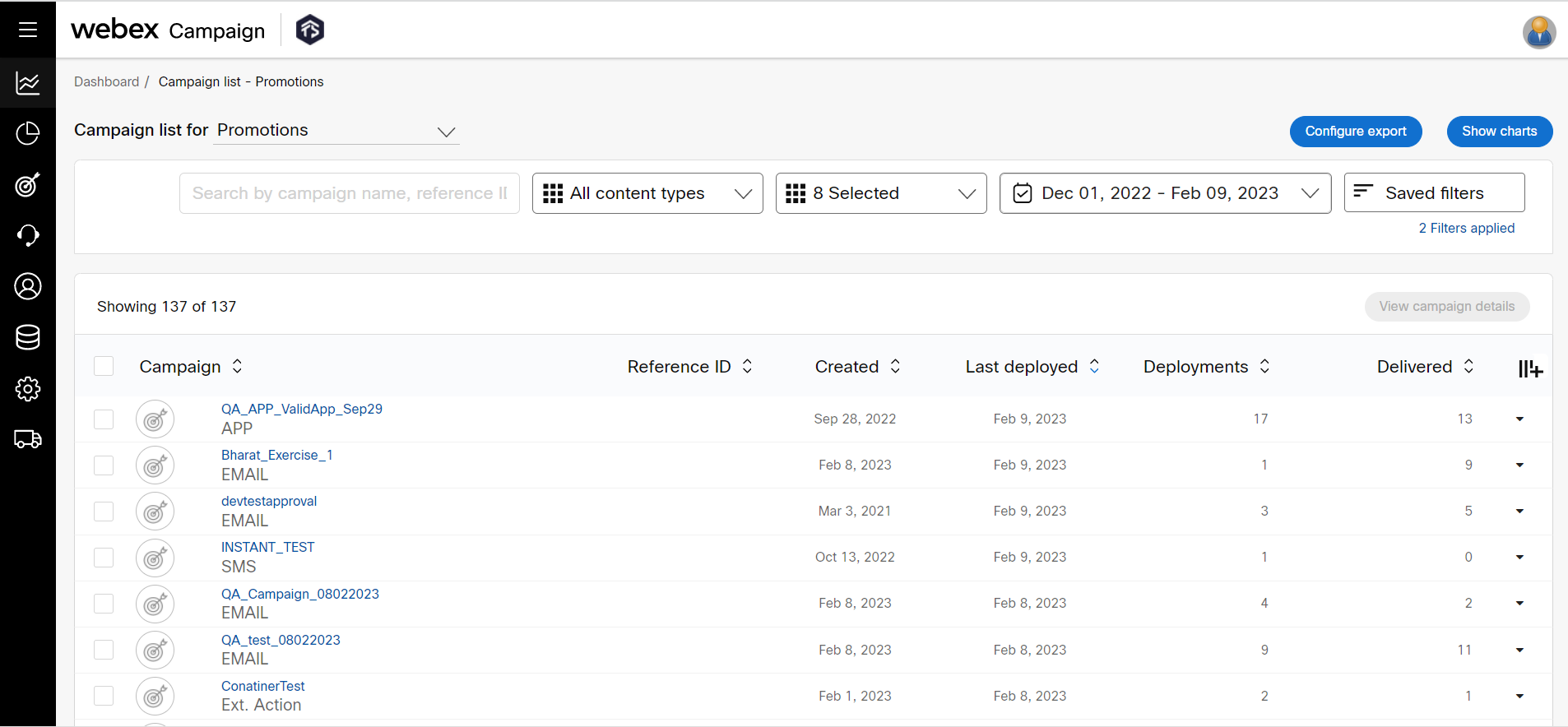
On the Campaigns list screen, you can see the top-level filter with the following values:
- All deployments
- Promotions
- Instant deployments
- A/B promotions
- Workflow deployments
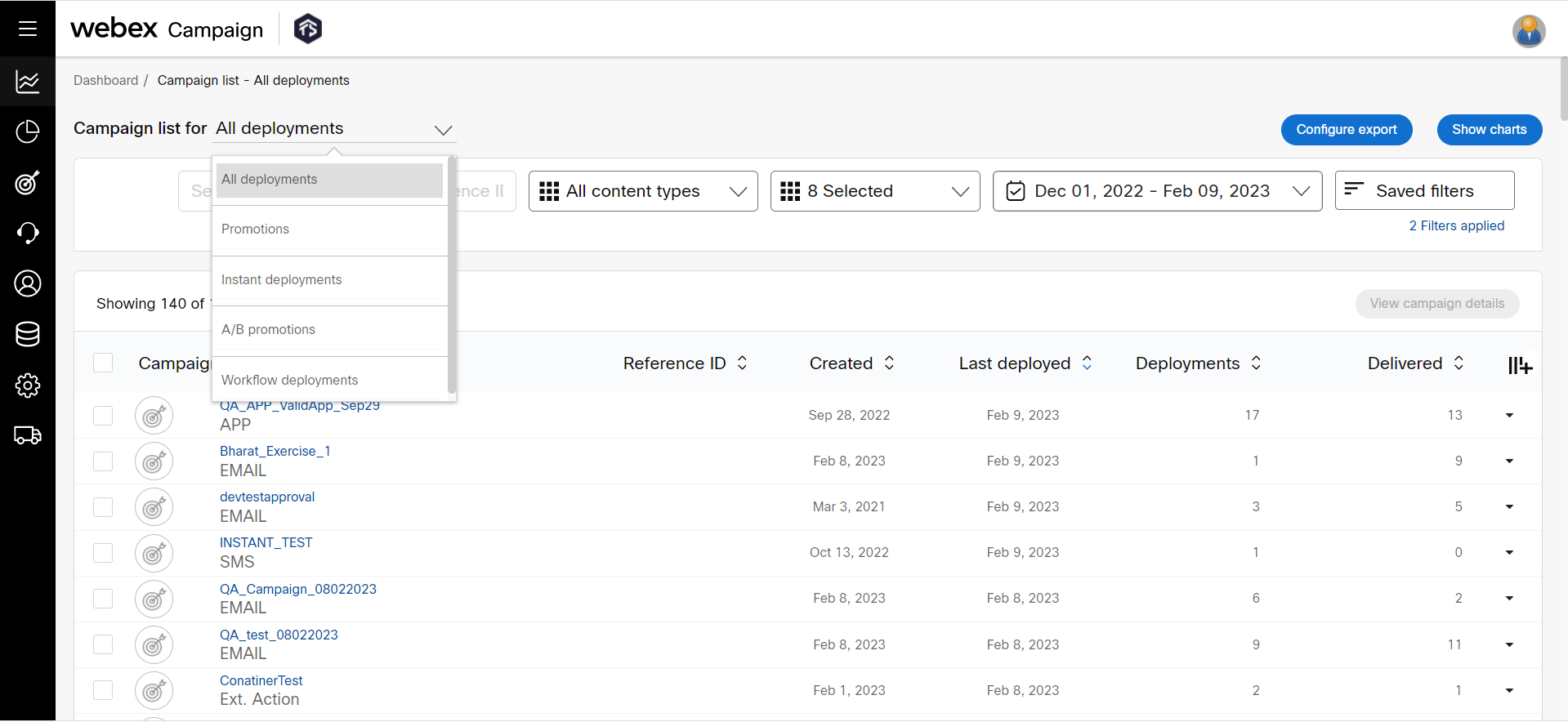
All deployments are categorized into two types as follows:
-
Promotions are deployments which have a pre-defined Target Group and a schedule associated with them :
o One-Time Deployments
o Recurring Deployments
o One-Time Follow-Ups
o Recurring Follow-Ups -
Instant Deployments are triggered by Event-API calls, inbound SMS MOs or customer actions such as Email Opens etc.
o Instant Follow-Ups on External Deployments
o Instant Follow-Ups on Existing Deployments/ Follow-Up
You can also click on the triangle icon on the right side to drill into a specific campaign. This will open up a card showing all the deployments within that campaign and their respective counts, channels, status, etc. against a campaign name to view the deployment list.
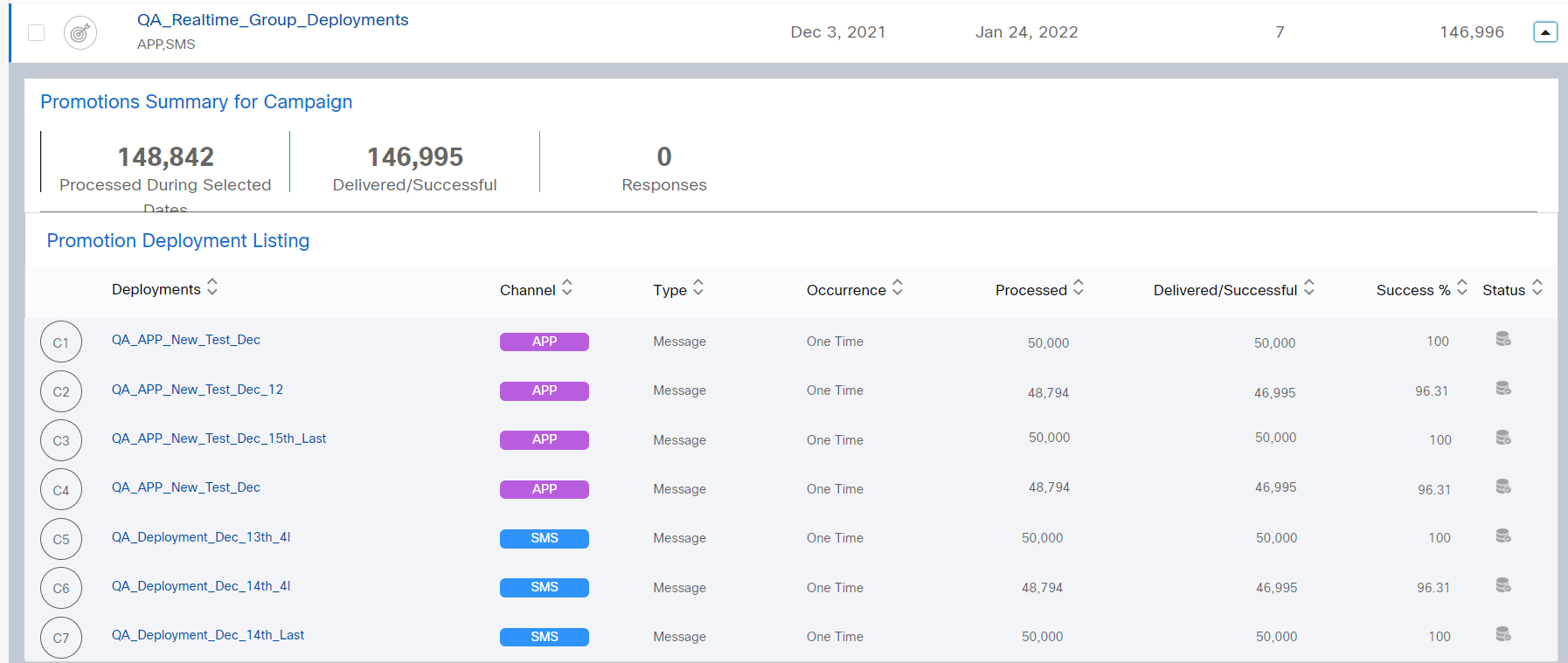
You can filter the deployments based on the type of deployment, channels, and date. The filter can also be saved for future use.
Exporting the Deployments of P&L Groups
You can export the campaign list to PDF or Excel format.
Before exporting, make sure you have the required campaign deployments displaying in the campaigns list. Otherwise, you may end up exporting unwanted campaign deployments also.
To export specific campaign deployments, apply a filter and make sure the list gets generated with the required deployments.
Follow these to export the deployments:
- Click Export on the Campaign List view.
- Select the Campaign and Deployment List from the drop-down list.
- Select the Format to Export from the drop-down list.
- (Optional) To export the entire page, select Export the entire page as PDF.
- Click Export.
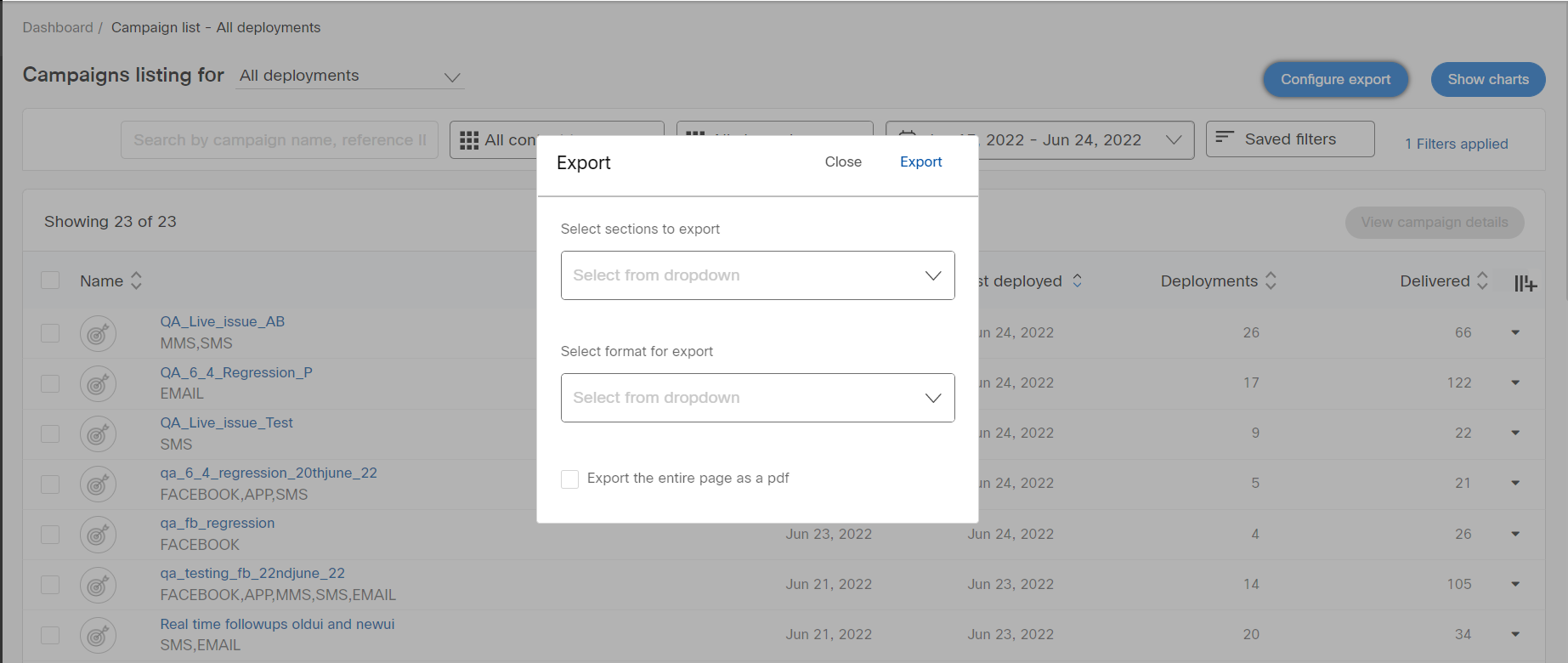
A report in the selected format will be generated and downloaded into your system.
Updated 11 months ago