Target Group Splitter - Onetime
This feature allows you to split up a target group or a file with target group details into the specified number of child files. You can use each child file as a target group for your deployments. The child files can be uploaded to a specified SFTP location.
Target Group split based on a header that contains special characters such as underscore, space, and hyphen will be splitted. If the header contains any other special characters, then the split will fail. For example, if the header is enclosed with single quote ( 'FIRSTNAME'), and you are trying to split the file based on that specific header, then the split will fail".
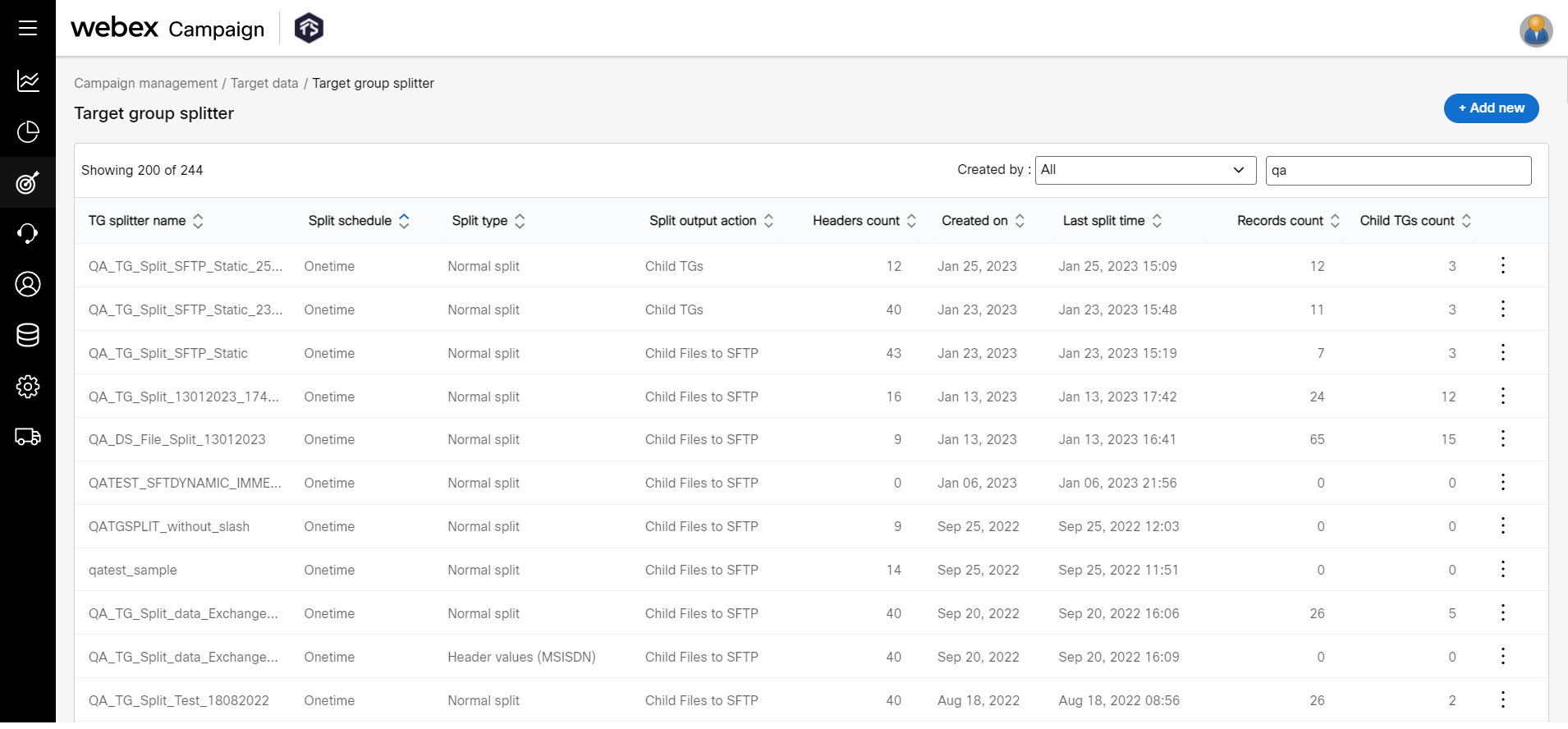
When a Target Group is split by 'Header Data', the Header Name and Header Value will be used in the names of the generated child TGs. This will help you identify which child TG is associated with which Header Value.
But if the Target Group name exceeds 128 characters in length, then the first characters of the Target Group name will be truncated to limit the child Target Group file names to 128 characters.
To split a target group, follow these steps:
-
Navigate to Campaign management > Target data > Target group splitter list screen and click +Add new.
-
On the Create target group split screen, enter details for the following fields.
Step1: TG splitter name: Enter a name for the Target group split. The child TGs will be of the following format: The child TGs will be of the following format: Split <13_Digit_Unique_ID>.
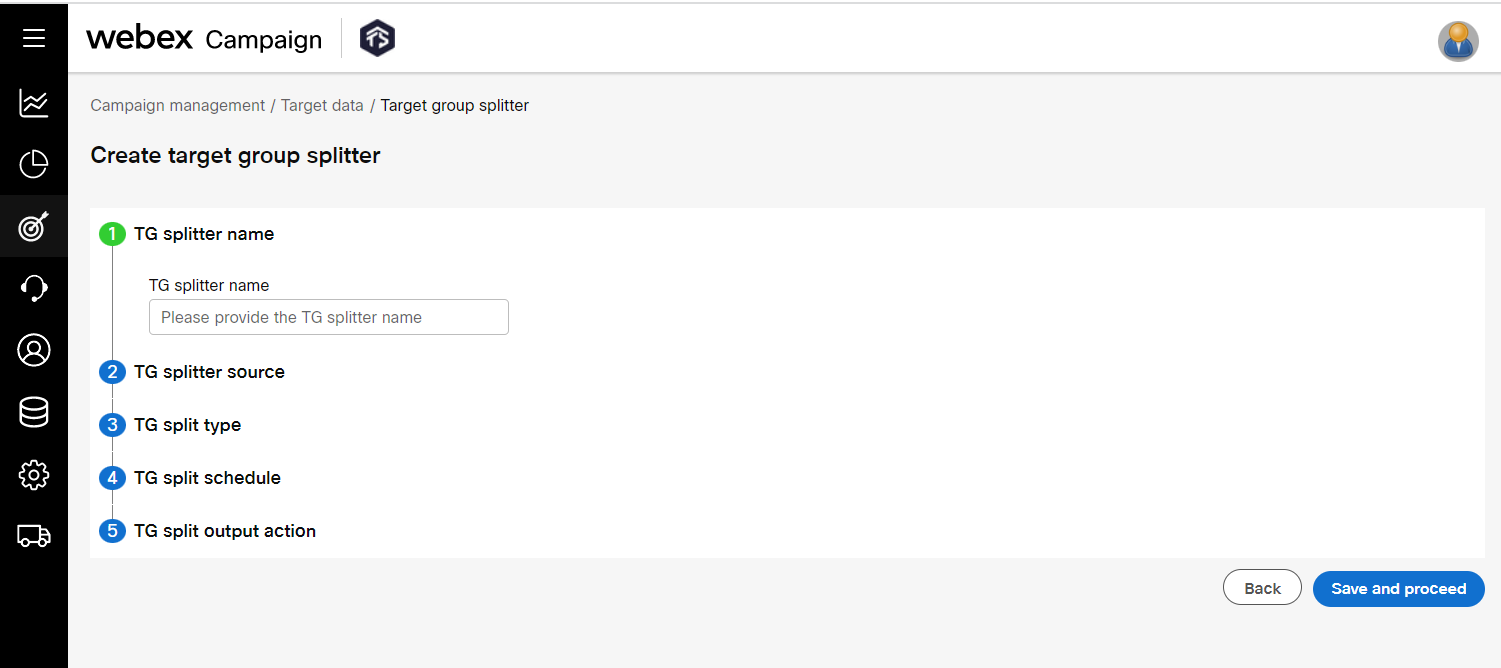
Step 2: TG splitter source : Click the Select TG link. The Target group list screen appears. Once the target group is selected, it will display the number of headers, the number of records, and encrypted headers present in the selected target group.
In the Target group selection screen, if you select the TG source as File upload then you can only configure a one time target group split. If you select TG Source as SFTP, then you can configure a recurring target group split from the SFTP path that is configured for the selected Target Group.
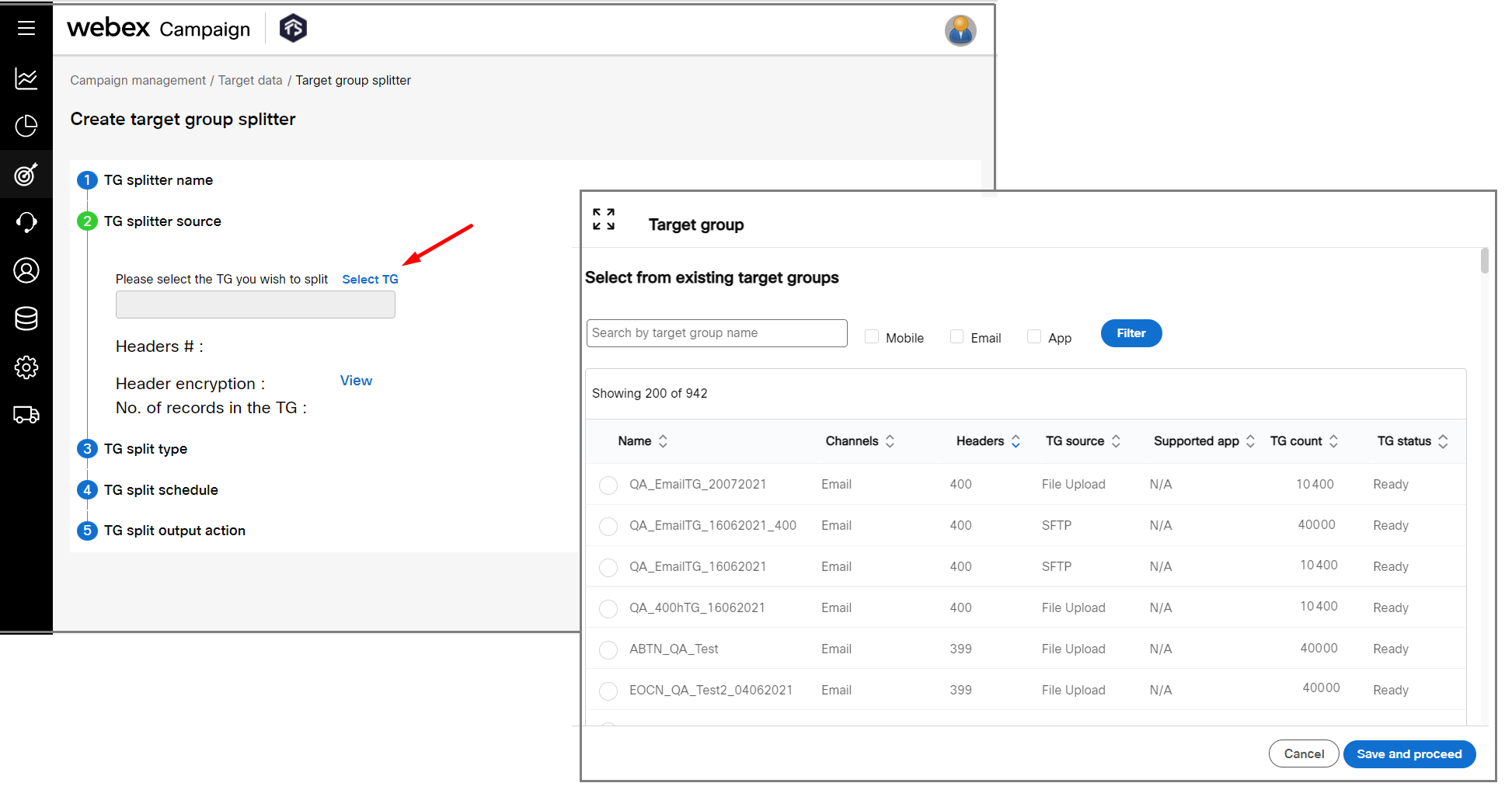
Step 3: TG split type: Click TG split type. The options are
- Normal split: You can configure to split the target group based on the number of child files to be created or the number of records in each child file. The below additional options are available:
◘ No of child files to be created: Based on the records displayed in the previous accordion, you can enter the number of child files to be created based on your requirement.
◘ No of records in each child file: Based on the records displayed in the previous accordion, you can enter the number of records in each child file to be created.
If the TG Source is an SFTP file, then one of the above 2 options will update dynamically based on the entered value in one of the fields.
- Based on header values: You can configure to split a target group based on specific headers to be separated out from the target group.
When a Target Group is split by 'Header data', the Header Name and Header Value will be used in the names of the generated child Target Group files. This will help you identify which child TG is associated with which Header Value.
The child TGs will be of the following format: Split <13_Digit_Unique_ID>.
But if the Target Group name exceeds 128 characters in length, then the first characters of the Target Group name will be truncated to limit the child Target Group file names to 128 characters.
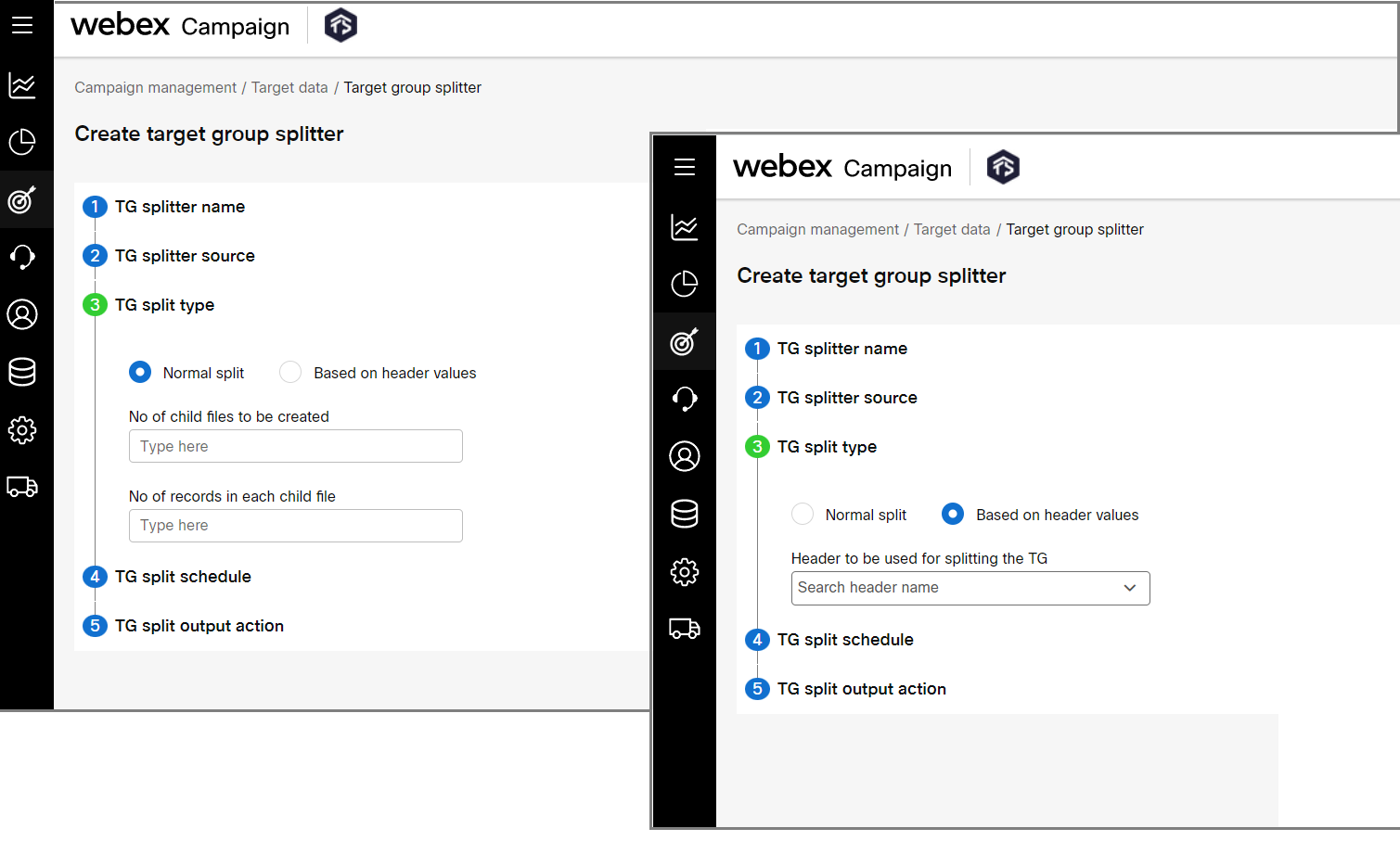
Step4: TG split schedule: Click TG split schedule accordion and select the frequency of the target group split.
- Onetime: This option is selected automatically if the Target group source is File Upload or the Target group type is Static for an SFTP source. This option will split the TG based on specific headers or the number of records in each child file.
◘ Immediate: Select this option to split the target group immediately.
◘ Specific date and time: Select this option to split the target group on a specific date and time.
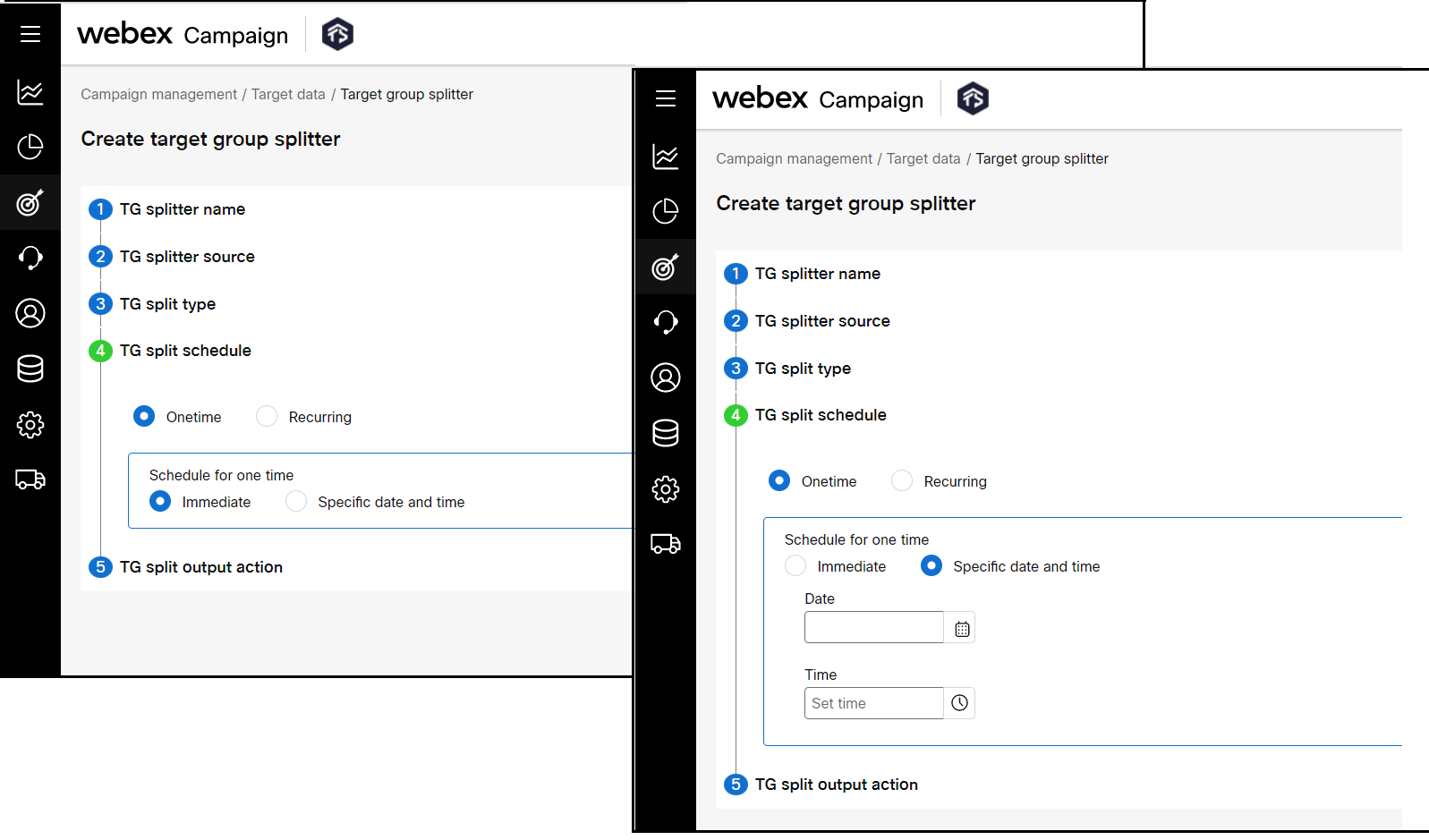
Step 5: TG split output action: Click TG split output actionaccordion and define where the child files should be treated. The options are:
- Create a new Target group for each child file: Select this option to create a new target group for each child file to be used in deployments for the selected channels.
◘ Supported channels: Select the channels for which the target group files will be used.
The Create a new Target group for each child file option is not applicable if the TG split schedule is selected as Recurring.
- Upload child file to SFTP: Select this option to upload the created child files to an SFTP location. These target group files will not be stored in Webex Campaign and are not available to be used in any deployments
◘ SFTP server: Select the SFTP server from the drop-down list box. The SFTP server should have been configured to be displayed in the list.
◘ Location: Enter the destination folder path of the selected SFTP server.
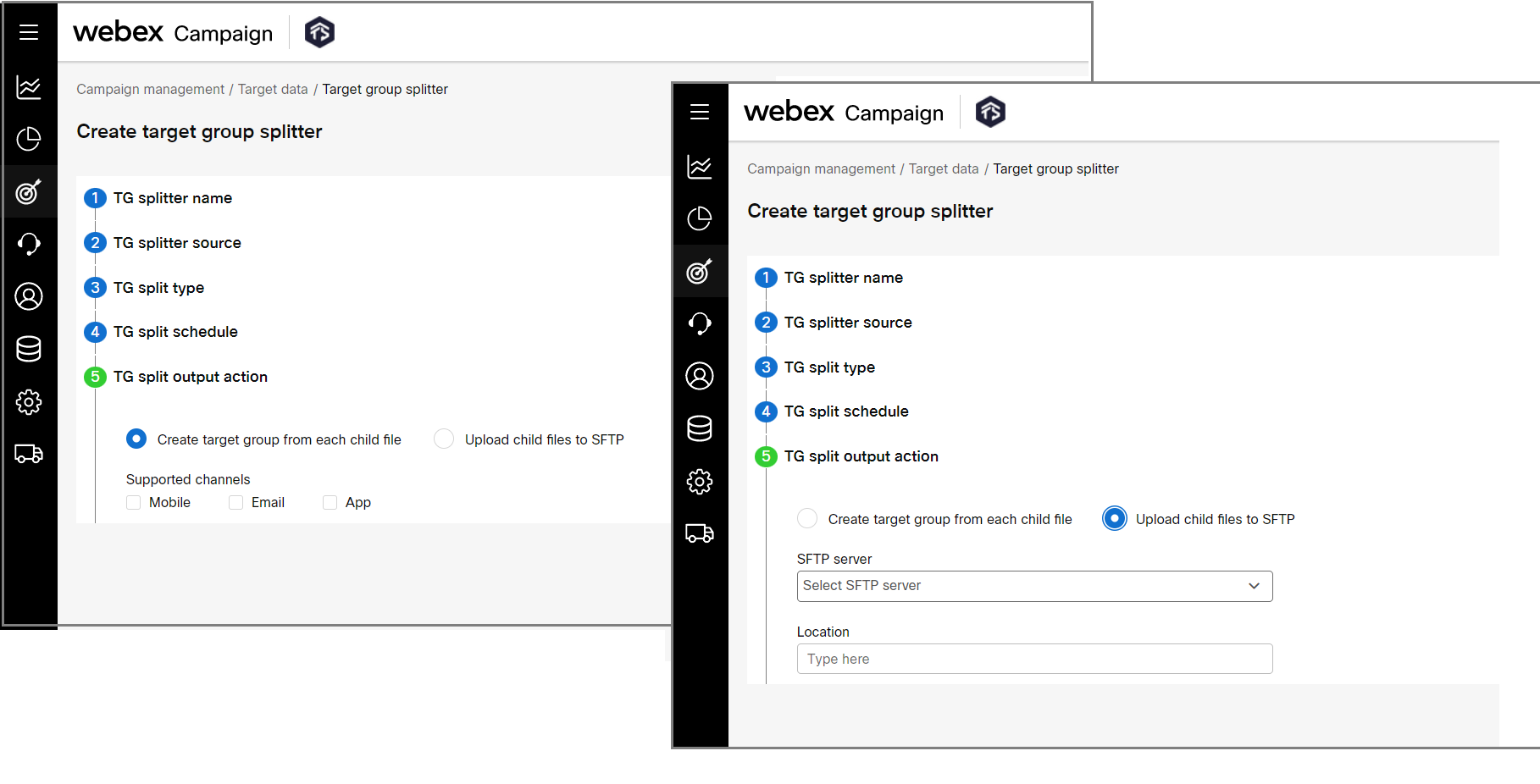
- Click Save and proceed.
Important considerations for TG Splitter
If the TG file is not available in the SFTP location:
- The sleep interval between each iteration of collecting the configuration is 30 seconds.
- Irrespective of the scheduled type, the application will retry connecting to the SFTP 10 times (this is a configurable parameter). For every retry, an email notification is sent to the user.
- After the maximum configured retries are reached, the onetime configuration will be inactivated.
Viewing TG Splitter Details
After a TG-Splitter task is configured, the configuration setup can be viewed on the Target group splitter screen. The child TG files will be displayed on the Target group list screen.

Updated 11 months ago