Create a New Target Group from File Upload
Before creating a Target Group, we recommend you to read the Target Group Requirements and Constraints.
- Navigate to Campaign management > Target data > Target Group List screen and click + Add new.
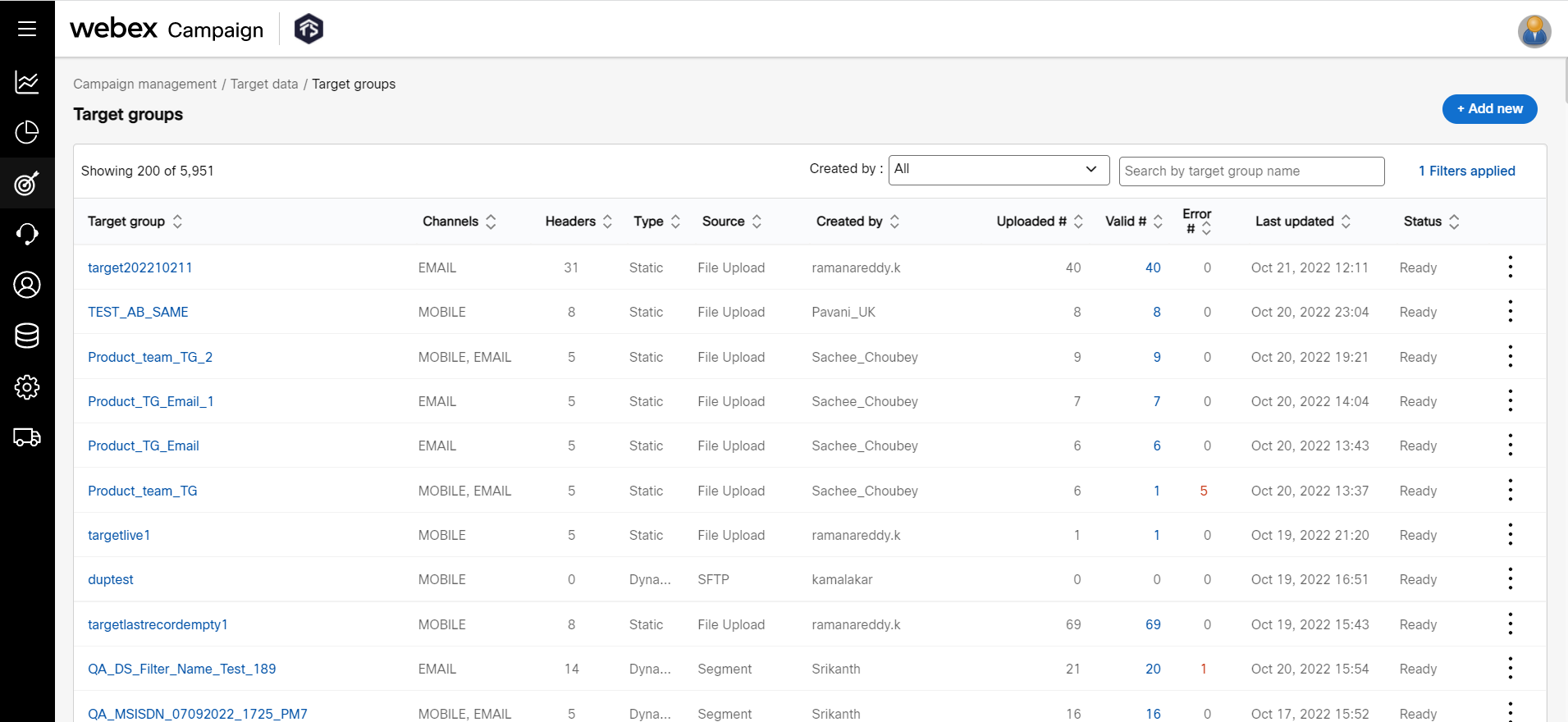
- The Select target group source screen appears. Select File upload from the drop-down and click Confirm.
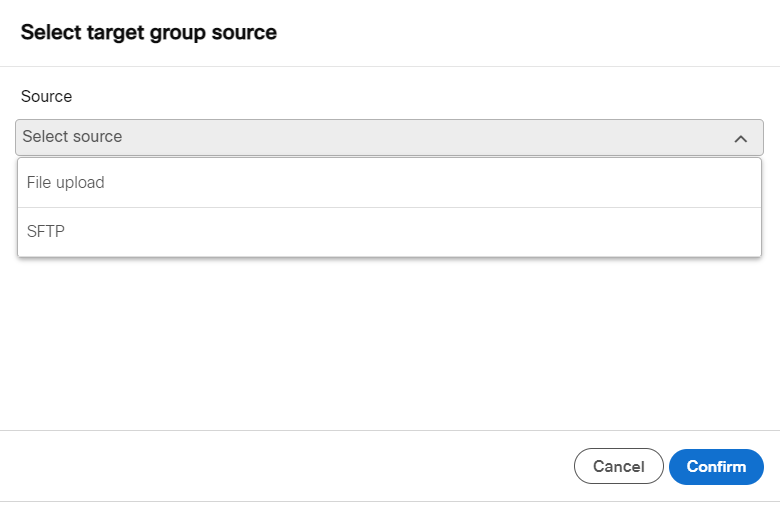
-
Enter details for the following fields on the screen that appears:
- Target group name: Enter a name for the Target Group.
- Supported channels: Select the channels the target group should be supported for.
- Description: Enter a description for the target group.
- SFTP Server: Select SFTP server from the drop-down.
- Select File (txt, .csv only): Click Browse and select the input file.
To upload a data file, it should be in .csv or pipe delimited .txt file format. MSISDN should always be present as the first column for mobile communications and EMAIL should always be present for email communications.
-
Configure header encryption: To enable encryption for headers, click Configure option available for Headers encryption. When the source is selected, the headers from the target group are displayed. You can enable or disable the encryption of the headers as required. The PII data headers like EMAIL, MSISDN, and CUSTOMERID are encrypted by default.
If a header is decrypted in a Target Group, it will remain decrypted for all future Target Groups that you will upload. If you wish to encrypt a specific header, kindly reach out to the support team at [email protected]. Once your request has been processed by the support team, that header will be encrypted for all subsequent Target Group creations. Once a header has been configured for encryption/decryption, it will remain permanently in that state, and this decision cannot be reversed.
-
Configure header validation: To mark headers of the data as mandatory, click the Configure option available for Headers validation. This feature is applicable for deployments whose TGs source is either File upload or SFTP. In the example screenshot below, the channels applicable for this TG are Email. Therefore, the EMAIL header is automatically marked as ‘mandatory’. In addition to the default-mandatory header, you can specify any other headers within the file as ‘mandatory’.
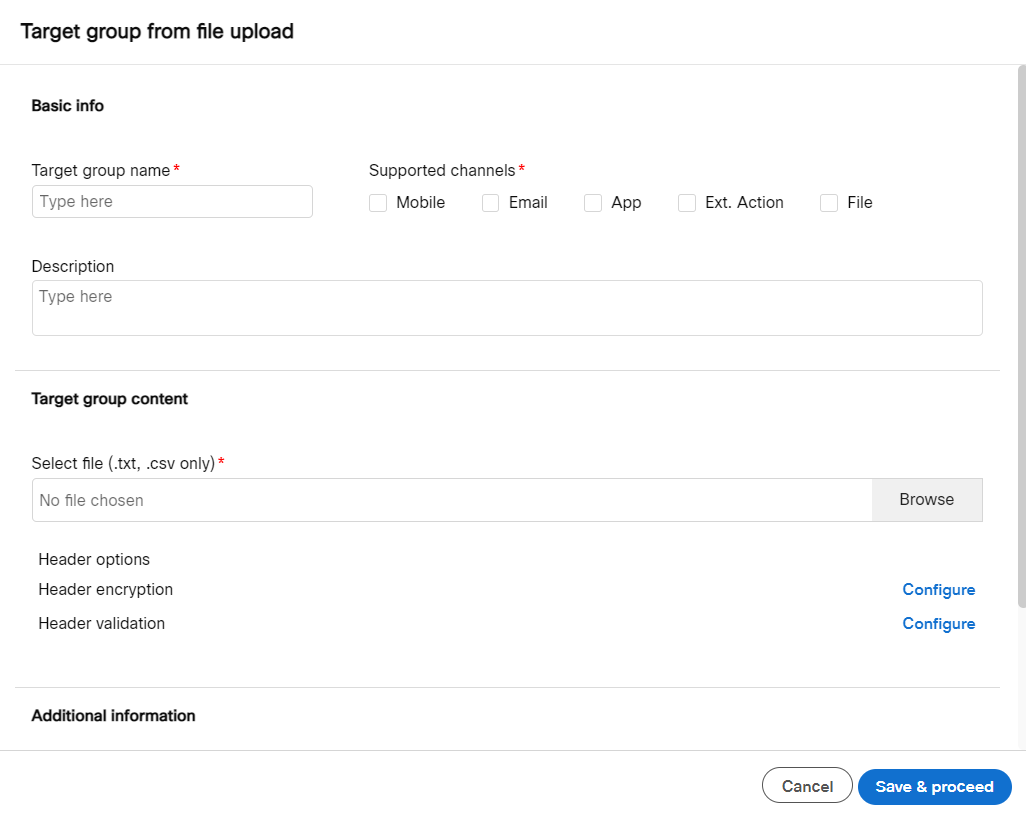
-
Configure Additional Information.
-
Configure In case of an issue with a record. The options are:
- Skip particular record: Select this option to skip the record that has an issue.
- Skip the file once the threshold is reached: Select this option and enter a threshold to skip the file if the threshold is reached. You can enter the threshold value in absolute records or in the percentage of the records in the file.
-
Configure Skip the remaining file once the threshold is reached. The options are:
- Threshold: Select the Absolute or Percentage.
- Value: Enter the value.
-
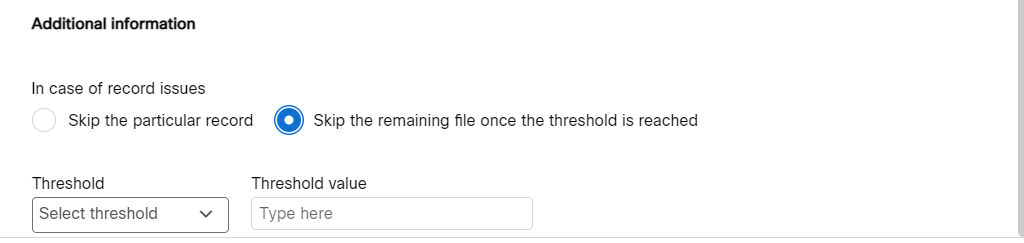
- Click Save & proceed.
Updated 11 months ago