Linked Profiles
A contacts' profile can contain many headers in the customers' database. The information (headers/attributes) in the profile may have been extracted from the customers database and loaded into Webex Campaign to serve a specific purpose. It is possible that the data may change over a period of time or new headers may get added or the data in existing headers may change.
In a real business scenario, a contact's profile is extracted multiple times from the customers database as per the requirement. When such latest profiles are loaded in Webex Campaign, you need a mechanism to link between the old profile and the new profile using a common attribute.
The linked profiles feature allows you to link the profiles based on the selected attribute.
The information of the linked profile can be invoked using Get Contact Profile API
Using the above API you can extract the required information from the profile.
For example, if a contacts basic profile is already loaded in Webex Campaign, it may have details such as Name, Email, MSISDN, Recharge Amount, Recharge Expiry etc. The same contacts latest profile may be loaded again with headers MSISDN and Recharge Expiry.
Using the linked profile feature, the first profile can be mapped with the latest profile to include the Recharge Expiry attribute, using the MSISDN as the join attribute. When you query the contacts profile, you can get the linked profiles attribute information as well.
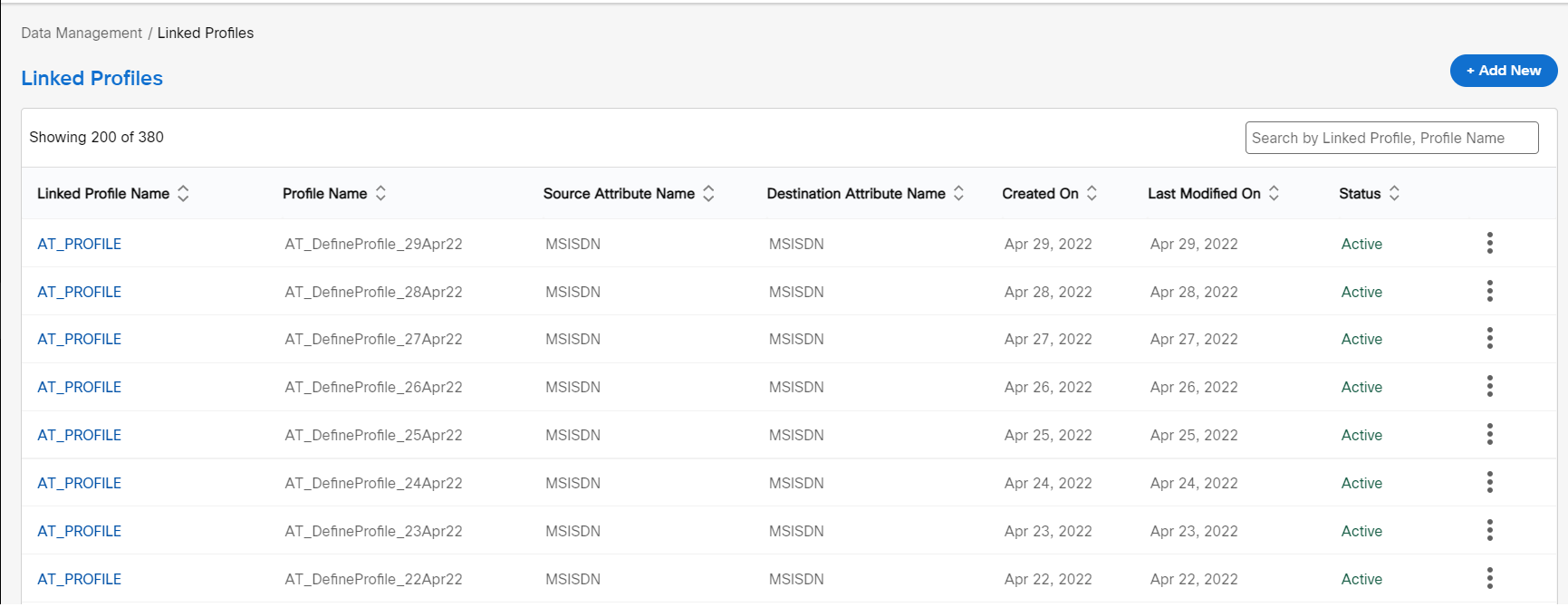
Follow these steps to create linked profiles:
- Navigate to Data management and click Linked profiles . The Linked Profiles list screen appears.
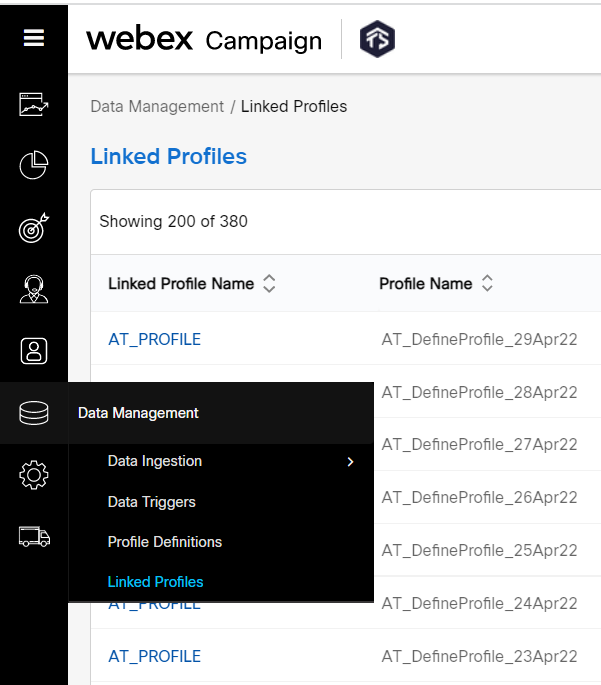
- Click +Add new. The Create linked profile screen appears.
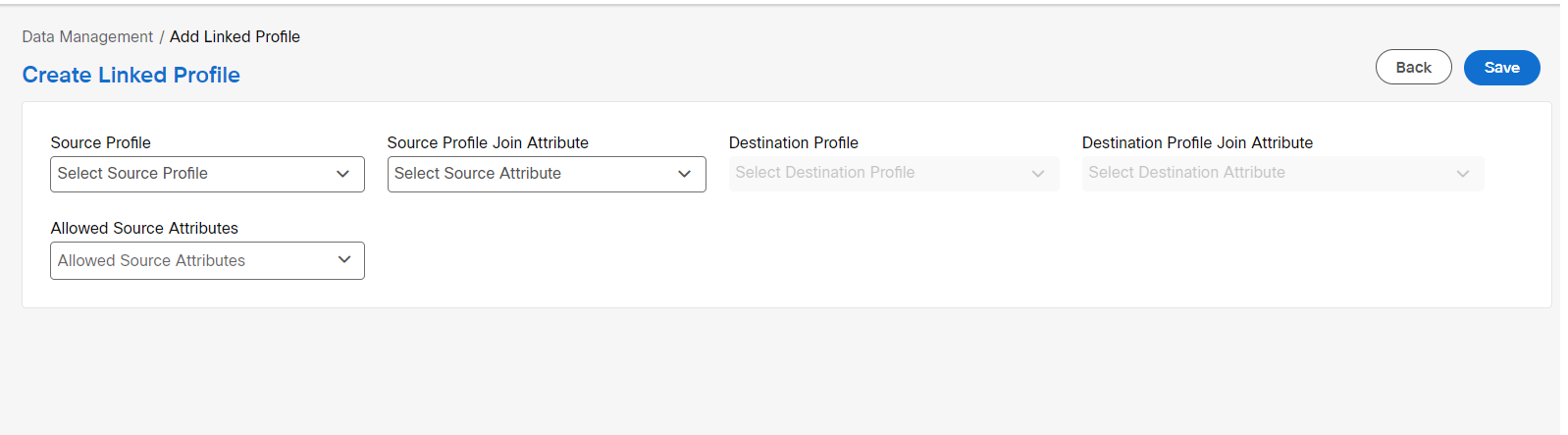
- Enter details for the following fields:
- Select profile: Select the source profile.
- Source profile join attribute: Select the attribute using which the profiles will be joined.
- Destination profile: Select the destination profile.
- Destination profile join attribute: Select the attribute using which the profiles will be joined.
- Allowed source attributes: Select the source attributes. You can select one or more attributes.
- Click Save.
Updated 11 months ago