API User
Creating new API Users
The users of Webex Campaign are categorized into 2 types namely UI users and API users. In the Webex Campaign, 2 different screens are provided to create these users.
UI Users: The UI (User Interface) users are created by the tenant admin or a user who has access to create other users. These users can perform actions such as creating assets, creating campaign deployments, viewing reports, etc. Any user who is created as a UI user cannot access APIs.
API Users: The API users are created by the tenant admin or a user who has access to create API users. Any user who is created as an API user can only access APIs.
Adding an API User
Follow these steps to add an API User:
- Navigate to Administration > Users & roles > API users list screen and click +Add new API user.
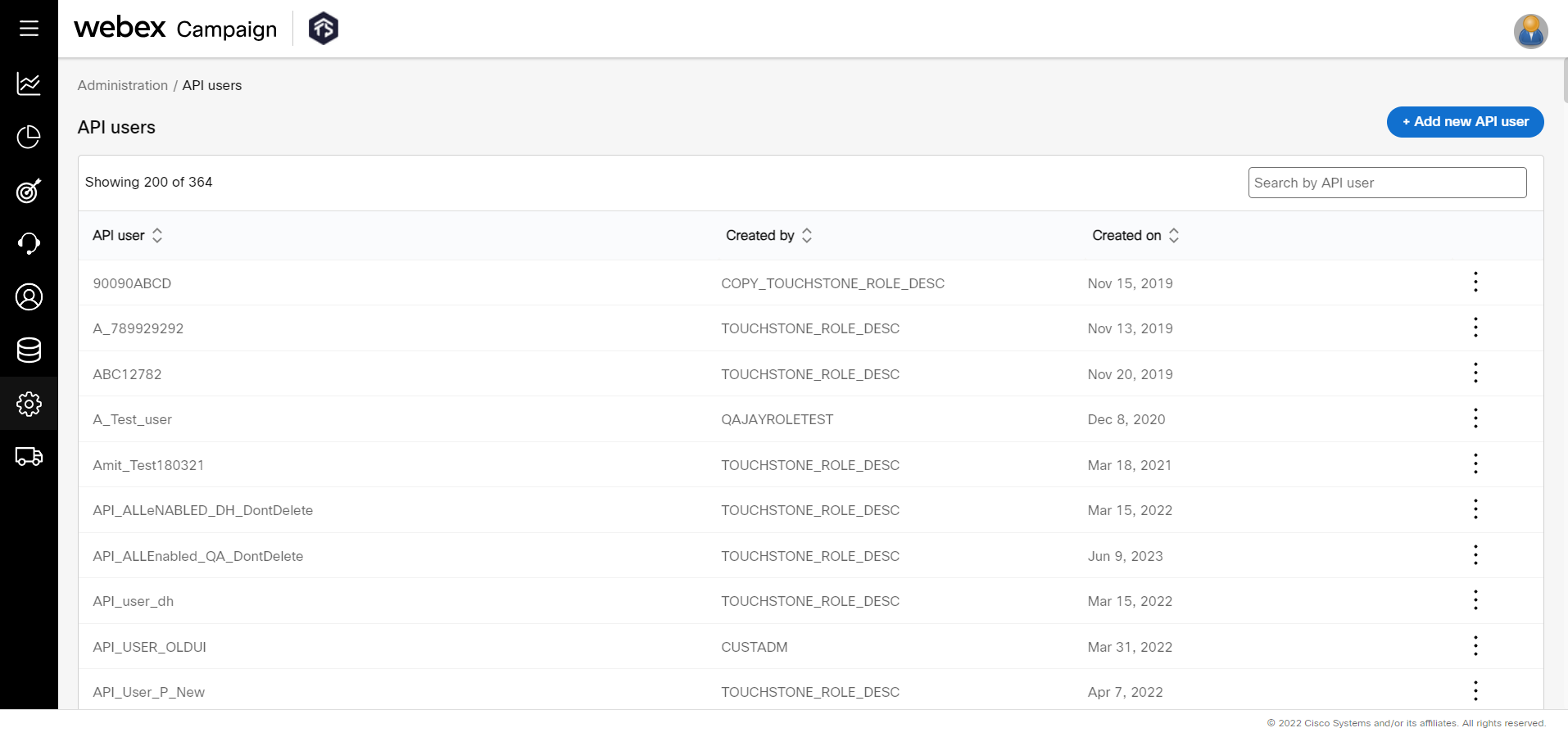
- Enter a display name for API User to easily identify the user.
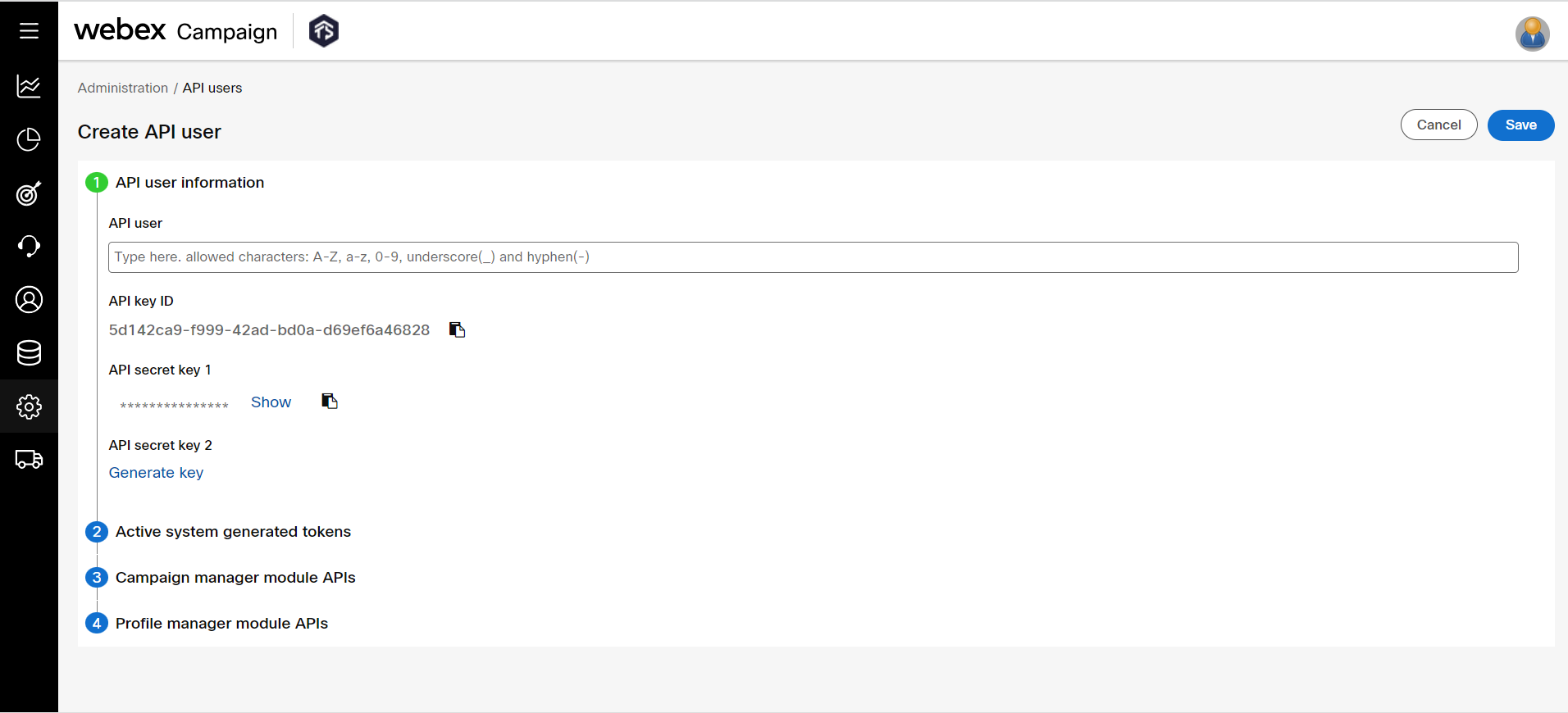
- API Key ID is an auto-generated UUID (Unique User ID) that is used to access APIs. This cannot be edited.
- API Secret Key 1 is a system-generated key. It is masked by default. This key has no expiry.
- When you want to rotate the API secret key 1, click on Generate key and use the API secret key 2 in your application. Both API Secret Key 1 and API secret key 2 are valid and can be used at the same time. This will provide the client organization time to rotate keys by making code changes in their application when it is decided that an existing key needs to be replaced.
- (Optional) Click on the Show link to view the API secret key 1.
- (Optional) Click on the respective Copy icons to copy the API key ID and API secret key.
- To delete an API key, click on the delete icon against the respective key. When you delete the API secret key 1, then the API secret key 2 will become API secret key 1.
- Click on the Campaign manager module APIs accordion and enable all the APIs a user wants to use.
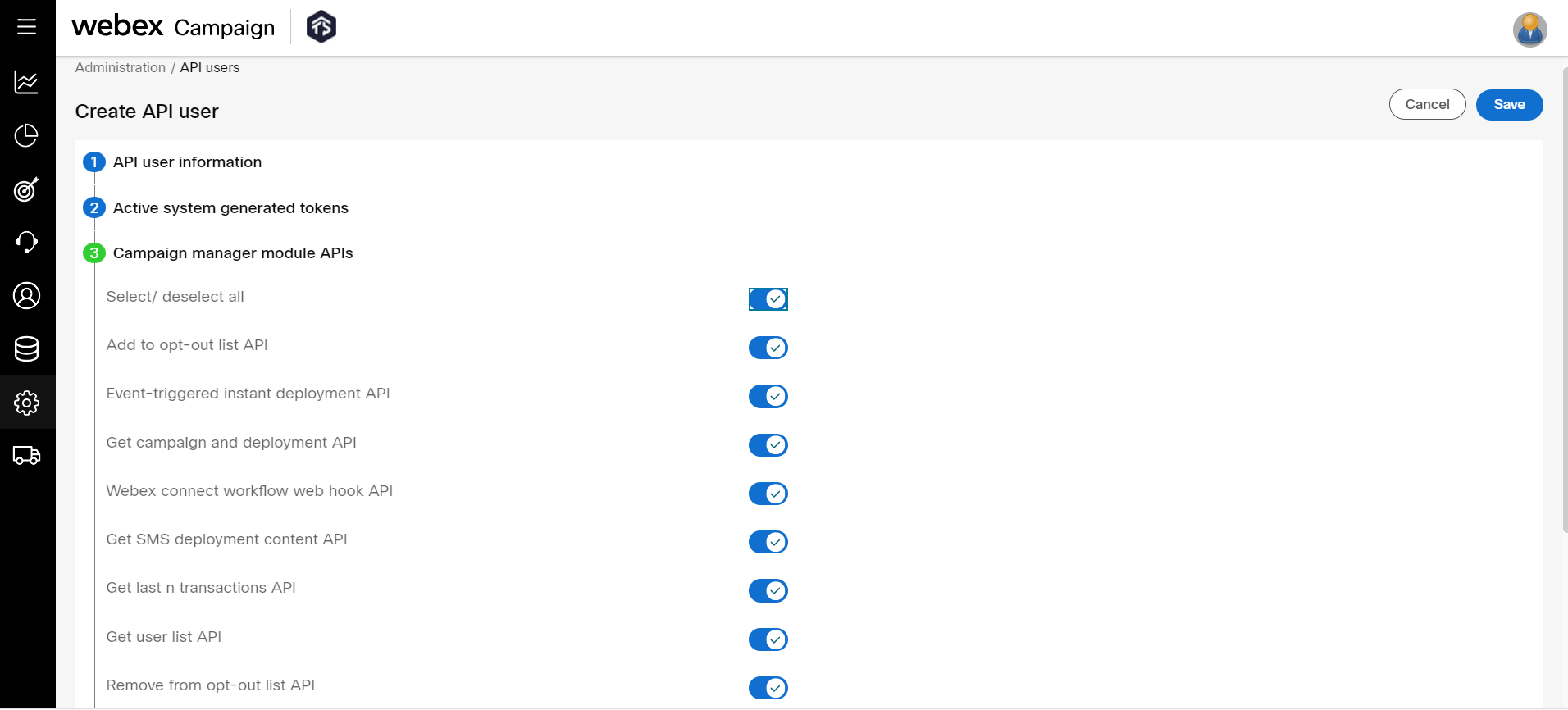
- Click on the Profile manager module APIs accordion and enable all the APIs a user wants to use.

- Click Save.
To access the API with other API testing clients such as Postman, you can use the API User ID.
Editing an API User
Follow these steps to edit an API User:
- Navigate to Administration > Users & roles > API users list screen. The screen will display a list of existing API users.
- Click on the ellipses icon of the required API user and click Edit . Make the required changes such as editing API User, deleting API secret key 1 and generating API secret key 2, and adding or removing access to certain APIs.
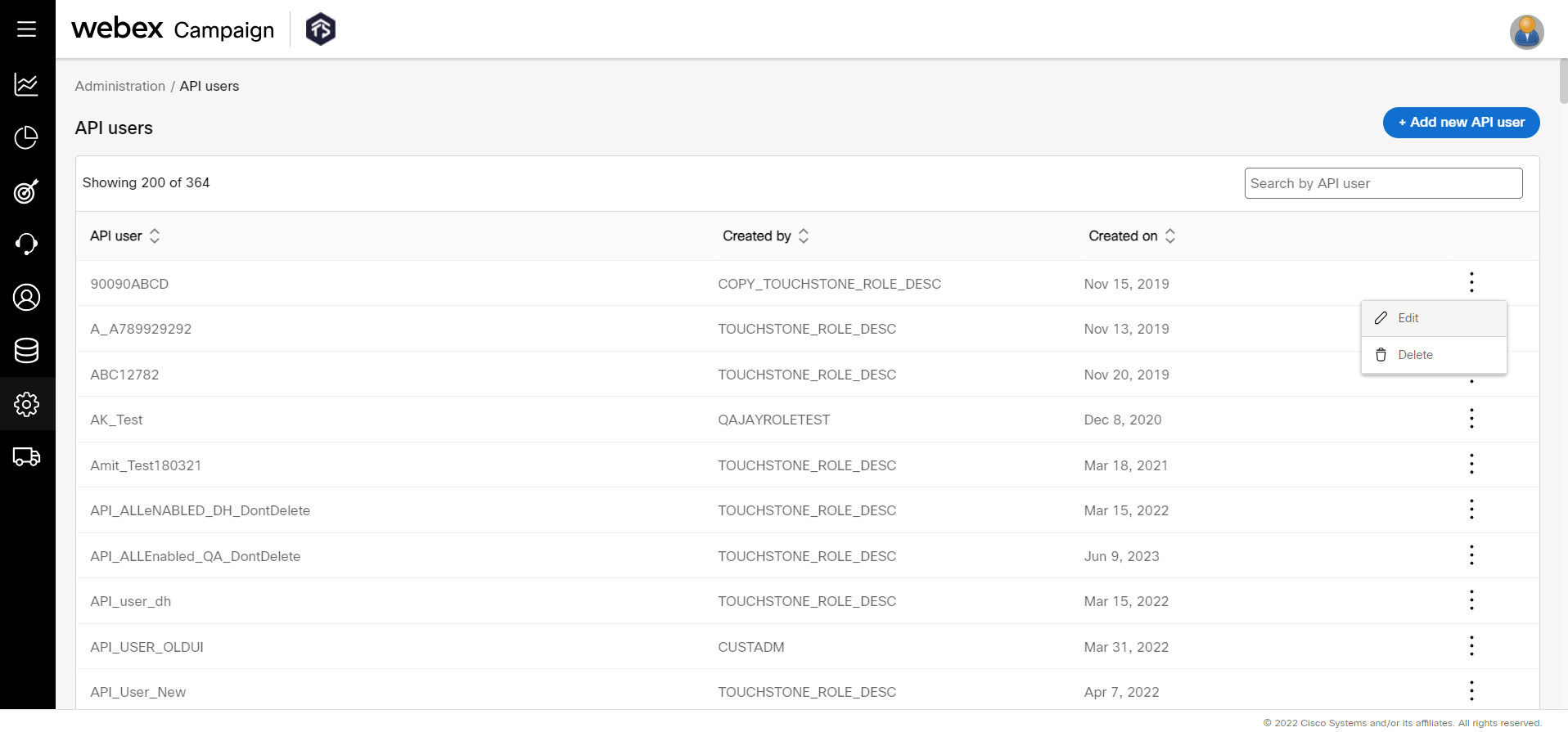
- Click Update.
Deleting an API User
Follow these steps to delete an API User:
- Navigate to Administration > Users & roles > API users list screen. The screen will display a list of existing API users.
- Click on the ellipses icon of the required API user and click Delete .
The delete action cannot be revoked. Make sure you delete the user after verifying it is not being used anywhere.
Using API secret keys to access APIs
- The “API secret keys” that are generated, can be used by setting the Authorization header as “Bearer API Secret Key“ to access all APIs.
- The “API secret keys” have no expiry.
- To change the “API secret key 1” as per your company policies, generate an “API secret key 2” using the UI and add it to your API calling code. Until then both “API secret key 1” and “API secret key 2” will be valid. Once your entire code is updated from “API secret key 1” to “API secret key 2”, you can delete the “API secret key 1” and it will no longer be valid after 5 minutes of deletion.
- This screen will display the system-generated tokens that are generated using Get access token API. It is currently deprecated.
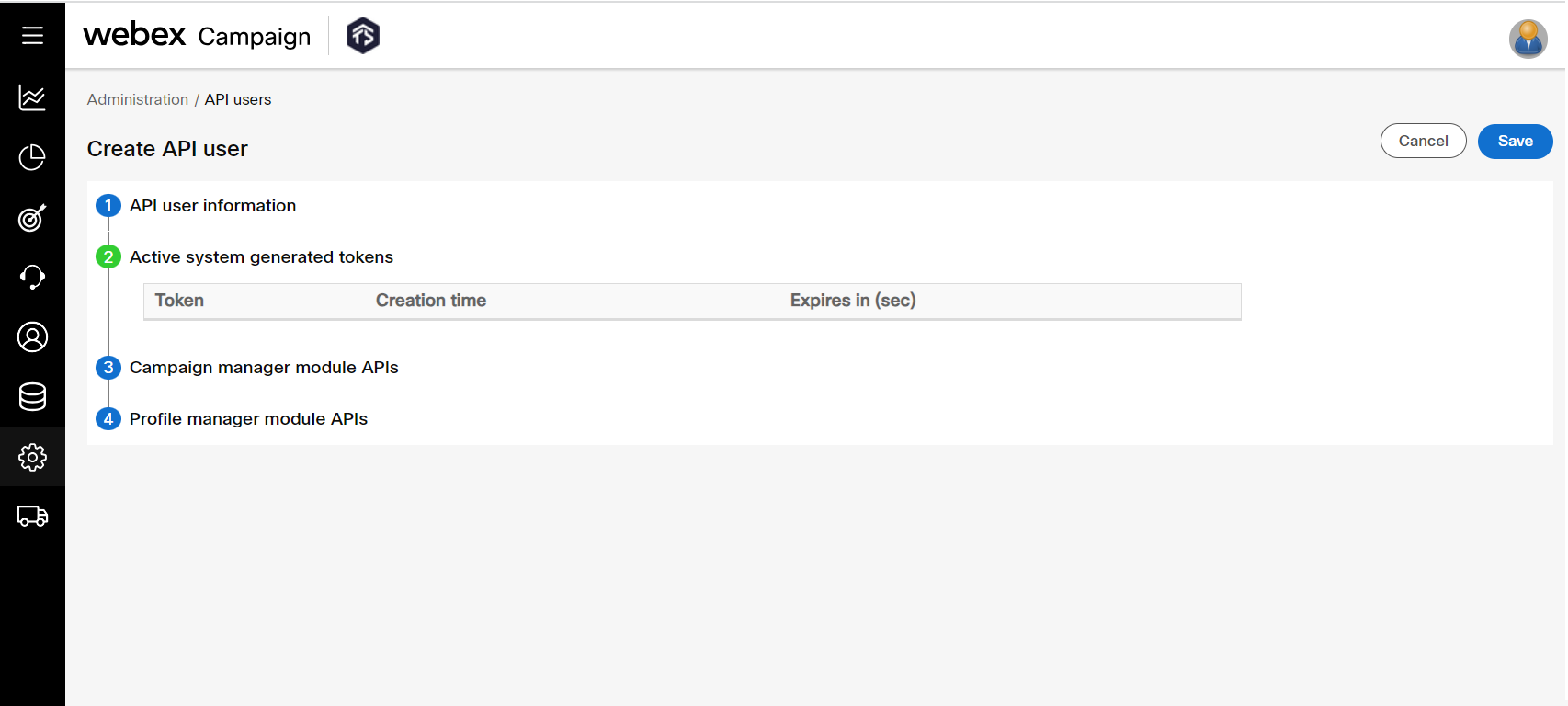
Updated 11 months ago