Changing a Target Group of a Running Deployment
This article helps you understand how to change a Target Group of an active deployment. Sometimes you may want to change the Target Group of a deployment due to multiple reasons such as:
- Wrong Target Group selected for the deployment
- Some amendments to the selected Target Group
The following table lists various assets that can be edited when a deployment is paused.
| Entity | Onetime | Follow-Up |
|---|---|---|
| Target Group | √ (profile only) | √ (profile only) |
| Content | √ | √ |
| Calendar | √ | √ |
| Sender ID | √ | √ |
| Router | √ | √ |
| Seed List | x | x |
Step1: Pause
- To change the Target Group, pause the deployment in the Pending state.
Pausing the deployment in Pending state assures you that there are no leftover Target Group for deployment. There may be some processed Target Group pending for deployment which cannot be deleted if you pause the deployment in Running state.
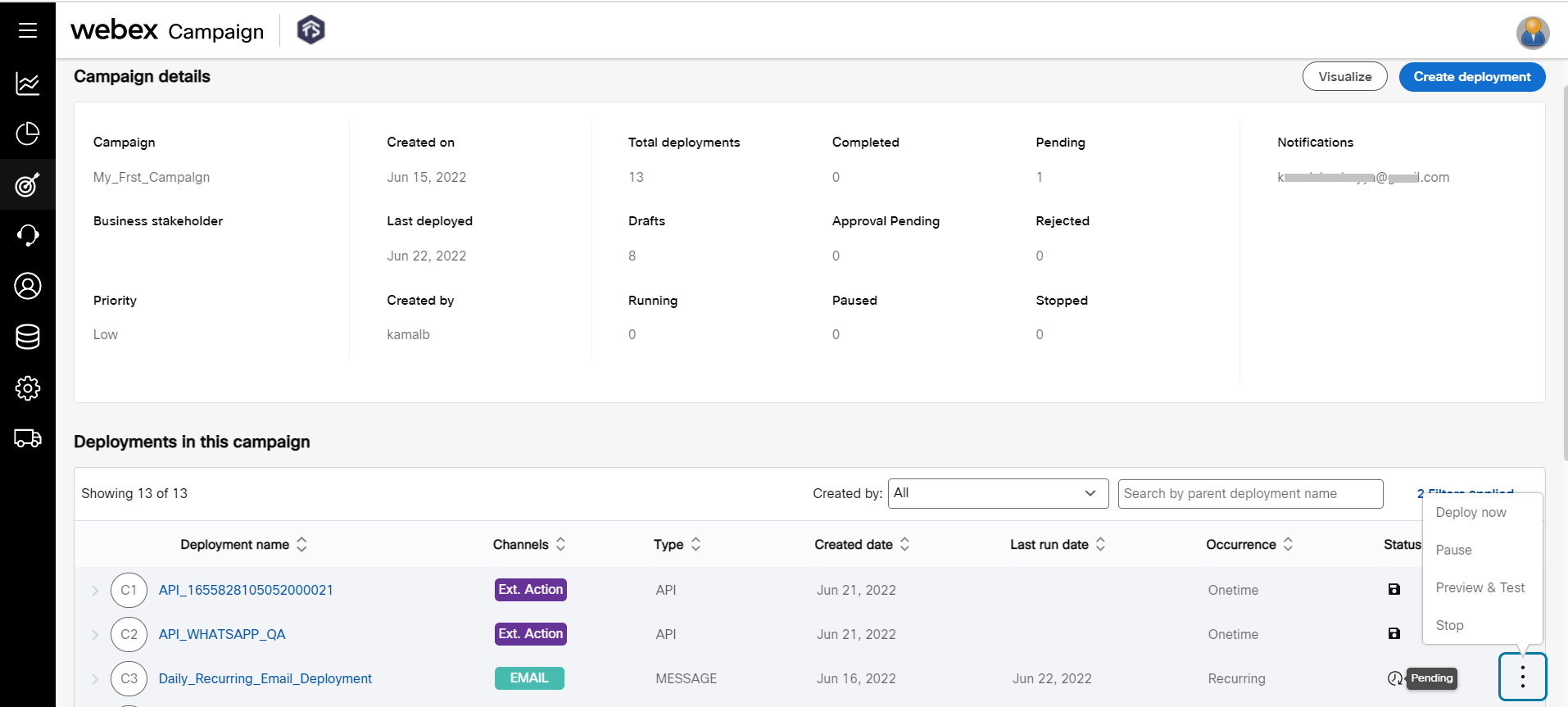
The Target Group can be changed only if the below conditions are met:
- A Target Group should have been prepared using a Segment Query.
- The headers of the Target Group should not change. That means the headers that were used in the previous Target Group should also be present in the new Target Group.
- The activity should be performed outside of the deployment calendar timing.
Step2: Resume
Once the deployment is paused during the Pending state it will be moved to the Pending state. Follow the below steps to change the Target Group.
-
Open the deployment and click Edit.
-
From the Target Group node, delete the existing Target Group and add the required Target Group.
-
Click Save and proceed.
-
From the deployment list screen, click on the ellipses icon and click Resume. The deployment must be resumed before the TG preparation time i.e., one hour before the actual deployment time.
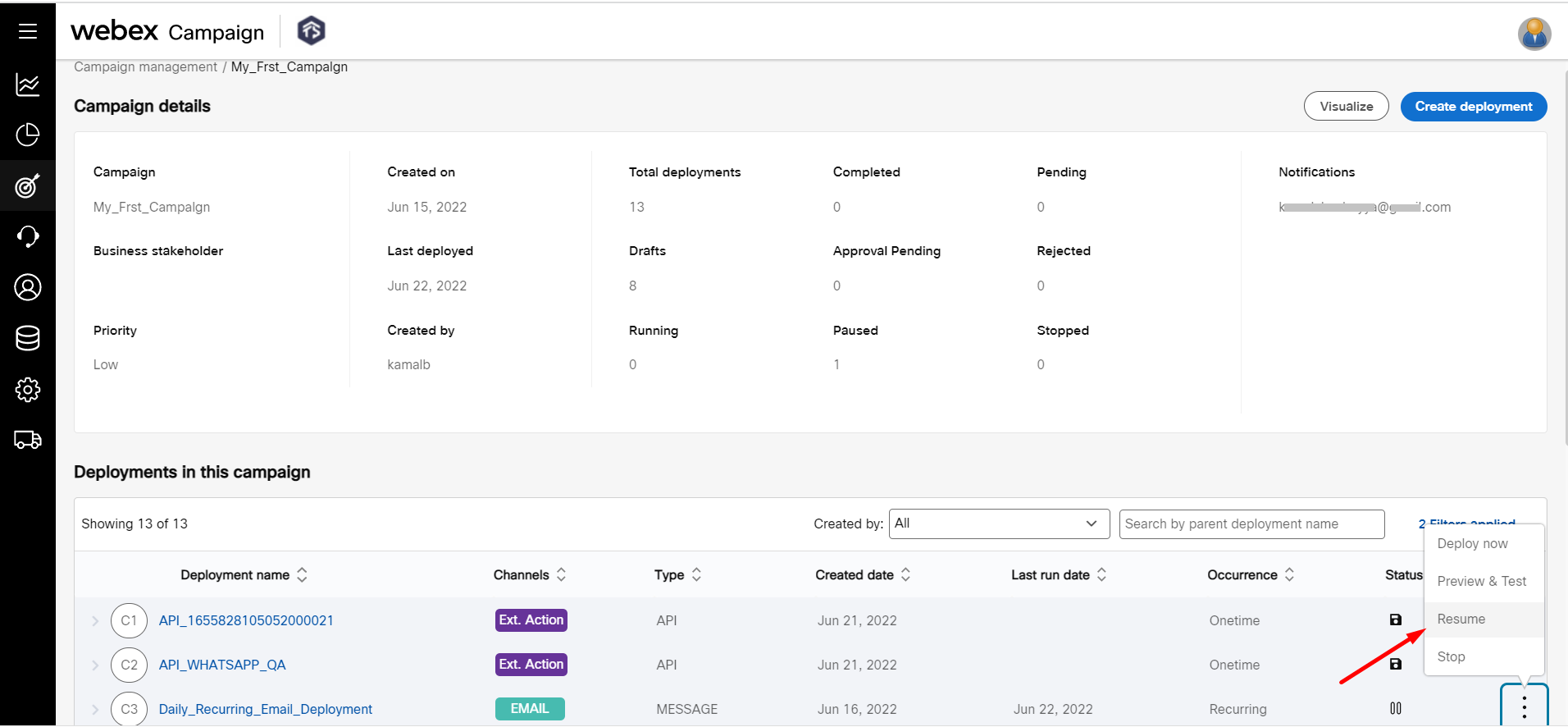
Updated 11 months ago