Add dynamic tags to a Segment
You can add dynamic tags to your segments. This feature can be used to dynamically create derived segmentation headers such as defining customer value tiers for each customer (e.g., Platinum, Gold, and Silver) based on the value of segment output headers.
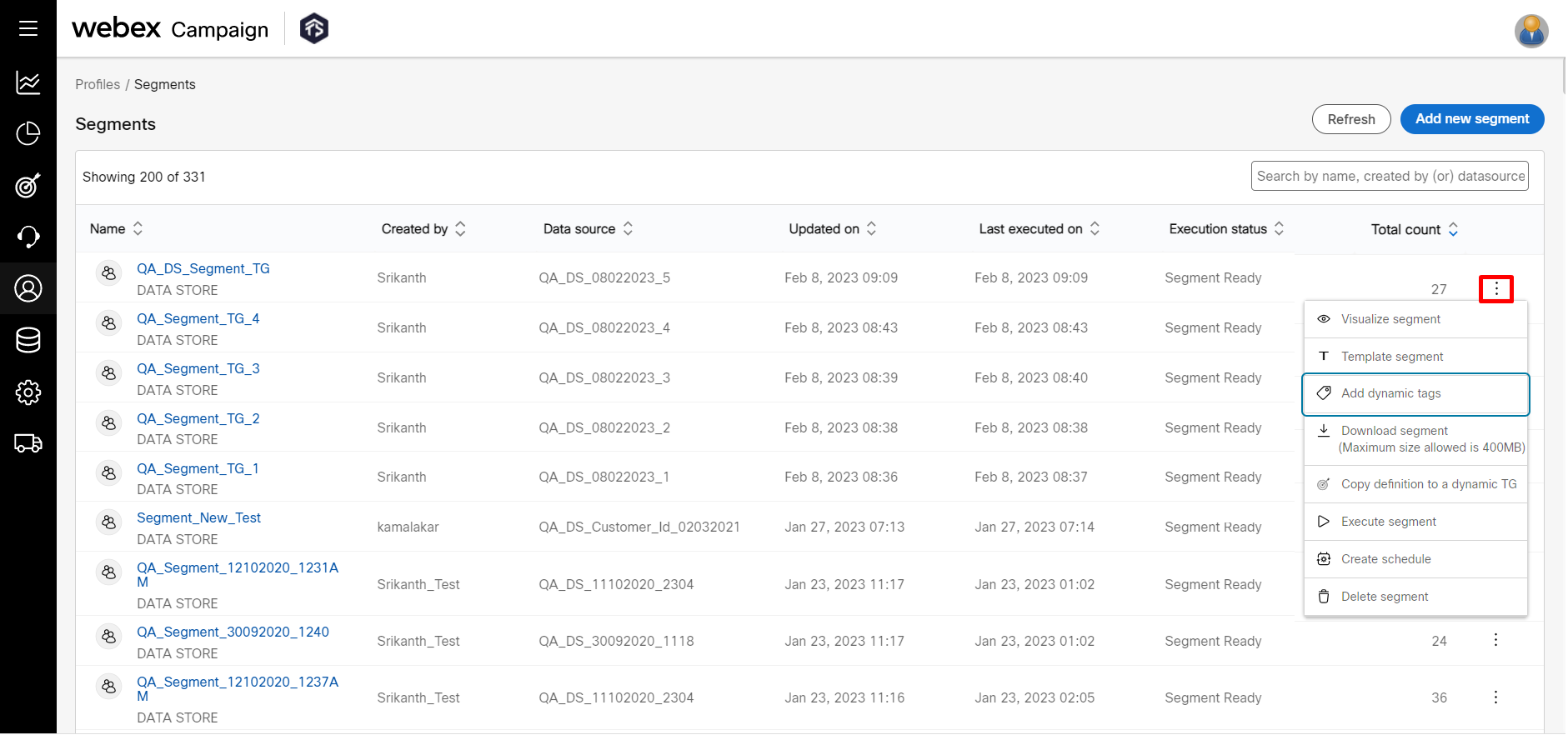
On clicking the ‘Add dynamic tags’ option a pop-up will open wherein you will be able to define dynamic tags based on conditions on the segment output headers selected in Step 3 of segment creation.
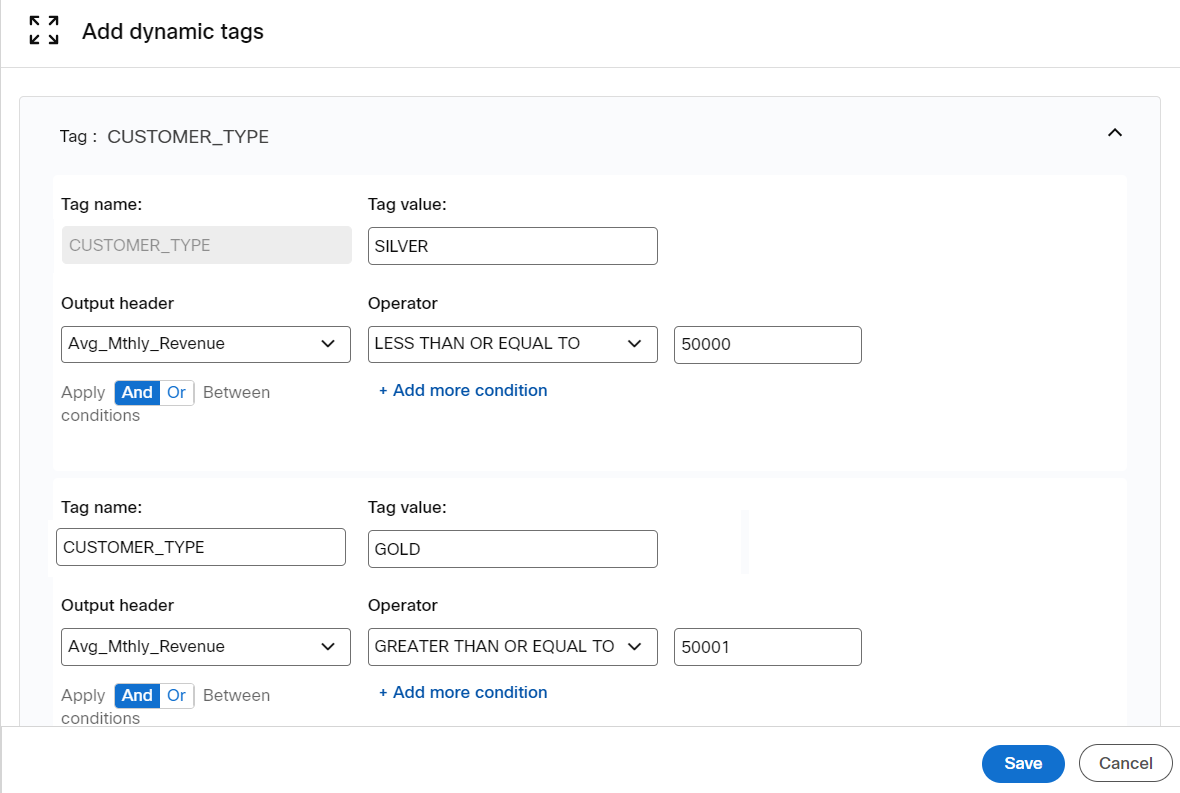
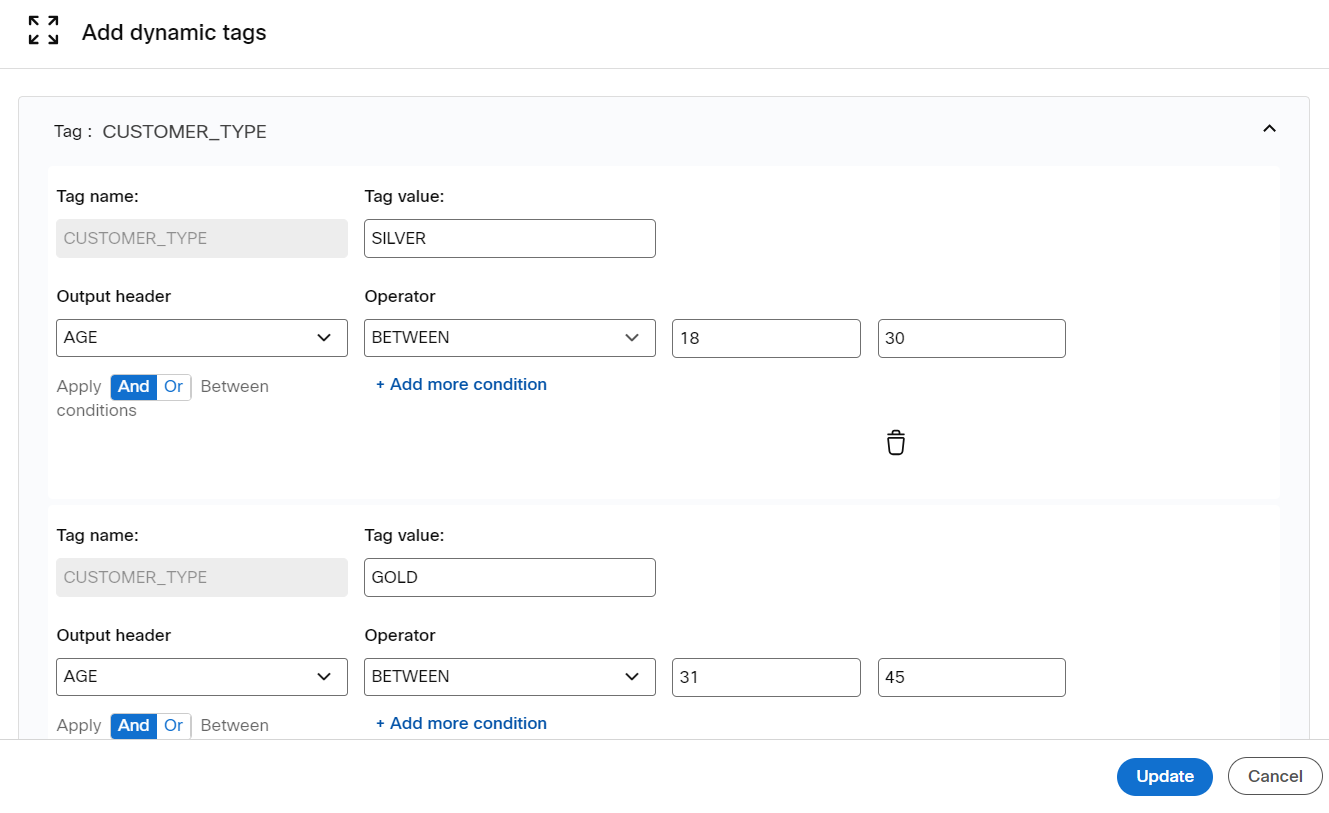
The Tag name you provide will become an additional ‘Header’ in the segment. After this Segment is copied to a Dynamic target group, this additional header will be also available in that TG. The values specified for Tags will be used as the Target Group Header values for all contacts who meet the Tag conditions defined.
As an example, consider the screenshot above:
- The Tag Name ‘CUSTOMER_TYPE' will show as a Segment Header on downloading and visualizing the segment just like other headers you would have chosen in Step 3 of creating the original segment.
- The ‘CUSTOMER_TYPE’ tag name has been defined as follows:
o a value of ‘SILVER’ if the value of the ‘Avg_Mthly_Revenue’ Segment Header is less than or equal to 50000.
o a value of ‘GOLD’ if the ‘Avg_Mthly_Revenue’ Segment Header is more than or equal to 50001. - On saving the configurations in the pop-up above, ‘CUSTOMER_TYPE’ will be added as a new header in the Segment; the conditions given will be evaluated for each record, and depending on the conditions met, the value of the ‘CUSTOMER_TYPE’’ header will be set to ‘SILVER’ or ‘GOLD’.
- In case none of the conditions are met, then the value of the “CUSTOMER_TYPE” header will be left blank.
Usage notes for defining Dynamic Segment Tags:
- You can have an 'And'/ 'Or' logical operator between conditions
- The 'Tag name' value cannot be the same as any of the existing Output Headers
- You can use the + Add more button to add additional conditions
- You can use + Add another tag value to add another value for the same Tag Name.
- You will be able to define up to 5 values for a Tag Name.
- You will be able to create up to 3 Dynamic Tags per Segment.
- You can delete a Tag while initially defining it; however, once have saved a Tag, then you will only be able to change the Tag value or change the conditions used to assign Tag values.
Using dynamic segment tags
Once you create ‘Dynamic Segment Tags’ as described above, they can be used as follows:
- Dynamic segment tags will appear like any other already existing Segment Headers if the Segment is downloaded as a file.
- Dynamic segment tags will be carried forward as TG headers when a Segment is copied to a Dynamic TG.
- When using a Segment Template to create another Segment, the Dynamic segment tags will be carried forward to the new Segment created using the template.
- While visualizing the Segment, the newly created ‘Dynamic tag’ will behave like any other standard Output Header. The below screenshot shows how the ‘CUSTOMER_TYPE’ tag is available for visualization of the segment.
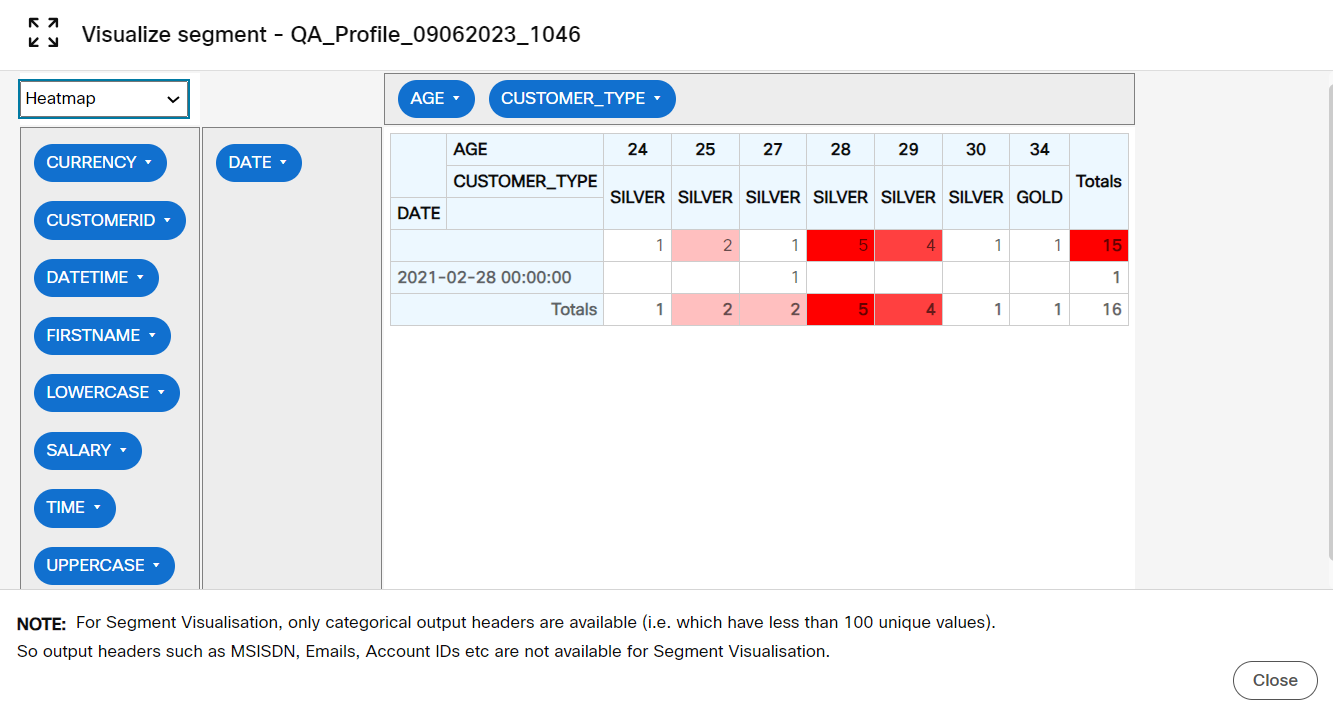
Updated 11 months ago