Active Deployments
This screen allows you to view all the deployments that are currently active (Running and Pending status). You can apply filters like Deployment creator, Channel, and Purpose tags to narrow down the list of deployments.
You can pause multiple deployments at a time to save time. For example, pausing deployments individually may be inconvenient, due to the time-sensitive nature of a business issue, e.g., perhaps one of your website pages may be down and you need to pause all the email deployments which have URL links pointing to that website.
On the ‘Active Deployments’ screen, you can select up to 25 deployments in ‘Running’ and ‘Pending’ status; and pause them easily with the click of a single button.
Additionally, you can also use the Search feature to search by Campaign and Deployment names to find the desired deployments that you want to pause.
You can pause and resume a deployment if the Target Group source is Profile.
The following table lists the assets that can be edited when a deployment is paused.
| Entity | Promotions | Follow-up | Instant Deployments |
|---|---|---|---|
| Target Group | √ (profile only) | √ (profile only) | NA |
| Content | √ | √ | √ |
| Calendar | √ | √ | √ |
| Sender ID | √ | √ | √ |
| Router | √ | √ | √ |
| Seed list | x | x | x |
| Exclusion time | x | x | x |
| Exclusion days | x | x | x |
| Exclusion list | x | x | x |
| Inclusion list | NA | NA | x |
| Control group | x | x | NA |
| Rule based suppression | x | x | NA |
| Interval Trigger | NA | NA | x |
To Pause a Single or Multiple Deployments
-
Navigate to Campaign management > Active deployments screen. All the deployments that are currently active are displayed.
-
To pause a deployment, select the deployment checkbox and click on the ellipses icon of the required deployment and click Pause .
-
To pause multiple deployments at once, select the checkbox beside the campaign name. 25 deployments will be selected. Click Pause selected deployments button.
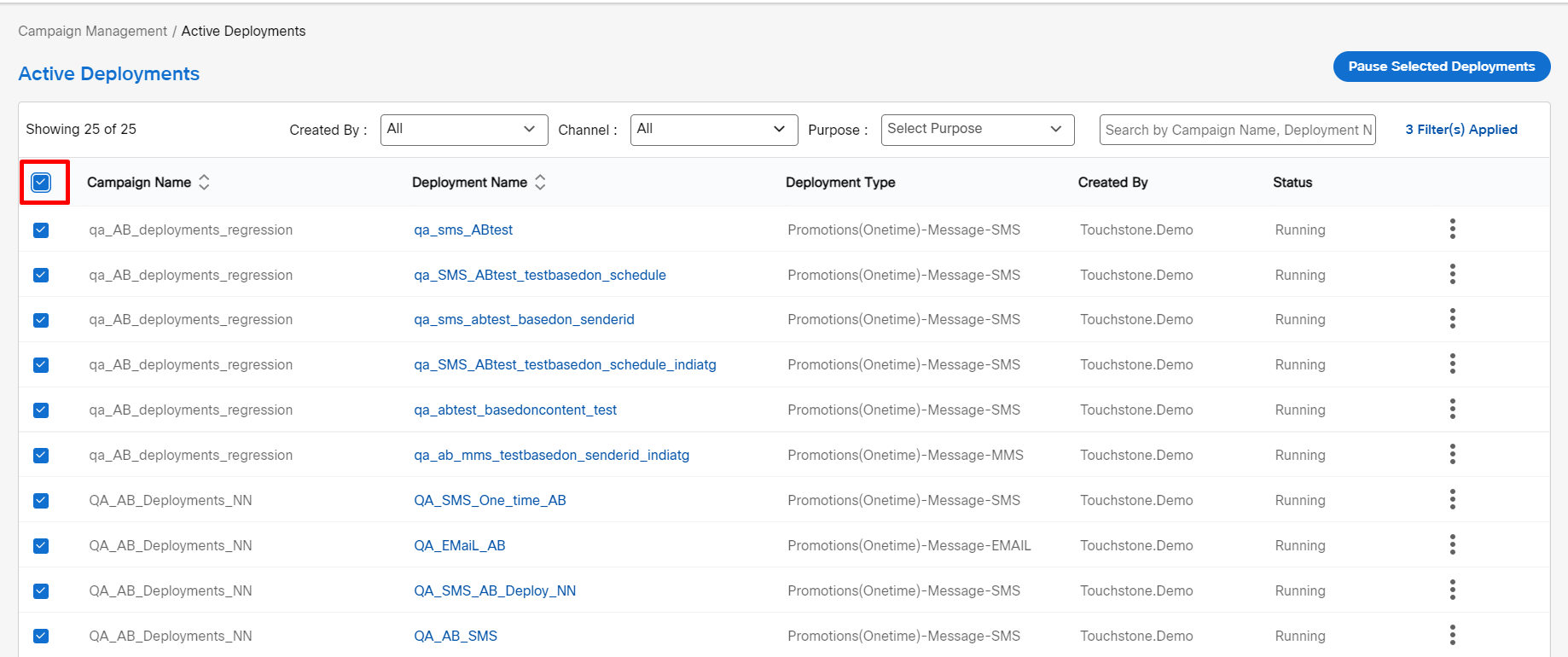
- Select the reason and enter the comment for pausing the deployments and click Confirm.
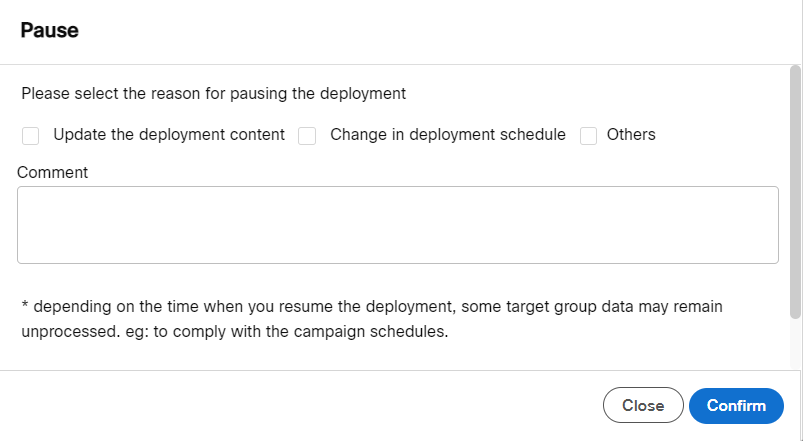
- To resume a deployment, go to the campaign Management > Campaign list screen.
- Locate the paused deployment and click on the ellipses icon and click Activate .
To Stop a Single Deployment
-
Navigate to Campaign management > Active deployments screen. All the deployments that are currently active are displayed.
-
To stop a deployment, select the deployment checkbox and click on the ellipses icon of the required deployment and click Stop.
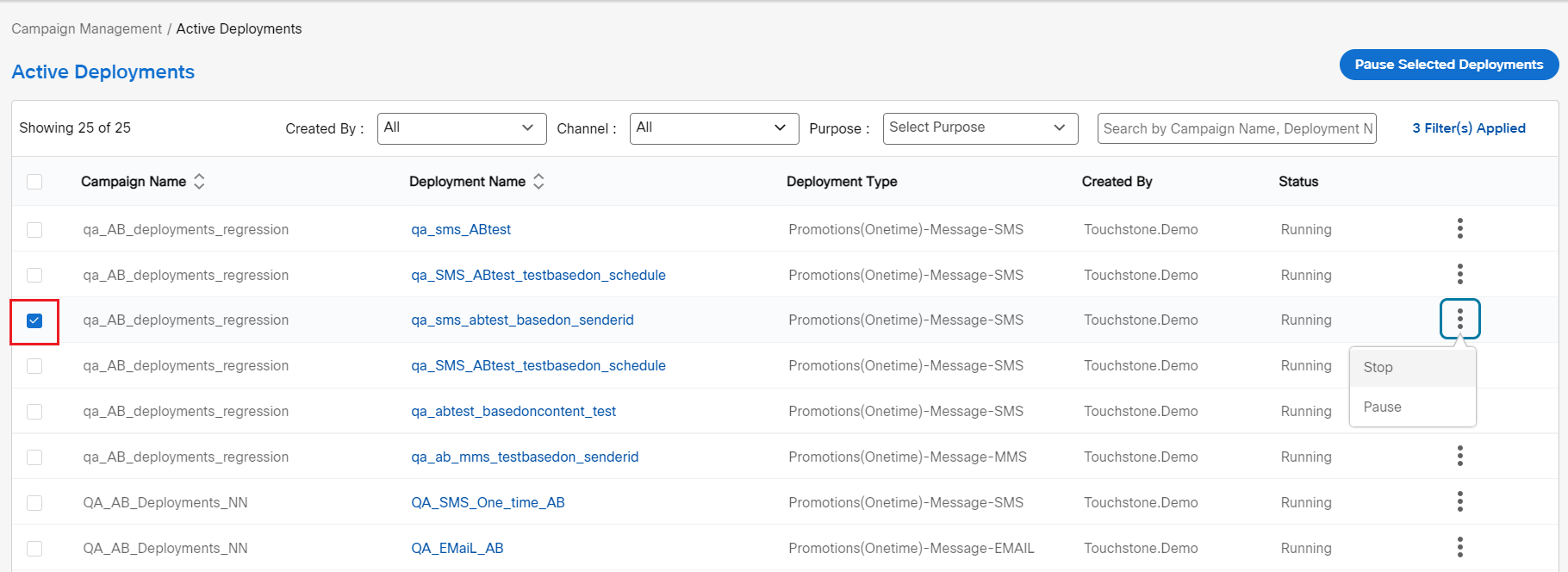
The deployment will be stopped and the status will be changed from Running to Stopped.
Updated about 2 months ago