Deployment Diary
The ‘Deployment Diary’ shows an overview of all your upcoming scheduled deployments today / over the next 7 days. You can then use this view as input into your planning for your marketing team and for checking that you have sufficient message bandwidth (TPS) available for multiple deployments that may have been planned with the same Router with the overlapping schedule.
The screen is divided into 2 panels: the left panel shows the list of deployments, and the right panel shows the schedule of each deployment - with the color of the schedule bar indicating the status of the deployment.
To view the deployment diary, go to Campaigns > Campaign management and then click Deployment diary.
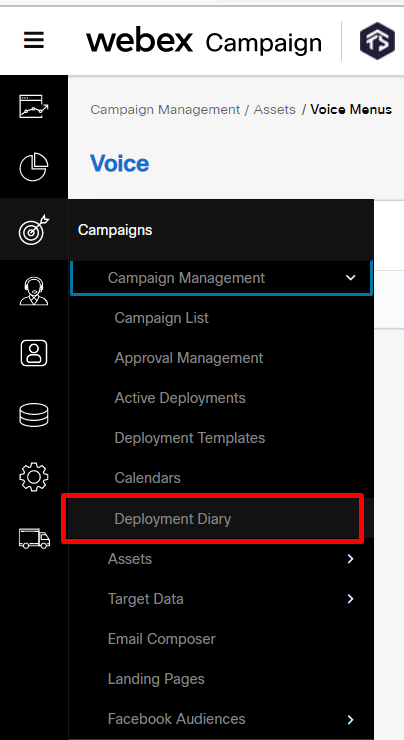
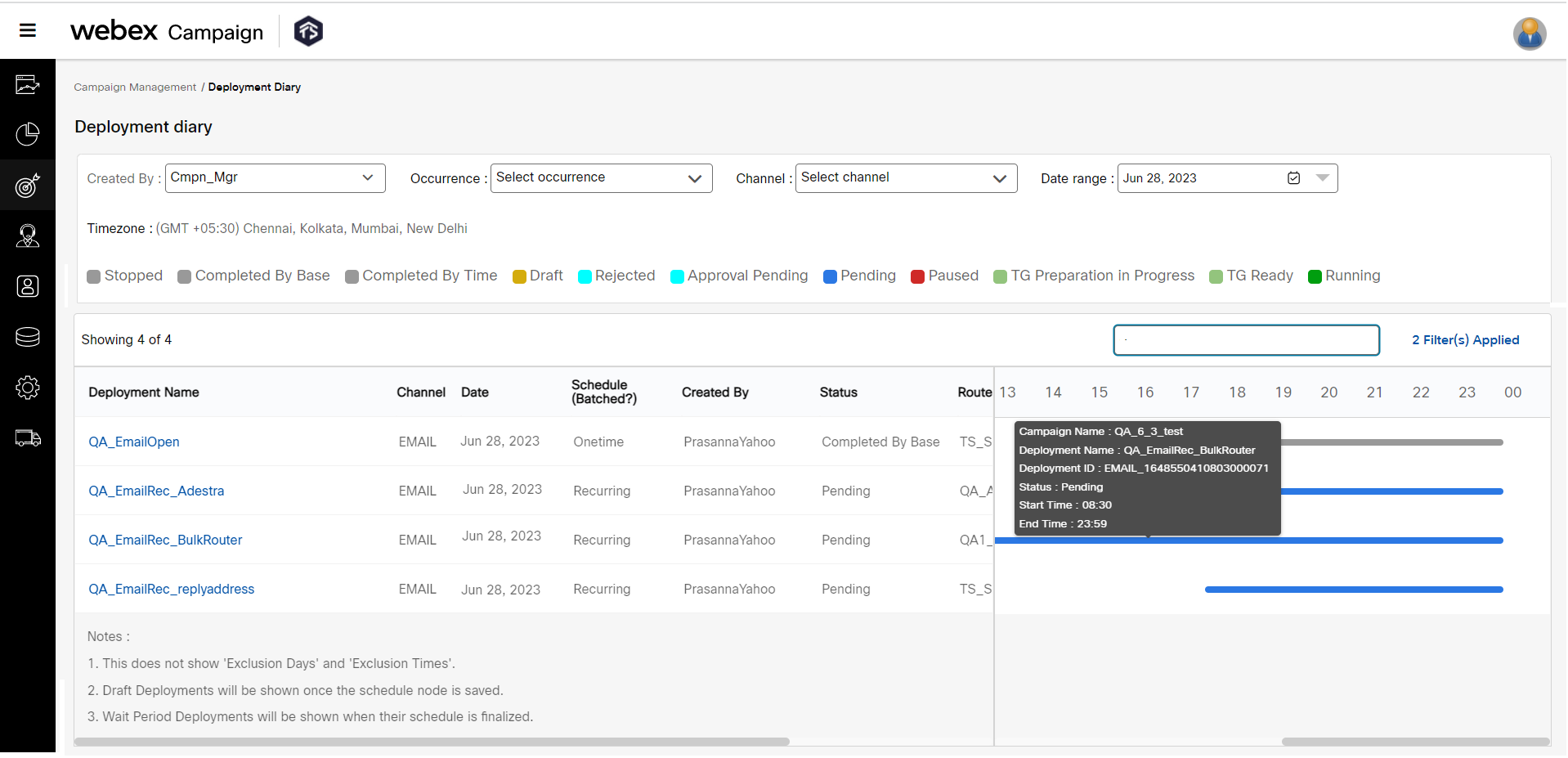
Usage notes for Deployment diary:
- The default view shows the deployments created today by the logged-in user. This default filter can be changed to show deployments created by other users or created by ‘All’ users. Similarly, the date range can be changed to show deployments scheduled during the 7 days period from today.
- The deployments are sorted by ‘date ascending’ order.
- The left panel also shows the router and the TPS for each deployment. This information will be useful to assess whether there is sufficient router bandwidth available for upcoming deployments which might be scheduled to send out messages at the same time – thus sharing a router’s available bandwidth capacity.
- The ‘Router’ column also shows the available TPS bandwidth for that router (the number in parentheses after the router name).
- The ‘Deployment TPS’ column shows the TPS specified by the user for that specific deployment.
- By clicking on the deployment name, you can directly go to the ‘Deployment Summary’ page for that specific deployment.
- On the right panel, when you hover the mouse over any schedule bar, more detailed schedule information is displayed.
- The hours (0 to 24) at the top of the right panel are in the time zone of the logged-in user. So, if a user in France has scheduled a deployment to be activated at 9 am CET, and if a user in the UK is viewing that deployment on the ‘Deployment Diary’ screen, then its activation time will be shown as 8 am.
- A deployment in ‘Draft’ status will appear on this screen only if the user has configured and saved the ‘Schedule’ node of the deployment.
- If a deployment schedule involves ‘batching’, then this is indicated by the suffix ‘(B)’ under the ‘Schedule’ column.
- If a Onetime Deployment is scheduled with the ‘Immediately’ schedule option, then instead of a schedule bar on the right panel, the words “Immediately after activation” are shown on the right panel.
- For ‘Instant Deployments’, with ‘Basic schedule’, the schedule bar is shown spanning the entire day (0 Hrs. to 24 Hrs.).
- For A/B deployments, each variant deployment (A, B, C,.) and the ‘winner deployment’ are shown as separate deployments on this ‘Deployment Diary’ screen. The ‘winner deployment’ will be displayed only after the ‘winner schedule’ has been decided.
Updated about 2 months ago