Target Systems
Connecting to external systems
The Target System type is used to identify and label the system interacting with; it does not have any function and is merely a label to describe the internal or external system or combination of systems used to fulfill the action.
For example: Consider, an action that needs to exchange parameters with 3 systems to fulfill a workflow, one may be called Billing System, the other Customer Database and the last Permission and Preferences, the Target System in Webex Campaign may be called Billing, Customer Data and PP. The user can identify the combination of systems easily and select the same according to the use case.
The Target Systems are maintained at the tenant level and function as a label for group actions. The system does not validate if any workflow created with a target system actually targets the same system through the workflow.
A Target System can have a number of action types, these functions as a sub-label and are also descriptive tags that can be applied to any action configured within the target system. The Target System and action types should be unique at the tenant level. Different tenants can use the same names for both, but in different combinations independently.
All Target Systems that are created under a particular tenant are available for selection during action configuration.
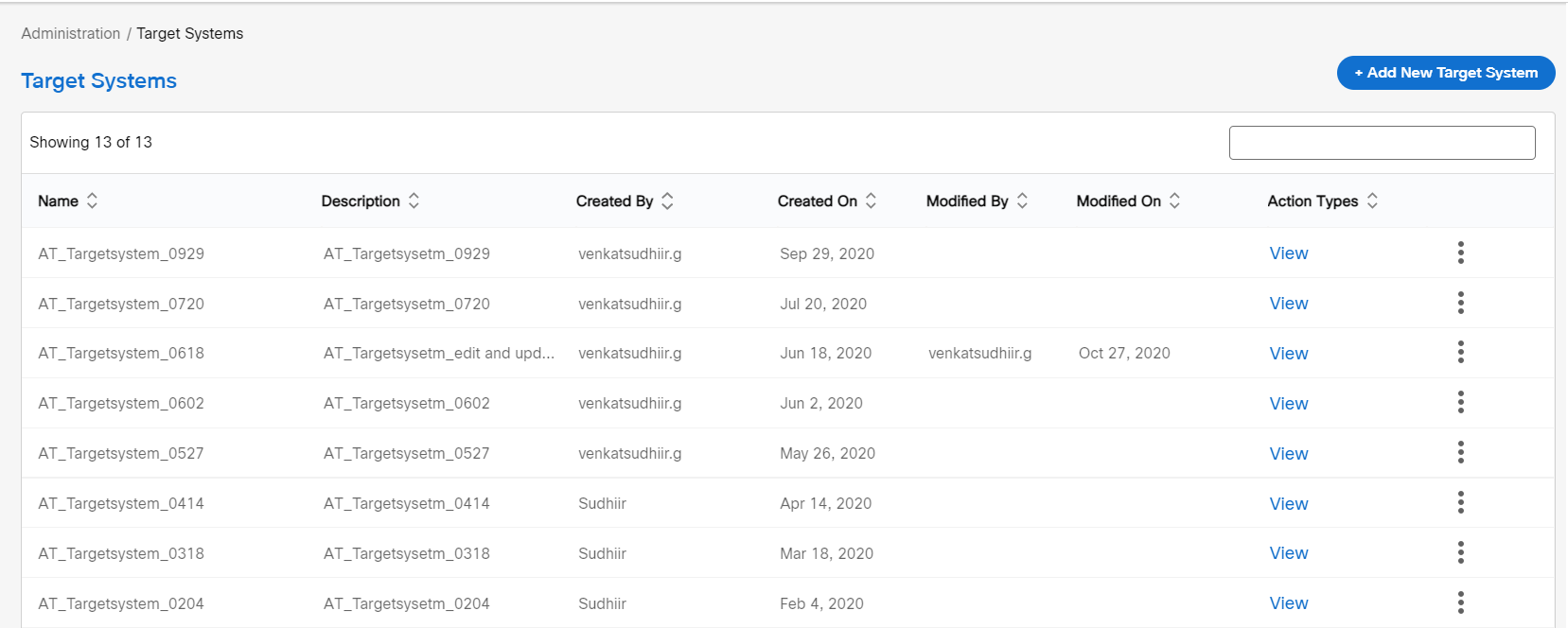
Add a Target System
-
Navigate to Administration > Target Systems screen, click + Add New Target System. The Target System creation screen appears.
-
Enter the details for the following fields.
- Target System Name: Enter a name to identify the target system.
- Description: Enter the description of the target system.
-
Click Action Type Details accordion and enter the following details:
- Name: Enter a name the name of the Action type.
- Description: Enter a description.
To add more actions, click +Add New and enter action details.
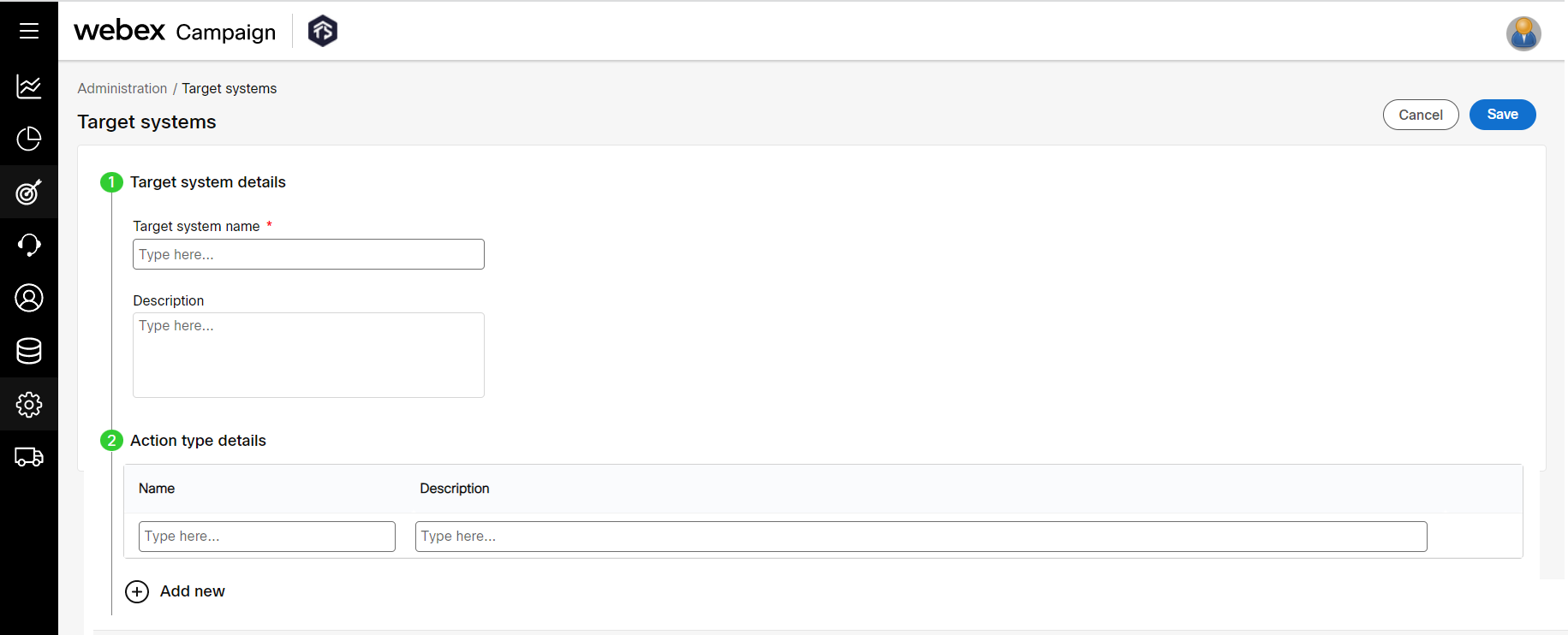
- Click Save. The application stores the details into the database.
View a Target System
The view option in the Action Type’s column allows you to view the action types configured for a Target System.
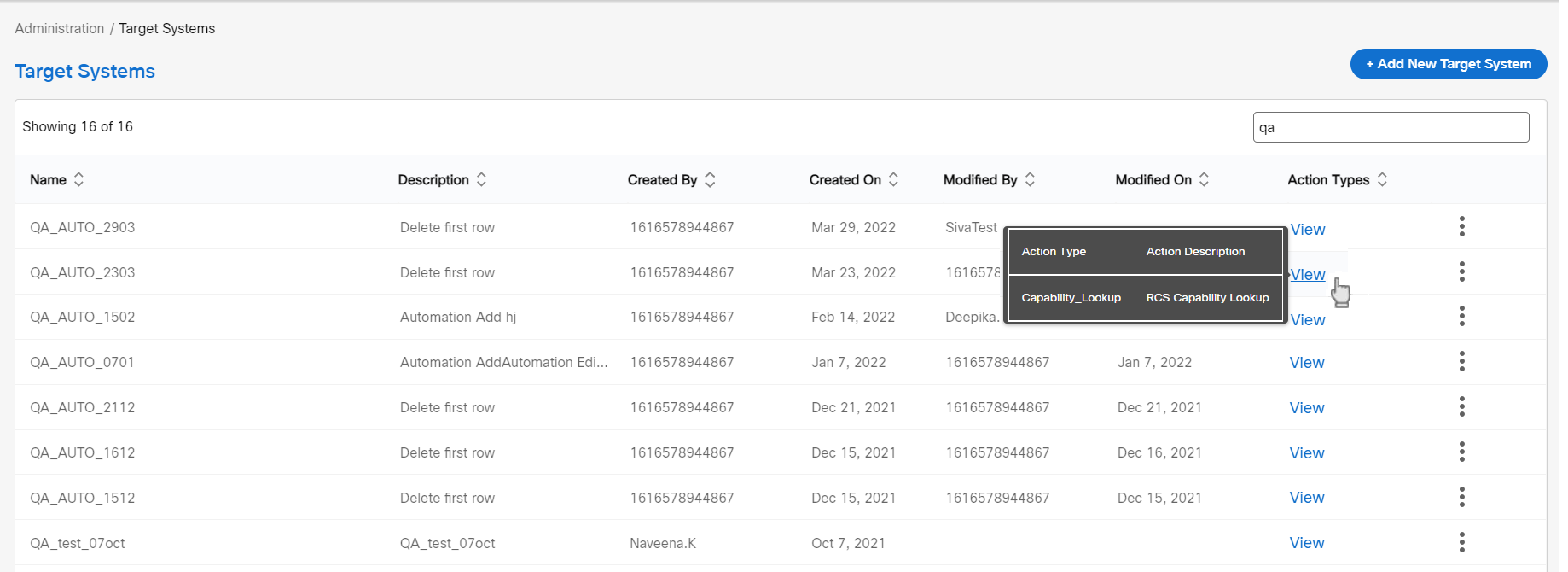
Edit the Target System
- On the Target Systems list screen, click the ellipses icon of the required target system and click Edit .
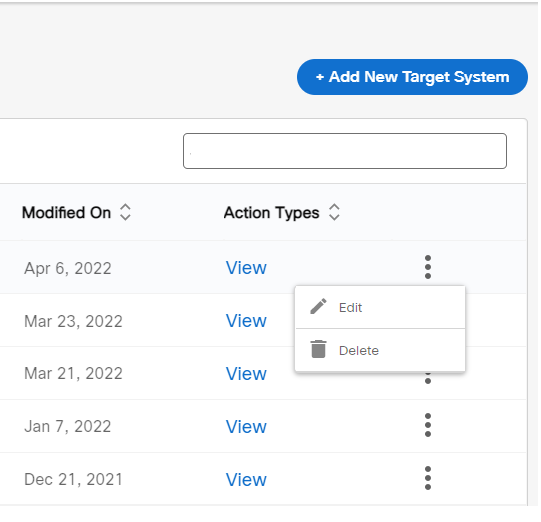
- Make the necessary changes and click Update.
Delete a Target System
A Target System cannot be deleted if it is being used by any live deployments.
- On the Target Systems list screen, click the ellipses icon of the required target system and click Delete .
Updated 11 months ago