User Groups and Hierarchy
This topic provides insights into the practical use of user groups within Webex Campaign for efficient deployment management. When creating a user, you have the option to associate them with a user group. You can either choose an existing group or create a new one during user creation. A user can be associated with up to ten groups simultaneously. This association enables users to switch between groups using the Switch user group option available in the profile menu.
While the absence of a separate screen for creating and managing user groups might initially appear confusing, it's worth noting that once a user group is created, it remains available even if not actively used.
Central assets are unique to a tenant. You cannot have different profiles based on user groups.
| Central assets | Assets that can be shared across user groups | Unique to a user group |
|---|---|---|
| Profiles | Sender Ids | Assets |
| P&Ls | Routers | Calendars |
| Purpose Tags | Campaigns | |
| Opt-out Management | Datastores | |
| Contact Frequency Rules | Deployments | |
| Contact Exclusion Days | Roles | |
| Contact Exclusion Times | Segments | |
| Rule Based Suppressions | Target groups |
Consider a scenario where you have multiple teams assigned to specific tasks, but some users handle cross-team activities. The user groups feature can easily cater to such use cases.
For example, in the provided illustration, User groups are represented by Team A, Team B, Team C, Team D, and Team E. Some users are part of specific user groups, while others belong to multiple groups. For instance, the user Team Lead John is associated with four user groups, allowing him to stay informed about the activities of these teams. Similarly, the User 24 and User 44 are members of two user groups each.
You can also create groups to categorize users based on their roles, such as campaign creators, report generators, Email Template creators, and more.
The users like Team Lead John, User 24, and User 44 can effortlessly switch between different user groups from the profile menu. This flexibility empowers them to adapt to the specific tasks and responsibilities associated with each group effectively.
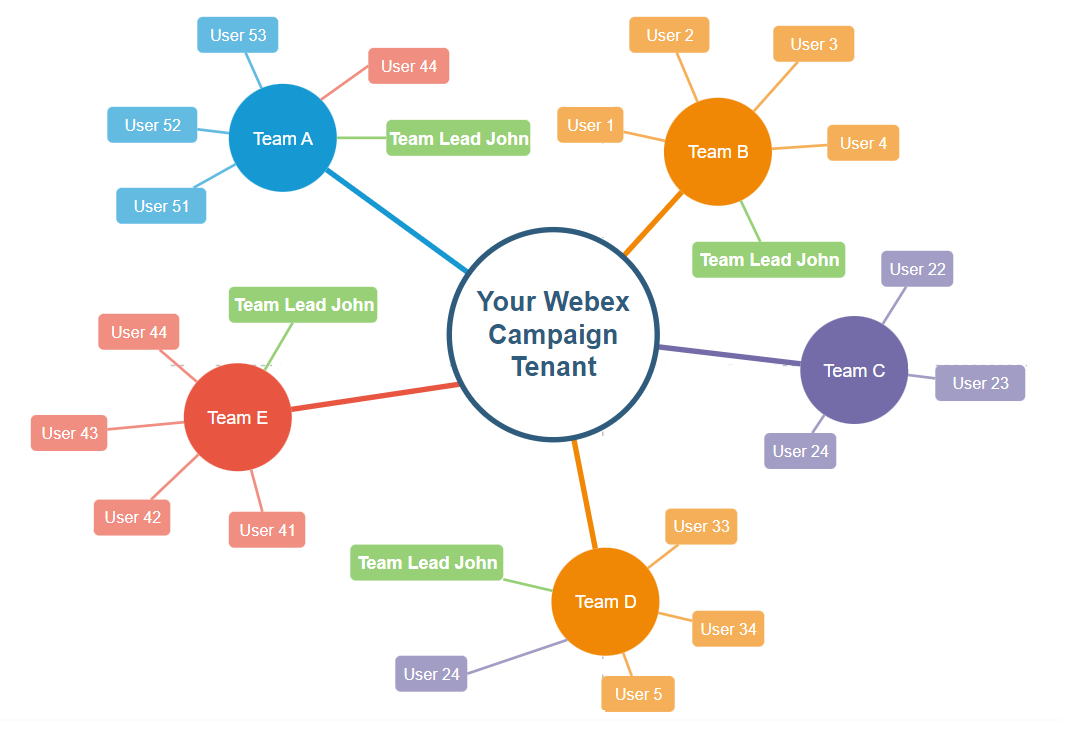
You can associate a user with not more than 10 groups simultaneously.
Assets and deployments of other user groups
The access privileges are determined by the user group associations. Users within a particular user group can access all assets and deployments created by other members of the same group. However, users with multiple user group assignments will lose access to assets and deployments created within a specific user group when they switch to another group.
Let's illustrate the access rights and limitations based on user group associations:
For example, consider the user group Team A and its members: User 44, Team Lead John, and User 53.
Assets and Deployments in Team A:
- Any assets (like templates and images) or deployments created by users within Team A can be accessed by all members of Team A.
- User 44 and Team Lead John, being part of multiple user groups, can also access the assets and deployments created by Team A.
User 53 and Team A:
- User 53 is solely part of Team A and cannot access assets or deployments from other user groups.
- However, User 53 can access all assets and deployments created by other members of Team A.
User 44 and Multiple User Groups:
- If User 44 creates a deployment, such as Christmas offers, within the Team A user group and then switches to Team E, User 44 will lose access to the Christmas offers deployment even though it was created by User 44.
- The deployment Christmas offers will remain accessible to other members of Team A.
- User 44 has to switch back to Team A from Team E to access the Christmas offers deployment.
To know about role-based access in Webex Campaign, go to the user roles section.
You can view users who belong to the user groups that you are currently under.
Let us use the following example scenarios to explain this feature:
Let’s say your organization has 5 brands and you have created 5 User Groups within Webex Campaign corresponding to each of these 5 brands: A, B, C, D, E. And you have a team of 3 users who work on managing campaigns for the 5 brands.
- Let's say User1 is assigned to the following User Groups : 'A', 'B', 'C'.
- Let's say User2 is assigned to the following User Groups : 'A', 'B', 'D'.
- Let's say User3 is assigned to the following User Groups : 'C', 'D', 'E'.
Scenario 1: User1 is currently logged in and is currently working under user group 'A'.
When User1 goes to the 'Administration >> UI users' screen:
- User1 will see User2 on the grid (because User2 is also assigned to the 'A' user group)
- User1 will NOT see User3 on the grid (because User3 is not assigned to the 'A' user group)
Scenario 2: User1 switches his/her user group from ‘A’ to ‘C’.
This time, when User1 goes to the 'Administration >> UI users' screen:
- User1 will NOT see User2 on the grid (because User2 is not assigned to the 'C' user group)
- User1 will see User3 on the grid (because User3 is also assigned to the 'C' user group)
In both scenarios:
- User1 will NOT see their own user info because this is a security requirement to prevent ‘self-privilege escalation’.
- It is irrelevant who created User2 and User3 accounts.
Updated 9 days ago