Release 6.5 - 2022 Nov & 2023 Jan
1.0 Campaign Manager module enhancements
1.1 Email alert notification to the deployment creator if a TG was ‘abandoned’
This enhancement has been requested by users for quite some time. You will now receive an email notification if one of the Target Groups attached to your deployment had to be ‘abandoned’ due to either the schedule time running out or the deployment was stopped midway.
This enhancement is applicable to both onetime and recurring deployments (simple promotions and follow-up promotions).
The subject of the email will contain the deployment name followed by the words: “Some TG records were abandoned”.
This feature is associated with the client-suggested Nolt enhancement ideas #103 and #108.
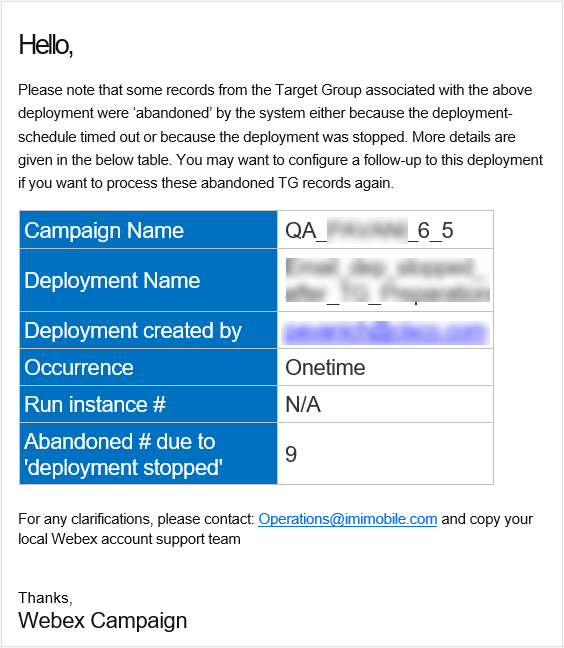
1.2 Follow-up deployment configuration (4-quadrant screen): parent deployment channel = Email
This enhancement enables users to create follow-up deployments targeting the customers who did not previously receive an email communication due to the TG being ‘abandoned’. In addition, several other functional and UX improvements have been made to the ‘4-quadrant screen’.
This feature is associated with the client-suggested Nolt enhancement ideas #103 and #108.
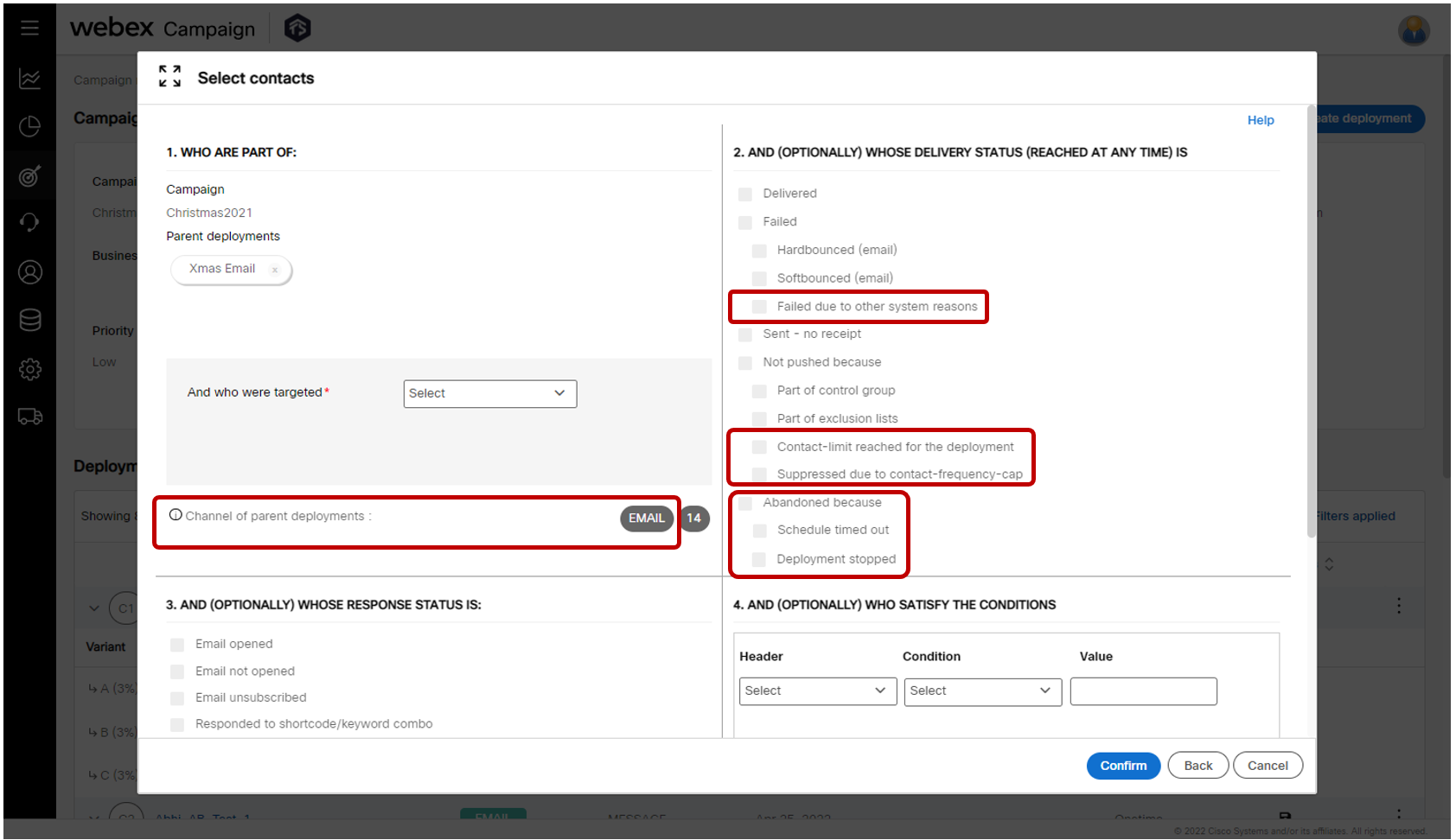
The above screenshot shows the 4-quadrant screen while configuring a follow-up deployment whose parent deployment channel is ‘Email’.
The following enhancements and changes are made on this screen:
-
Removed the confusing indentation for the ‘Failed’ and ‘Not pushed’ delivery statuses. Now, these two status values are at the same logical level as other status values such as ‘Delivered’ and ‘Sent – no receipt’.
-
Within the ‘Failed’ status, an additional sub-status has been introduced as a catch-all failure reason: ‘Failed due to other system reasons’ (status code 108).
-
Within the ‘Not pushed’ status, two additional sub-statuses have been introduced: ‘Contact-limit reached for the deployment’ (status code 133) and ‘Suppressed due to contact-frequency-cap’ (status code 127).
-
A new category of status for ‘Abandoned’ has been introduced. Within this, there are 2 sub-statuses: ‘Abandoned because schedule timed out’ (status code 131) and ‘Abandoned because deployment stopped’ (status code 130). This feature in conjunction with the newly introduced email notification for the abandoned TG (as mentioned in section 1.1 above) will now enable you to easily send follow-up communications to those customers who did not receive the initial parent communication because of TG abandonment.
-
Note that previously there was a sub-status of ‘Calendar timed out’ under the ‘Not pushed’ status. That same sub-status has now been renamed as ‘Schedule timed out’ and has been moved under the ‘Abandoned’ status.
1.3 Follow-up deployment configuration (4-quadrant screen): parent deployment channel = SMS
This enhancement enables users to create follow-up deployments targeting the customers who did not previously receive an SMS communication due to the TG being ‘abandoned’. In addition, several other functional and UX improvements have been made to the ‘4-quadrant screen’.
This feature is associated with the client-suggested Nolt enhancement ideas #103 and #108.
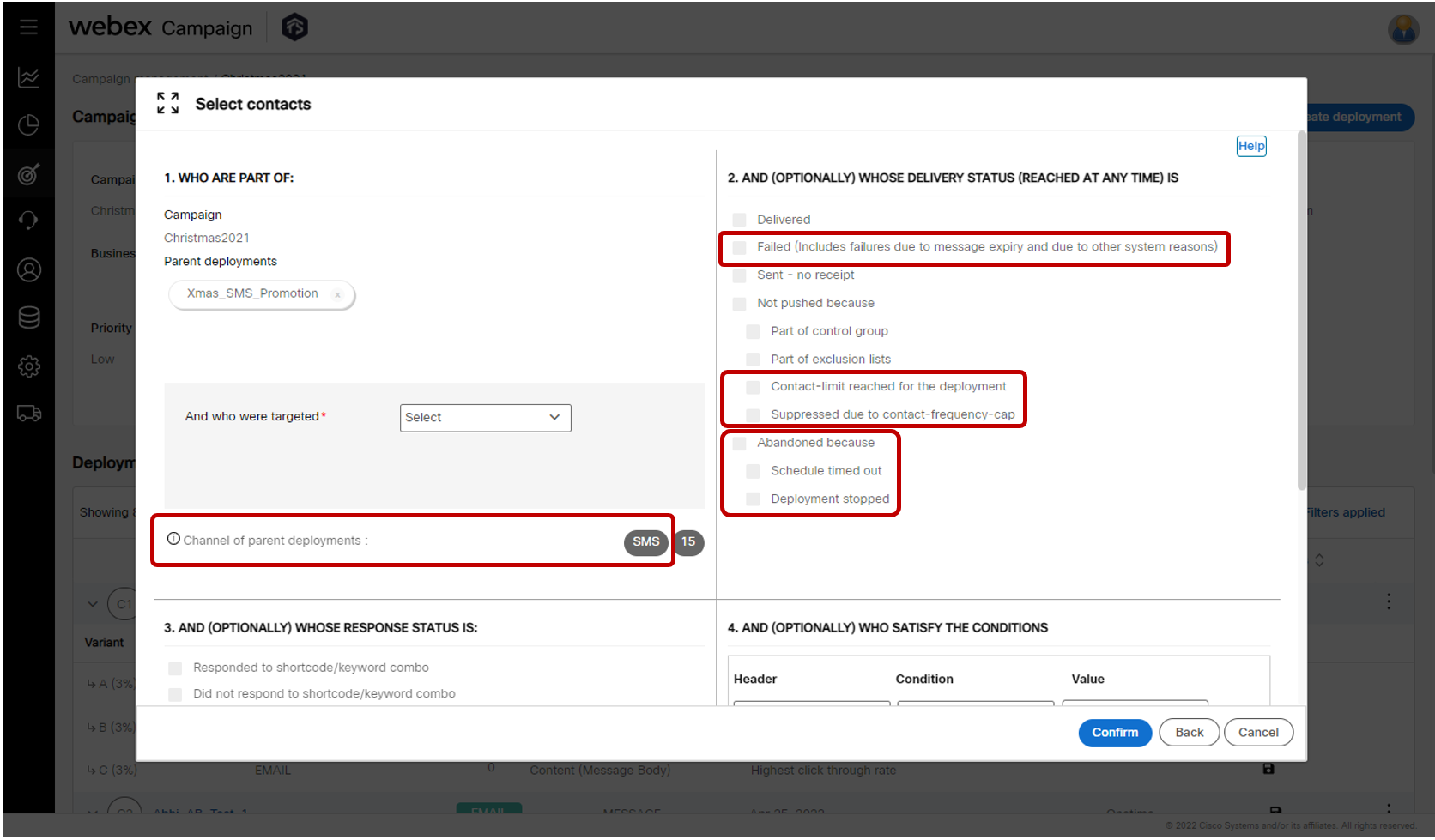
The above screenshot shows the 4-quadrant screen while configuring a follow-up deployment whose parent deployment channel is ‘SMS’.
The following enhancements and changes are made on this screen:
- Removed the confusing indentation for the ‘Not pushed’ delivery statuses. Now this status value is at the same logical level as other status values such as ‘Delivered’ and ‘Sent – no receipt’.
- For the ‘Failed’ status, now it will capture failures due to ‘other unexpected reasons’ (status code 108) as well as the already included sub-status values of ‘Failed’ (status code 102) and ‘Expired’ (status code 104).
- Within the ‘Not pushed’ status, two additional sub-statuses have been introduced: ‘Contact-limit reached for the deployment’ (status code 133) and ‘Suppressed due to contact-frequency-cap’ (status code 127).
- A new category of status for ‘Abandoned’ has been introduced. Within this, there are 2 sub-statuses: ‘Abandoned because schedule timed out’ (status code 131) and ‘Abandoned because deployment stopped’ (status code 130). This feature in conjunction with the newly introduced email notification for the abandoned TG (as mentioned in section 1.1 above) will now enable you to easily send follow-up communications to those customers who did not receive the initial parent communication because of TG abandonment.
- Note that previously there was a sub-status of ‘Calendar timed out’ under the ‘Not pushed’ status. That same sub-status has now been renamed as ‘Schedule timed out’ and has been moved under the ‘Abandoned’ status.
1.4 Follow-up deployment configuration (4-quadrant screen): parent deployment channel = MMS
This enhancement enables users to create follow-up deployments targeting the customers who did not previously receive an MMS communication due to the TG being ‘abandoned’. In addition, several other functional and UX improvements have been made to the ‘4-quadrant screen’.
This feature is associated with the client-suggested Nolt enhancement ideas #103 and #108.
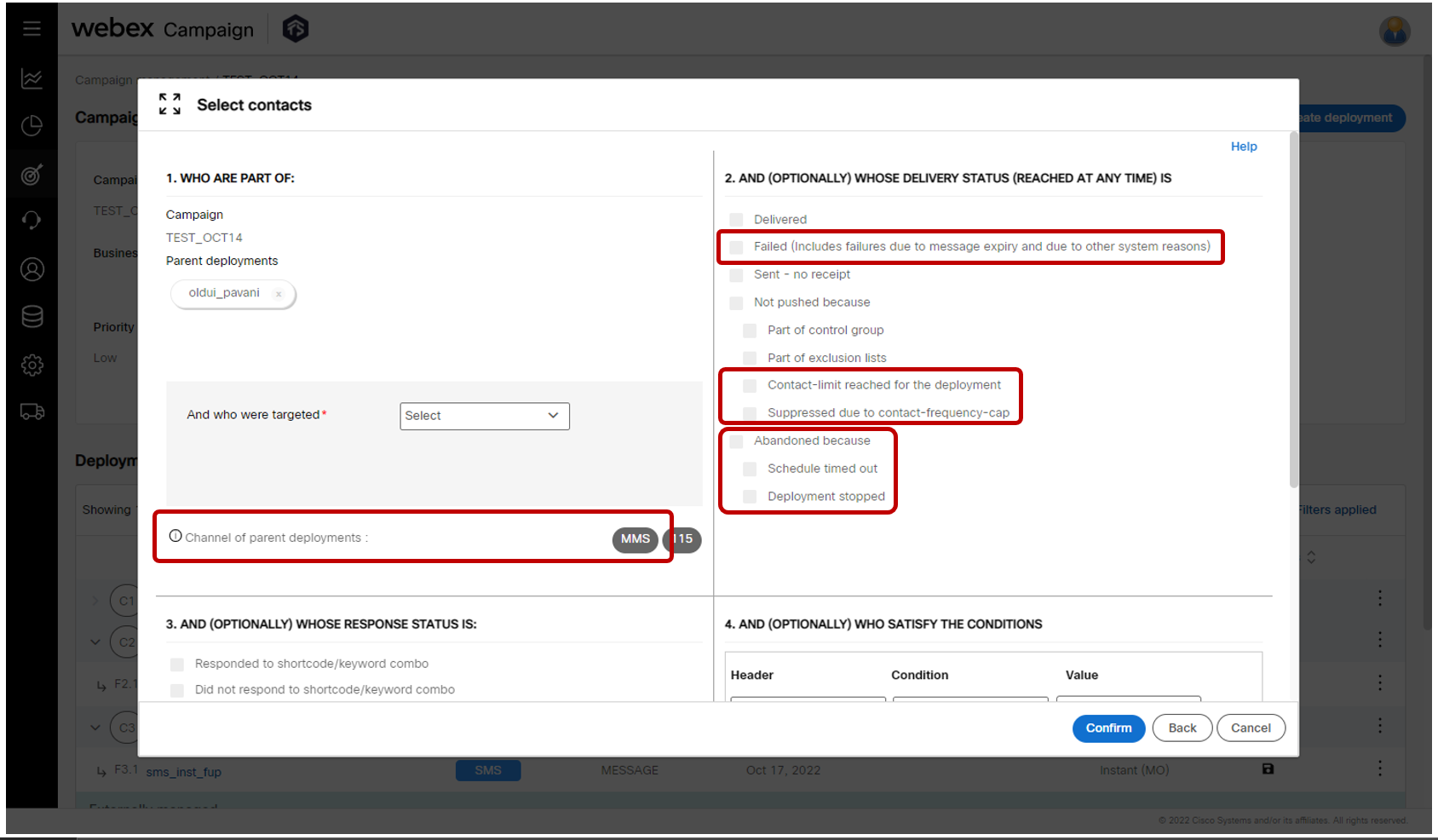
The above screenshot shows the 4-quadrant screen while configuring a follow-up deployment whose parent deployment channel is ‘MMS’.
The following enhancements and changes are made on this screen:
-
Removed the confusing indentation for the ‘Not pushed’ delivery statuses. Now this status value is at the same logical level as other status values such as ‘Delivered’ and ‘Sent – no receipt’.
-
For the ‘Failed’ status, now it will capture failures due to ‘other unexpected reasons’ (status code 108) as well as the already included sub-status values of ‘Failed’ (status code 102) and ‘Expired’ (status code 104).
-
Within the ‘Not pushed’ status, two additional sub-statuses have been introduced: ‘Contact-limit reached for the deployment’ (status code 133) and ‘Suppressed due to contact-frequency-cap’ (status code 127).
-
A new category of status for ‘Abandoned’ has been introduced. Within this, there are 2 sub-statuses: ‘Abandoned because schedule timed out’ (status code 131) and ‘Abandoned because deployment stopped’ (status code 130). This feature in conjunction with the newly introduced email notification for the abandoned TG (as mentioned in section 1.1 above) will now enable you to easily send follow-up communications to those customers who did not receive the initial parent communication because of TG abandonment.
-
Note that previously there was a sub-status of ‘Calendar timed out’ under the ‘Not pushed’ status. That same sub-status has now been renamed as ‘Schedule timed out’ and has been moved under the ‘Abandoned’ status.
1.5 Follow-up deployment configuration (4-quadrant screen): parent deployment channel = App Push
This enhancement enables users to create follow-up deployments targeting the customers who did not previously receive an App Push communication due to the TG being ‘abandoned’. In addition, several other functional and UX improvements have been made to the ‘4-quadrant screen’.
This feature is associated with the client-suggested Nolt enhancement ideas #103 and #108.
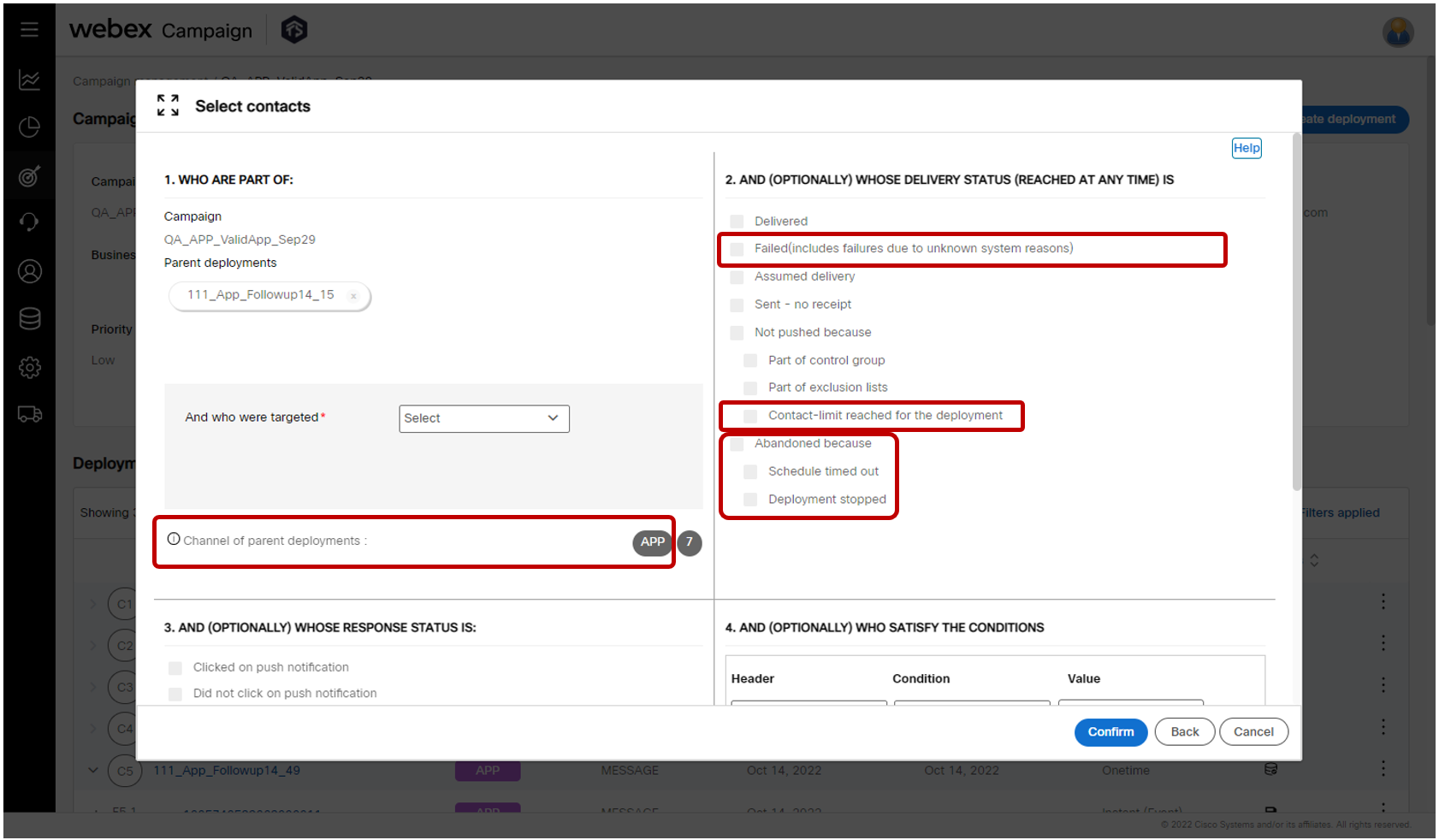
The above screenshot shows the 4-quadrant screen while configuring a follow-up deployment whose parent deployment channel is ‘App Push’.
The following enhancements and changes are made on this screen:
-
Removed the confusing indentation for the ‘Not pushed’ delivery statuses. Now this status value is at the same logical level as other status values such as ‘Delivered’ and ‘Sent – no receipt’.
-
For the ‘Failed’ status, now it will capture failures due to ‘other unexpected reasons’ (status code 108) as well as the already included sub-status values of ‘Failed’ (status code 102).
-
Within the ‘Not pushed’ status, one additional sub-status has been introduced: ‘Contact-limit reached for the deployment’ (status code 133).
-
A new category of status for ‘Abandoned’ has been introduced. Within this, there are 2 sub-statuses: ‘Abandoned because schedule timed out’ (status code 131) and ‘Abandoned because deployment stopped’ (status code 130). This feature in conjunction with the newly introduced email notification for the abandoned TG (as mentioned in section 1.1 above) will now enable you to easily send follow-up communications to those customers who did not receive the initial parent communication because of TG abandonment.
-
Note that previously there was a sub-status of ‘Calendar timed out’ under the ‘Not pushed’ status. That same sub-status has now been renamed as ‘Schedule timed out’ and has been moved under the ‘Abandoned’ status.
1.6 Email Message Templates (created using HTML Editor): Check conditional content syntax (BETA)
This enhancement enables users to check whether there are any syntactical errors in the conditional content (IF -Else logic) within their HTML code when creating an email message template using the HTML Editor.
This feature is currently in ‘BETA’ status. Although it is likely to catch most syntax errors, if your HTML code has multiple nested or compound conditional code, then it may not catch all the syntax errors within such compound conditions. We will continue to improve this feature and ‘graduate to GA’ in the next couple of releases.
This feature is associated with the client-suggested Nolt enhancement idea #94.
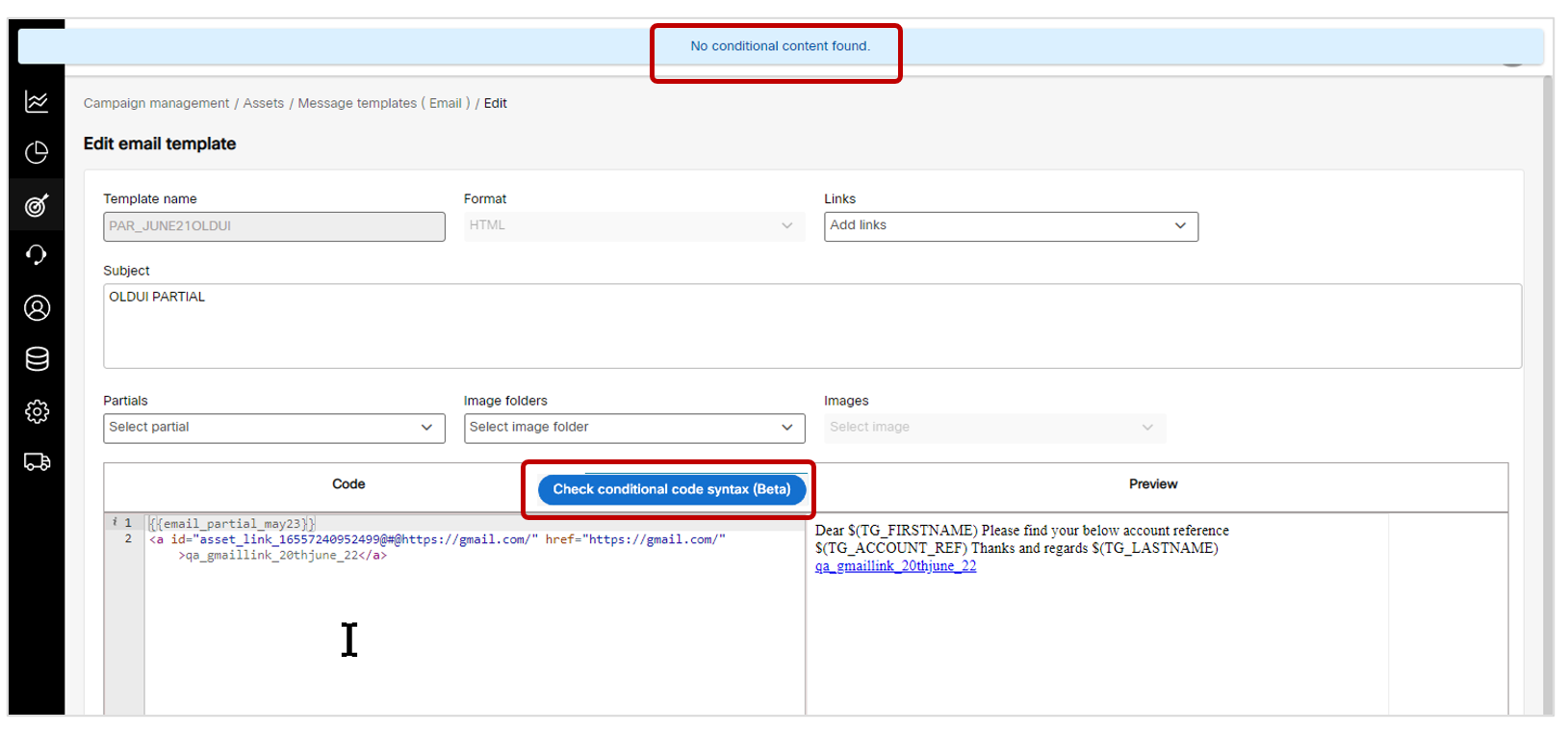
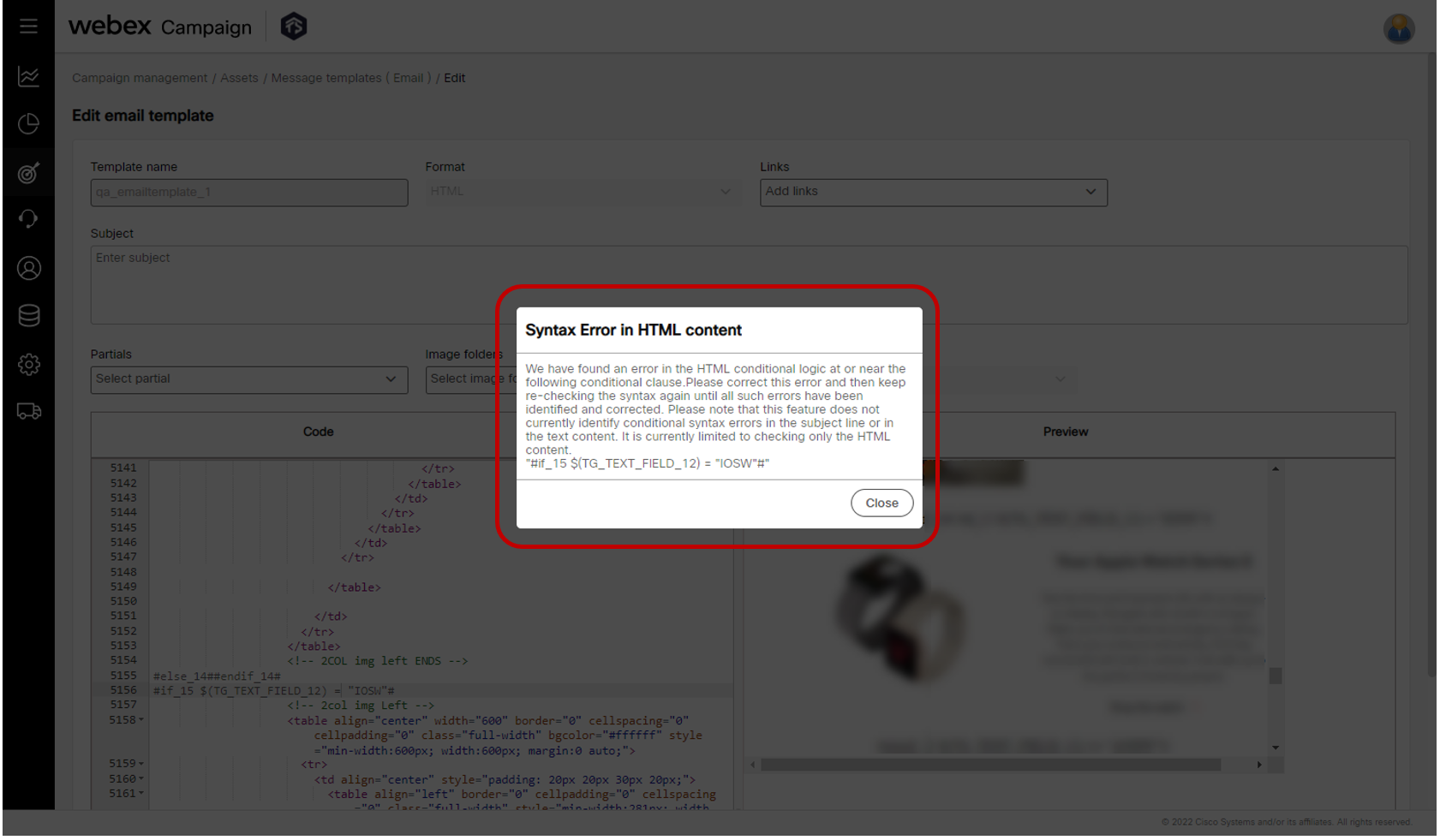
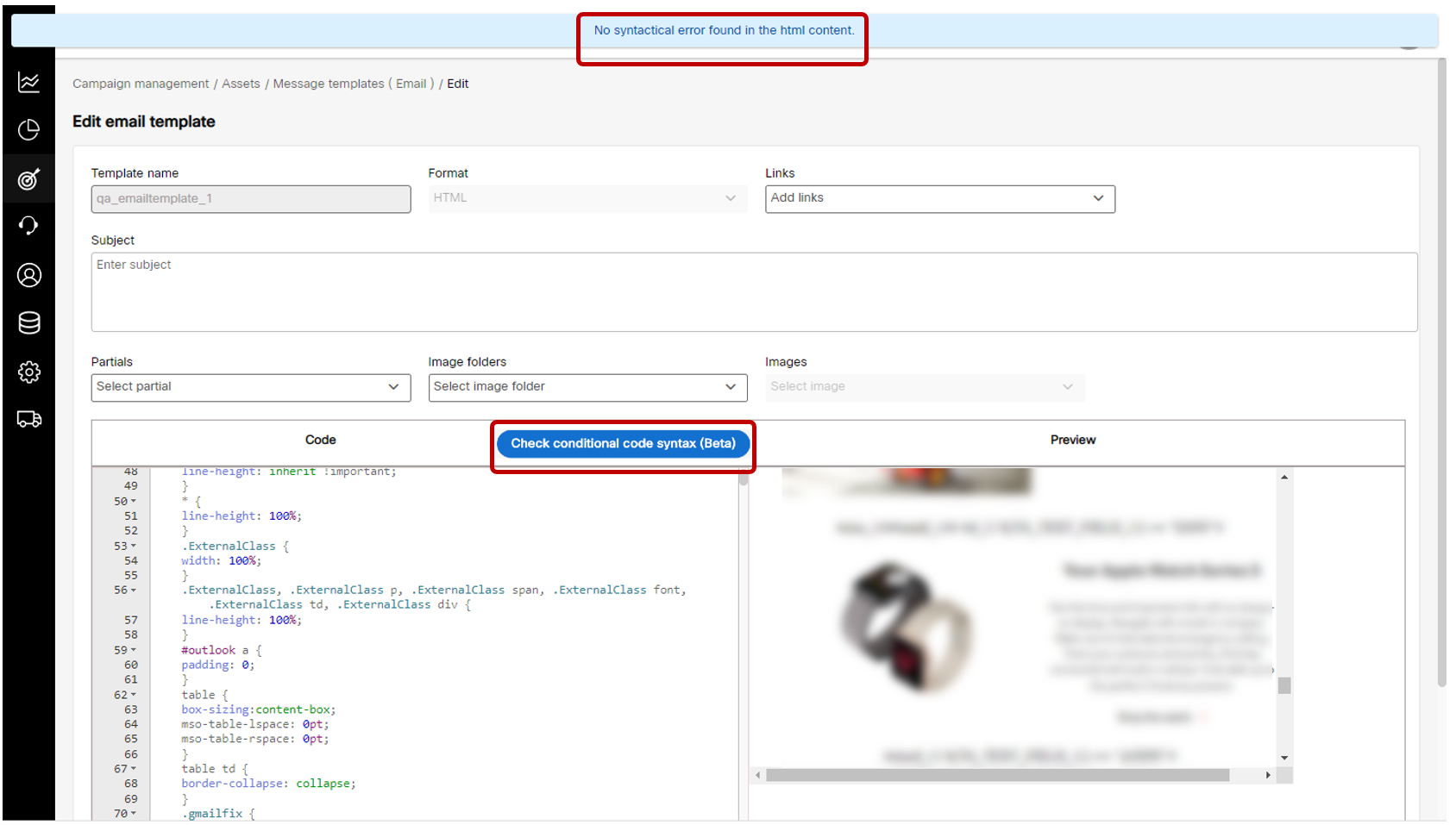
Usage notes:
-
When you click on the button ‘Check conditional code syntax’, the system will scan the version of the HTML code as it exists at that point and identify any errors in the conditional code syntax.
-
This feature does not currently identify conditional syntax errors in the subject line or in the text content; it is currently limited to checking only the HTML content.
-
This feature will only highlight syntax errors in the conditional syntax (e.g., #IF_3…#ELSEIF_3…. #ELSE_3… #ENDIF_3). It is not designed to identify syntax errors in the standard HTML code itself. For that purpose, you will need to use a 3rd party tool to help you create syntactically correct HTML code.
-
This feature will only highlight one syntactical error at a time within the conditional code. After it has found the first error, it will show a pop-up alert as shown in the above screenshot. After correcting that error, you will need to click on the ‘Check conditional code syntax’ button again to check whether there’s any other error. If another error is found, then you will need to repeat the process after correcting the highlighted error.
1.7 Landing pages (created using HTML Editor): Check conditional content syntax (BETA)
We have introduced for landing pages the same feature as described in the previous section.
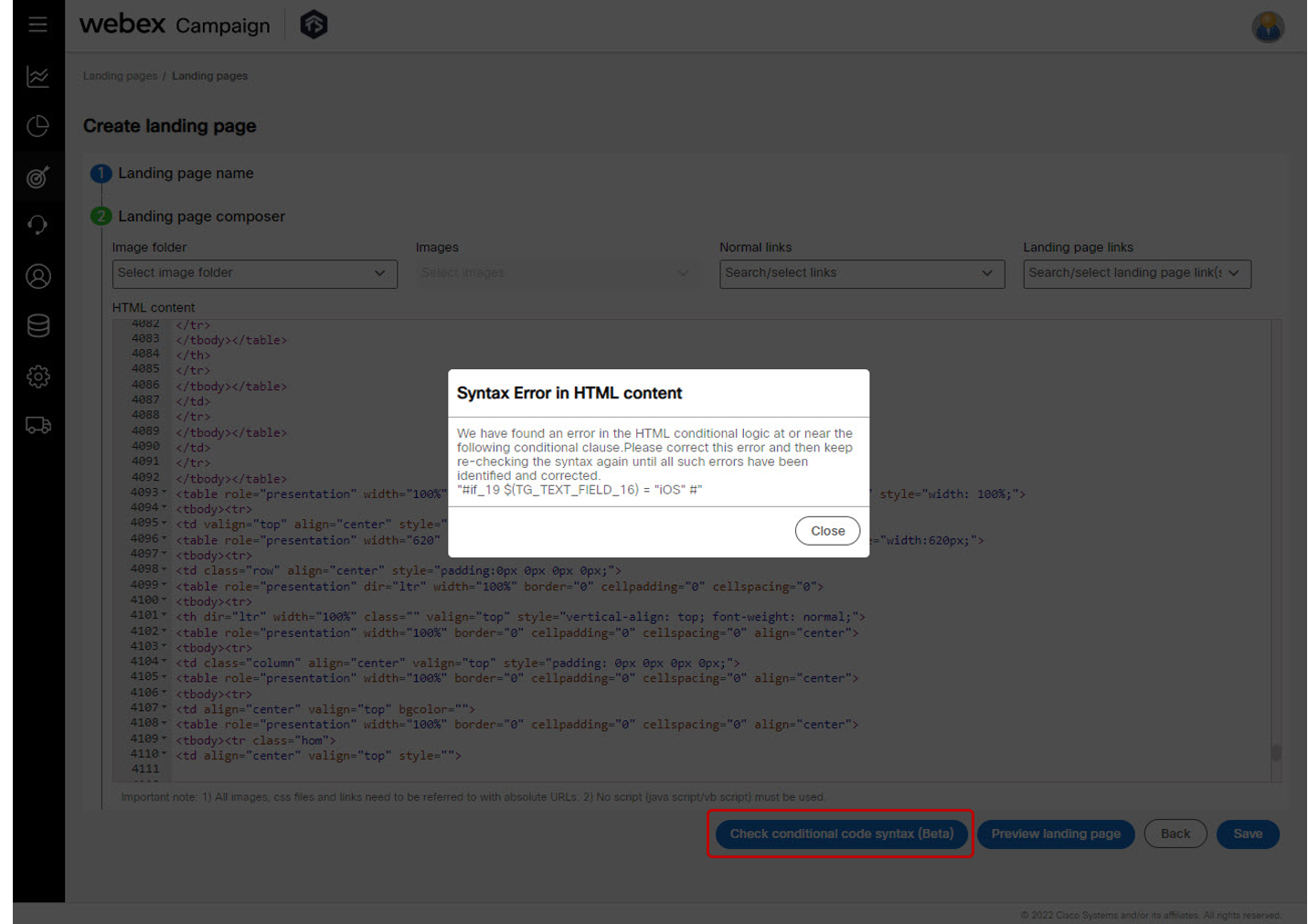
1.8 Landing pages: Shorten URL by default
The default value for the ‘Shorten URL’ toggle will be set to ‘Yes’ while configuring a landing page. This is because clients very frequently want to send a link to the landing page within their SMS messages; so, they very frequently want to shorten the URL for their landing pages.
This enhancement is associated with the client-suggested Nolt idea #242.
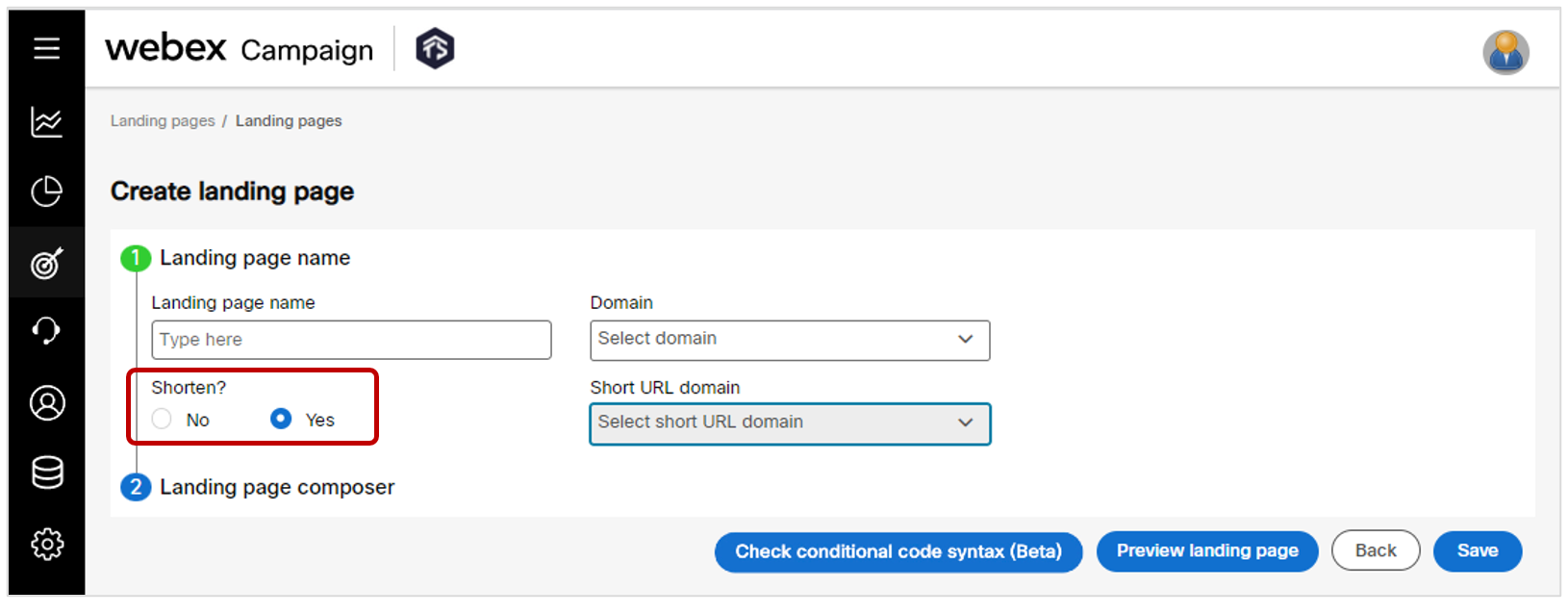
1.9 Landing pages: Enable users to edit other users’ landing pages
We have enabled the ability of users to edit landing pages created by other users within the same User Group. This enhancement is associated with the client-suggested Nolt idea #242.
Usage notes:
-
This enhancement is applicable for landing pages created using the ‘Drag & drop composer’ as well those created using the ‘HTML editor’.
-
This enhancement is also applicable to the action ‘Add parameter’ which is available from the 3-dot action menu on the ‘Landing pages’ list screen.
1.10 Landing pages: Show ‘landing page links’ in a separate dropdown
On the ‘Create landing page’ screen we have added a separate dropdown for ‘landing page links’ to segregate these from other ‘normal links’. This will save users time – especially if your team has created 100s or 1000s of links within Webex Campaign.
This enhancement is associated with the client-suggested Nolt idea #243.
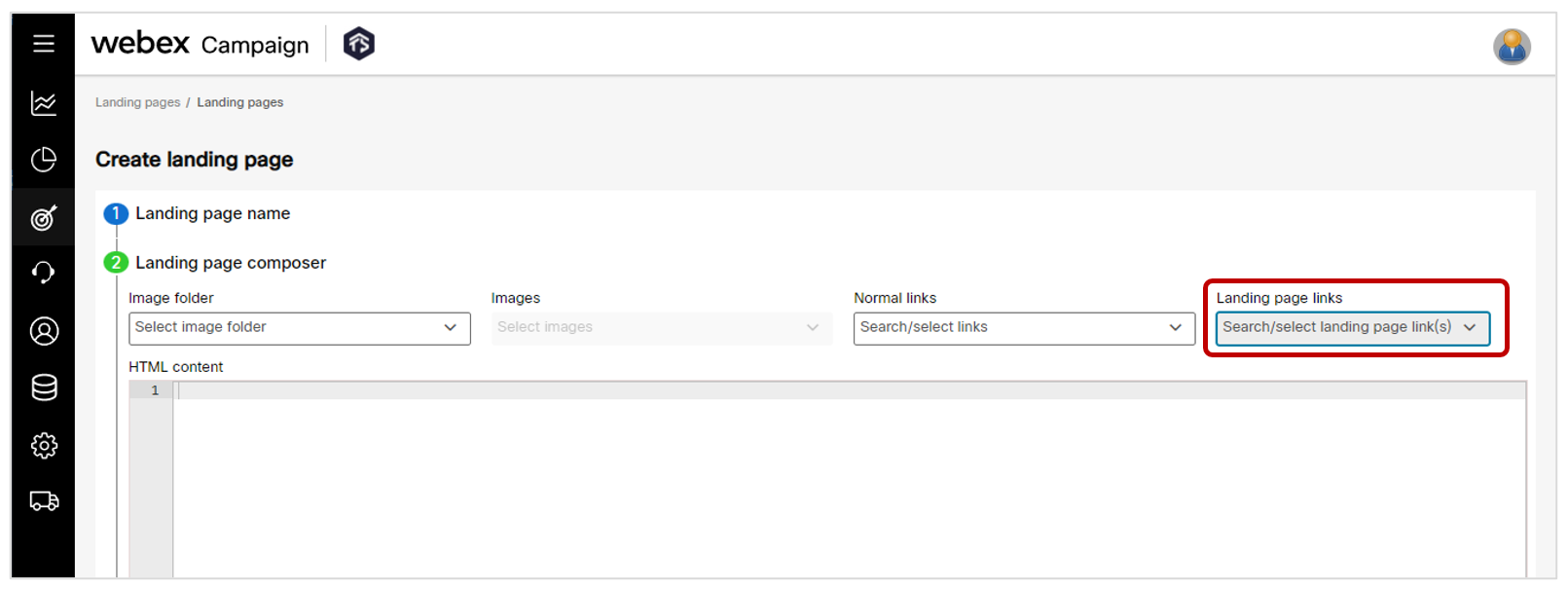
1.11 Landing pages: Show only ‘landing page domains’ in the domain dropdown
You can now request the Operations team to designate specific domains as ‘Landing Page Domains’. After this configuration is completed in the backend ‘Webex Campaign Admin Console’, then you will only see these designated domains in the dropdown when creating new landing pages. This will help reduce confusion and speed up the task of creating a landing page.
This enhancement is associated with the client-suggested Nolt idea #241.
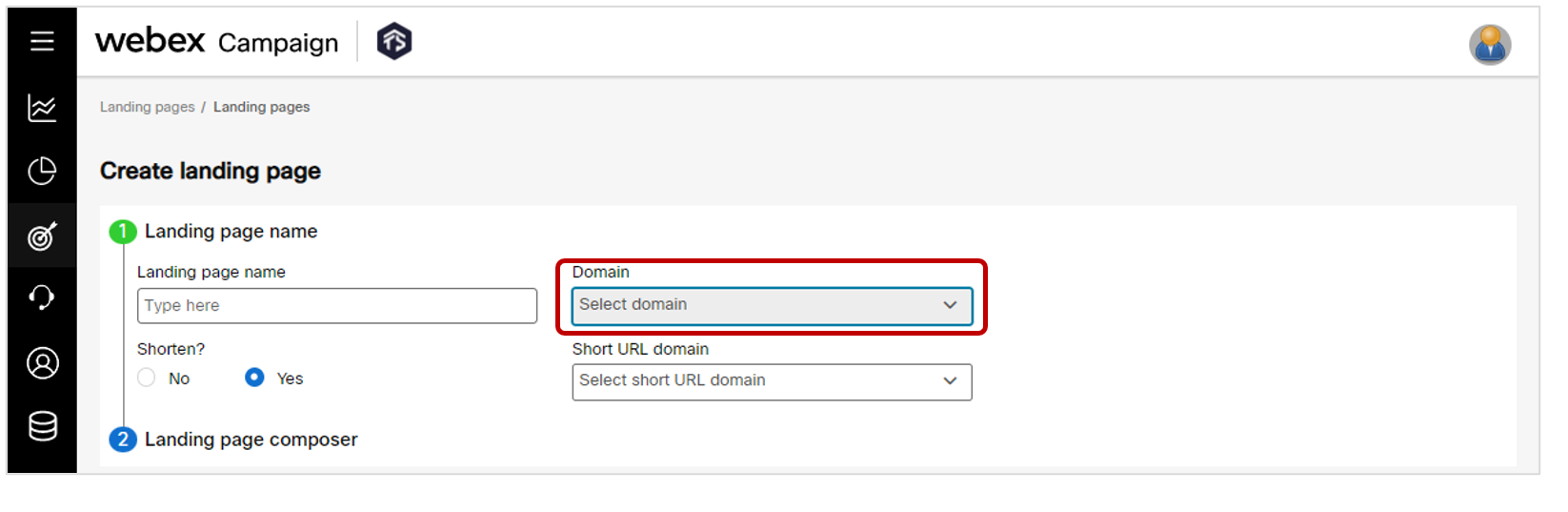
1.12 SMS content node: Show ‘landing page links’ in a separate dropdown
On the SMS content node while configuring a deployment, we have added a separate dropdown for ‘landing page links’ to segregate these from other ‘normal links’. This will save users time – especially if your team has created 100s or 1000s of links within Webex Campaign.
This enhancement is associated with the client-suggested Nolt idea #243.
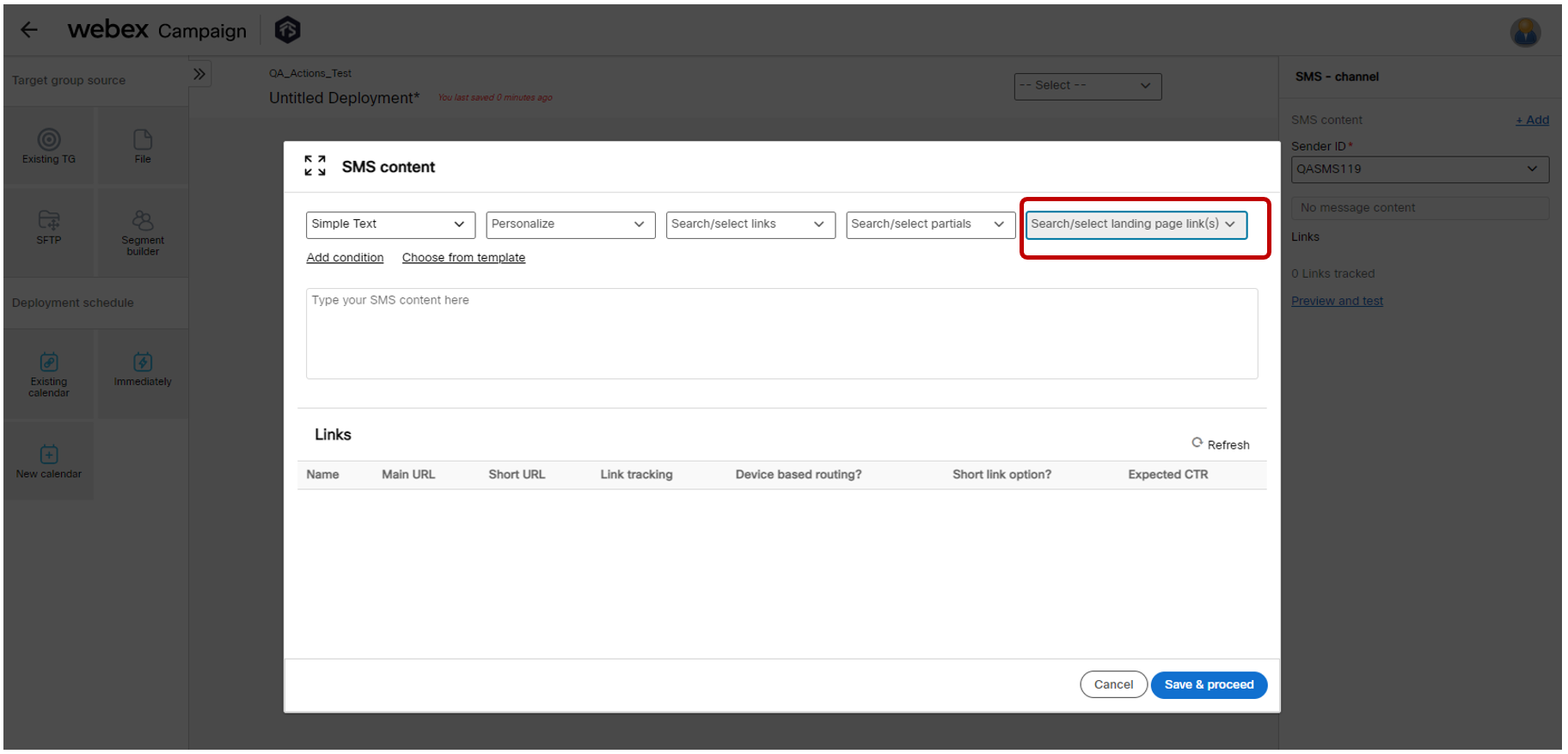
1.13 Support for .SVG image files in media and email message templates
You can now upload images with .SVG file extension to Webex Campaign’s image library. These .SVG images can then be used within your email message templates – created using either the Drag-&-drop composer or the HTML editor. This enhancement is associated with the client-suggested Nolt idea #250.
Usage notes:
-
The SVG images are not supported within MMS Composer while creating MMS message templates.
-
The dimensions value for SVG images will be ‘N/A’ because this property is not applicable for SVG images.
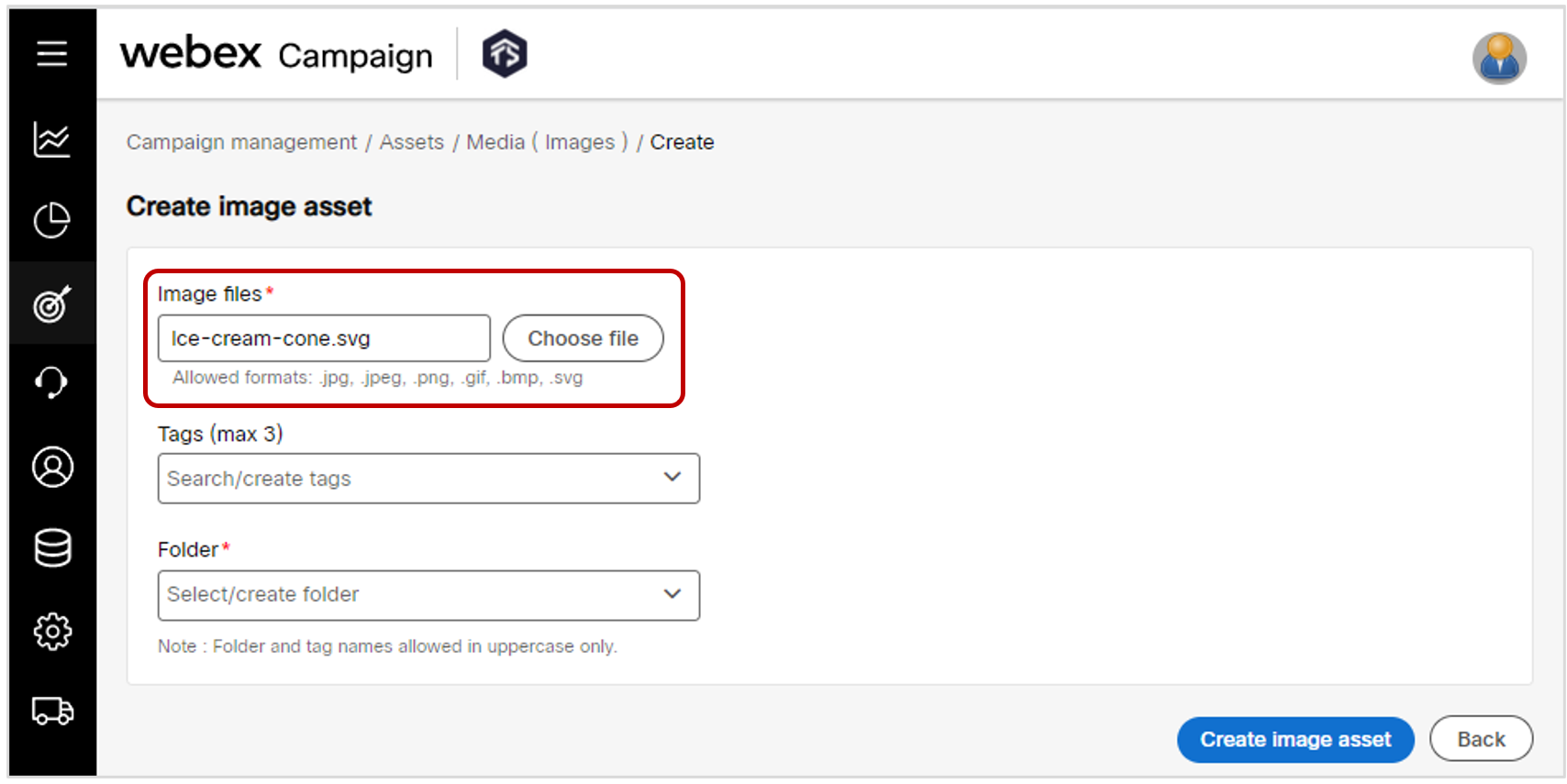
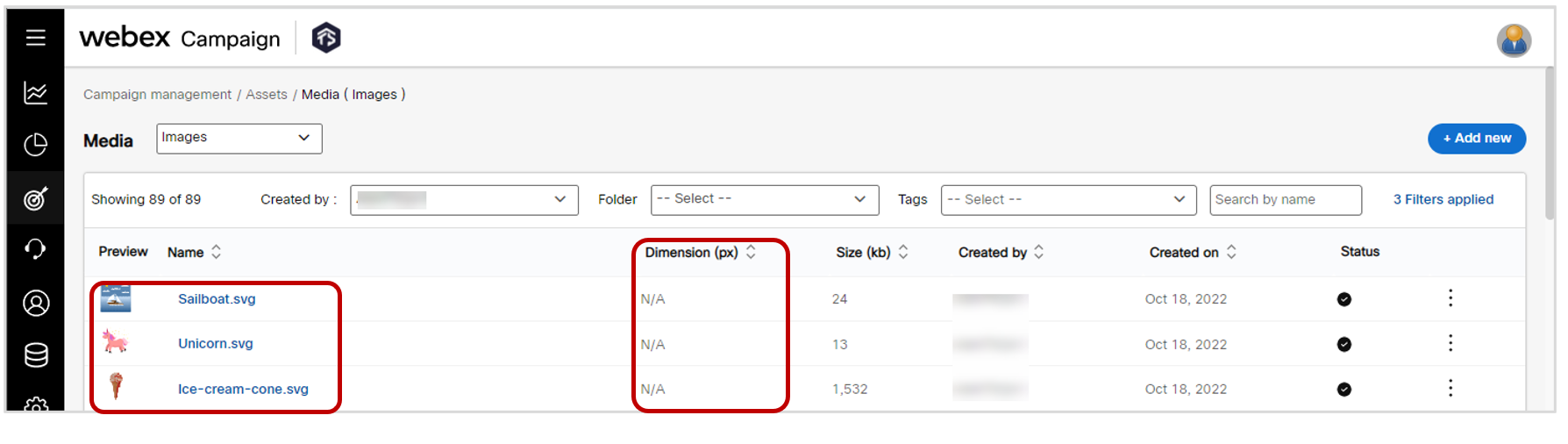
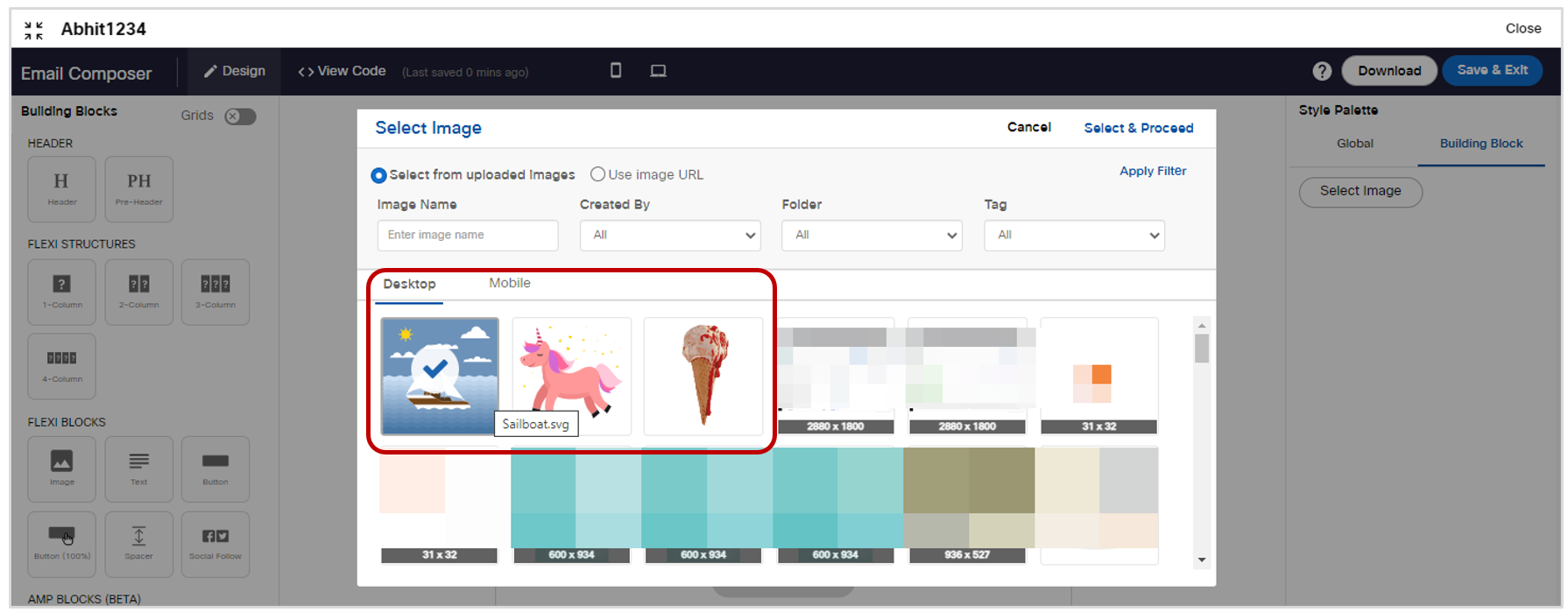
1.14 Recurring deployments: ability to update ‘Remove duplicates’ setting when paused
You can now update the toggle value of the ‘Remove duplicates’ setting for a recurring deployment when it is paused. The new value for this setting will take effect after you resume the recurring deployment from the next run instance.
This enhancement is associated with ServiceNow incident INC12539208 / CMPN-15927.
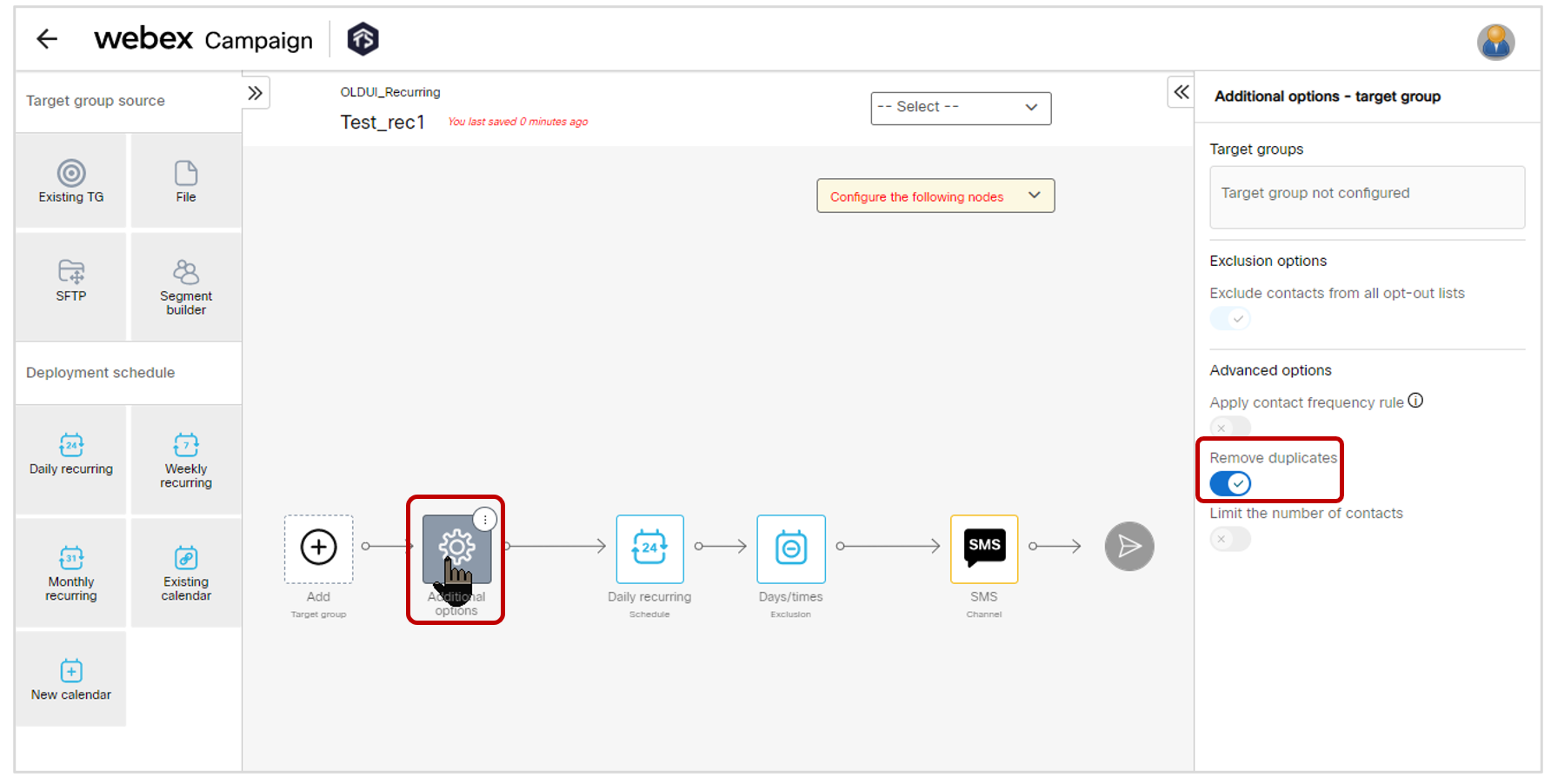
1.15 MMS message template composer: UX improvements
We have made several UX improvements to the MMS Composer which is used to create and update MMS message templates. Some of these improvements are as follows:
-
The selection of the Target Group to be used for ‘personalization & conditional content reference’ will now be specified on the same pop-up screen where you specify the MMS template name etc. This UX is similar to how you perform the same task while creating SMS & Email message templates. Previously, this TG selection was available on the next pop-up screen (where slides are configured).
-
On the next pop-up screen, the rightmost ‘Slides’ card now shows each slide clearly delineated by a separator line.
-
Each slide now clearly shows the name of the media file (image, audio, video) that is contained within the slide. Previously, it was necessary to hover the mouse over the slide to be able to see the media file name.
-
If a slide contains an image, then the image preview is now better arranged.
-
The ‘Preview MMS’ and ‘Save template’ buttons have been moved near the bottom of the pop-up screen.
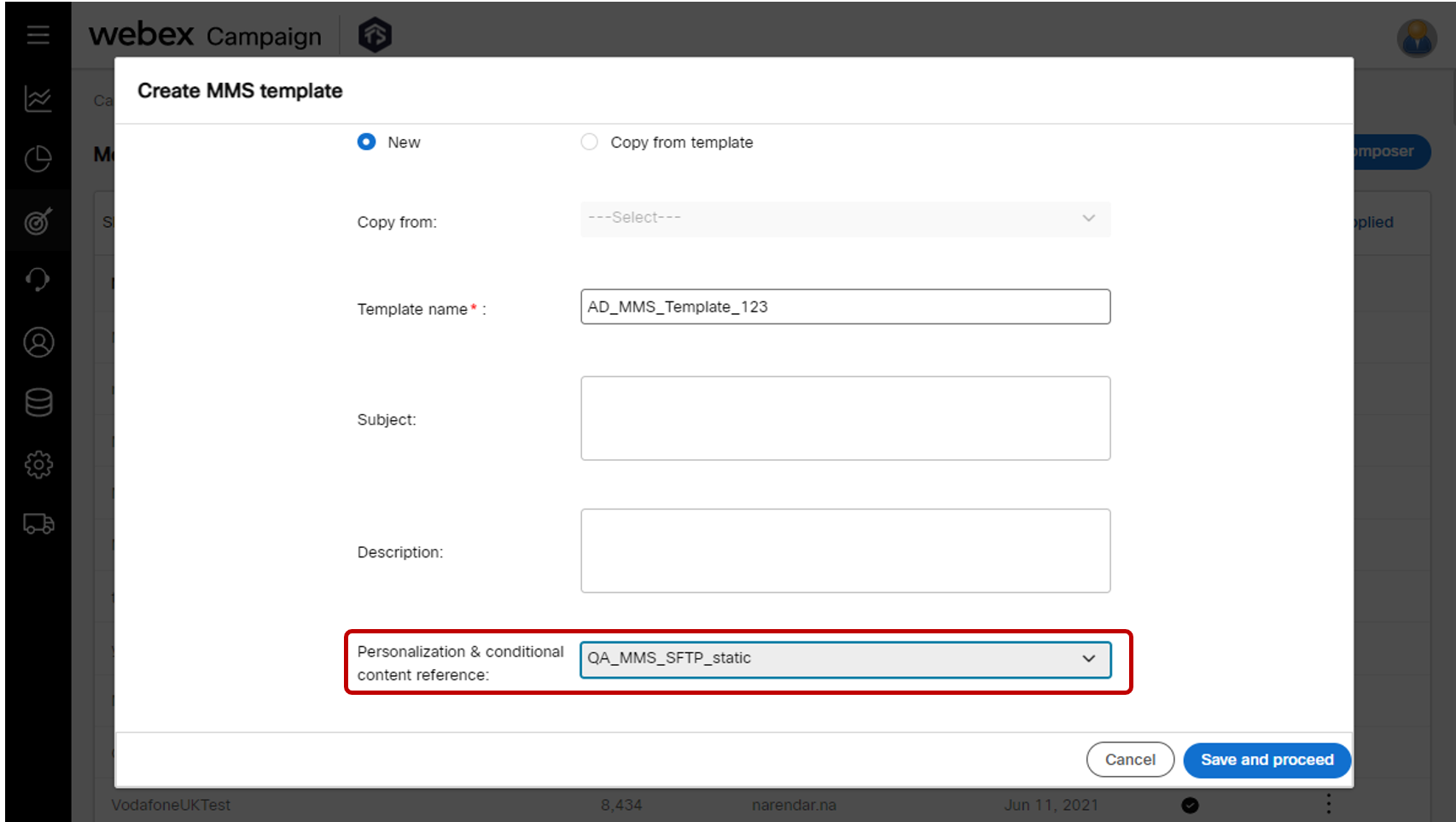
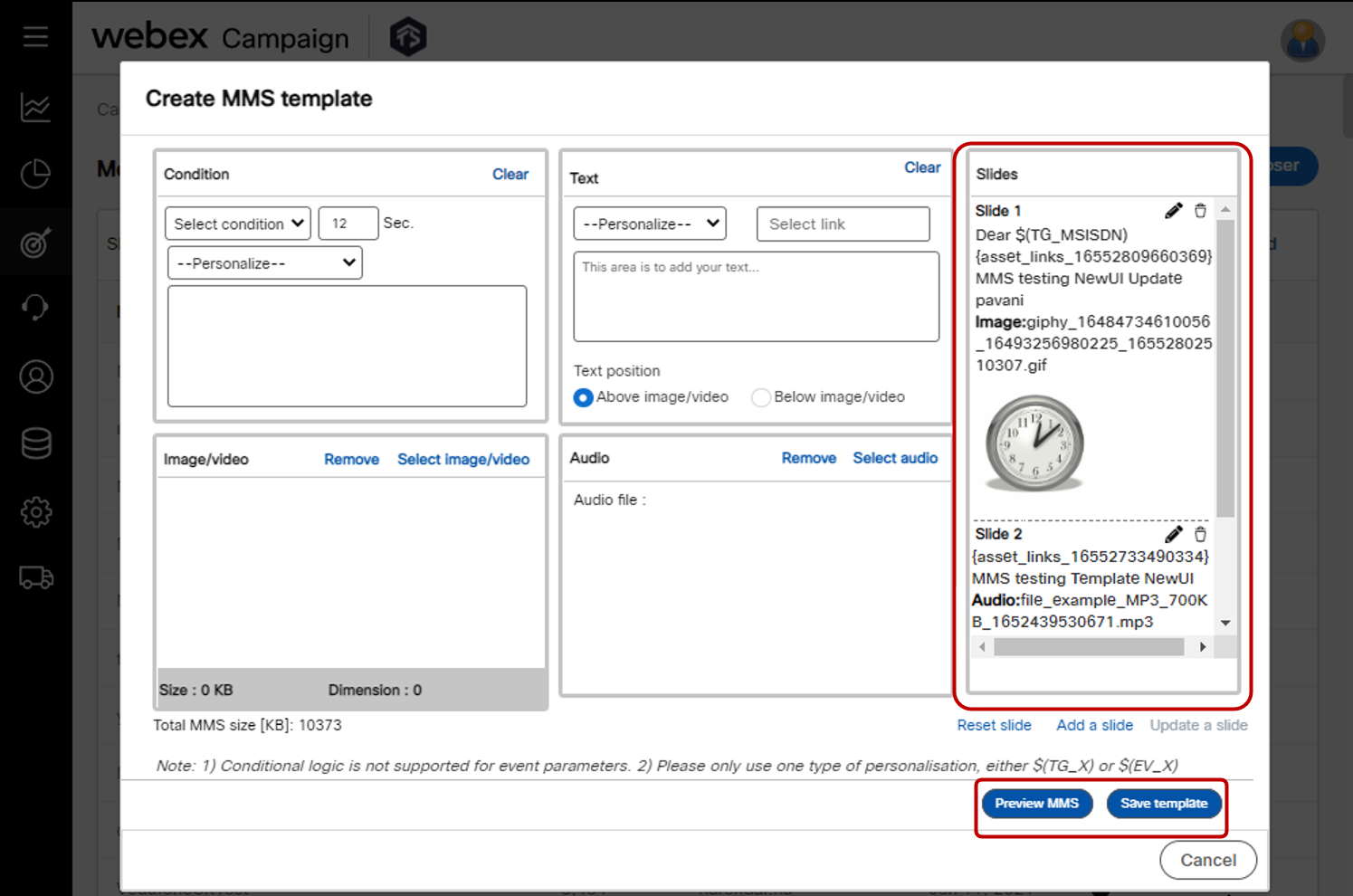
1.16 AWS-USA: Integration with MMS Aggregation Gateway for US clients using MM7 protocol
We are excited to announce that our US clients can now use Webex Campaign to deliver MMS campaigns as we have implemented integration with the MMS Aggregation Gateway (MAG). This integration will be available in AWS-USA.
Note that this integration with MAG is not available in any other region; it is only available for clients which are hosted in AWS-USA.
2.0 Dashboard & Reports module enhancements
2.1 Access to ‘Logout’ functionality from the Dashboard & Reports screens
From the Dashboard and Reports screens, you will now be able to see the ‘user icon’ and use the drop-down menu in the top-right corner. From within this menu, you can access the help documentation, view your current ‘user group’, see the current product version and log out of Webex Campaign.
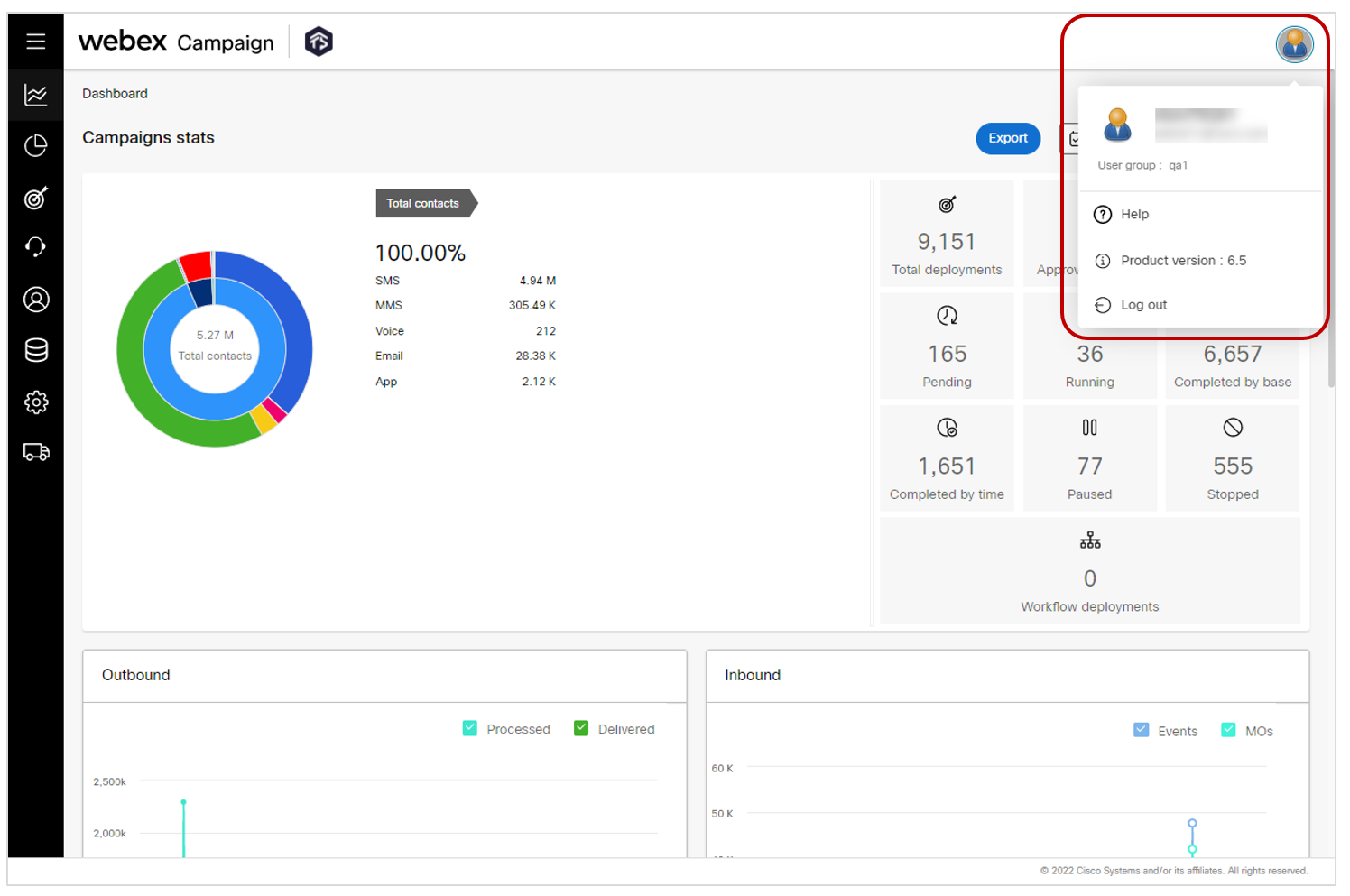
2.2 Dashboard SMS & MMS deployments: Link URLs better visibility within ‘Customer responses’
On the following Dashboard pages, we have improved the UX such that the link URLs are now fully visible without you having to hover the mouse over the URL. Long URLs will be shown wrapped on to multiple rows within the table.
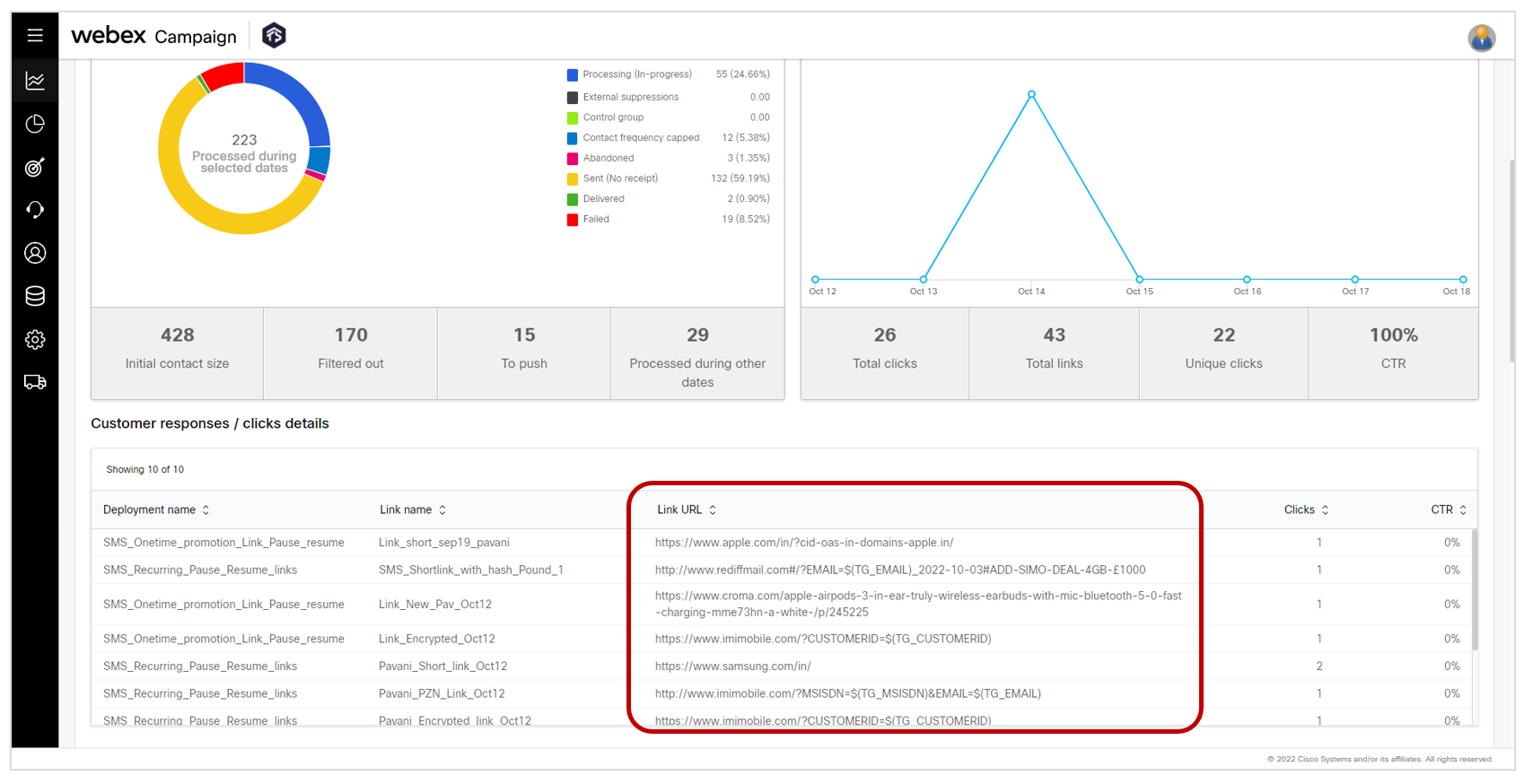
2.3 Campaign Deployment Summary Report: Added a column for ‘Deployment created by’
We have re-introduced the column for ‘Deployment created by’ in both the tables within the ‘Campaign Deployments Summary’ report.
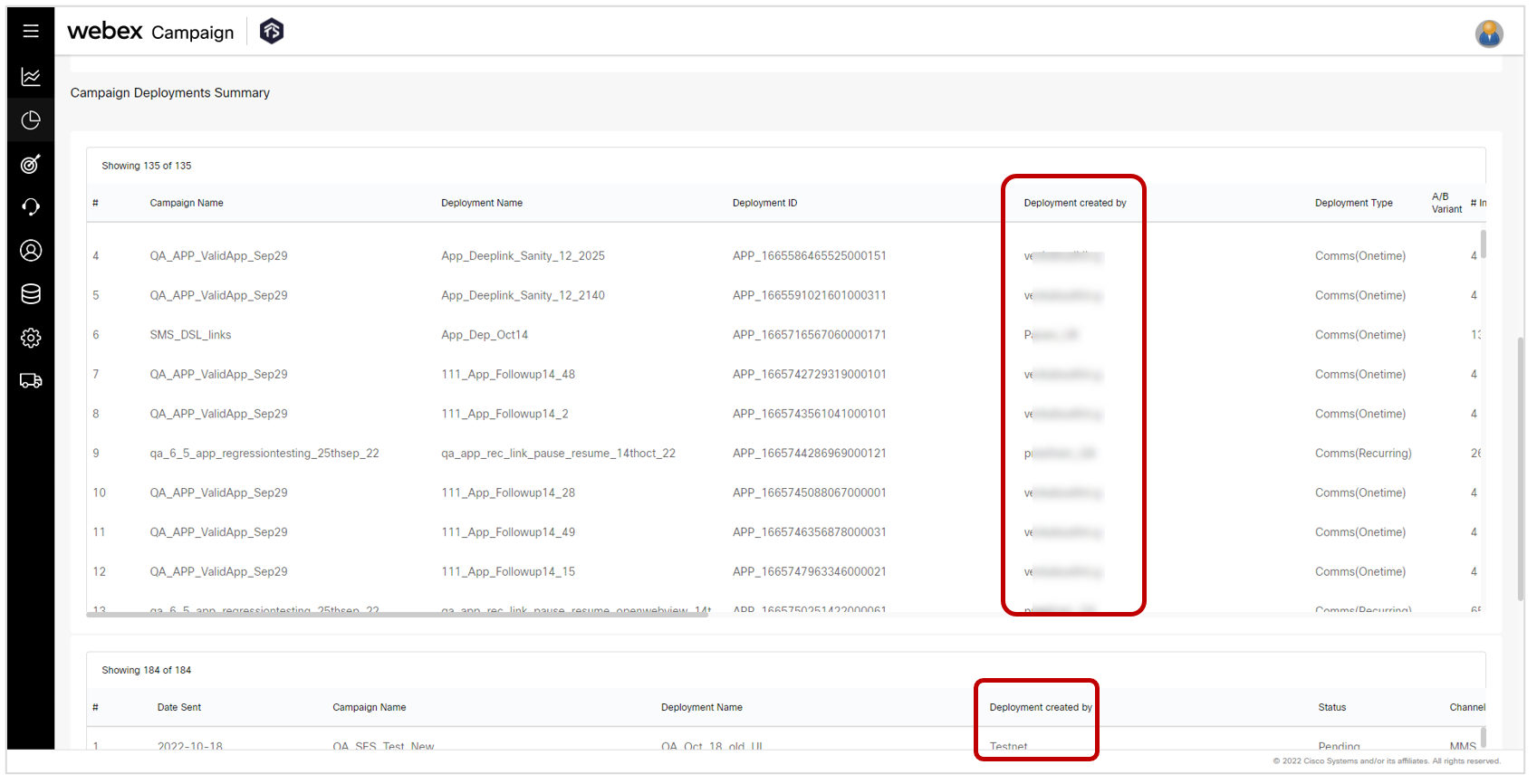
2.4 Promotion Delivery Transaction Report: SMS & MMS gateway error code descriptions added
We have enhanced the Promotion Delivery Transaction Report for SMS & MMS channels to pull the error code descriptions from the appropriate SMS/MMS gateways and populate the column ‘Gateway error code description’ in the report. Of course, this information can be populated only if it is received from the relevant SMS/MMS gateway; otherwise, the column value will be left blank.
In case of the following message processing statuses, the ‘gateway error code’ & ‘gateway error code description’ columns will not be populated:
- ‘Delivered’
- ‘Sent (No Receipt)’
- ‘Not Pushed’
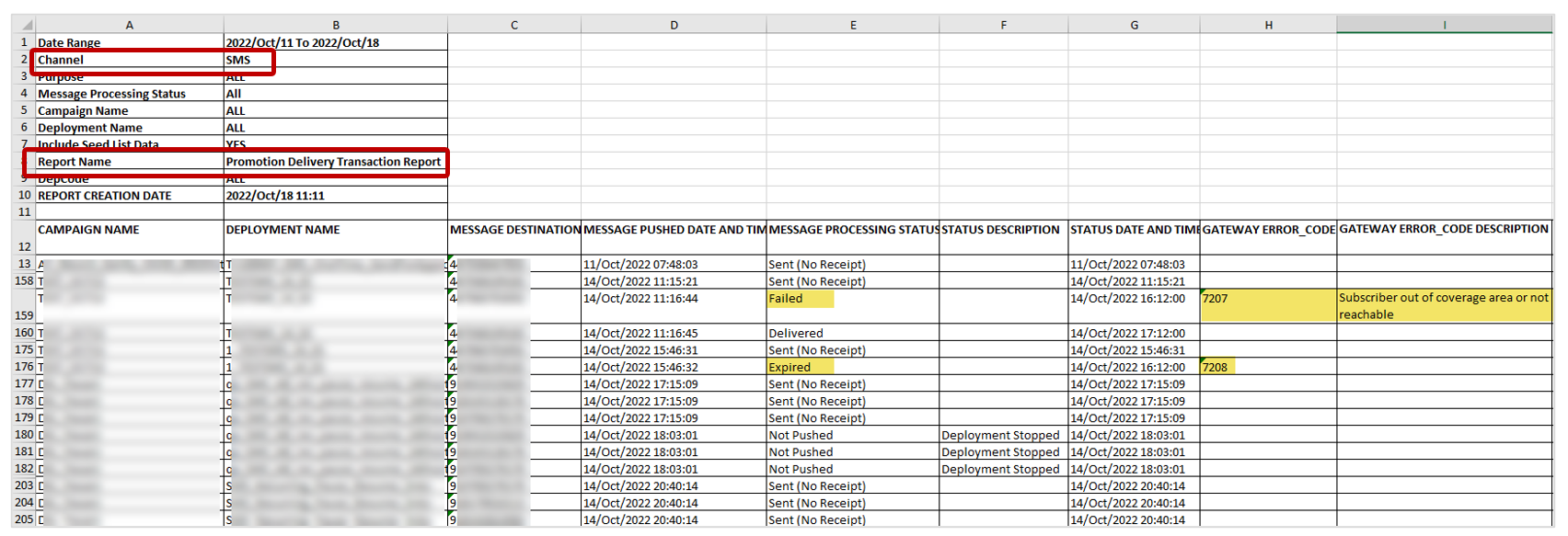
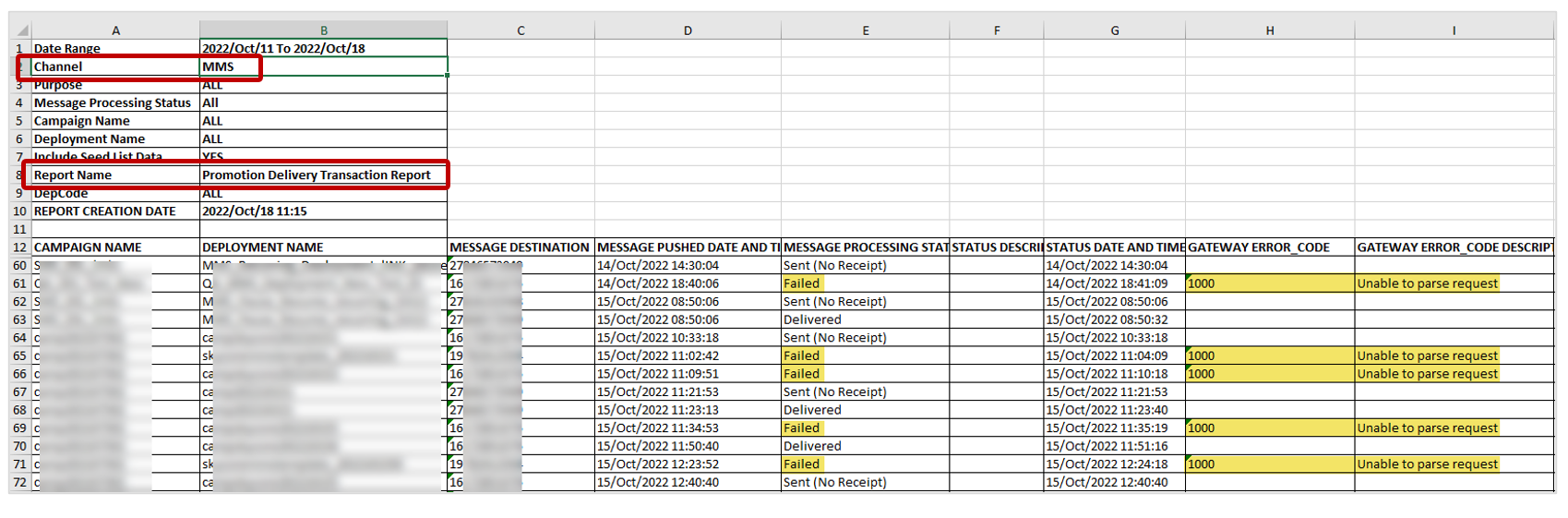
3.0 Profile Manager module enhancements
3.1 Segment Builder filters: Ability to select 'All' for various conditions on campaign data filters.
You can now select 'All' as an option in various condition dropdowns (such as P&L, Purposes, Campaigns and Deployments) when using Segment Builder with Campaign EDR as a Data Source.
This enhancement will save power-users quite a lot of time when creating segments.
This feature is associated with client-suggested Nolt enhancement idea # 182.
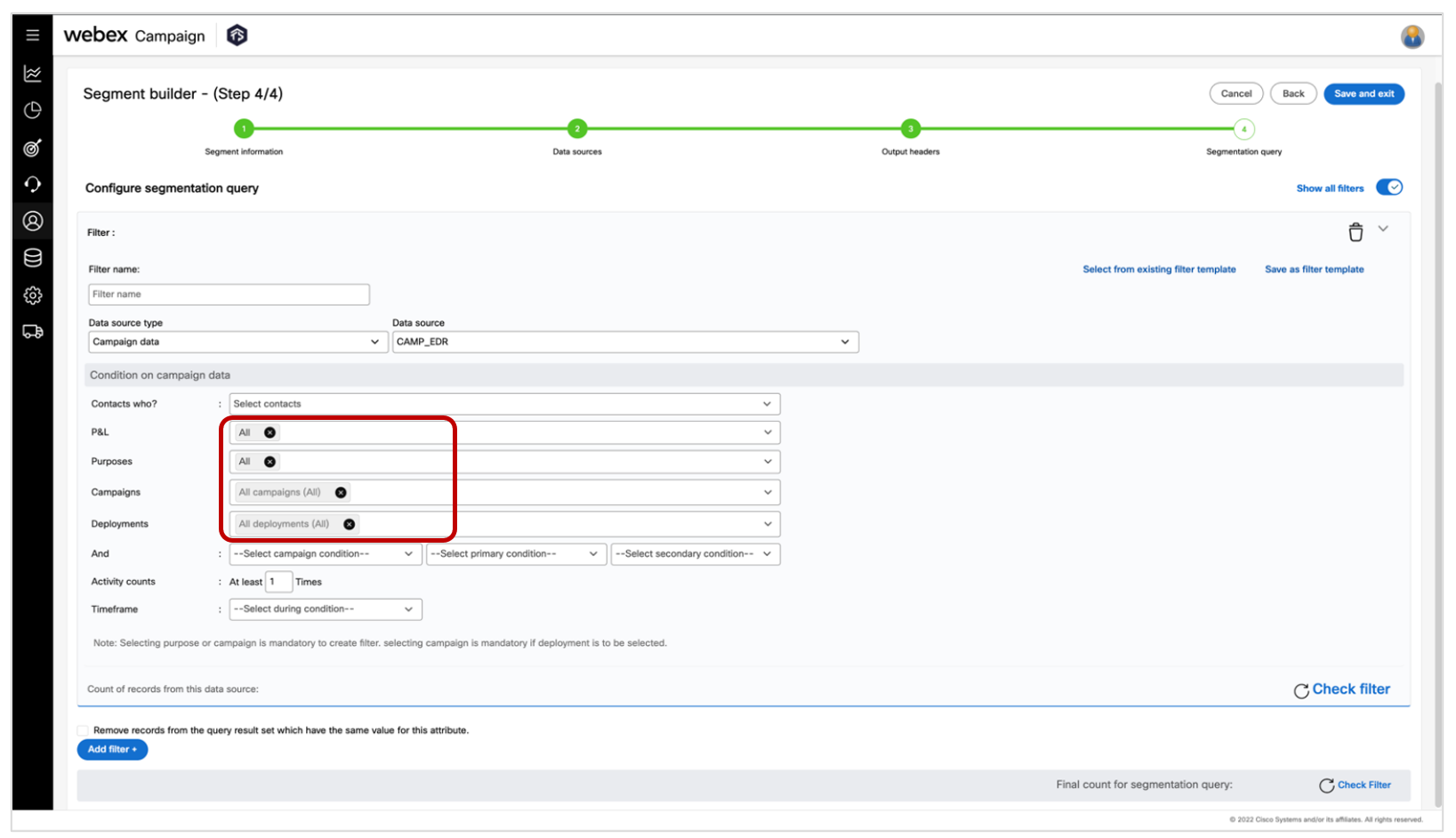
Usage notes:
-
When you select ‘All campaigns’ as an option for Campaigns dropdown, the system automatically populates the value ‘All deployments’ in the Deployments dropdown; and other dropdowns are automatically customized accordingly.
-
When you select ‘All campaigns’ as an option for Campaigns dropdown, please do not select any other value in the Campaigns dropdown. If you proceed to select any additional value, the system automatically updates to remove the additional values and displays an alert informing you accordingly.
-
When you select a specific campaign in Campaigns dropdown and if that campaign has deployments across multiple channels for the Campaign, then you may select ‘All deployments’ in the Deployments dropdown to include all these deployments across multiple channels; or you may select specific deployments within that campaign.
-
The ‘All campaigns’ and ‘All deployments’ values are ‘dynamic’ i.e., the actual list of campaigns and the actual list of deployments covered by these filters are automatically updated to include new campaigns and deployments that have been created after the segment-filter was originally configured by you.
3.2 Administration >> Profile manager file clients set up: ‘Home folder’ configuration
As you may remember, in the previous release 6.4 in August 2022, we introduced a feature called “Profile Manager SFTP configuration: Ability to test connectivity”.
For that feature to work correctly, your SFTP account was required to have Read/Write permissions for its home path. Otherwise, you might have been displayed a ‘file system exception’ error. In that case, you had to contact your IT team to request appropriate SFTP permissions for the home folder.
In this release we have implemented an enhancement to the ‘Administration >> Profile manager file clients set up’ configuration – so that you can specify the ‘Home folder’ and reduce the possibility of getting the ‘file system exception’ error.
How to specify the ‘Home folder’ configuration:
- Navigate to ‘Administration >> Profile manager file clients set up’
- Add a new file client or view an existing one
- Enter the home folder path
- Click on Save.
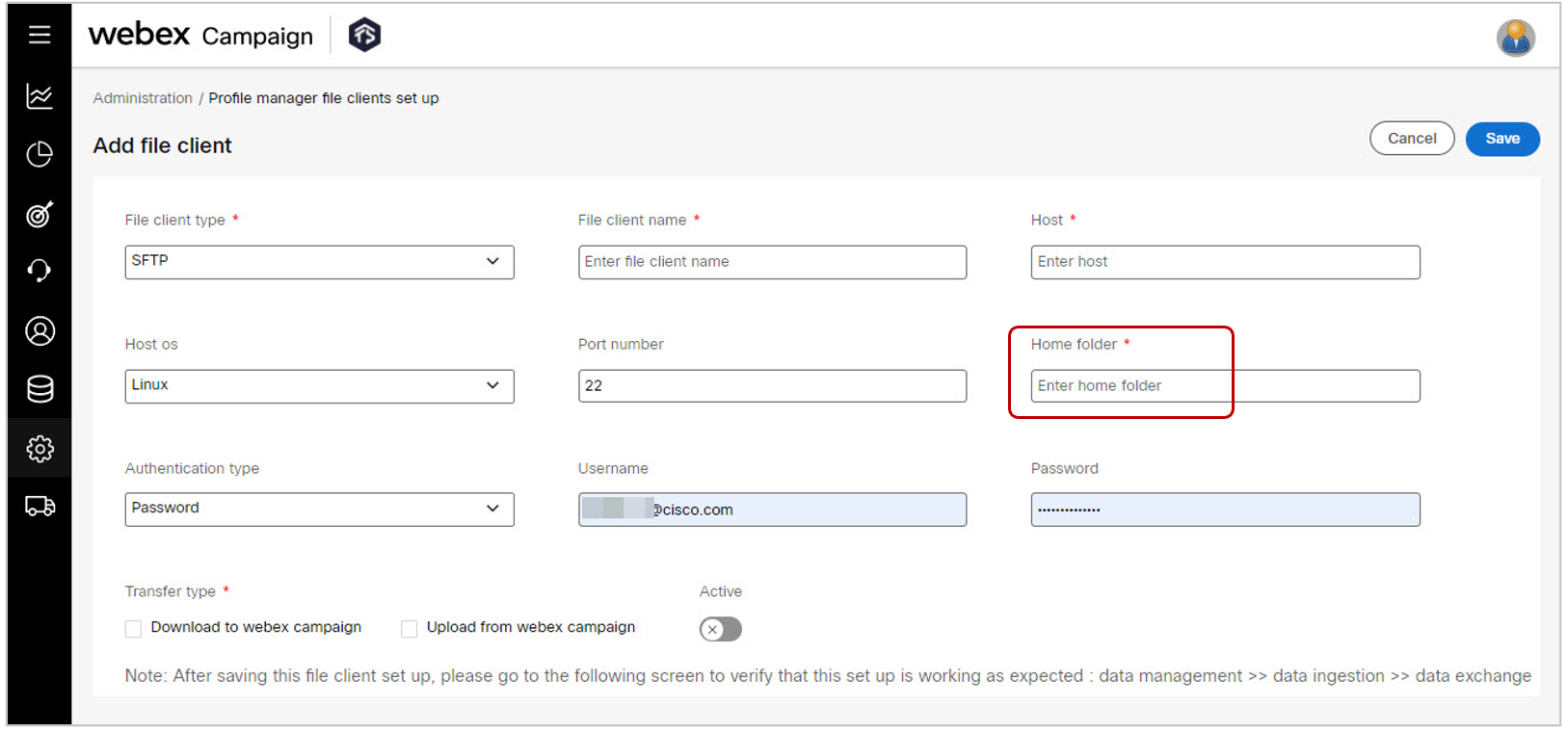
3.3 Data management >> Data ingestion >> Datastores: Ability to rename a datastore
You can now rename a datastore. This can be helpful in correcting any typos at the time of creating a datastore or to realign the name of the datastore to appropriately reflect the downstream workflows where the datastore gets used, which might not have been obvious at the time of creating the datastore.
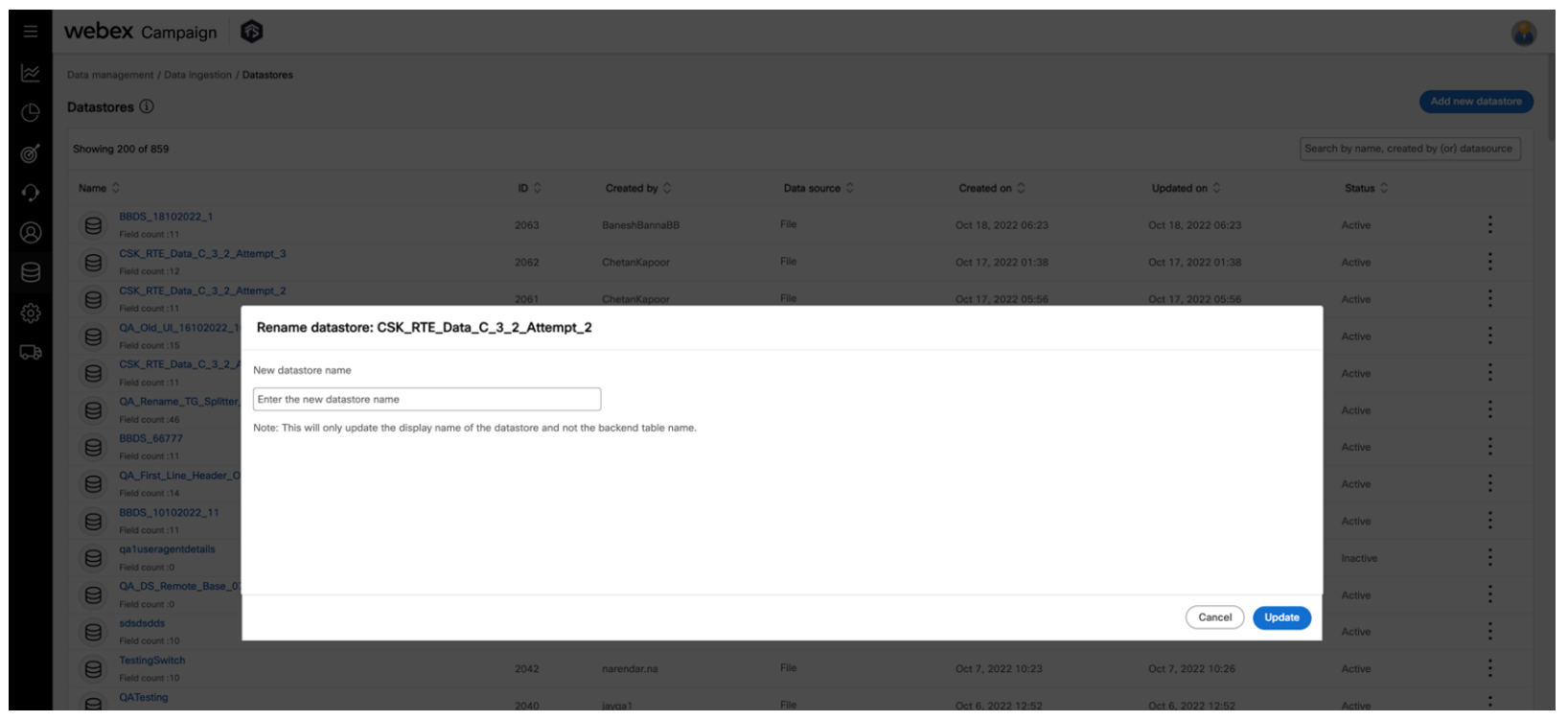
How to rename a datastore:
- Navigate to ‘Data management >> Data ingestion >> Datastores’.
- Click on the 3-dot action menu for the datastore that you would like to rename.
- Click on 'Rename datastore' option. A Rename datastore pop-up screen will open where you can specify the new name for the datastore and click update to save the change.
3.4 Data management >> Data ingestion >> View/Create Datastore: multiple UX improvements
We have introduced the following 4 minor improvements on the ‘View/Create Datastore’ screen within the ‘Data management >> Data ingestion >> Datastores’ section of Webex Campaign – so that you can consume the information on the screen and make changes more easily.
- Changed the label of the toggle to ‘Active’ (previously called 'Status').
- Changed the label to ‘Datastore name’ (previously called 'Name') to improve accessibility and better support for screen-readers
- Changed the label to ‘Backend table name’ (previously was confusingly called ‘Datastore name').
- Rearranged the fields in the ‘Basic info’ section.
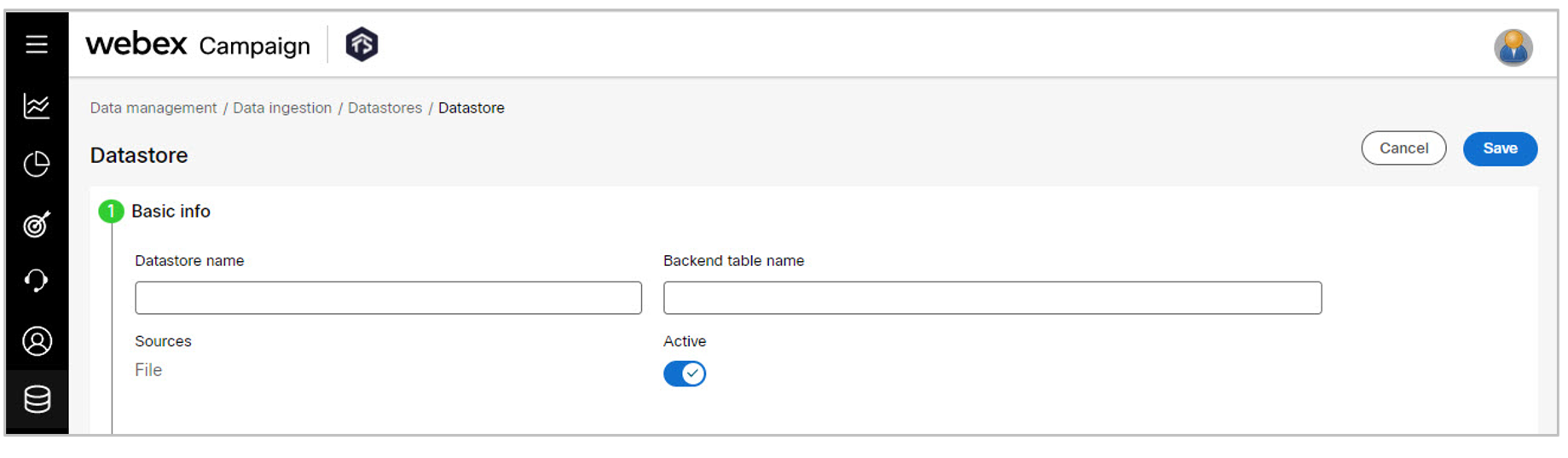
3.5 Profile Definition >> Map Datastores: Improved UX due to improved sort order of attributes
You can now view the mapped attributes for a profile definition more intuitively as the mapped attributes will now be listed in a more logical order instead of being displayed unpredictably in random order.
This enhancement will help you to more quickly check your or a colleague’s work while configuring a Profile and mapping Datastores to the Profile.
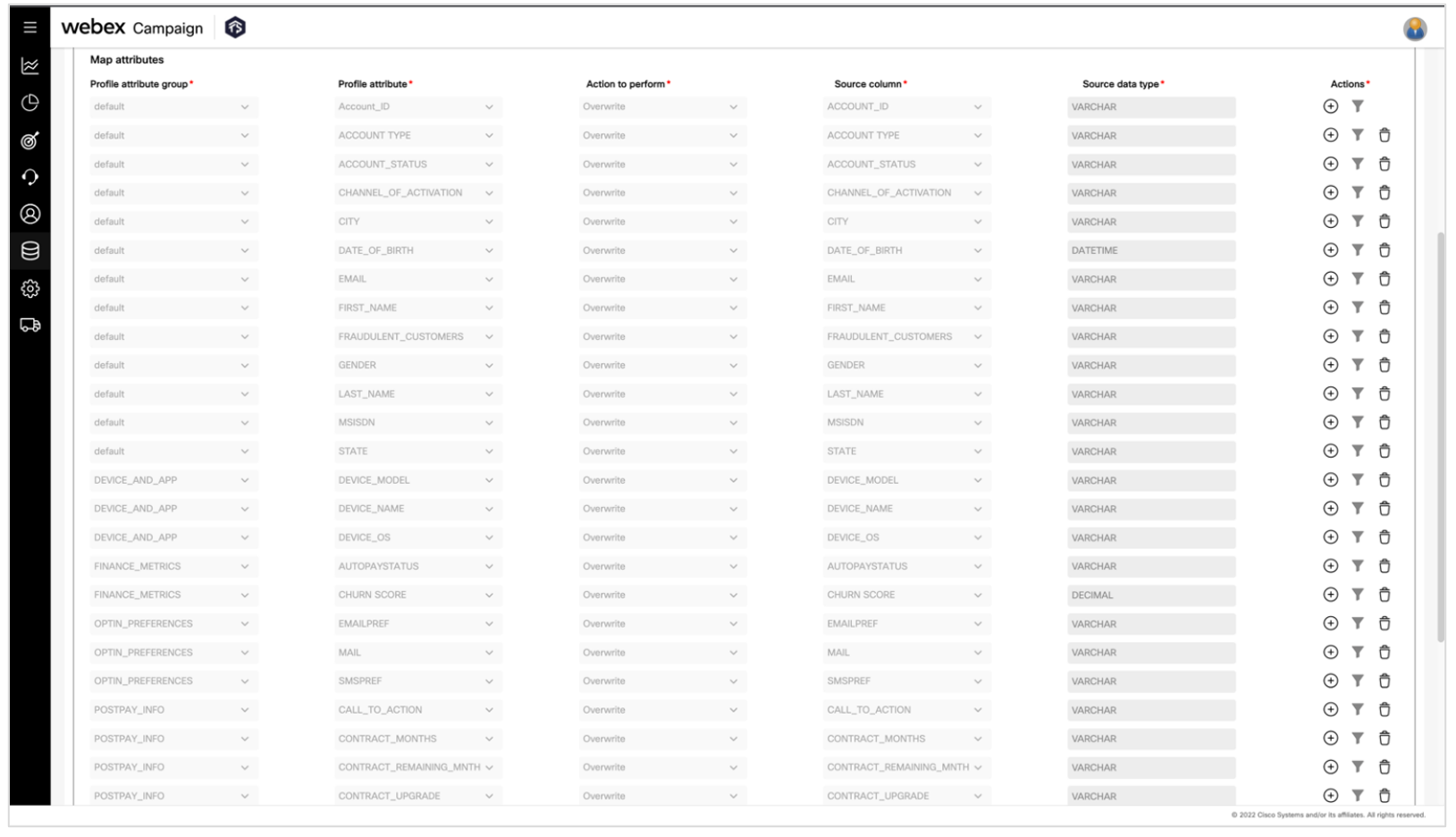
The mapped attributes are now displayed in the following order:
- The primary sort is on ‘Profile attribute group’; however, the ‘default’ group is always listed first.
- Other ‘Profile attribute groups’ follow in alphabetical order.
- Within the ‘default’ group, the primary key is displayed in the first row.
- The secondary sort is on 'Profile attribute'; so, attributes are sorted alphabetically within each 'Profile attribute group’.
3.6 Data Management >> Profile definitions >> Create / Update Profile: multiple UX improvements
We have introduced the following 4 improvements in the ‘Create / Update Profile Definition’ feature within the ‘Data management >> Profile definitions’ section of Webex Campaign – so that you can consume the information on the screen and make changes more easily.
- Updated the alert message so that it now informs the specific 'Attribute group’ under which the missing attribute was found. Previously, the error message used to just say ‘Attribute Name is missing’.
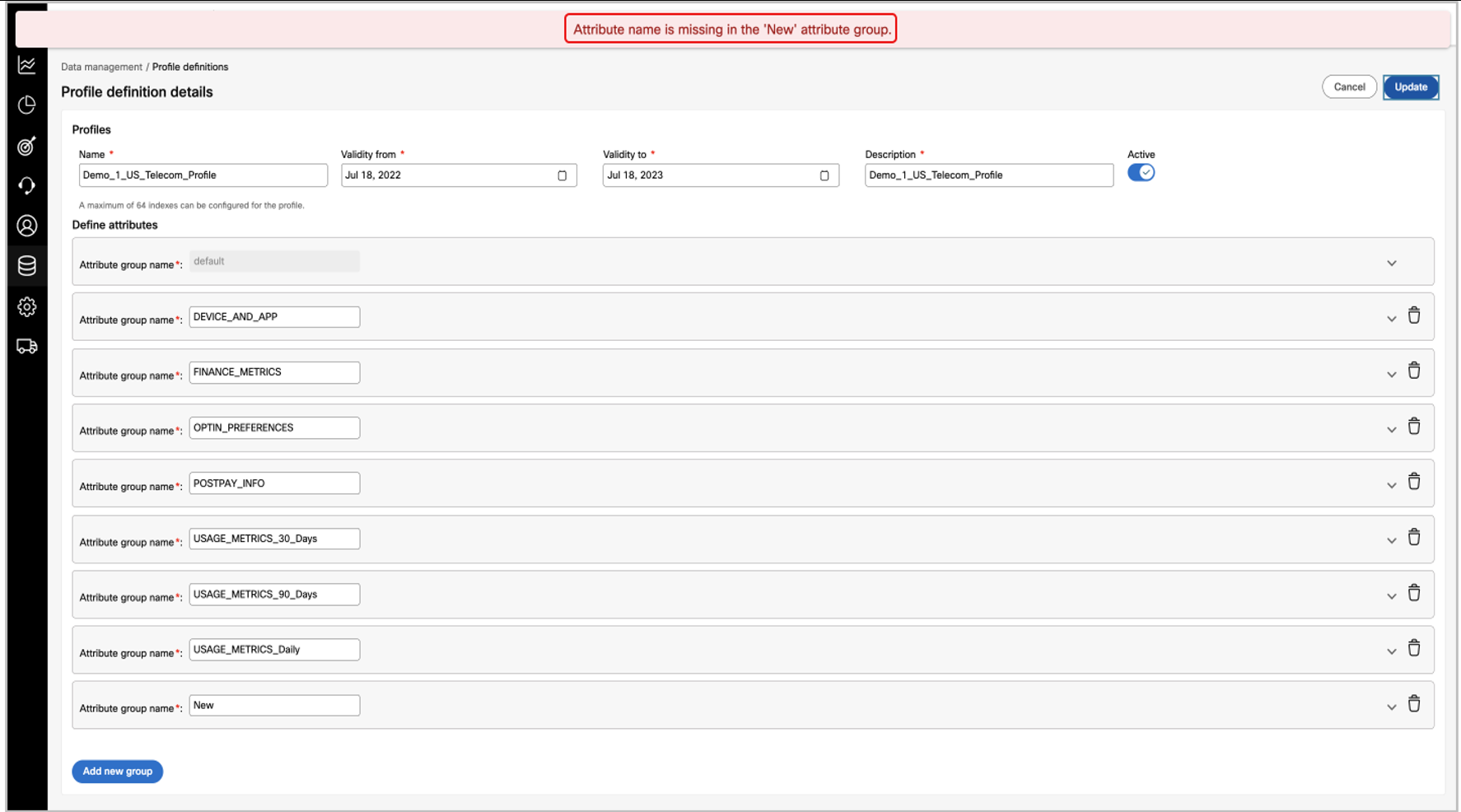
- All UI validations on this screen now take place on click of ‘Update’ button. Previously, the alerts were shown too frequently and sometimes unnecessarily while you were configuring the profile attributes.
- Removed ‘+’ (Add attribute) icons that were being displayed next to each attribute alongside ‘Delete’ and ‘Info’ icons.
- Added a new button called 'Add attribute' below the last attribute within each ‘Attribute group’.
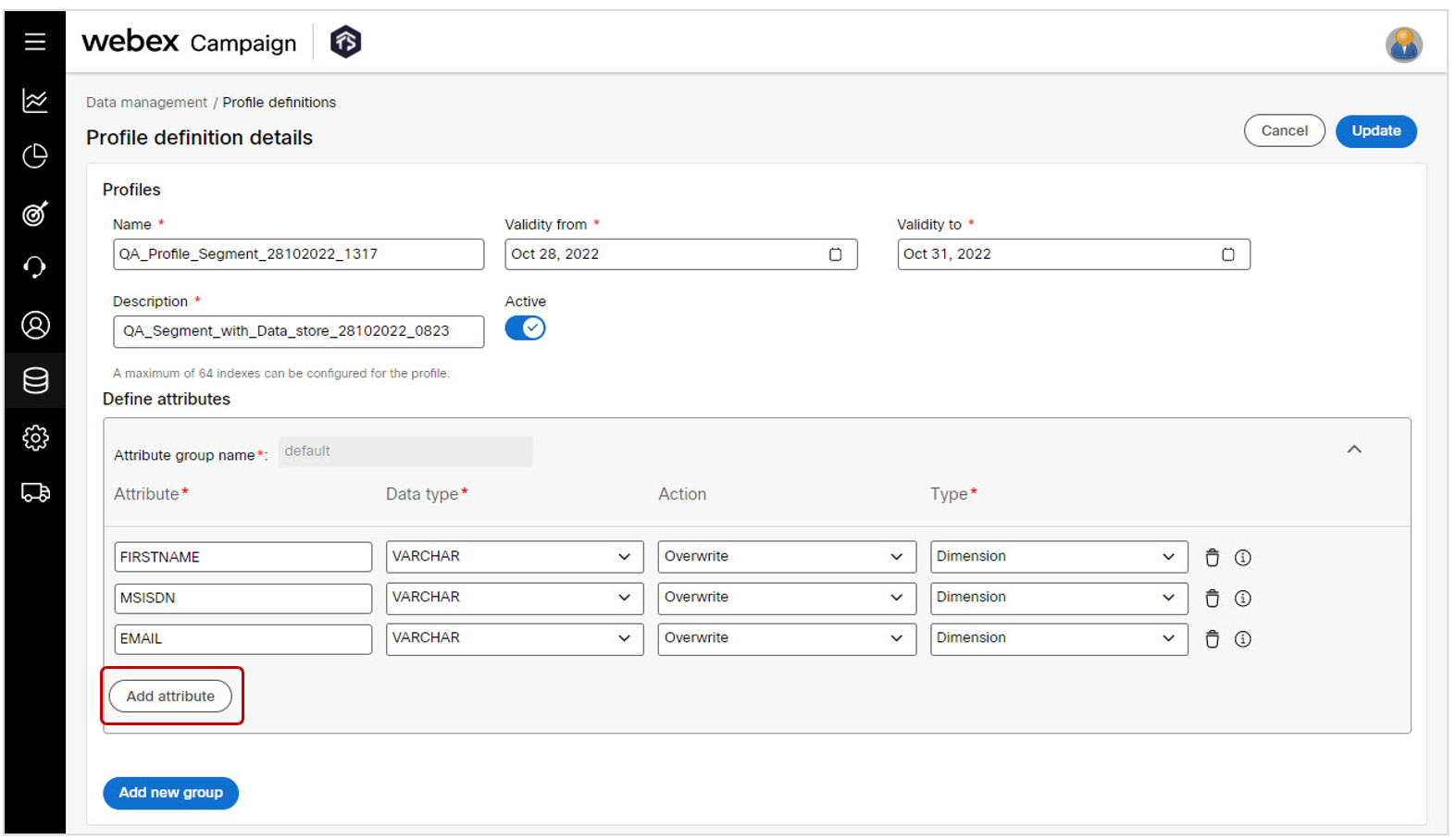
3.7 Data Management >> Profile Definition: View ‘Profile load report’ more easily
Users can now 'View profile load report' with ease. This enhancement is useful because the users would now be able to navigate to view the profile load report directly in the context of a given profile definition, saving users their time.
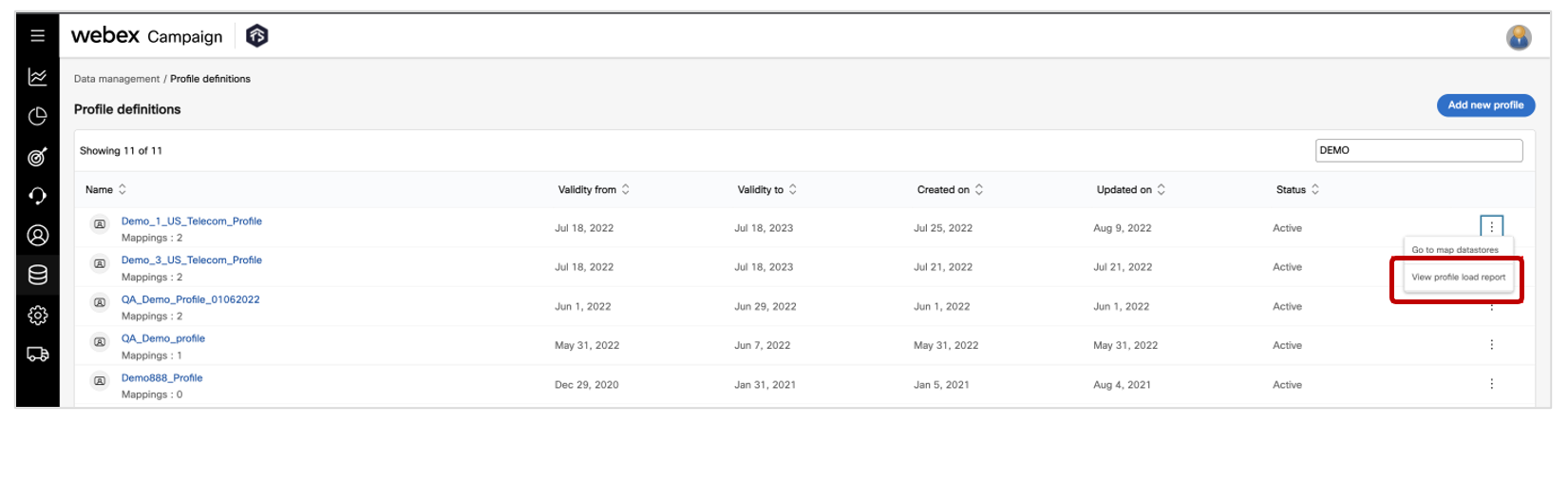
How to view the ‘Profile Load Report’:
- Navigate to Data management >> Profile definitions
- Click 3-dot action menu for the profile definition record that you would like to view the load report for.
- Click on 'View profile load report'. You will be directly taken to the relevant profile load report.
3.8 Data Management >> Profile structures: View ‘Profile load report’ more easily
You can now 'View profile load report' with ease. This enhancement is useful because you can navigate to view the profile load report directly in the context of a given profile structure, saving you time.
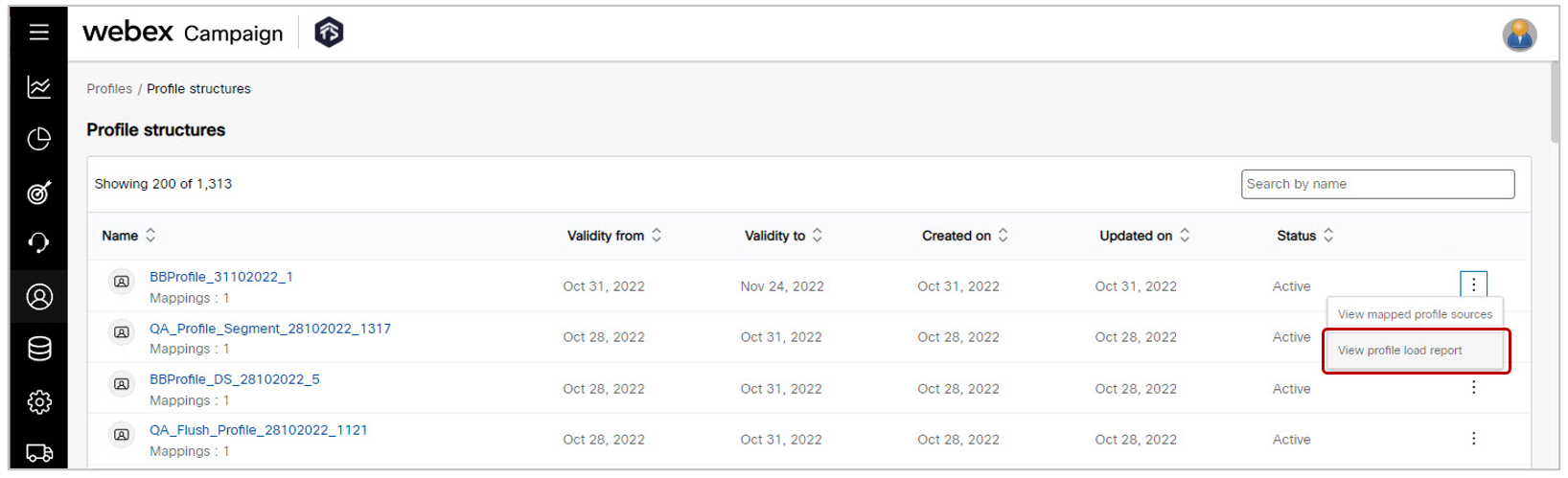
How to view the ‘Profile Load Report’:
- Navigate to Data management >> Profile structures
- Click 3-dot action menu for the profile structure record for which you would like to view the load report.
- Click on 'View profile load report'. You will be directly taken to the relevant profile load report.
3.9 Data management monitoring reports: Improved UX due to addition of ‘Refresh’ button
We have introduced a ‘Refresh’ button on the monitoring reports within the ‘Administration >> Monitoring’ section of Webex Campaign – so that you can refresh the report without having reload the entire page and then having to reset any applied filters.
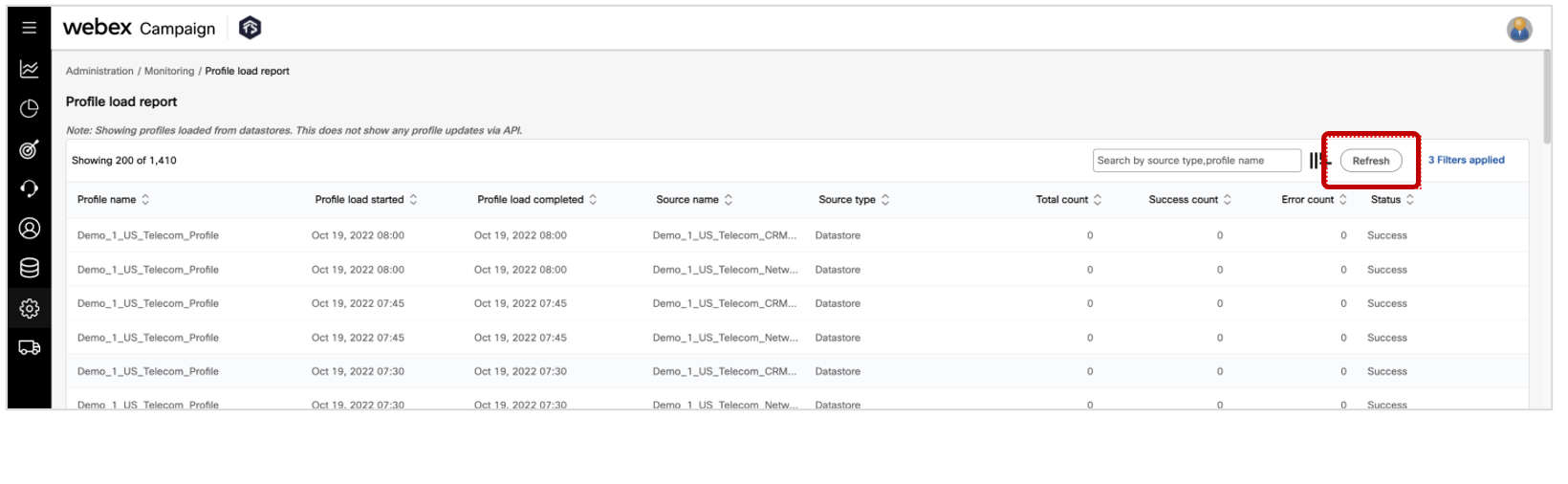
The ‘Refresh’ button has been introduced on the following 4 monitoring reports:
a) Profile load report
b) Datastore load report
c) Data exchange report
d) Segment execution report
3.10 Administration >> Monitoring >> Profile load report: multiple UX improvements
We have introduced the following 4 improvements on the Profile load report within the ‘Administration >> Monitoring’ section of Webex Campaign – so that you can consume the information in the report more easily.
- Added a note under the report title clarifying that this report “only shows profiles loaded from datastores. It does not show any profile updates via API.”
- Showing timestamp values in the columns: 'Profile load started' and 'Profile load completed'.
- Changed the column header to 'Profile load started' and 'Profile load completed' (previously were called ‘Created on’ and ‘Updated on’ respectively).
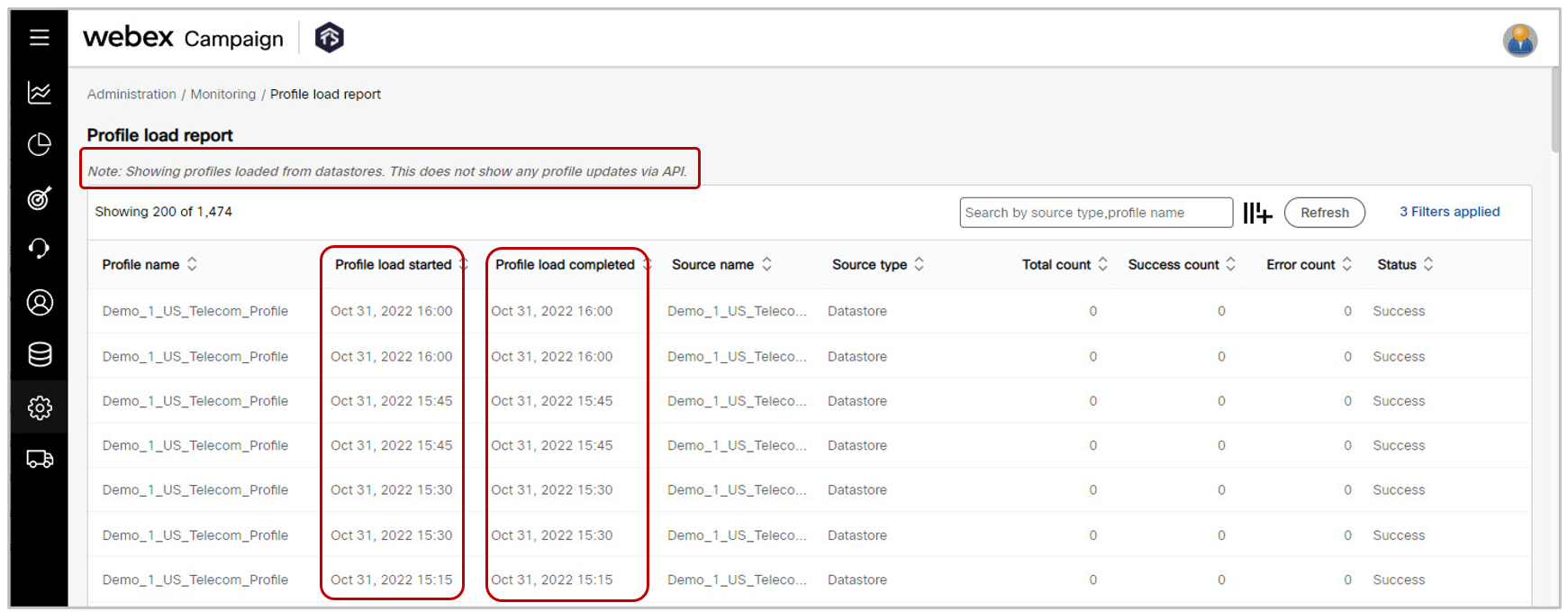
3.11 Administration >> Monitoring >> Datastore load report: multiple UX improvements
We have introduced the following 5 improvements on the Datastore load report within the ‘Administration >> Monitoring’ section of Webex Campaign – so that you can consume the information in the report more easily.
- Changed the column header to ‘Status description’ (previously called 'Datastore Load Status')
- Fixed alignment for ‘Load time(secs)’ column. Now the values are shown right-aligned.
- Changed the column header to 'Invalid rows count' (previously called 'Invalid Rows#')
- Changed the column header to 'Rows count' (previously called ‘Rows#’)
- Changed the placeholder text to 'Search by datastore name' to improve accessibility and better support for screen-readers
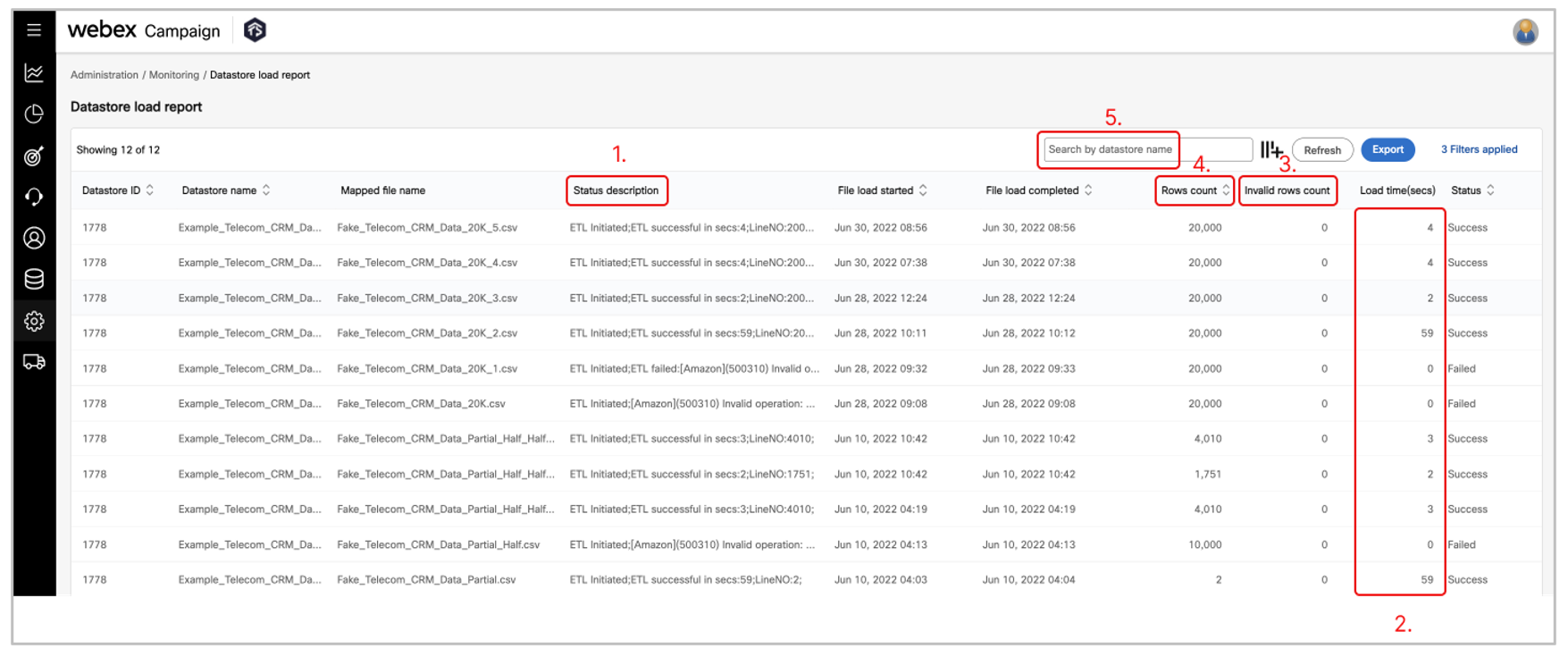
4.0 API & Integrations enhancements
4.1 APIs to create and update Email Message Templates (BETA)
With this release, we have introduced a number of APIs related to Email Message Templates. These will enable you to programmatically create and update email message templates by invoking these APIs from within 3rd party systems after appropriate authentication.
These APIs are currently being offered only to specific clients who have a need for these APIs to integrate Webex Campaign into their ‘MarTech’ landscape. If you would like access to these BETA APIs, then please contact your IMI/Cisco account team.
Information about these APIs is available on our online documentation portal.
-
API to update HTML content of an existing email message template
-
API to update the text content of an existing email message template
5.0 Maintenance items in this release
The table below lists bug-fixes that are included in this release.
| # | Module | Change Type | Description |
|---|---|---|---|
| 1 | Campaign Manager | Improved | We have made many improvements behind the scenes to improve security, supportability, responsiveness, resilience, and performance of Webex Campaign. [PRB0047242 / INC12291462 / CMPN-15515 / PRB0046975 / INC12091906 / CMPN-15484 / PRB0046651 / INC11801243 / CMPN-14542] |
| 2 | Campaign Manager | Fixed | [A/B deployment]: Fixed a bug on the new UI which was preventing the user from editing the winner deployment details. Now, the user will be able to pause the main deployment even though the variant deployments have been completed. Then, the user will be able to update the details of the winner deployment. [INC12649958 / CMPN-16092 / CMPN-16130] |
| 3 | Campaign Manager | Fixed | Fixed a bug whereby some recurring deployments were paused by the system after the Ext Action API channel was enabled for clients who did not have ‘Profile Manager’ enabled. [PRB0048404 / INC13001624/ CMPN-16723] |
| 4 | Campaign Manager | Fixed | [Landing Pages]: Fixed a bug which was causing some deployments incorrectly being linked to a landing page even though those deployments were not using that landing page. This issue was observed specifically for MMS deployments under certain conditions and not for SMS/Email deployments. [PRB0048291 / INC12903469 / CMPN-16584] |
| 5 | Campaign Manager | Fixed | [SMS Content node]: Fixed a bug on the new UI which was causing multiple links to be incorrectly added into the SMS content when the user was just navigating the dropdown using their up/down arrow keys. [PRB0048268 / INC12942962 / CMPN-16569] |
| 6 | Campaign Manager | Fixed | [Message template selected timestamp]: Fixed a bug due to which, under certain conditions, the timestamp of the ‘most recently selected message template’ was being shown incorrectly within an Email / SMS / MMS content node. [PRB0048106 / INC12811348 / CMPN-16478] |
| 7 | Campaign Manager | Fixed | [Email deployment test-send]: Fixed a bug due to which, under certain conditions, the user was unable to send test emails if the email message template did not have any text (e.g., if it contained only images). [PRB0047863 / INC12750038 / CMPN-16347] |
| 8 | Campaign Manager | Fixed | [MMS Preview]: Fixed a bug on the new UI which was causing the MMS preview not to show correctly. [PRB0047827 / INC12728006 / CMPN-16256] |
| 9 | Campaign Manager | Fixed | [Follow-ups based on wait-period]: Fixed a bug on the new UI due to which, under certain conditions, follow-up deployments based on a specified wait-period were not being activated correctly after the parent deployment has completed. This bug was affecting both onetime and recurring follow-up deployments. [PRB0047805 / INC12677990 / CMPN-16090] |
| 10 | Campaign Manager | Fixed | [South Africa Vodacom MMS handler]: Fixed various issues related to the MMS delivery to customers in South Africa via the Vodacom mobile operator. [PRB0047673 / PRB0047670 / PRB0048068 / PRB0048041 / PRB0048354 / CMPN-16346] |
| 11 | Campaign Manager | Fixed | [Ext action list dropdown]: Fixed a bug in the new UI due to which, under certain conditions, the user was not able to see the available external actions in the ‘Select external actions’ dropdown while creating a deployment – if the user’s role did not have permissions to the ‘Administration >> External actions’ screen. [PRB0047270 / INC12329602 / CMPN-15526] |
| 12 | Campaign Manager | Fixed | [MMS link tracking]: Fixed a bug in the new UI due to which, under certain conditions, link clicks within an MMS message were not being recorded correctly if the user had paused the MMS deployment and made changes to the links within the associated MMS template. [PRB0048504 / INC13036175 /CMPN-16916] |
| 13 | Campaign Manager | Fixed | [Test contacts]: Fixed a bug in the new UI due to which, under certain conditions, it was not possible to create an email test contact if the email domain contained a number followed by a dot. [PRB0048498 / INC13053972 / CMPN-16917] |
| 14 | Campaign Manager | Fixed | [Ext Action API deployment template]: Fixed a bug in the new UI due to which, under certain conditions, the ‘save deployment as template’ feature was not working correctly for Ext Action API channel deployments. [PRB0048499 / INC13050801 / CMPN-16923] |
| 15 | Campaign Manager | Fixed | [TG Visualization]: Fixed a bug in the new UI due to which, under certain conditions, the ‘segment visualize’ and ‘TG visualize’ features were not working correctly. [PRB0048471 / INC13022562 / CMPN-16529] |
| 16 | Campaign Manager | Fixed | [App push content preview]: Fixed a bug in the new UI due to which, under certain conditions, the content preview was not showing correctly for App push channel deployments after the message content was changed after initially drafting the deployment. [PRB0048516 / INC13056998 / CMPN-16928] |
| 17 | Campaign Manager | Fixed | [SFTP TG uploads]: Fixed a bug in the new UI due to which, under certain conditions, the TG creation via SFTP was not working due to the ‘customerid’ header being incorrectly made mandatory for some clients. [PRB0048506 / INC13036136 / CMPN-16929] |
| 18 | Campaign Manager | Fixed | [Schedule end date validation]: Fixed a bug in the new UI due to which, under certain conditions, the user was incorrectly able to set the end-date of a deployment schedule to a date up to 10 years into the future. The validation has been fixed to ensure the end-date of the schedule can be only up to 2 years in the future. [PRB0048517 / INC13007873 / CMPN-16943] |
| 19 | Campaign Manager | Fixed | [Deployment schedule]: Fixed a bug in the new UI due to which, under certain conditions, the specified schedule values were not being saved correctly if the user edited a previously drafted deployment. [PRB0048453 / INC13011450 / CMPN-16944] |
| 20 | Campaign Manager | Fixed | [Offer fulfilment success/failure messages]: Fixed a bug in the new UI due to which, under certain conditions, the success/failure messages after the external action API calls were not being correctly sent if the message content had any non-alphanumeric characters. [PRB0048582 / INC13091793 / CMPN-16840] |
| 21 | Campaign Manager | Fixed | [SSO login]: Fixed a bug due to which, under certain conditions, the authentication using SSO with integration to on-premises Windows Active Directory was not working correctly. [PRB0048599 / INC13078074 / CMPN-17050] |
| 22 | Campaign Manager | Fixed | [Auto TPS calculation for recurring SMS deployments]: Fixed a bug in the new UI due to which, under certain conditions, the ‘Auto TPS’ feature was incorrectly calculating the required TPS if the user amended the schedule for existing recurring deployments. This was causing the TG to be partially abandoned. [PRB0048596 / INC13098409 / CMPN-17054] |
| 23 | Campaign Manager | Fixed | [Email A/B Testing]: Fixed a bug due to which, under certain conditions, one of the A/B variant deployments was not running correctly to completion due to some issues in the cached memory store in the system. [PRB0048621 / INC13104592 / CMPN-16993] |
| 24 | Dashboard/Reports | Fixed | [Email Deliverability Dashboard]: Fixed a bug which was causing the recipient email domain not to show correctly on the charts. [PRB0048253 /INC12929139 / PRB0047362 / INC12310317 / CMPN-15717] |
| 25 | Dashboard/Reports | Fixed | [Email heatmap]: Fixed a file-archiving configuration issue due to which, under certain conditions, some links were not showing within the email heatmap feature within the Dashboard Deployment Details screen. [PRB0047655 / INC12490671 / CMPN-16310] |
| 26 | Dashboard/Reports | Fixed | [Pre-configured Reports]: Fixed a bug in the ‘Promotions Delivery Transaction Report’ whereby softbounce and hardbounce transactions were not being included in the report under certain conditions. [PRB0048387 / INC12968409 / CMPN-16688] |
| 27 | Dashboard/Reports | Fixed | [Pre-configured Reports]: Fixed a bug in the ‘Landing Page Transactions Report’ due to which clicks leading to the landing page from links included in the SMS message were not being reported in this report; however, clicks on landing page links within email messages were correctly being reported. [PRB0045645 / INC11308088 / CMPN-15483] |
| 28 | Dashboard/Reports | Fixed | [Scheduled Reports]: Fixed a bug that was causing the report format of a scheduled report to be changed to ‘Excel’ even though the user had chosen the csv’ format. [PRB0048294 / INC12945162 / CMPN-16575] |
| 29 | Profile Manager/ Data Management | Fixed | [SFTP config]: Fixed a bug in the new UI due to which, under certain conditions, it was not possible to create SFTP configuration on the ‘Administration >> Profile client set up’ menu. [PRB0048515 / INC13060877 / CMPN-16444] |
| 30 | Campaign Manager | Deprecated | In the 'Assets >> Media" section, we have removed the support for .avi and .3gp video file types because these types of files are not supported by many MMSC gateways. |
6.0 Need more information?
Please contact your Cisco / imimobile client representative if you have questions or would like access to a new feature.
Cisco/ imimobile technical support team can be contacted at any time by phone or email:
-
Europe / Middle East / Africa:
- Phone: +44 (0) 1494 750 600
- Email: [email protected]
-
North America:
- Phone: +1-855-324-0970
- Email: [email protected]