Release 6.4 - 2022 Aug
1.0 Enhancements spanning multiple modules
1.1 Webex-themed icons & typography
Building on the new Webex-branded look that we introduced in the previous release, we have changed most icons within Webex Campaign to align with the Webex UI design guidelines. Also, the color of all the headings has been changed from blue to black as per Webex UI design guidelines.
1.2 Enhancement in the ‘user profile’ setting pop-up (within the menu in the top right of the screen)
Users can now see a few more configuration information about their own profile e.g., their mobile number and the role that has been assigned to them. Users can also update their own mobile number. This enhancement is useful because the mobile number is used as part of the password of the Excel file that is sent by email in case of scheduled reports.
This feature is associated with Nolt enhancement idea # 236.
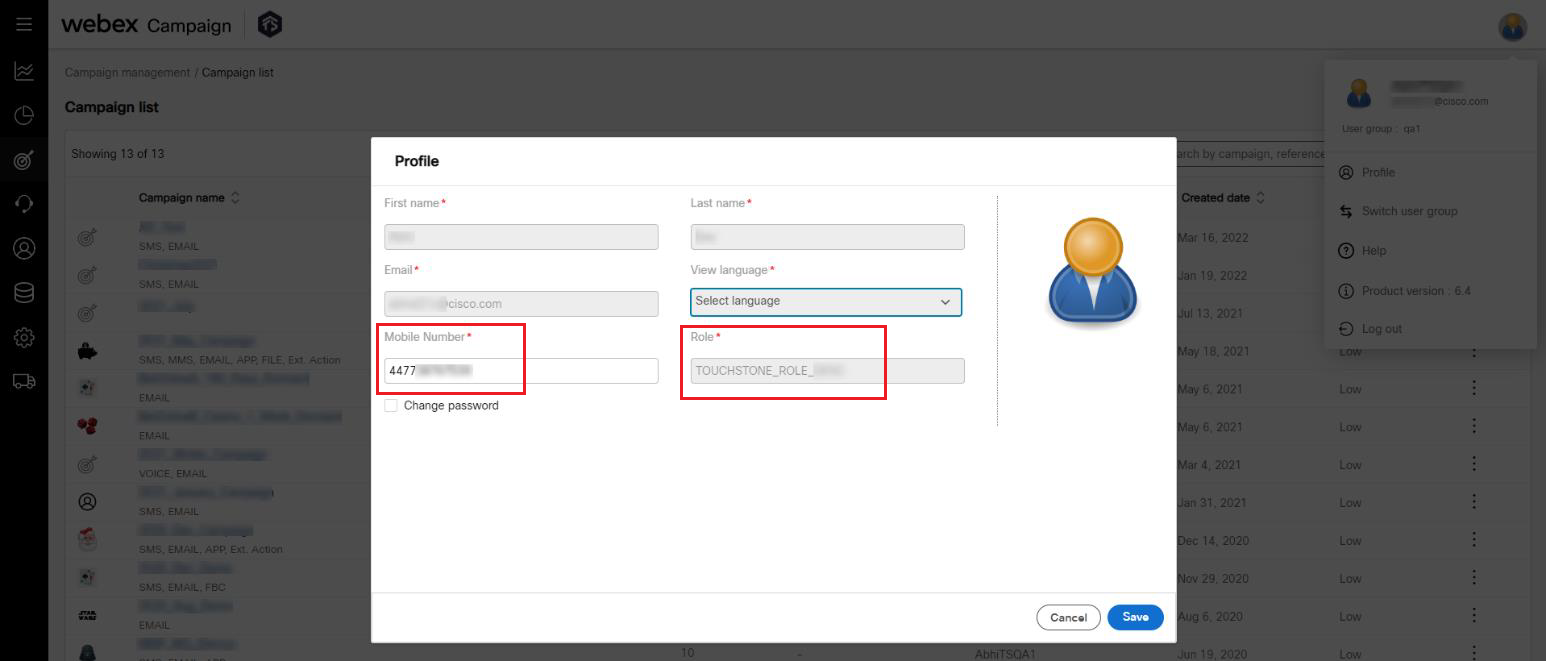
2.0 Campaign Manager module enhancements
2.1 Ability to create Target Groups from CSV files
You will now be able to use .CSV files as a source for Target Groups where the TG Source is ‘File’ or ‘SFTP’. The .CSV files must use ‘comma’ as the delimiter to separate header values within a record. If the file extension is .CSV, but it uses some other non-comma character as the field delimiter, then the file will be rejected (e.g., tab-separated files with .CSV as file extension are not supported).
This feature is associated with Nolt enhancement idea # 154.
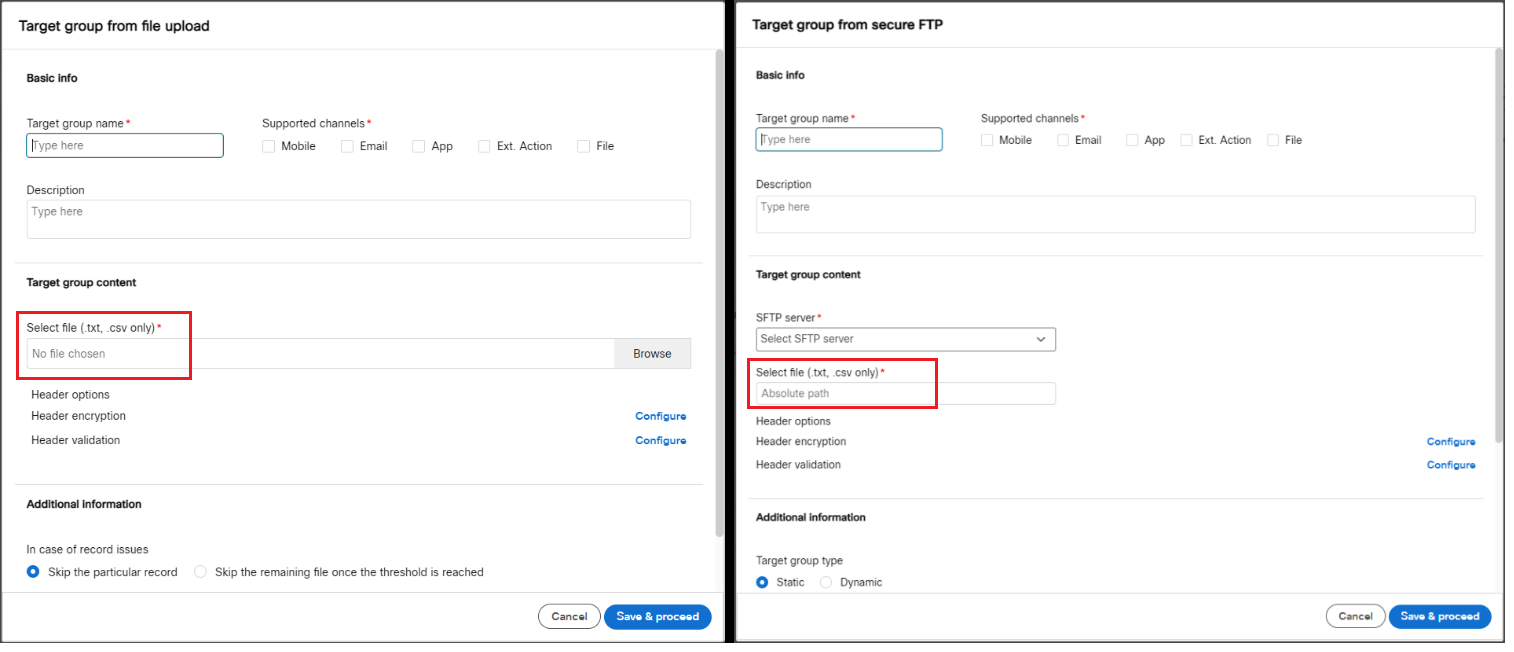
The comma-separated .CSV file can be used in the following areas of the Webex Campaign:
-
- Create a TG pop-up on the TG List screen
a. TG from file upload
b. TG from SFTP
- Create a TG pop-up on the TG List screen
-
- Create Deployment (Deployment Canvas):
a. when the user drags & drops the File / SFTP nodes from the left panel onto the grey ‘Add Target Group’ placeholder node in the central canvas area
b. Additional options – Seed list
c. Additional options – Exclusion list
d. Additional options – Inclusion list
- Create Deployment (Deployment Canvas):
-
- Event-triggered Instant deployments using the ‘file-drop’ method
Usage Notes:
- Comma-separated .CSV files are supported for both types of target groups: Static TG & Dynamic TG.
- After the comma-separated .CSV file is ingested within Webex Campaign, it will be internally converted into the system-native ‘pipe-delimited .txt’ format.
- As per the existing behavior for all files ingested for TG creation, the uploaded CSV files will also be deleted immediately after Webex Campaign has ingested it and converted it into the system-native ‘pipe-delimited .txt’ format.
- All the internal processing of the files will continue to be performed in this system-native format. Therefore, when you download files from Webex Campaign UI, they will be in pipe-delimited .txt format. e.g., downloading error records from the ‘Deployment summary’ page.
- If the uploaded CSV file has any value with a ‘pipe’ character, then that whole record will be considered invalid and rejected.
- When you select any TG from the ‘Existing TG list’, then it will be in the pipe-delimited .txt format.
- If you request any TG file data from the L2 support team, then those files will also be in pipe-delimited txt format.
- When a Segment is copied into a dynamic TG, the format of the TG will be in pipe-delimited txt format.
- The only supported ‘enclosing character’ will be ‘double quotes’. i.e., if a header value itself contains a comma (e.g., a customer’s address may contain a comma) then it should be enclosed in double quotes.
- The only supported ‘escape character’ will be ‘backslash’. It should be used if the header value itself contains double quotes.
2.2 Ability to create a new event from a previously created event template
You will now be able to save any event as an ‘event template’ and then use this template when creating a new event definition. As a reminder, the event creation functionality can be accessed from the following menu: Campaigns >> Target Data >> Events. Within the ‘Event information’ section, you can now save an event as a template.
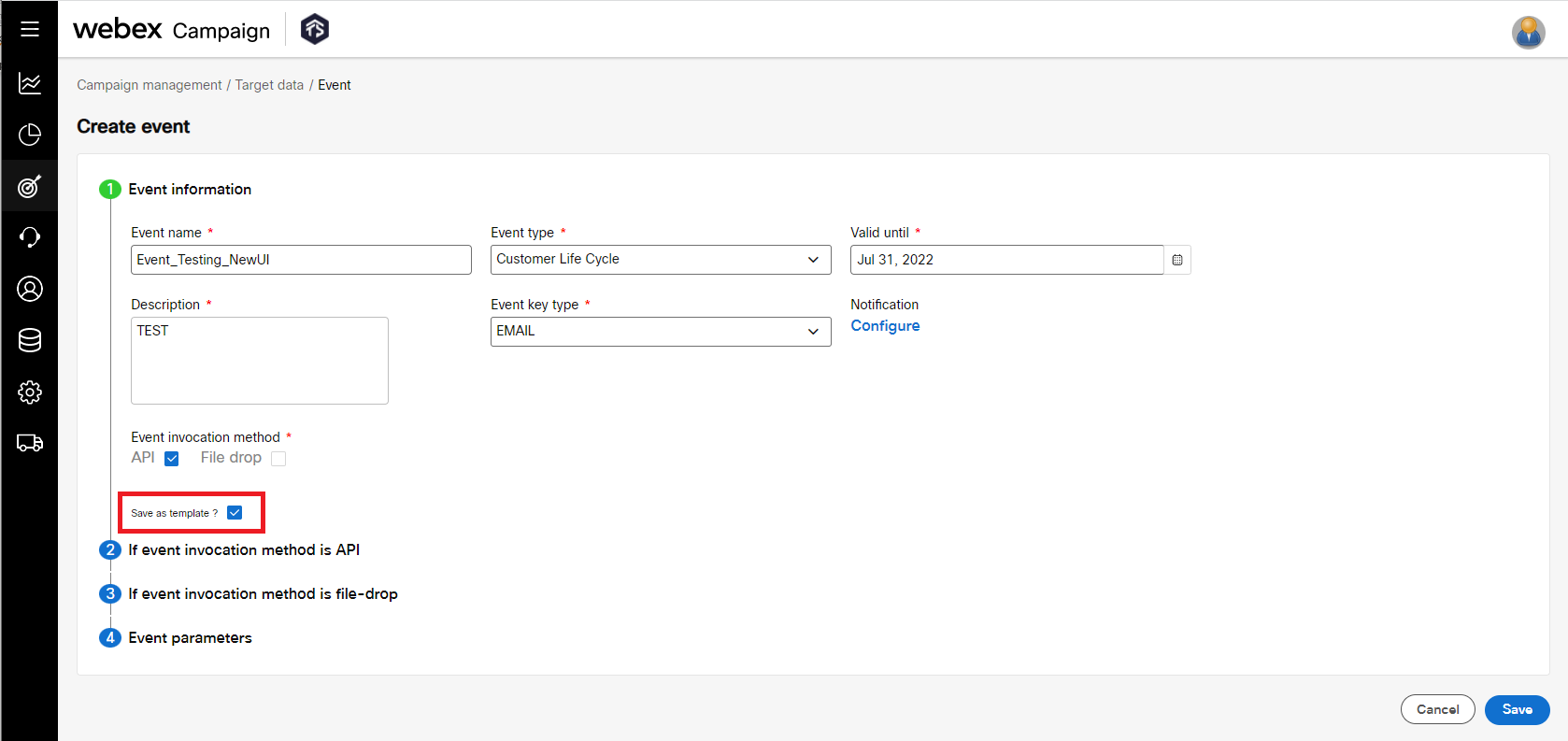
Once an event is saved as a template, then you can use it as the basis to create a new event.
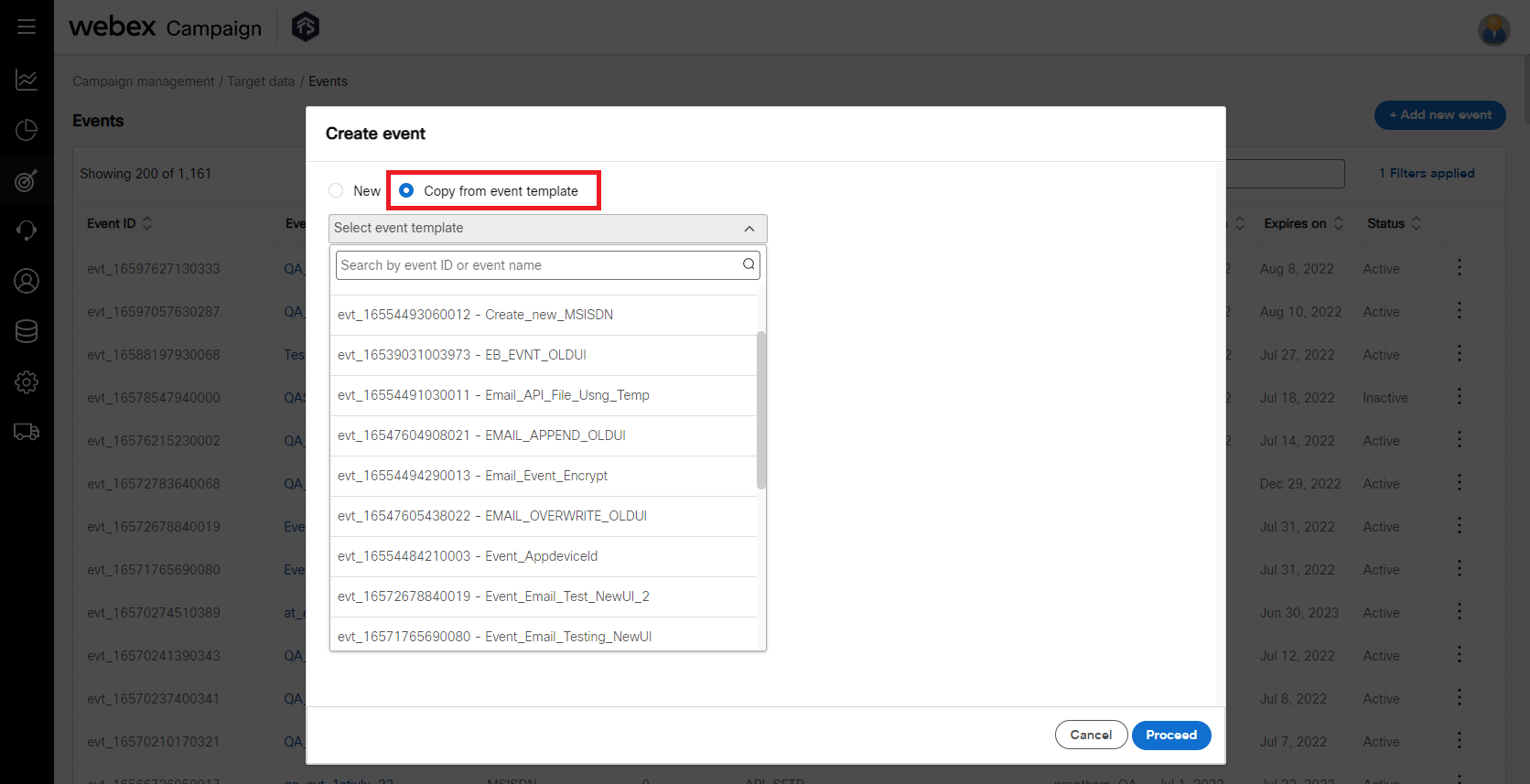
This feature can save you lots of time and effort if you need to create multiple events with many event parameters which are only slightly different from an existing event.
To be able to see the list of available event templates, you will need to set the value of the ‘Created by’ filter to ‘All’ on the ‘Events list’ screen.
This feature is associated with Nolt enhancement idea # 201.
2.3 Events list screen improvements
We have added the following 3 additional columns on the ‘Events list’ screen:
- Event key type: This column will have one of the following 5 values: MSISDN, EMAIL, APPDEVICEID, CUSTOMKEY or the designated <'M Profile key'> for the specific tenant.
- Event params: This column shows the number of parameters within that event. If you hover the mouse over the number, you will see the list of parameters.
- Templated: This column will have a value of ‘T’ or blank. The value ‘T’ indicates that the event has been templated and another new event can be copied from this templated event.
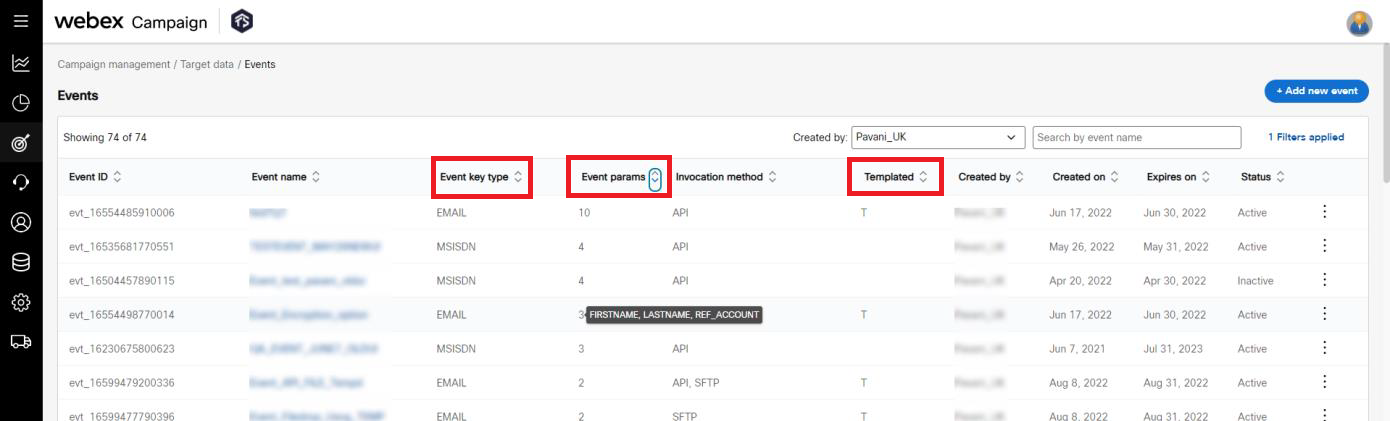
2.4 TG Splitter: Sequence of headers in the output files will match that of the original file
When using the TG Splitter feature, the sequence of the headers in the output (children) files will match the sequence of headers in the original (parent) file.
This feature is associated with Nolt enhancement idea # 227.
2.5 SMS: Showing the last message template associated with a deployment
You will now see the name of the last message template that was associated with a deployment along with the date and time when it was selected by the user. This feature was introduced for Email & MMS channel message templates in the last release; now we are extending it to SMS message templates.
This feature is associated with Nolt enhancement idea # 89.
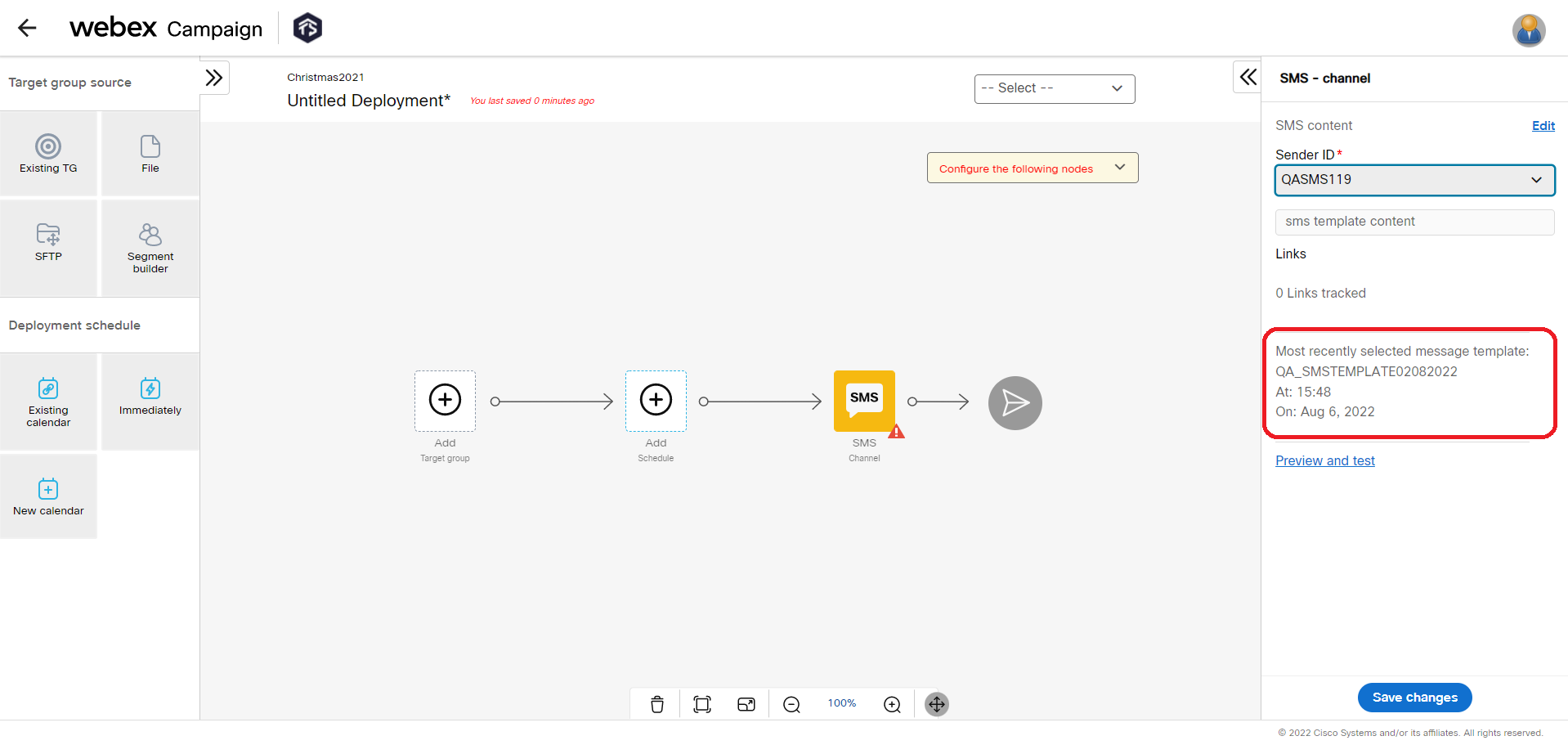
3.0 Profile Manager module enhancements
3.1 Profile Manager SFTP configuration: Ability to test connectivity
A new action item called ‘Test connectivity’ will help you in testing connectivity when setting up and using SFTP for file exchange. (Administration >> Profile manager file clients set up).
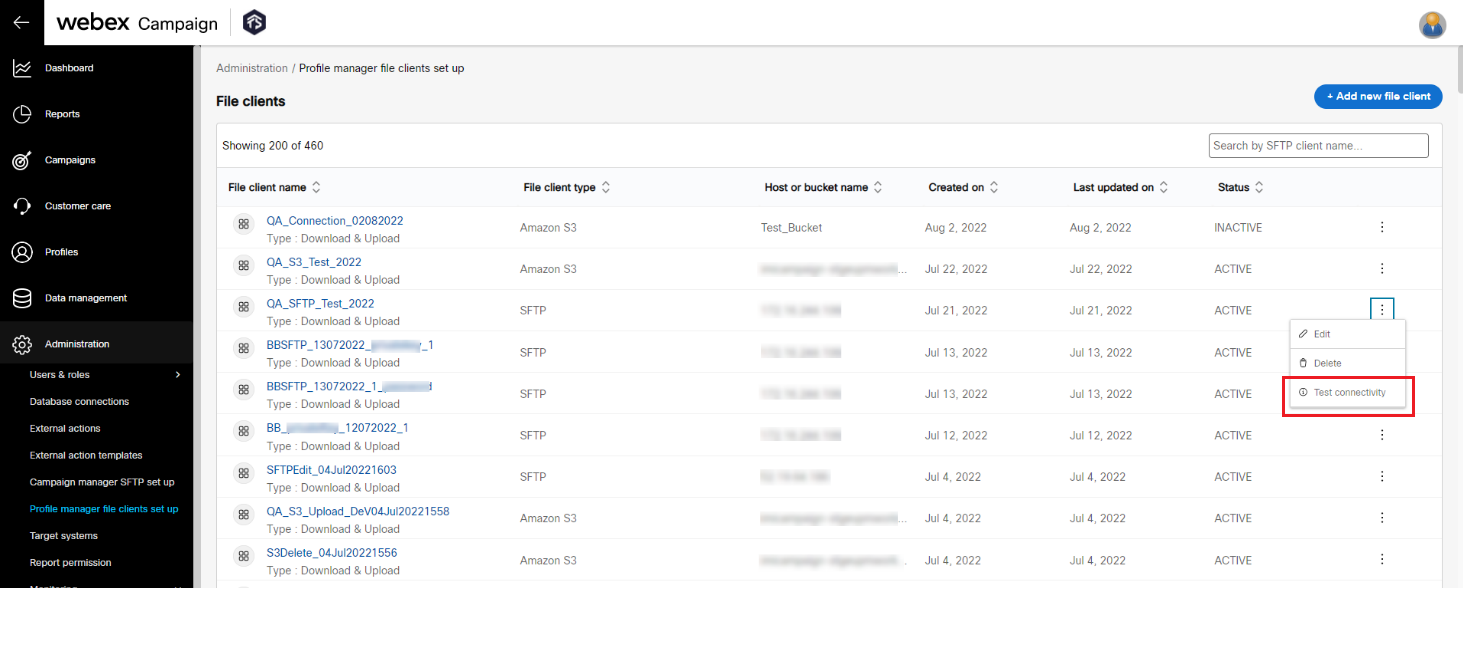
After you click on the ‘Test connectivity’ option within the 3-dot action menu, a pop-up screen will display more details about the SFTP connectivity.
For this feature to work correctly, your SFTP account must have Read/Write permissions for its home path. Otherwise, you may be displayed a ‘file system exception’ error. In that case, you will need to contact your IT team to request appropriate SFTP permissions.

3.2 A new monitoring report: Data exchange report
This new report is available from the following menu location: ‘Administration >> Monitoring >> Data exchange report’. This will enable you to monitor and review the outcome of every instance of file transfer using a specific data exchange configuration.
You can view more details about any specific instance of data exchange by clicking on the ‘View details’ from the 3-dot action menu at the right.
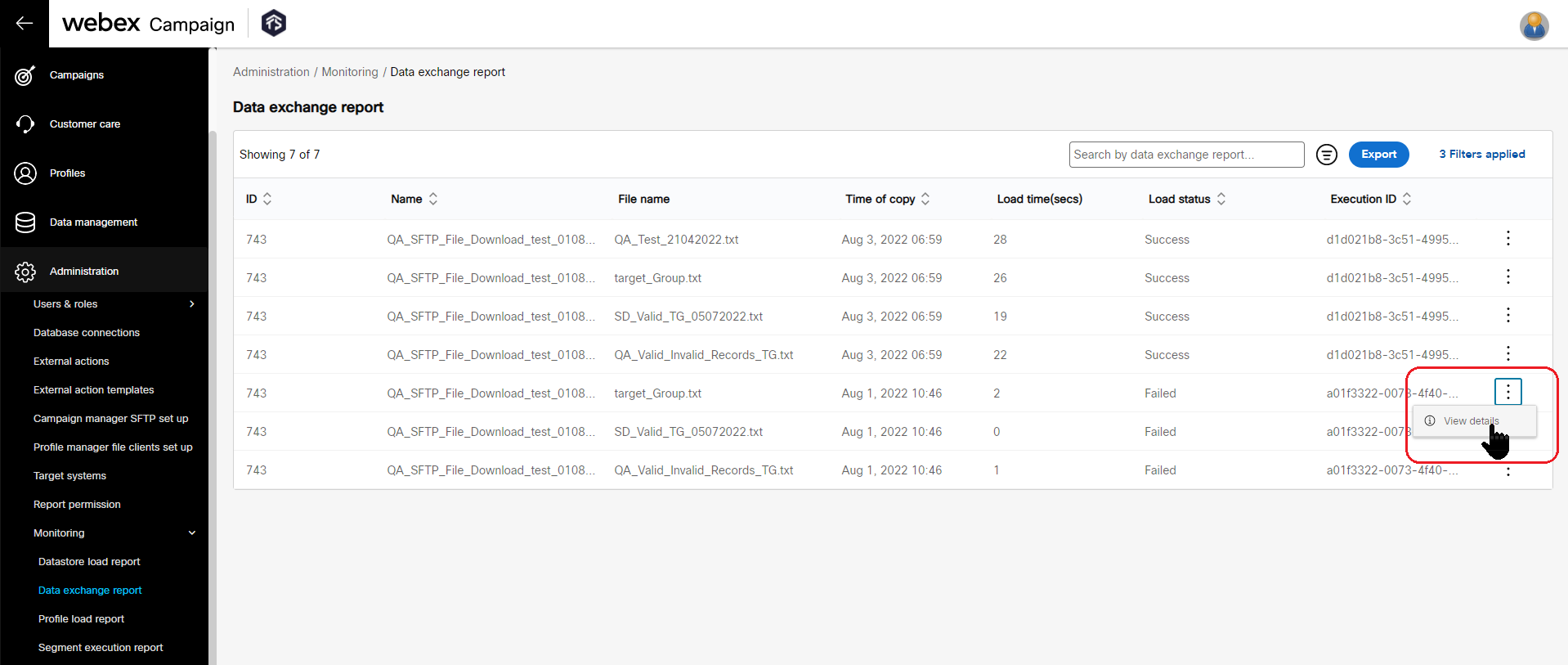
4.0 Maintenance items in this release
The following table lists all the improvements and bug fixes in this release.
| # | Module | Change Type | Description |
|---|---|---|---|
| 1 | Campaign Manager | Improved | On the User Profile pop-up screen (accessible from the menu in the top right corner of the UI), the notification method has been made as ‘email’ by default. This enhancement is associated with Nolt enhancement request #56. |
| 2 | Campaign Manager | Improved | [Facebook]: For the Facebook Custom Audience channel, now you will be able to create a follow-up deployment with more than one Facebook channel parent deployments. |
| 3 | Campaign Manager | Improved | As in every release, we have implemented many security and performance improvements behind-the-scenes. |
| 4 | Campaign Manager | Improved | We have been working to improve the accessibility of the product over the last several months – mainly to improve the usage of the product without the mouse (using keyboard only) and to improve how the product UI is interpreted by screen-reader software such as JAWS & NVDA. So far, we have just focused on the Campaign List & Campaign Details pages in this respect. Over the next releases, we will continue to improve the accessibility of many more screens within Webex Campaign. |
| 5 | Campaign Manager | Improved | While creating a new landing page under the menu ‘Campaigns >> Landing pages’, the domain dropdown will now show only domains which have been specifically designated as suitable for landing pages (rather than showing all the domains associated with a tenant e.g., login domains). [PRB0046917 / INC11952982 / CMPN-15478 / Nolt #241] |
| 6 | Campaign Manager | Fixed | [TG Splitter]: Fixed a bug in the TG Splitter feature which was causing the output files not to be downloaded correctly under certain conditions if the SFTP home path did not have a ‘/’ slash character at the end. [ PRB0047053 / INC12149260 / CMPN-15516] |
| 7 | Campaign Manager | Fixed | Fixed a bug which was preventing a user from logging into Webex Campaign if the user’s email (login credential) contained a plus sign. [PRB0047321 / INC12339673 / CMPN-15609] |
| 8 | Campaign Manager | Fixed | Fixed a bug which was preventing a user from resetting their password (using the ‘Forgot password’ feature) if the user’s email (login credential) contained a plus sign. [PRB0046852 / INC11986992 / CMPN-15235]. |
| 9 | Campaign Manager | Fixed | Fixed a bug due to which the list of SMS short codes were not being rendered in ascending sort order on the following 2 screens: a) Instant deployment SMS Inbound MO – Real time trigger: right panel and b) External Action node: right panel – ‘Sender’ dropdown. [PRB0047462 / INC12452227 / CMPN-15774]. |
| 10 | Campaign Manager | Fixed | Fixed a bug due to which the list of ‘UI users’ was not being shown in the alphabetical sort order by default. [PRB0047258 / INC12299383 / CMPN-15481]. |
| 11 | Campaign Manager | Fixed | Fixed some UI alignment issues on the ‘4 quadrant’ screen used to ‘Select contacts’ while specifying the criteria for the follow-up deployment. [PRB0047759 / INC12677532 / CMPN-16071]. |
| 12 | Campaign Manager | Fixed | Fixed a bug on the new UI while updating the date field on the ‘Advanced schedule’ node for instant deployments. [INC12651958 / CMPN-16047] |
| 13 | Campaign Manager | Fixed | Fixed a bug which was causing some instant email deployments to not work correctly under certain conditions if the HTML had included conditional logic for attachments. [PRB0047461 / INC12423690 / CMPN-15712]. |
| 14 | Campaign Manager | Fixed | Fixed a bug on the new UI which was preventing an Email Sender-ID to be created if it contained spaces. [PRB0047860 / INC12748674 / CMPN-16296]. |
| 15 | Campaign Manager | Fixed | Corrected an incorrect label on the new UI which for the right properties panel for the ‘Message Failed’ node for a ‘Real time follow up’ deployment. [PRB0047877 / INC12758913 / CMPN-16308]. |
| 16 | Campaign Manager | Fixed | Fixed a bug on the new UI whereby the clicks on links contained within SMS/MMS messages were not being redirected correctly if the original long URL links contained the hash ‘#’ symbol. [PRB0047913 / INC12788339 / CMPN-16337]. |
| 17 | Campaign Manager | Fixed | Fixed a bug on the new UI whereby the user was not able to update the end date of an instant deployment schedule without having to pause the deployment. [PRB0048021 / INC12835379 / CMPN-15970] |
| 18 | Campaign Manager | Fixed | Fixed a bug whereby a user is unable to access an SMS Message template if the original creator of the SMS Message template switched their User Group. [PRB0047044 / INC12086573 / CMPN-15269] |
| 19 | Dashboard/Reports | Fixed | Fixed a bug in the ‘Campaign Deployments Summary Report – by Dynamic Reporting Headers’ whereby some column values were blank in this report but were being shown correctly in the standard ‘Campaign Deployments Summary Report’. [PRB0047796 / INC12695887 / INC12795341 / CMPN-16095]. |
| 20 | Dashboard/Reports | Fixed | Fixed a bug in the ‘Interactive Campaign Responses Report’ which, under certain conditions, was not correctly showing the ‘failure reason’ column values. |
In addition, the following bug fixes & improvements will be deployed as part of a small patch release on top of release 6.4. The dates of deployment of this patch release are as follows:
• AWS-UK: Aug 29th, 2022
• AWS-Ireland: Sep 1st, 2022 (on the same day as the main release 6.4)
• AWS-USA: Sep 5th, 2022
• AWS-Canada: Sep 6th, 2022
There is no planned outage expected while this patch release is being deployed.
| # | # Module | Change Type | Description |
|---|---|---|---|
| 1 | Campaign Manager | Improved | On the ‘Add new external action’ screen, the following note has been added: “You must ensure that this TPS that you are configuring here on this screen, does not exceed the API limit available on the corresponding target system whose API will be invoked from this action. To find out your API limit for other Webex products, e.g., Webex Connect, please contact support.” |
| 2 | Campaign Manager | Fixed | Fixed a bug on the new UI which was causing the links included within SMS outbound messages to work correctly if the links included the hash symbol (‘#’). There was already a temporary workaround fix deployed in production during the first week of August 2022. A permanent fix for this issue will be implemented as part of the 6.4-patch release.[ PRB0047913 / INC12788339 / CMPN-16337] |
| 3 | Campaign Manager | Fixed | Fixed a bug on the new UI related to event-triggered deployments. Back in 2019, as part of Release 5.0, we introduced a feature that allows users to extend the end date on event triggered deployments without pausing (https://docs.imicampaign.com/changelog/release-notes-50#17-event-triggered-deployments-extend-the-end-date-without-pausing). However, this feature was not working correctly on the new UI. [PRB0048021 / INC12835379 / CMPN-15970]. |
| 4 | Campaign Manager | Fixed | Fixed a bug on the new UI in the Landing Pages area, which was causing, under certain conditions, some updates made to the landing pages not to be saved correctly. [PRB0048032 / INC12807078 / CMPN-16455] |
| 5 | Campaign Manager | Fixed | Fixed a bug on the new UI in the SMS Templates feature, which was causing, under certain conditions, additional empty lines to be added in the SMS message. This bug was applicable where an SMS template created on the old UI was being used in SMS deployments in the new UI. [PRB0048007 / INC12815734 / CMPN-16454] |
| 6 | Campaign Manager | Fixed | Fixed a bug on the new UI on the ‘Assets >> Media >> Images’ screen, which was preventing a GIF image to be uploaded if the image had more than 40 frames embedded within it. [PRB0048092 / INC12853359 / CMPN-16488] |
| 7 | Campaign Manager | Fixed | Fixed a bug in the SSO (single-sign-on) feature which was causing it not to work correctly under certain conditions. [PRB0048137 / INC12894848 / CMPN-16511] |
| 8 | Campaign Manager | Fixed | Fixed a bug on the new UI on the Email content node whereby all the links in the email were always being tracked even if the user had unchecked the ‘track link checkbox’ on the pop-up. [INC12892209 / CMPN-16512] |
| 9 | Campaign Manager | Fixed | Fixed a bug which was causing an Instant real-time follow-up deployment not to work correctly under certain conditions if one of the days in the ‘advanced schedule’ fell on a Saturday or a Sunday. [PRB0048171 / INC12894986 / CMPN-16521] |
| 10 | Profile Manager | Fixed | Fixed a bug in the ‘Data exchange’ feature which was sometimes showing incorrect SFTP location data on the UI under certain conditions. [PRB0048182 / INC12896071 / CMPN-16513] |
| 11 | Profile Manager | Fixed | Fixed a bug in the profile creation feature, which under certain conditions was causing the profile data to be deleted if there were more than one data sources mapped to the profile. [CMPN-16494] |
5.0 Need more information?
Please contact your Cisco / imimobile client representative if you have questions or would like access to a new feature.
Cisco Webex technical support team can be contacted at any time by phone or email:
- Europe / Middle East / Africa:
- Phone: +44 (0) 1494 750 600
- Email: [email protected]
- North America:
- Phone: +1-855-324-0970
- Email: [email protected]