Release 6.2 - 2022 Feb
1.0 imicampaign Campaign Manager Module on the New UI
1.1 New two-step login process to better support SSO
From this release, imicampaign login process now will be split across 2 screens - you will have to enter your username on the initial screen and then password on the next screen.
This change is essential to better support the ‘Single-Sign-On’ feature that many clients are now using as mandated by their IT Security policies.
If you would like to implement SSO for imicampaign, please contact your Cisco / IMI Client Representative. Currently, we support SAML-based SSO with Microsoft Azure Active Directory Service. In the future, we may support SSO with other vendors.
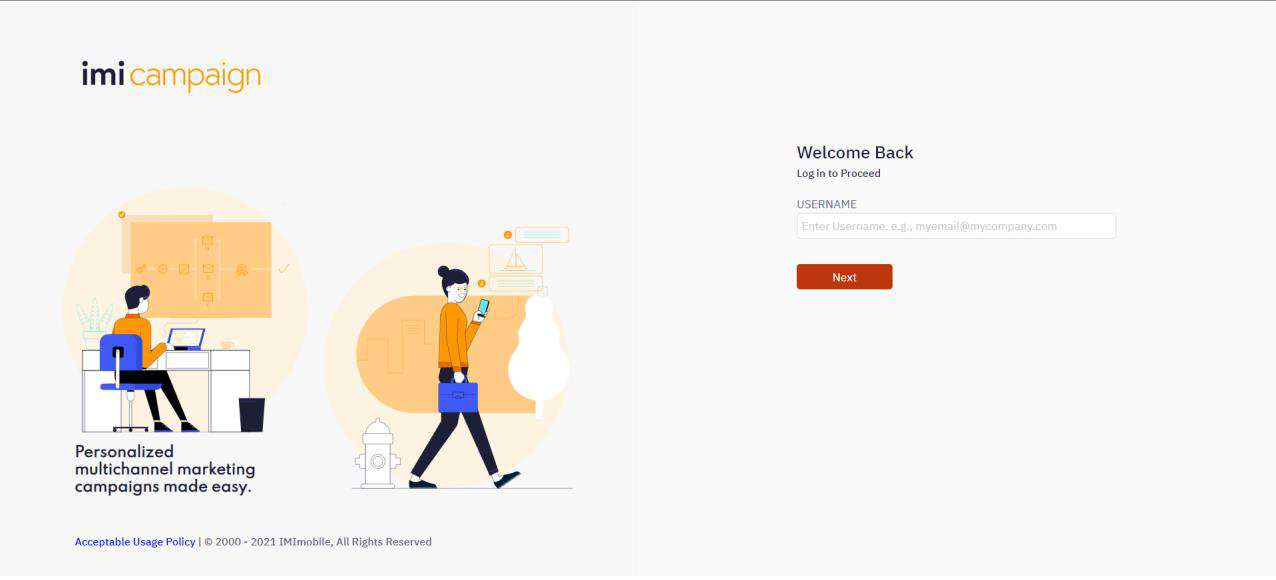
Username screen
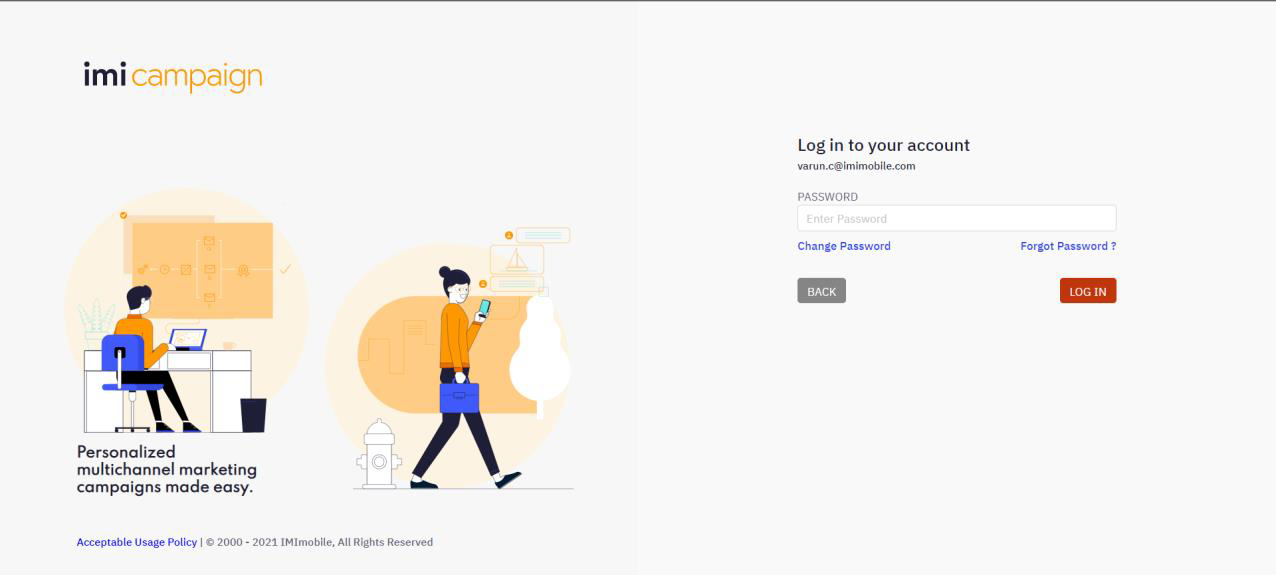
Password screen
1.2 Deployment Diary: View all scheduled deployments for the next 7 days (BETA)
This feature is only available on our New UI and is currently being rolled out as a ‘Beta’ feature. You can access it from the menu ‘Campaigns’ >> ‘Campaign Management’ >> ‘Deployment Diary’.
The main purpose of this ‘Deployment Diary’ is to show an overview of all your upcoming scheduled deployments today / over the next 7 days. You can then use this view as an input into your planning for your marketing team and for checking that you have sufficient message bandwidth (TPS) available for multiple deployments that may have been planned with the same Router with the overlapping schedule.
The screen is divided into 2 panels: the left panel shows the list of deployments, and the right panel shows the schedule of each deployment - with the color of the schedule bar indicating the status of the deployment.
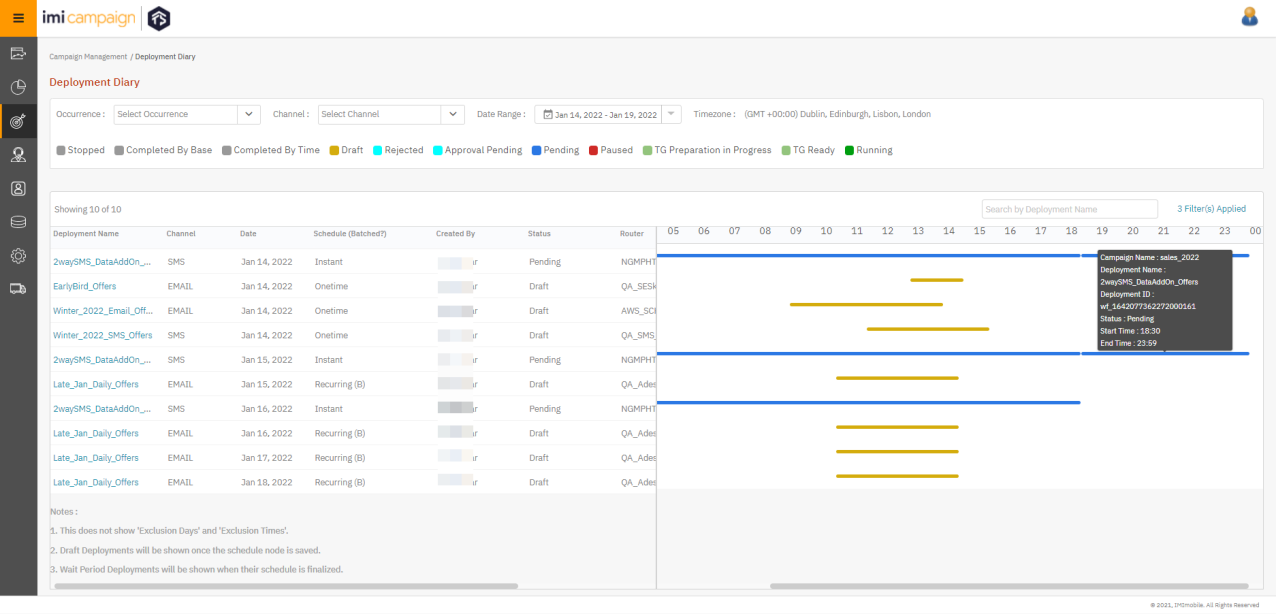
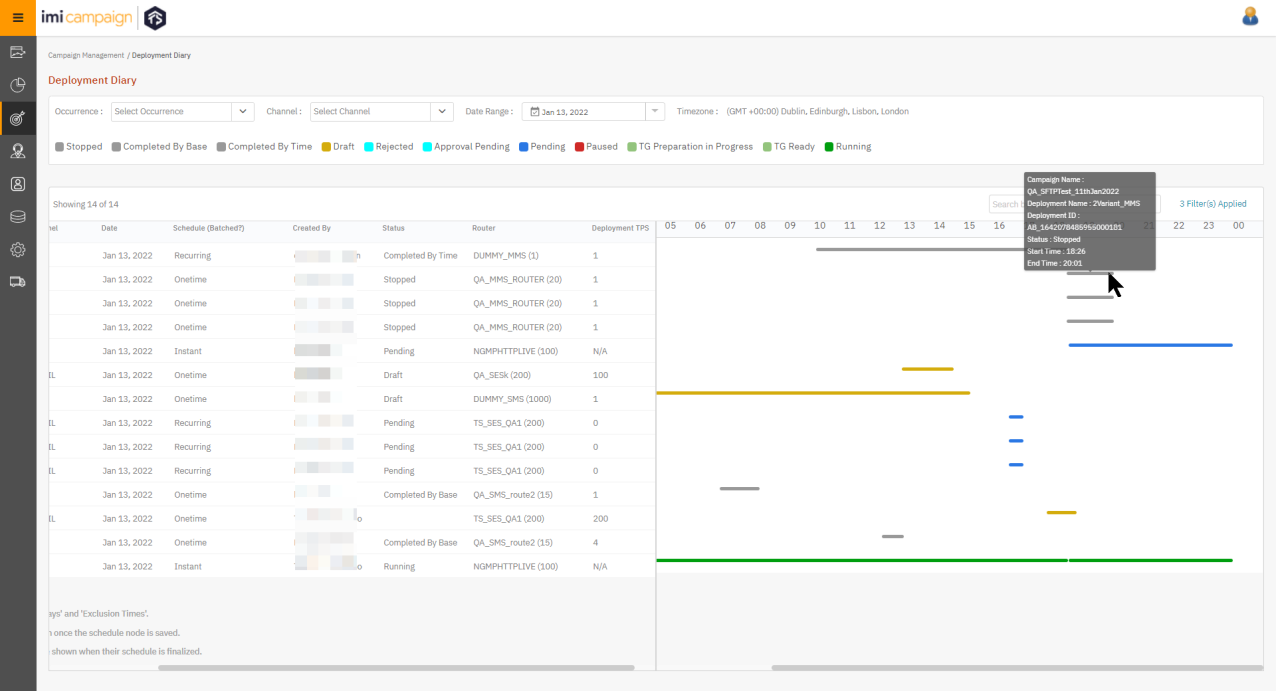
Usage Notes for Deployment Diary:
- The default view shows the deployments created today by the logged-in user. This default filter can be changed to show deployments created by other users or created by ‘All’ users. Similarly, the date range can be changed to show deployments scheduled during the 7 days period from today.
- The deployments are sorted by ‘date ascending’ order.
- The left panel also shows the router and the TPS for each deployment. This information will be useful to assess whether there is sufficient router bandwidth available for upcoming deployments which might be scheduled to send out messages at the same time – thus sharing a router’s available bandwidth capacity.
- The ‘Router’ column also shows the available TPS bandwidth for that router (the number in parentheses after the router name).
- The ‘Deployment TPS’ column shows the TPS specified by the user for that specific deployment.
- By clicking on the deployment name, you can directly go to the ‘Deployment Summary’ page for that specific deployment.
- On the right panel, when you hover the mouse over any schedule bar, more detailed schedule information is displayed.
- The hours (0 to 24) at the top of the right panel are in the timezone of the logged-in user. So, if a user in France has scheduled a deployment to be activated at 9 am CET, and if a user in the UK is viewing that deployment on the ‘Deployment Diary’ screen, then its activation time will be shown as 8 am.
- A deployment in ‘Draft’ status will appear on this screen only if the user has configured and saved the ‘Schedule’ node of the deployment.
- If a deployment schedule involves ‘batching’, then this is indicated by the suffix ‘(B)’ under the ‘Schedule’ column.
- If a Onetime Deployment is scheduled with the ‘Immediately’ schedule option, then instead of a schedule bar on the right panel, the words “Immediately after activation” are shown on the right panel.
- For ‘Instant Deployments’, in case of the ‘Basic schedule’, the schedule bar is shown spanning the entire day (0 Hrs. to 24 Hrs.).
- In case of A/B deployments, each variant deployment (A, B, C..) and the ‘winner deployment’ are shown as separate deployments on this ‘Deployment Diary’ screen. The ‘winner deployment’ will be displayed only after the ‘winner schedule’ has been decided.
1.3 Contact-Frequency-Capping
This feature is only available on our New UI. The contact frequency capping feature can be used to control the maximum number of messages sent out to audience contacts depending on the channel and message purpose for defined time windows. This can help prevent sending more than the desired number of messages to the contacts and avoid messaging fatigue. The old ‘Policy Management’ feature is being deprecated.
1.3.1 Creating a new contact-frequency-capping rule
You can create new contact frequency rules under Administration>Tenant Management > Contact Frequency Rules by clicking on the “Add New Contact Frequency Rule”.
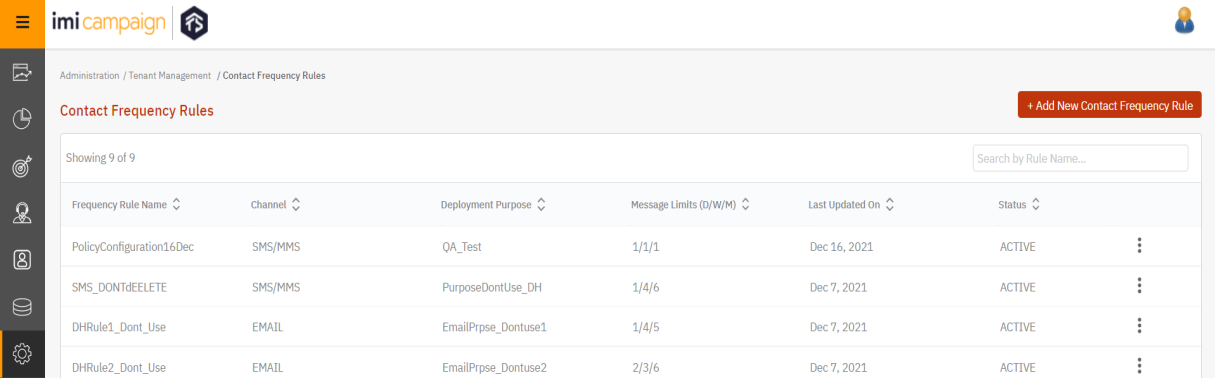
While creating a new frequency, you will have to follow a 4 Step process as below:
Step 1: Specify a contact frequency rule name and an optional description.
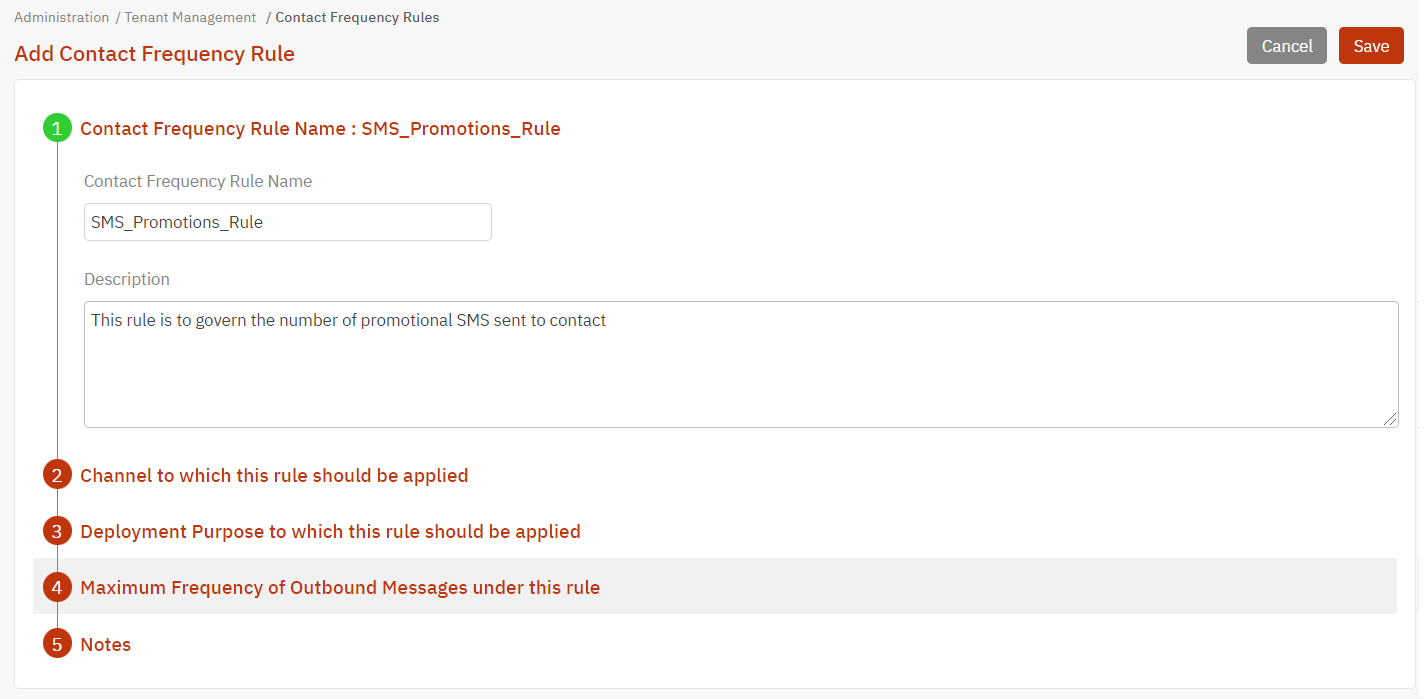
Step 2: Select an associated channel for the rule.
You can choose one of SMS/MMS or Email as options. The reason SMS and MMS are treated as a common option is because the contact identifier for both channels will be a mobile phone number and hence all messages to the contact’s phone number will be considered as sent messages.
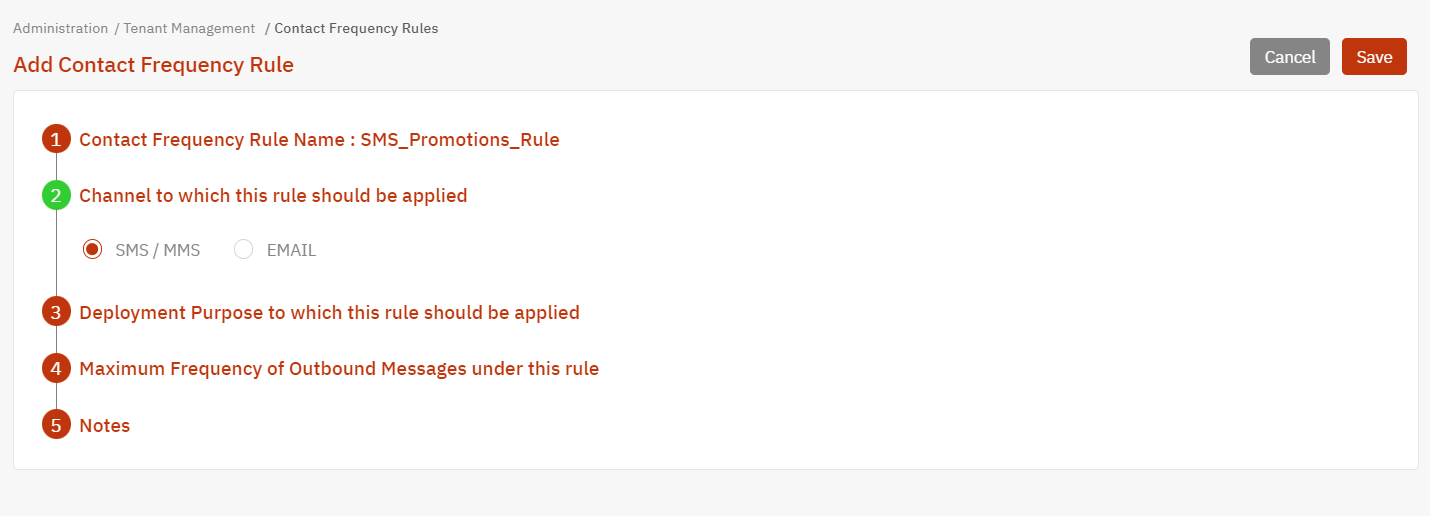
Step 3: Select a Deployment Purpose to associate the rule.
You can only select one Purpose from the drop-down. All deployments which use this selected Purpose as a meta-tag will have the frequency capping rule applied to them automatically.
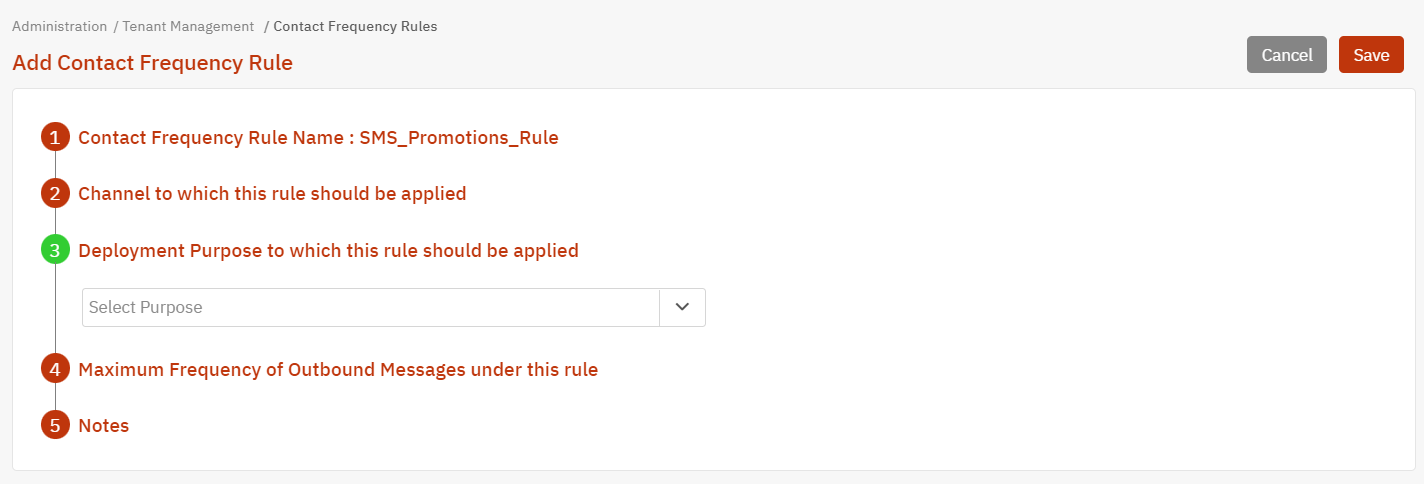
Step 4: Specify the maximum frequency of messages under this rule.
The maximum frequency is specified in terms of messages ‘per day’, ‘per week’, and ‘per month’. If this rule is applied to a deployment and a targeted contact has received equal or a greater number of messages for the day, week, or month across deployments than the value permitted by the applied rule, then the contact will be suppressed during TG preparation and the contact will not receive the outbound message.
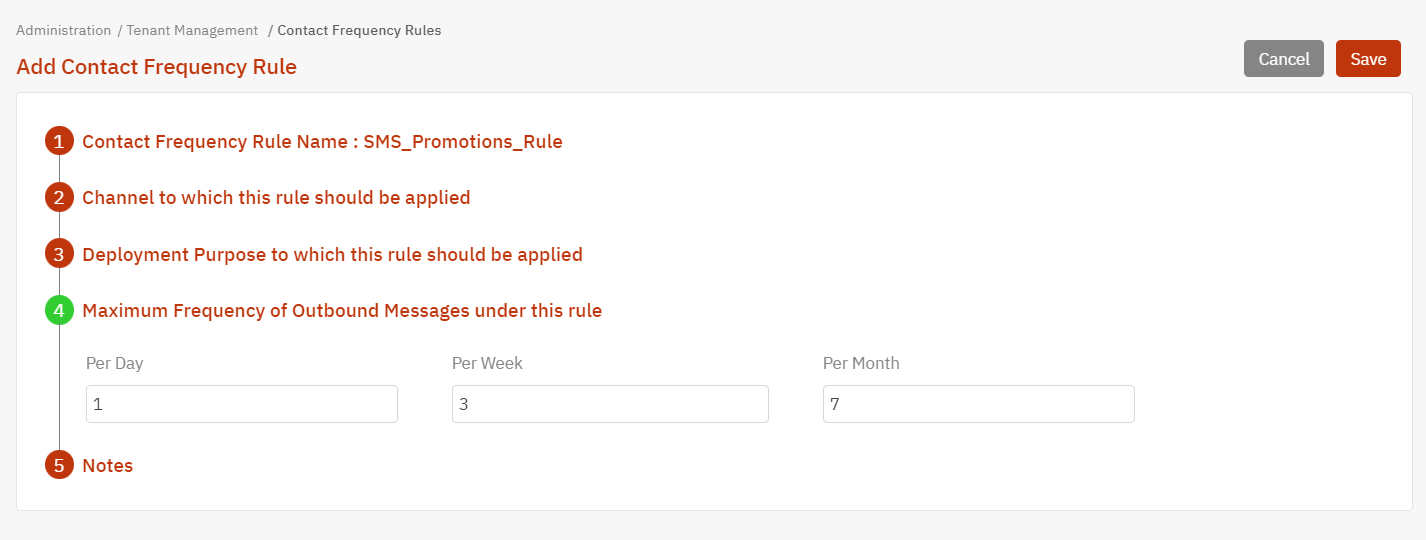
Usage notes for creating contact-frequency-capping rules:
- Rules will be active by default when created. You can choose to de-activate or delete rules from the three-dot menu.
- You can only have 4 active rules for each of SMS/MMS and Email channels. If there are already 4 active rules for SMS/MMS or Email channel, you can de-activate an existing rule to create a new rule for the channel.
- Rules are not segregated by User Group and are visible to all users under the tenant.
- Rules are applied (and contacts are suppressed according to the rules) as part of a deployment’s TG preparation process.
- Rules are not applied retroactively to deployments for which the TG-Preparation was already completed. i.e., A rule is applied only to deployments for which the TG will be prepared after a rule became active.
- While editing a rule, the purpose and channel values cannot be updated. Only messages per day, per week, and per month can be updated.
1.3.2 Applying contact-frequency-capping rules
Frequency capping rules will be applied automatically to SMS, MMS, and Email deployments after the Deployment Purposes are specified - if any of those Purposes have any active frequency-capping rules associated with them. One deployment can have multiple rules applied to it, depending on the selected purposes. Frequency Capping is enabled by default. You can choose to disable the “Apply Contact Frequency Rules” option under the “Additional Options” node on the deployment.
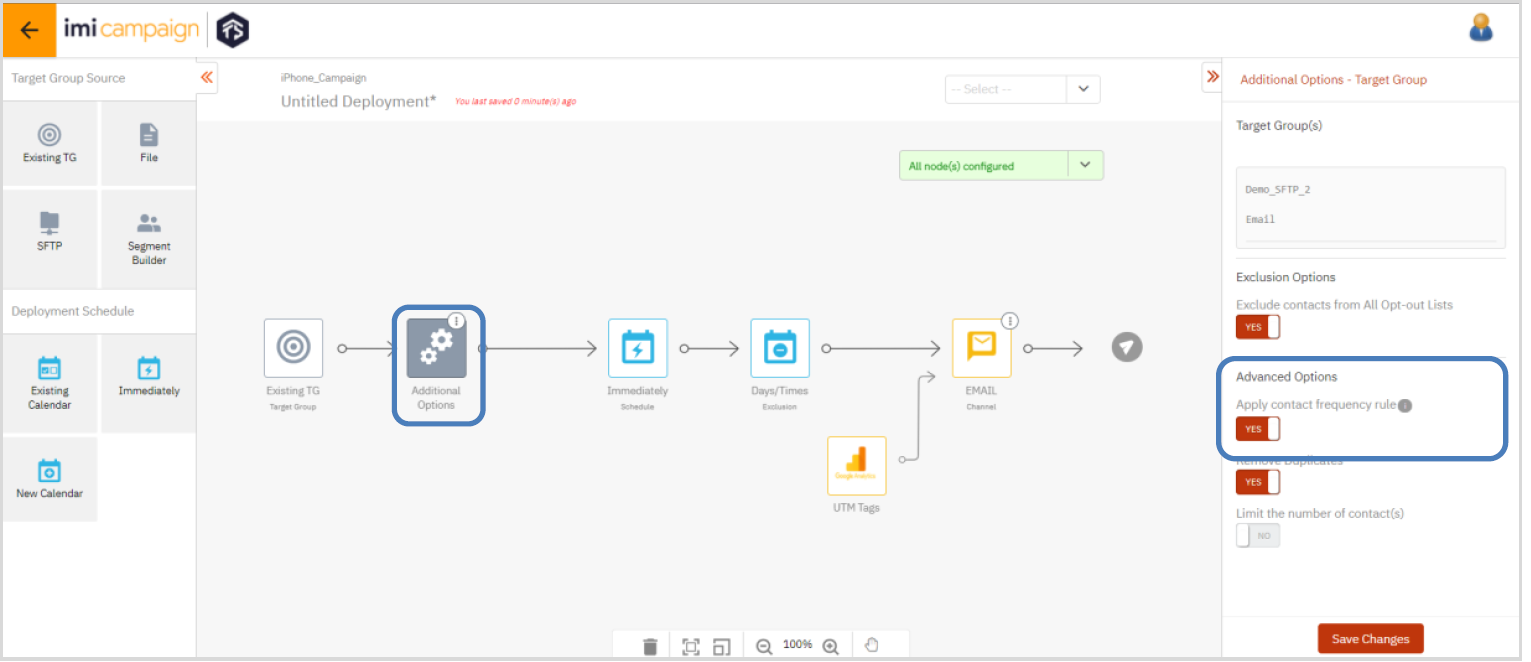
If ‘Purpose’ meta-tags have been applied to the deployment, then hovering on the “i” information icon next to the “Apply contact frequency rule” toggle will show the rules which will be applied to the deployment.
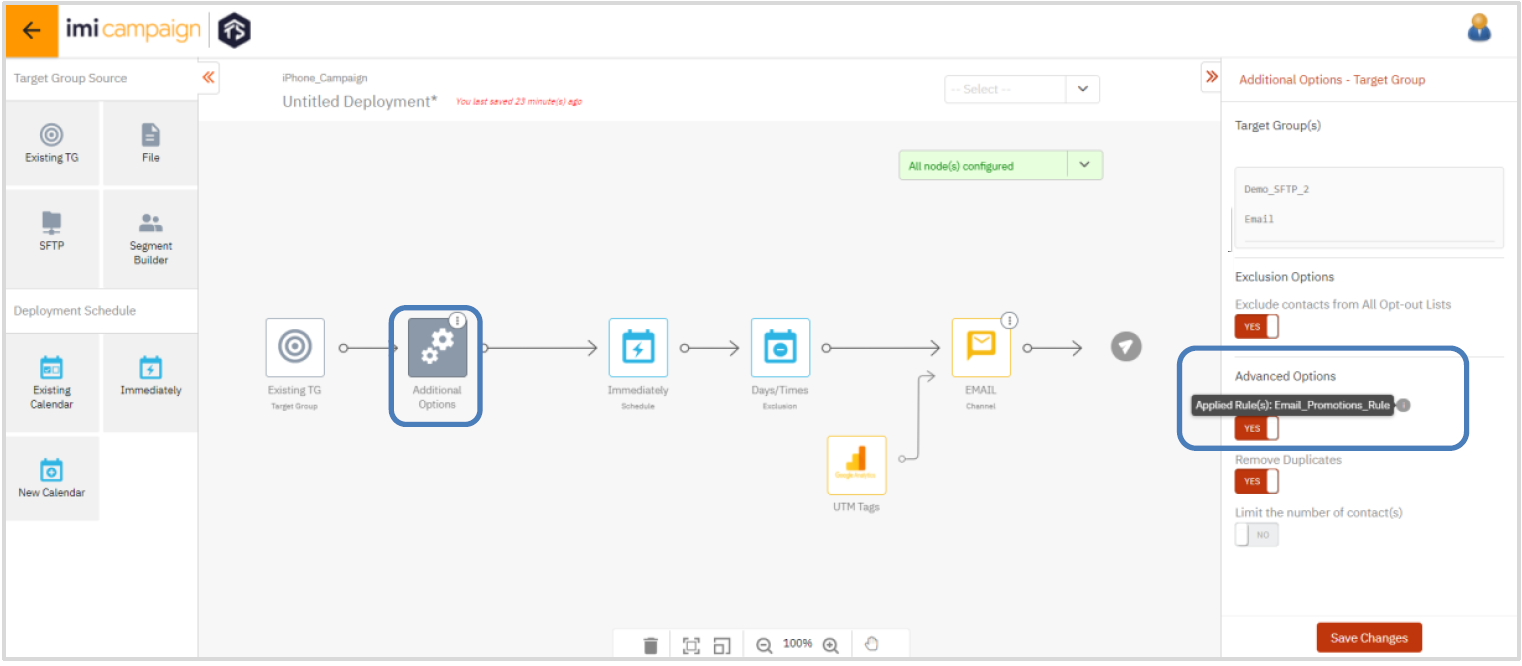
Usage notes for application of contact-frequency-capping rules:
- Frequency capping is only applicable for deployments with Content Type = Message. It is not applicable for deployments with Content Type = API or File.
- Frequency Capping is only available for SMS, MMS, and Email channels.
- Frequency capping is not available as a feature for MO triggered instant deployments, Real-time Follow Up deployments, AB Promotion deployments, and AB Follow Up deployments.
- Frequency capping will not be applicable for messages sent to seed lists.
- Frequency Capping will not apply to test messages sent from the “Preview and Test” screen.
- Frequency capping will not apply to Preview test sends for the Auto-Generated test variant messages.
- Success and Failure Messages sent on top of API success/ failure codes or statuses will not be considered for frequency capping
- Frequency capping is only validated at the time the 1st batch of a batched deployment.
- Frequency capping will not be able to consider changes if deployments are paused and resumed because in these cases, the TG is already prepared and thus a contact may get an outbound message even if they should be suppressed because of other messages sent through other deployments to them whilst this deployment was paused.
- Frequency capping will not suppress multiple messages to a TG contact if the contact is duplicated in the TG associated with a deployment.
- Using the Frequency Capping feature may impact the time taken to prepare the TG for a deployment depending on the TG size and the number of applicable frequency capping rules.
1.3.3 Computing contact-frequency-capping rules
To decide whether to suppress an outbound message to an email / a mobile number based on contact-frequency-capping rules, imicampaign will go through the following steps during the TG processing:
- All the frequency capping rules associated with all the ‘Purpose’ meta-tags selected for the deployment are assessed to determine the minimum permitted messages that can be sent to the contacts within the TG for the duration of 1-day, 1-week, and 1-month.
- At the time of TG preparation, the minimum permitted values across all capping rules for 1-day, 1-week, and 1-month duration are compared against the number of messages already sent out to each TG contact for 1-day, 1-week, and 1-month. Only if sending out the message for the current deployment to a specific contact will not violate the minimum permitted values for any of 1-day, 1-week, or 1-month, only then the message is sent out to the TG contact (email or mobile number); otherwise, the message is not sent i.e., “the contact is frequency-capped”.
- After TG has been prepared and messages are pushed out (not delivered) for a deployment, then the counters-of-messages-sent are incremented by 1 for each of the TG contacts, to whom the message was pushed. These are counters for each applicable ‘Purpose’ meta-tag for messages sent in the last 1-day, 1-week, and 1-month durations.
- These revised message counters are then used for frequency capping comparisons for subsequent deployments.
- Frequency capping counters for TG contacts may take up to 60 minutes to update after the TG contact is processed for a deployment.
- The frequency counts for each contact across 1-day, 1-week, and 1-month durations will be reset as per the following schedule:
- At 00:01 Hrs. tenant time zone every day, the ‘Current 1 Day Tally’ for each contact will be reset to 0 for every purpose, for each channel.
- At 00:01 Hrs. tenant time zone every Monday, the ‘Current Week Tally’ for each contact will be reset to 0 for every purpose, for each channel.
- At 00:01 Hrs. tenant time zone 1st day of every month, the ‘Current Month Tally’ for each contact will be reset to 0 for every purpose, for each channel.
1.3.4 Viewing contact-frequency-capping results on Dashboard & Reports
You will be able to see the count of contacts which were ‘frequency-capped’ on the Dashboard on the ‘Campaign Details’ and ‘Deployment Details’ pages. Similarly, these frequency-capped counts will be shown in reports.
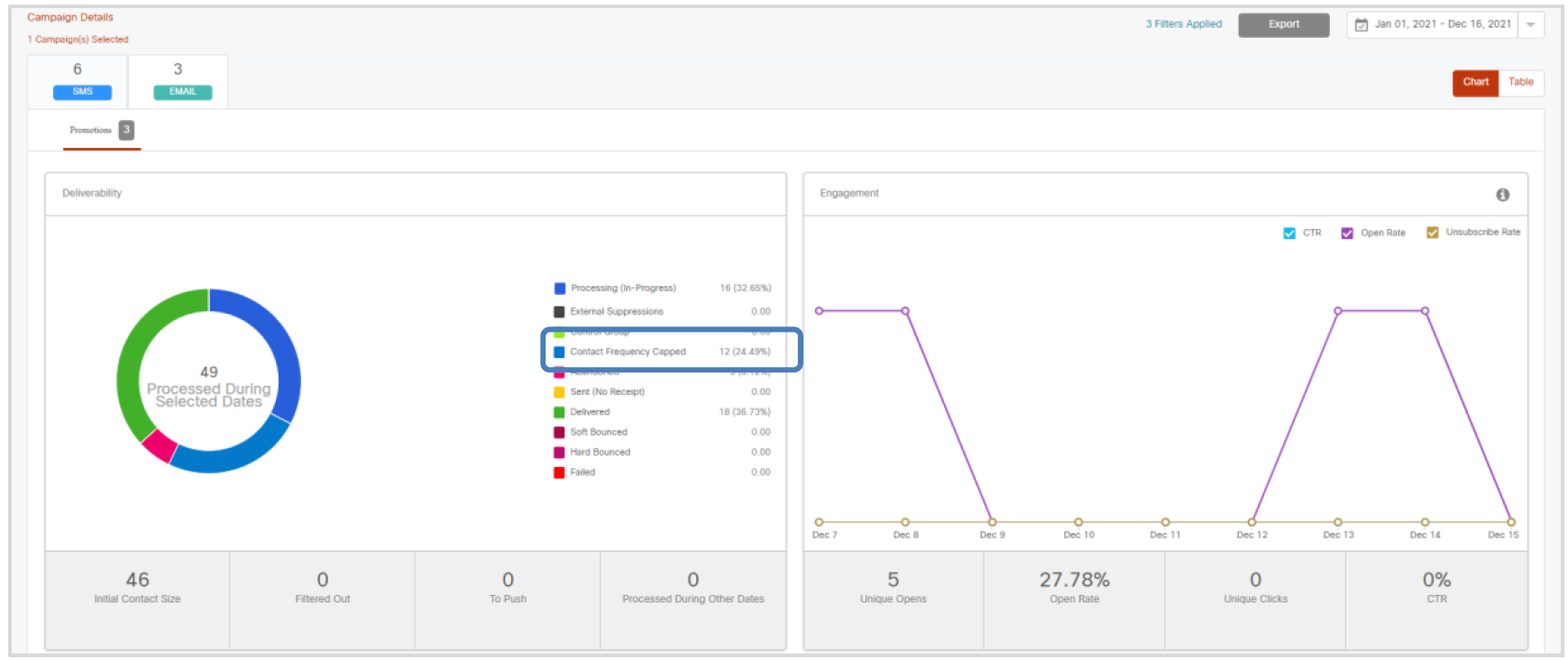
1.4 Ability to update Purpose meta-tags while a deployment is paused
You will now be able to update the Purpose meta-tags associated with a deployment, while it is in ‘paused’ status. This enhancement is associated with the ServiceNow ticket PRB0046486 / INC11611973.
1.5 Ability to update the contents of a seed-list
You will now be able to update the contents of a seed list – provided all the deployments associated with that seed list are in ‘paused’ or ‘pending’ status. This enhancement is associated with the Nolt Enhancement Request #181.
On the ‘Campaign Management >> Target Data >> Seed List” menu, you will now see an ‘Edit’ option.
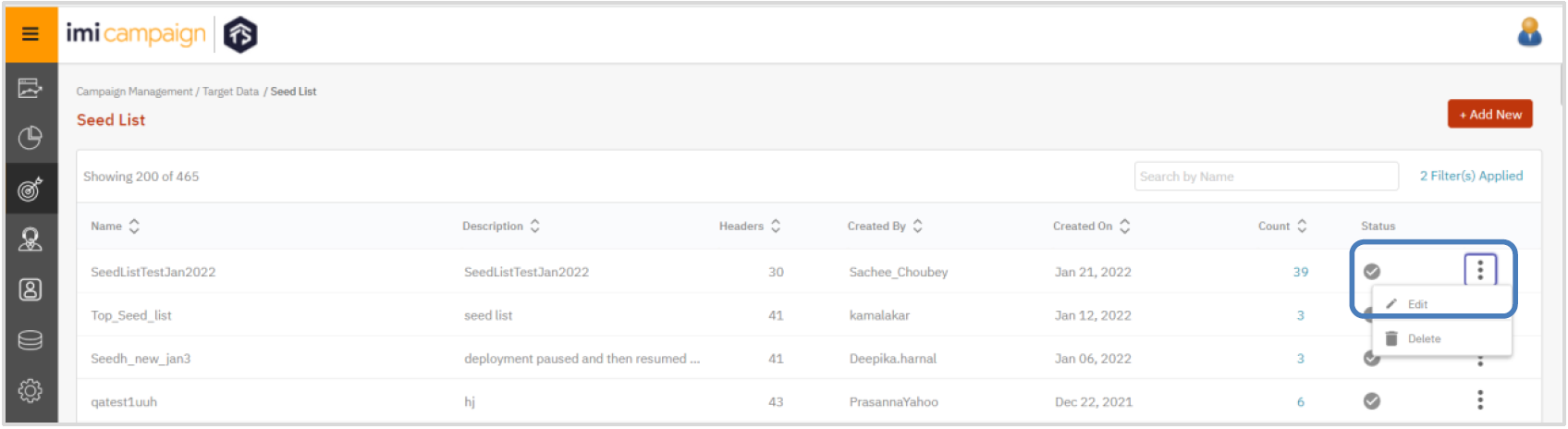
After selecting the ‘Edit’ option, you will be able to upload a new file containing your updated seeds. The new seed list file must have the same headers as the already existing seed list. The seed-list name itself will remain unchanged.
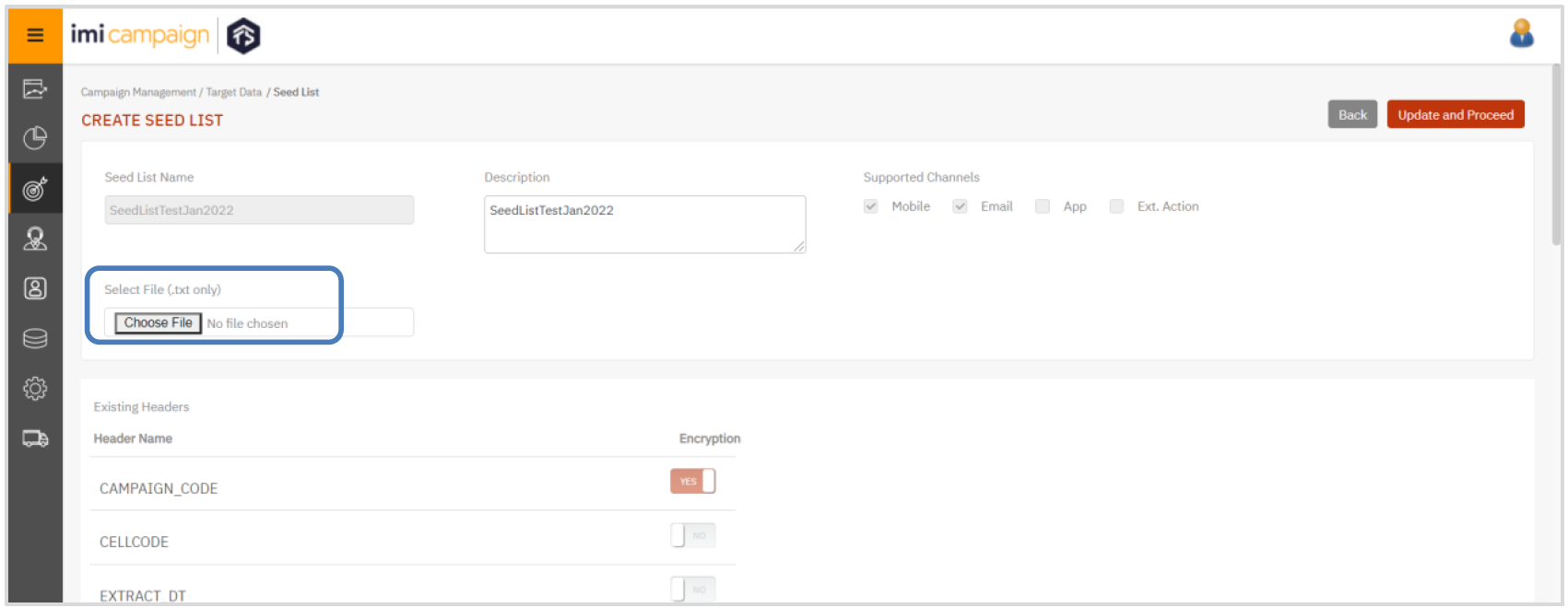
The ‘Edit’ action on a seed-list will be allowed only if all the deployments associated with that seed-list are in one of the following statuses:
Draft; Paused; Pending; Approval Pending; Rejected; Stopped; Completed.
If any deployment associated with the seed list is in ‘Running’ status, then you will not be able to update the seed-list contents. You will be shown an alert as shown below:
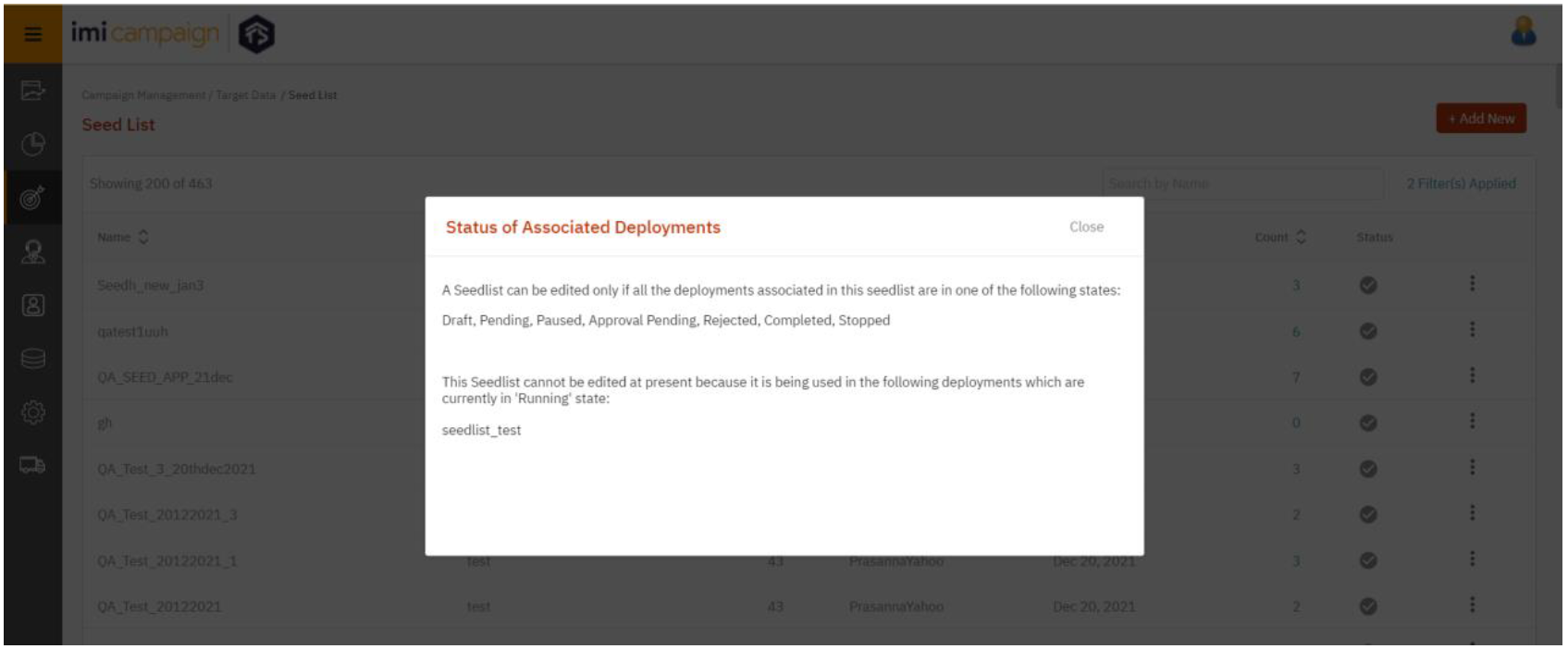
1.6 Instant Deployments: Timezone selection for Schedule nodes
For Instant Deployments, you will now be able to specify the timezone for ‘Basic’ and ‘Advanced’ schedule nodes.
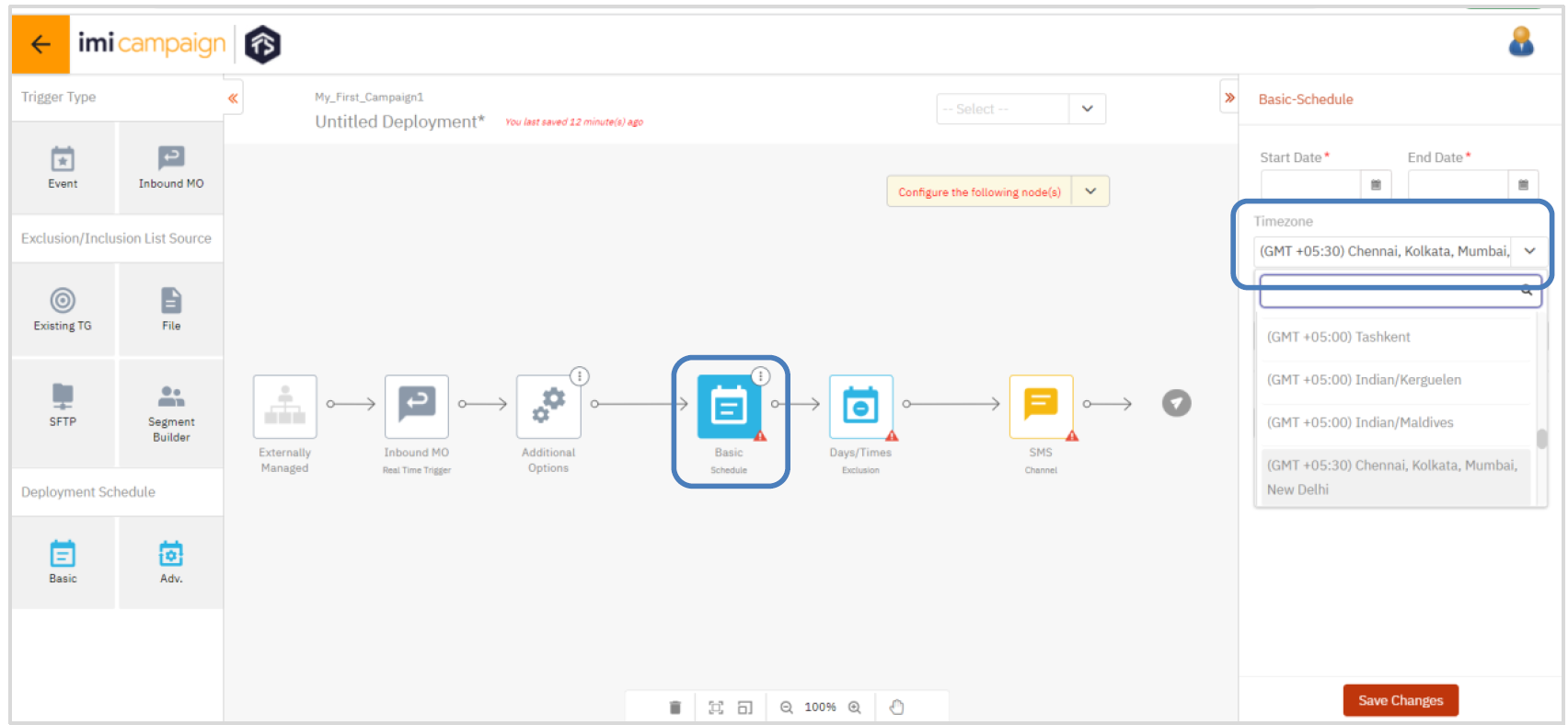
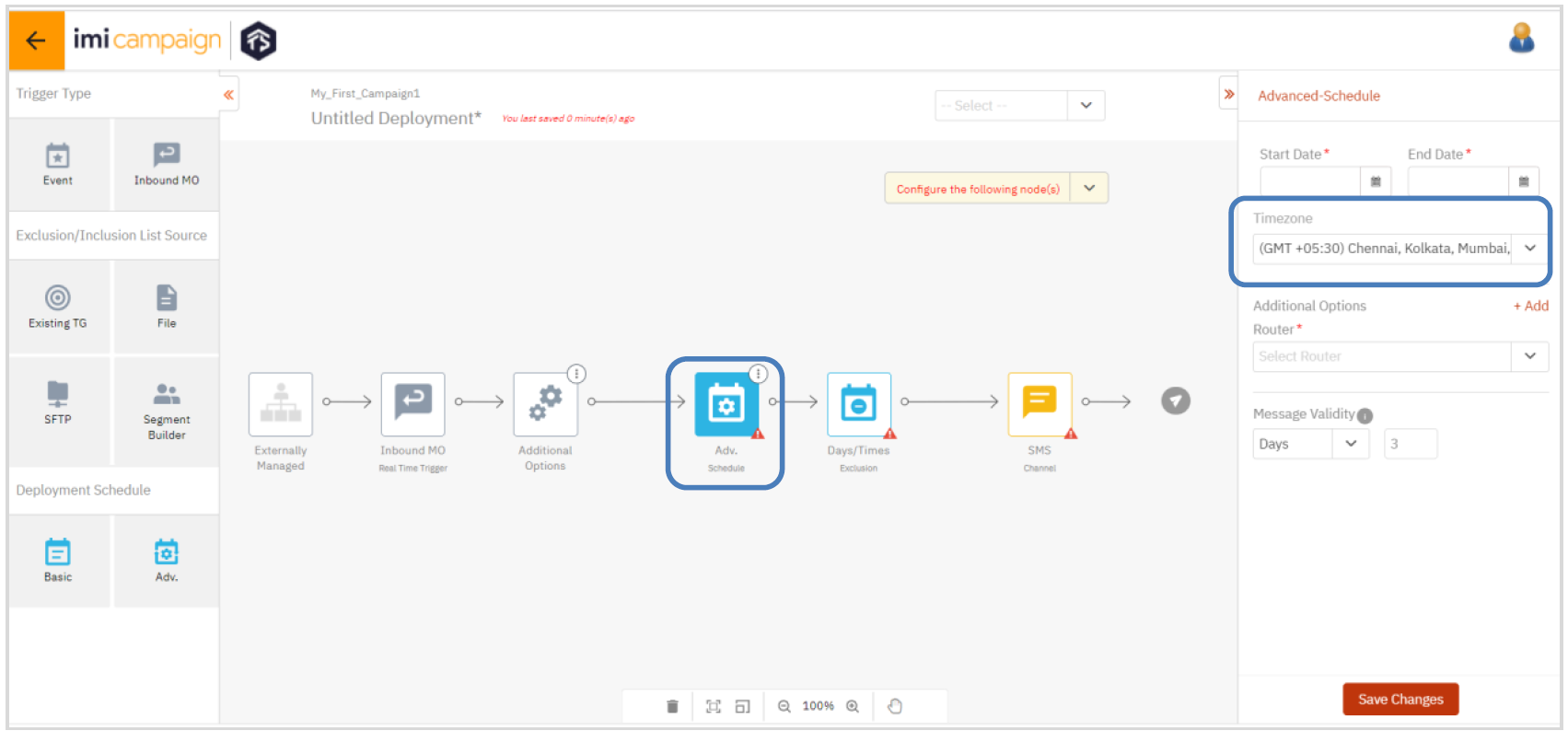
1.7 Email templates with HTML-Editor: Easier previews of Partials
Within email templates created using the ‘HTML-Editor’, when you copy-paste HTML code containing a ‘Partial’ (i.e., the Partial name enclosed within double-curly-braces), you can now readily see the preview of the Partial within the Preview pane on the right side.
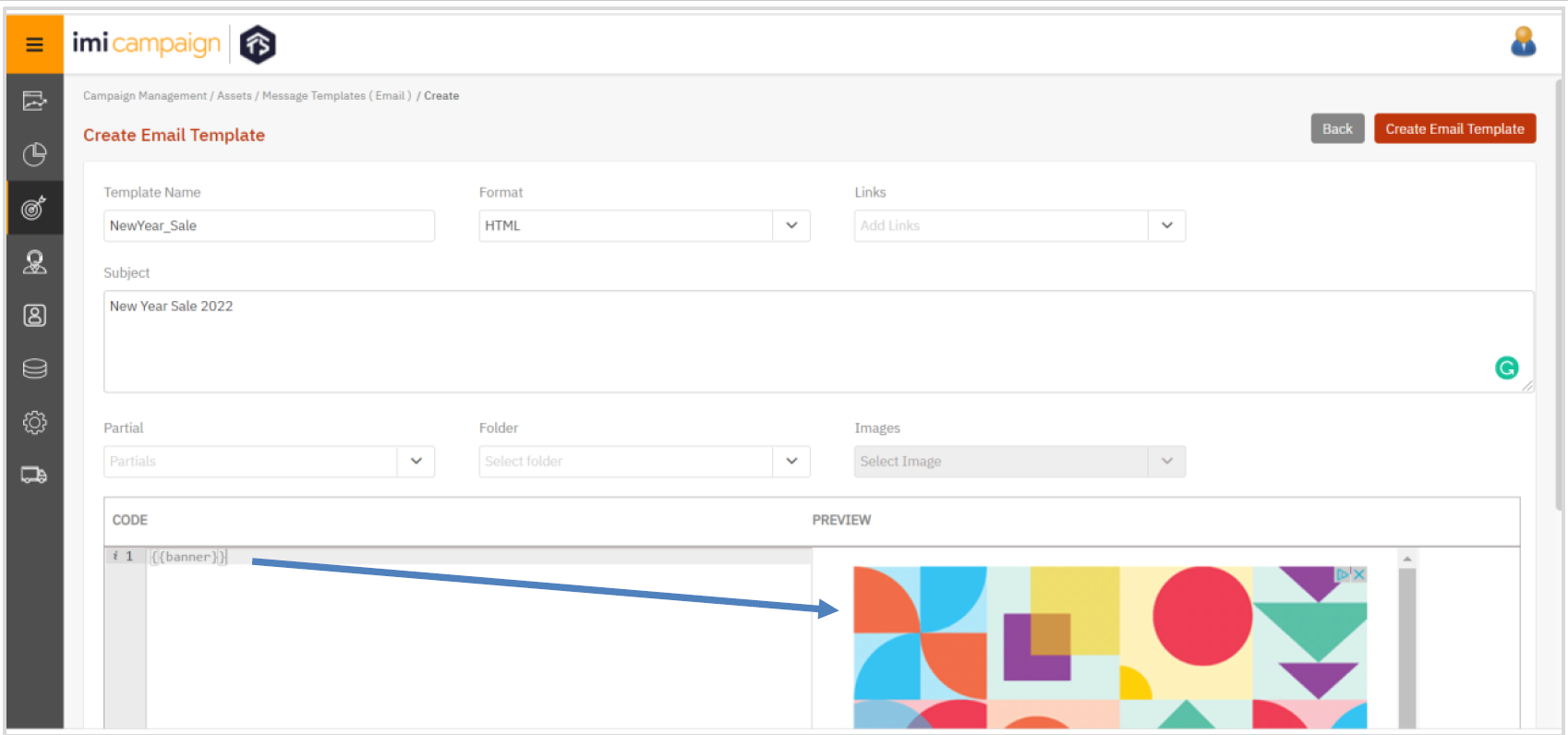
1.8 Email templates with Drag-&-Drop Composer: Ability to unlock a ‘Master Template’
You will now be able to remove the ‘Master Template’ status of an email template created using the Drag-&-Drop composer. After you make a template ‘non-master’, it is no longer locked.
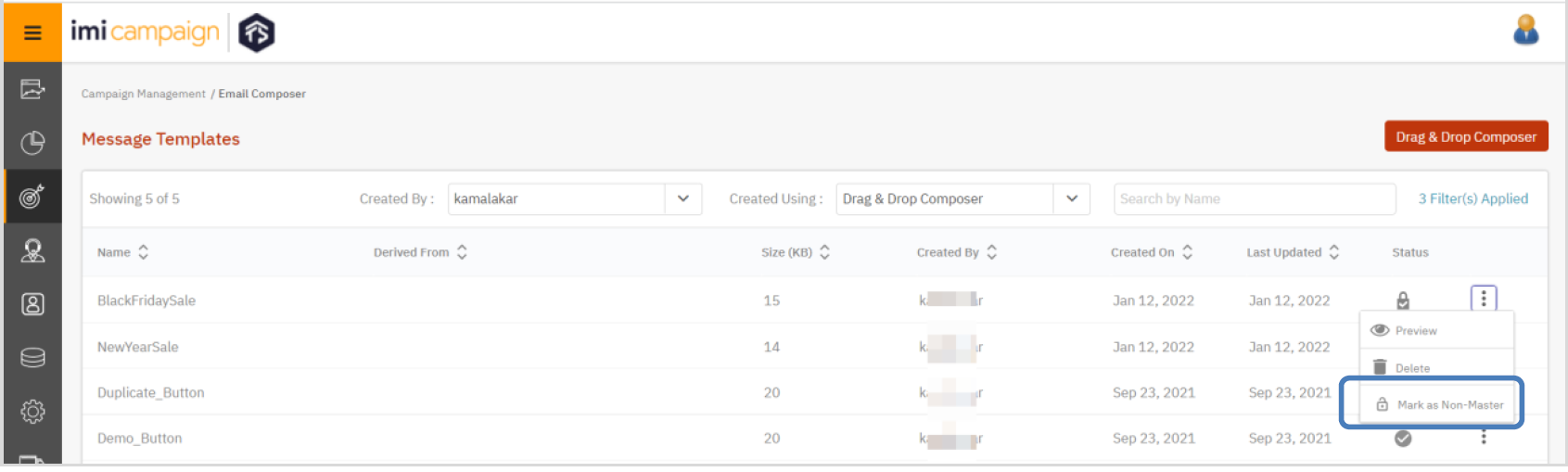
1.9 Customer Care screen: now showing email subject-line
When viewing customer communication history on the ‘Customer Care’ >> ‘Search by Contact’ screen, the email subject-line will also be displayed when looking at the email content.
The subject line shown will account for the usage of:
- Personalization headers used in the subject line
- Conditional content in the subject line
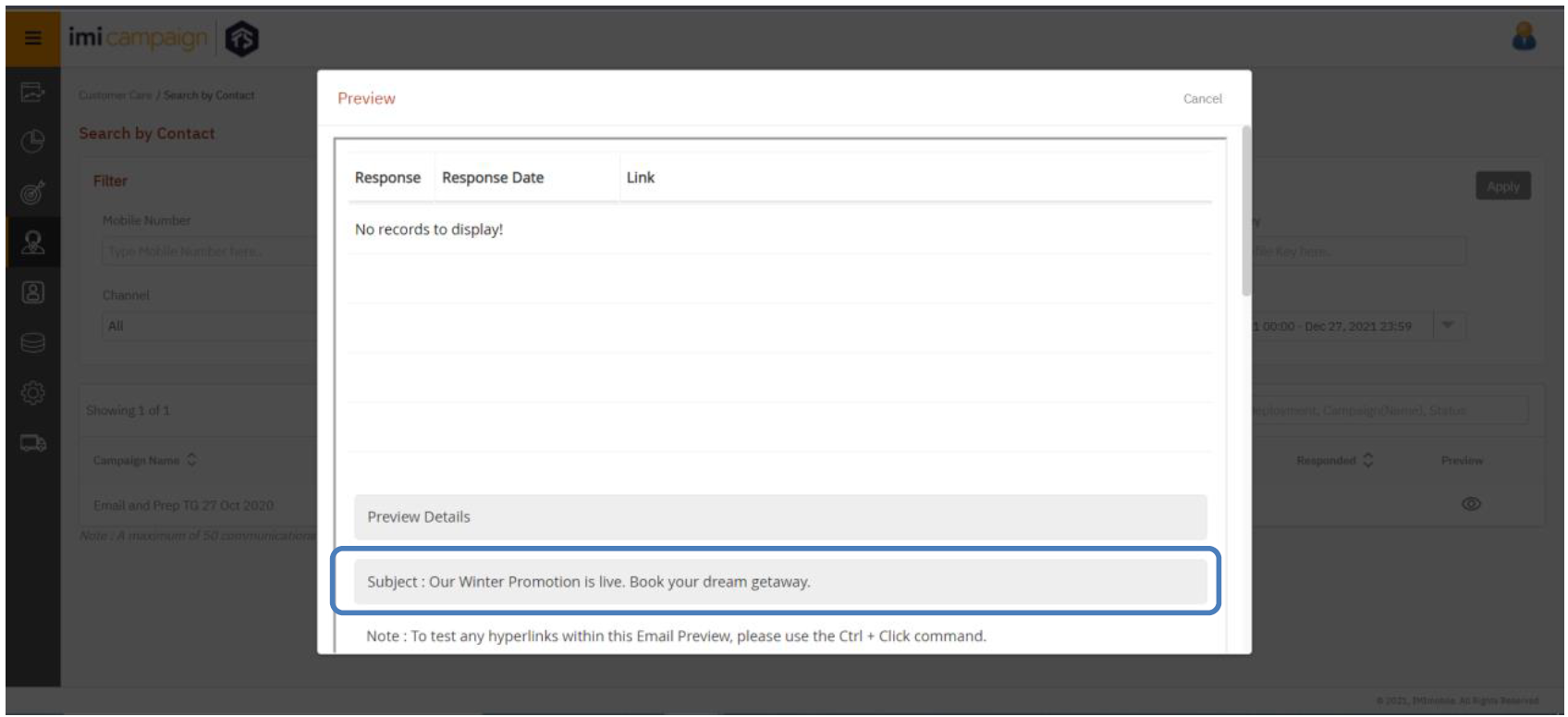
1.10 Facebook channel Follow-ups to email, SMS & MMS deployments
You will now be able to create Facebook channel Follow-ups to email, SMS, or MMS parent deployments. This can be used to re-target SMS, MMS, and email contacts by reaching them on the Facebook network.

1.11 File Transfer channel: Headers are shown in the same order as the TG
On the ‘File’ node, the file-headers will now be listed in the same order in which they are present in the associated Target Group. Previously, the headers used to be shown in alphabetical order on the File node.
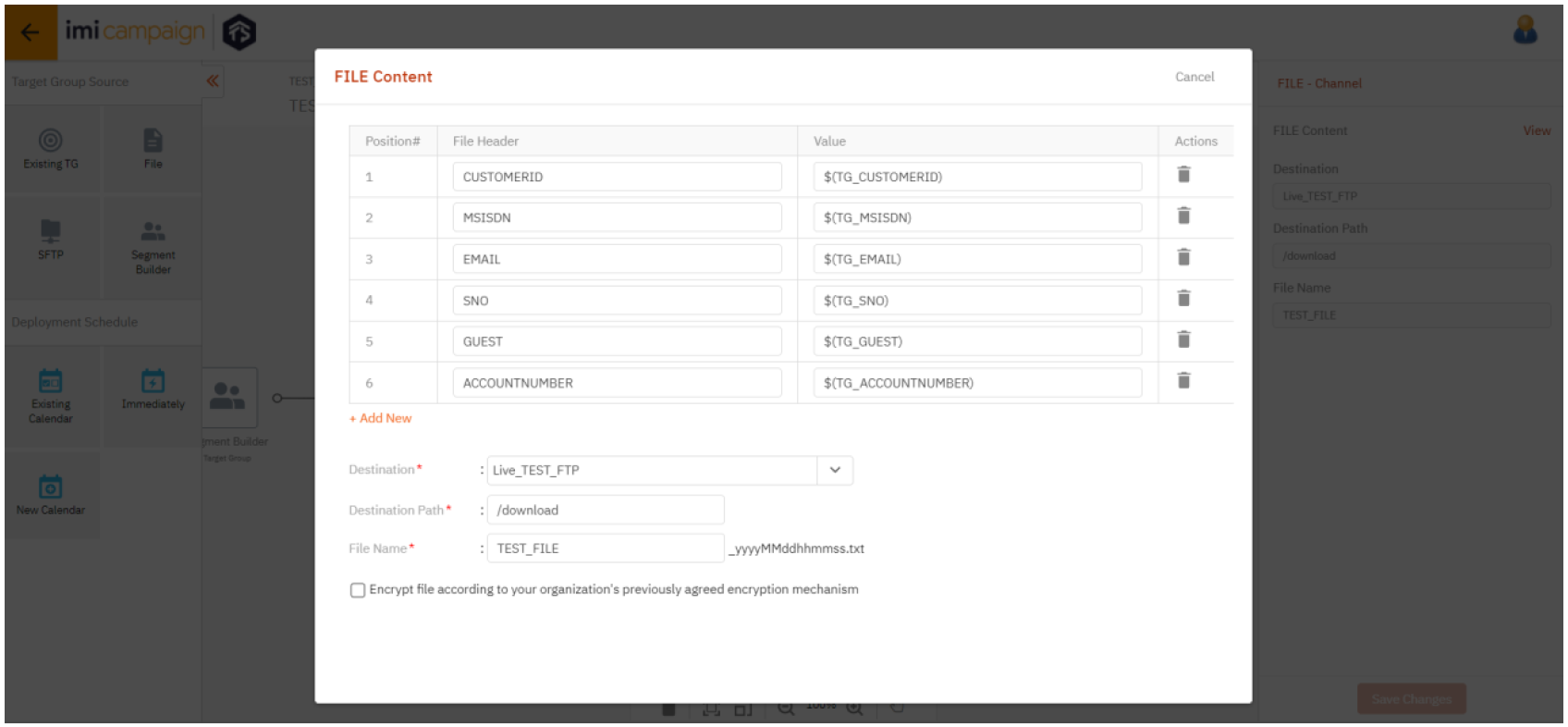
1.12 Ext Action channel: Ability to pass header info to a 3rd party API / Webhook
Now you will be able to invoke a 3rd party API / Webhook even if you do not license the imiconnect platform as we have introduced the ability to pass API Header information.
Previously, without this API Header info, you were effectively limited to invoking only an imiconnect Webhook using the Ext Action channel deployments.

2.0 Dashboard & Reports enhancements
2.1 Designate a ‘Saved Filter’ on the Dashboard as your ‘Default’ filter
You will see a new option, called ‘Make Default’, within the 3-dot menu for each of your saved filters which will allow you to designate one of your saved filters as a ‘Default Filter’. This enhancement is associated with the Nolt Enhancement Request #203.
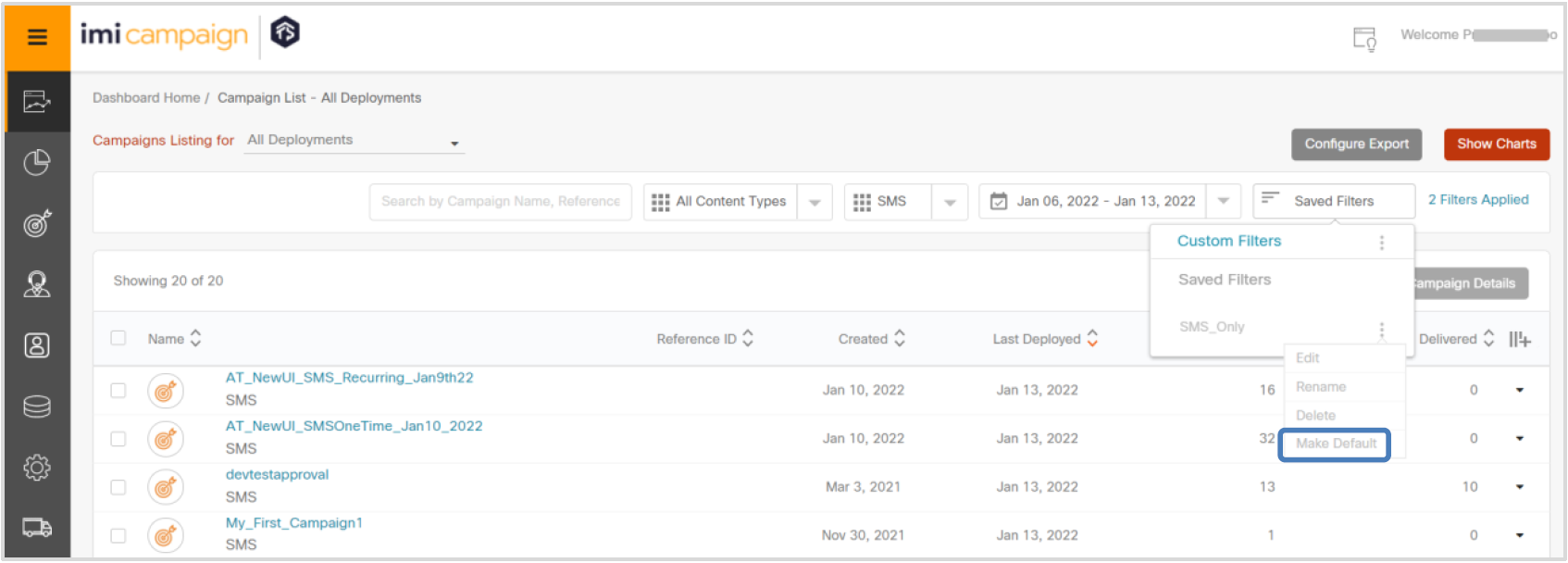
Your default-filter will be indicated with a ‘star’ icon next to it.
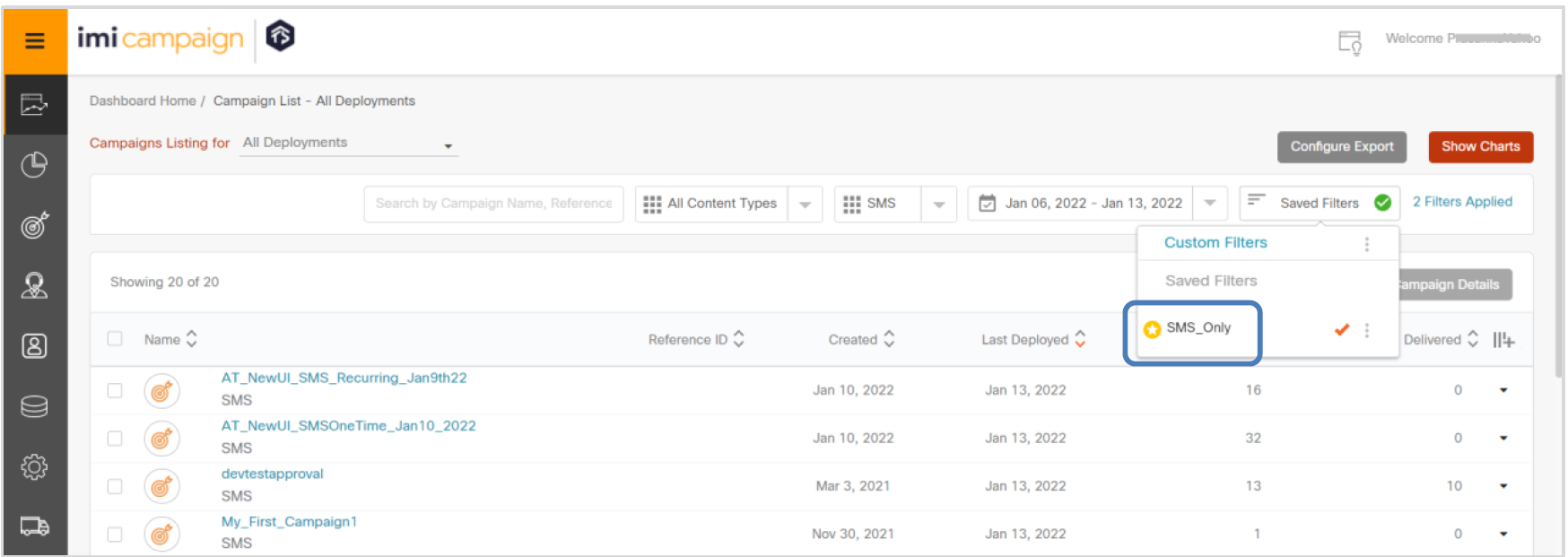
The next time you log in, your default-filter will be automatically applied.
However, on screens where it does not make sense to apply all the sub-filters within the default filter, only the date-filter portion of the default-filter will be applied, e.g. If your default filter is configured to show only SMS channel deployments during the previous month, and if you navigate to the ‘Dashboard Home’ page, then only the ‘previous month’ portion of your default filter will be applied on that page because there is no possibility to apply the SMS channel filter on the Dashboard Home page.
2.2 MMS A/B Deployments: Variants’ content on the ‘A/B Deployment Details’ screen
You will now be able to see the MMS content for each A/B variant on the ‘Deployment Details’ screen.
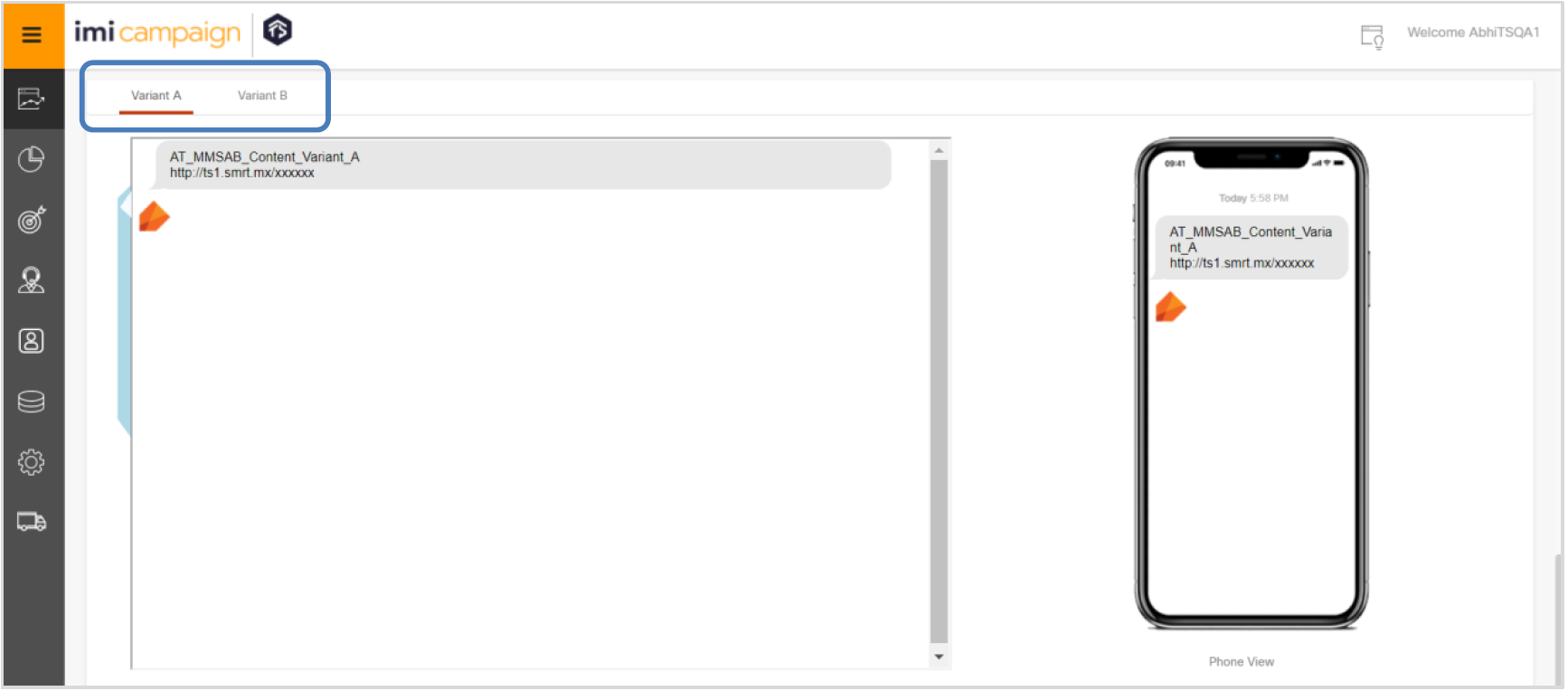
2.3 New Pre-Configured Report: ‘Email Engagement Transaction Report’ (BETA)
We have introduced a new pre-configured report called ‘Email Engagement Transactions Report’. This report will provide detailed specific-email-recipient-level data about email opens, link clicks, the email recipient’s email client on which the email was interacted with, email domain, etc.
Obviously, like all other ‘transactional reports’ which contain PII data such as recipient emails and mobile numbers, this report is also sent out as a password-protected Excel / CSV file.
Note: Depending on the security settings enforced by your organization on your company-issued computers, you may have difficulty opening password-protected Excel attachments because your corporate anti-virus software may not be able to scan such password-protected attachments. If you face this issue, please contact your company’s IT helpline for their advice.
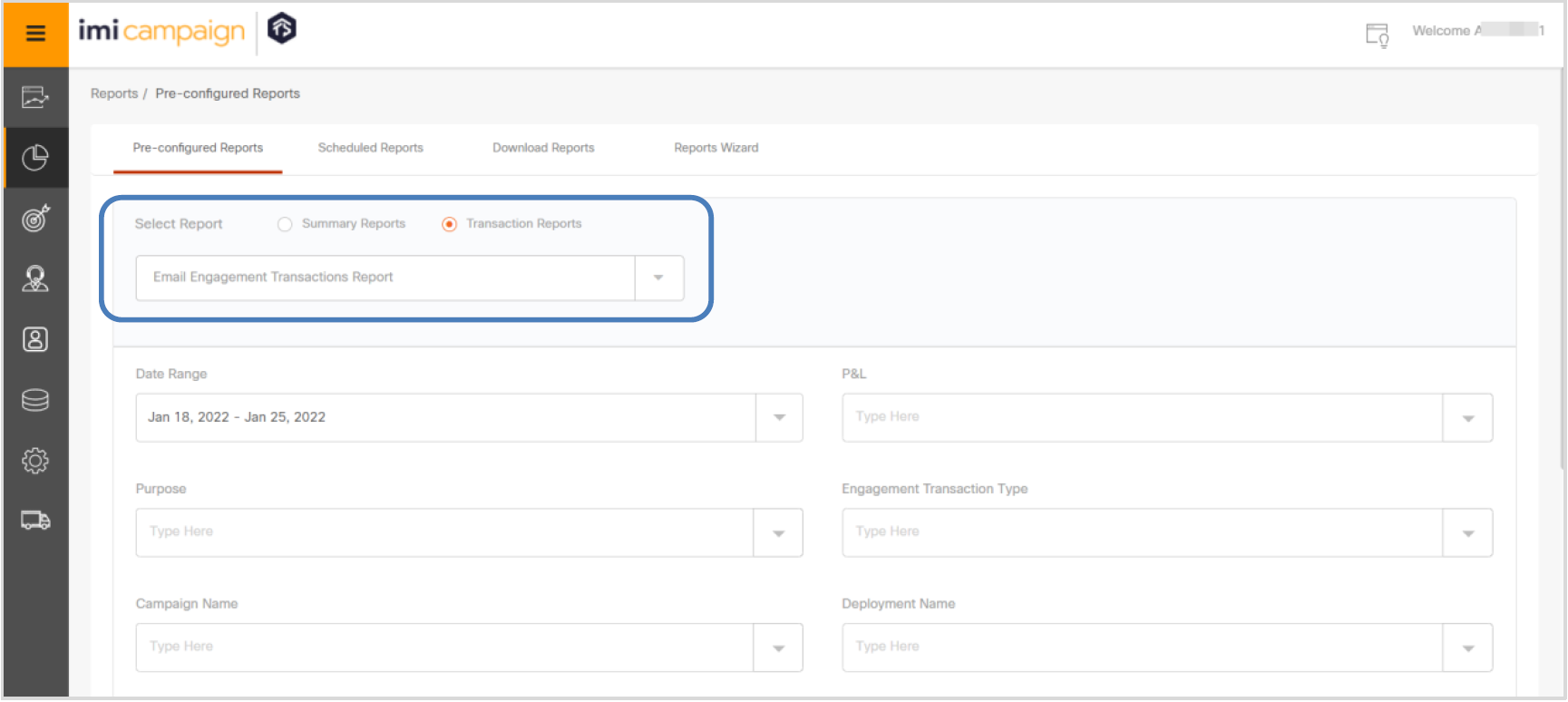
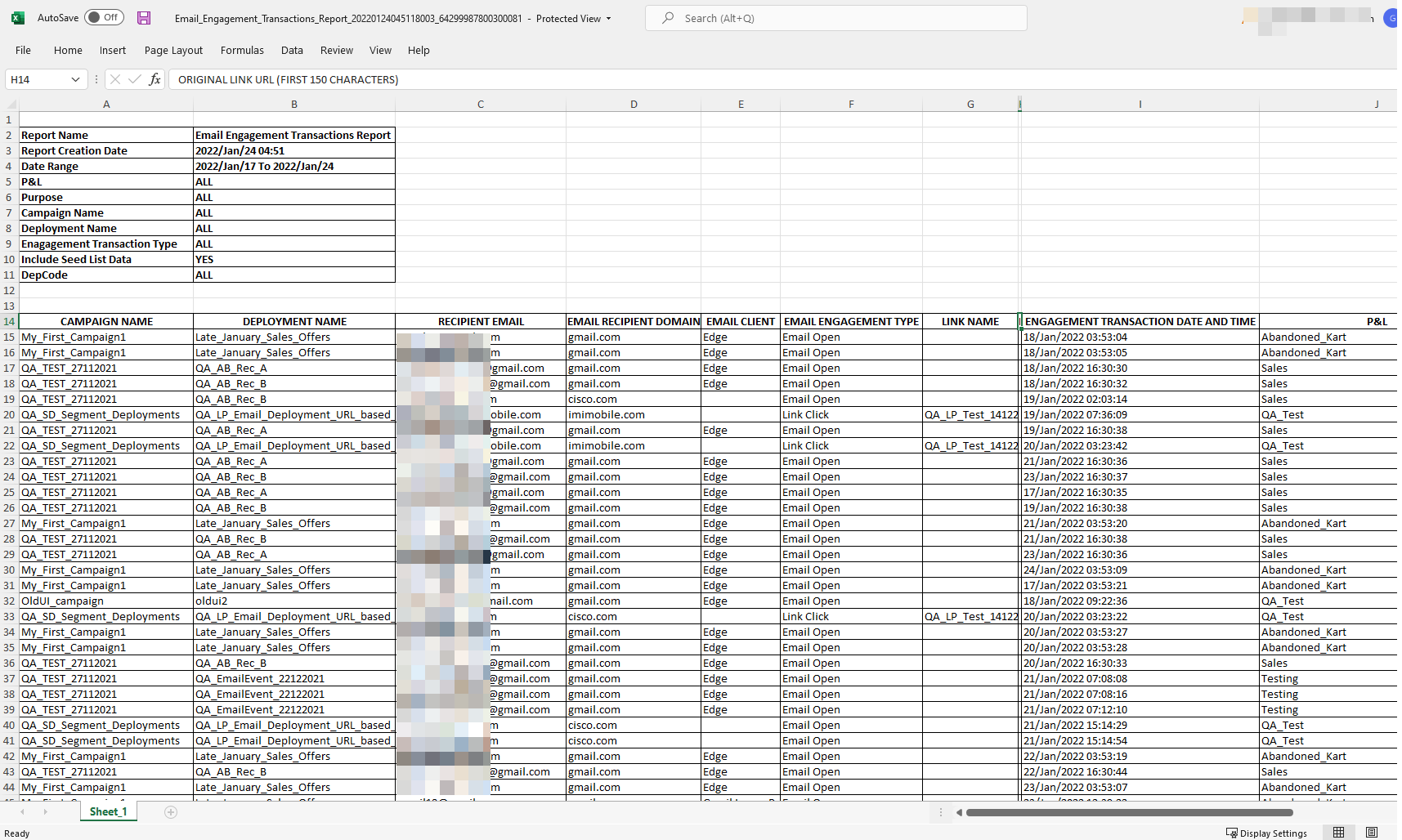
2.4 Pre-Configured Reports: P&L Filter added to 5 frequently used reports
Based on client feedback, we have added the ‘P&L’ as a filter on the following 5 frequently used pre-configured reports. This enhancement is associated with the Nolt Enhancement Request #206.
a) Campaign Deployments Summary Report
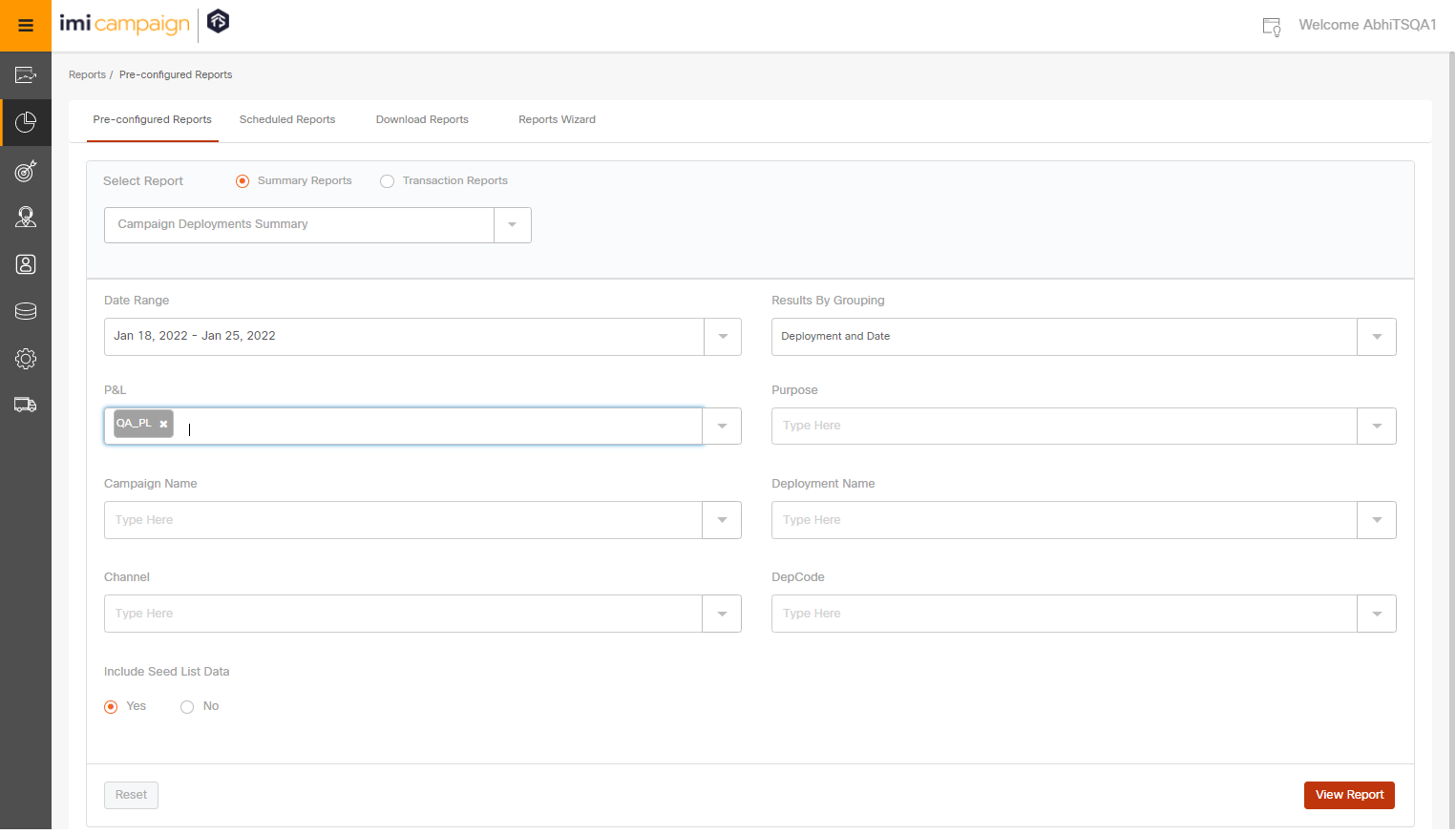
b) Email Deployment Summary Report
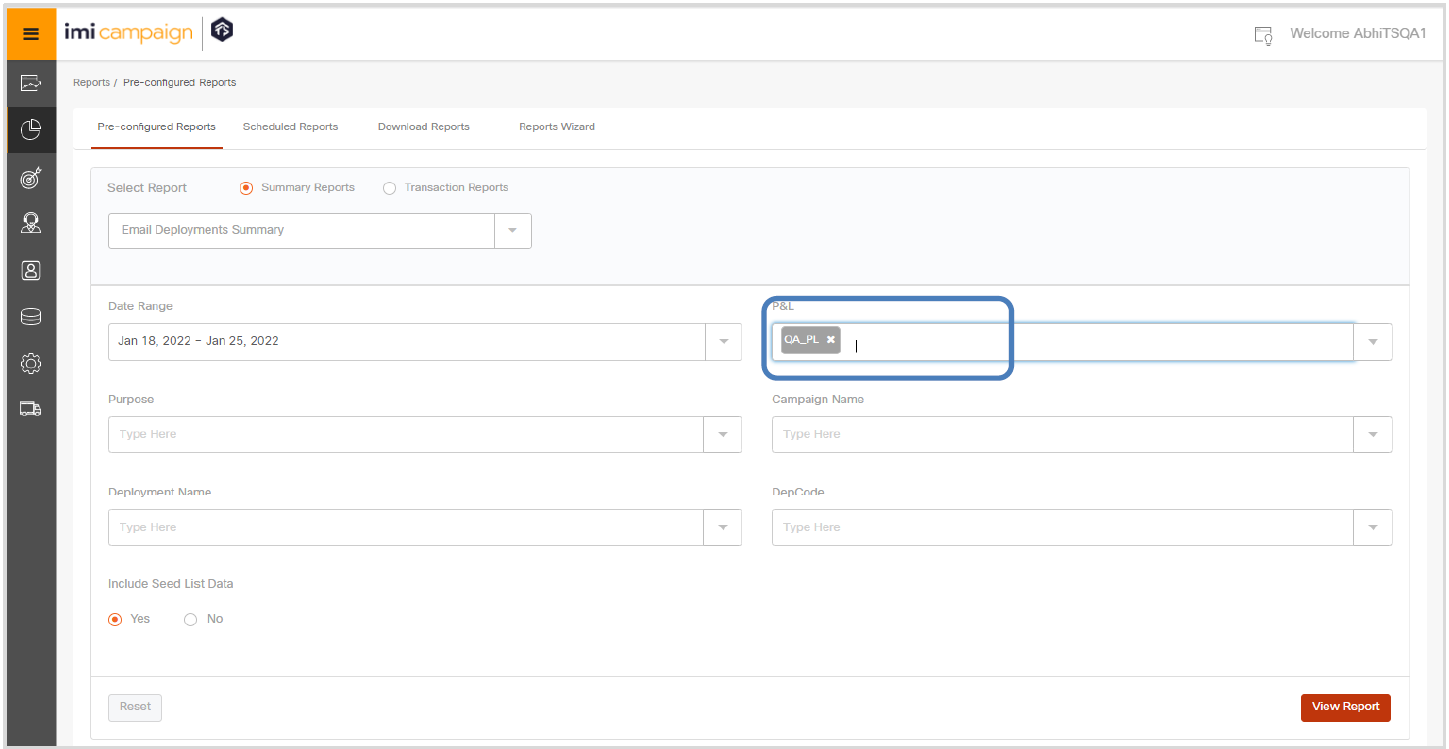
c) Email Asset Link Clicks Report
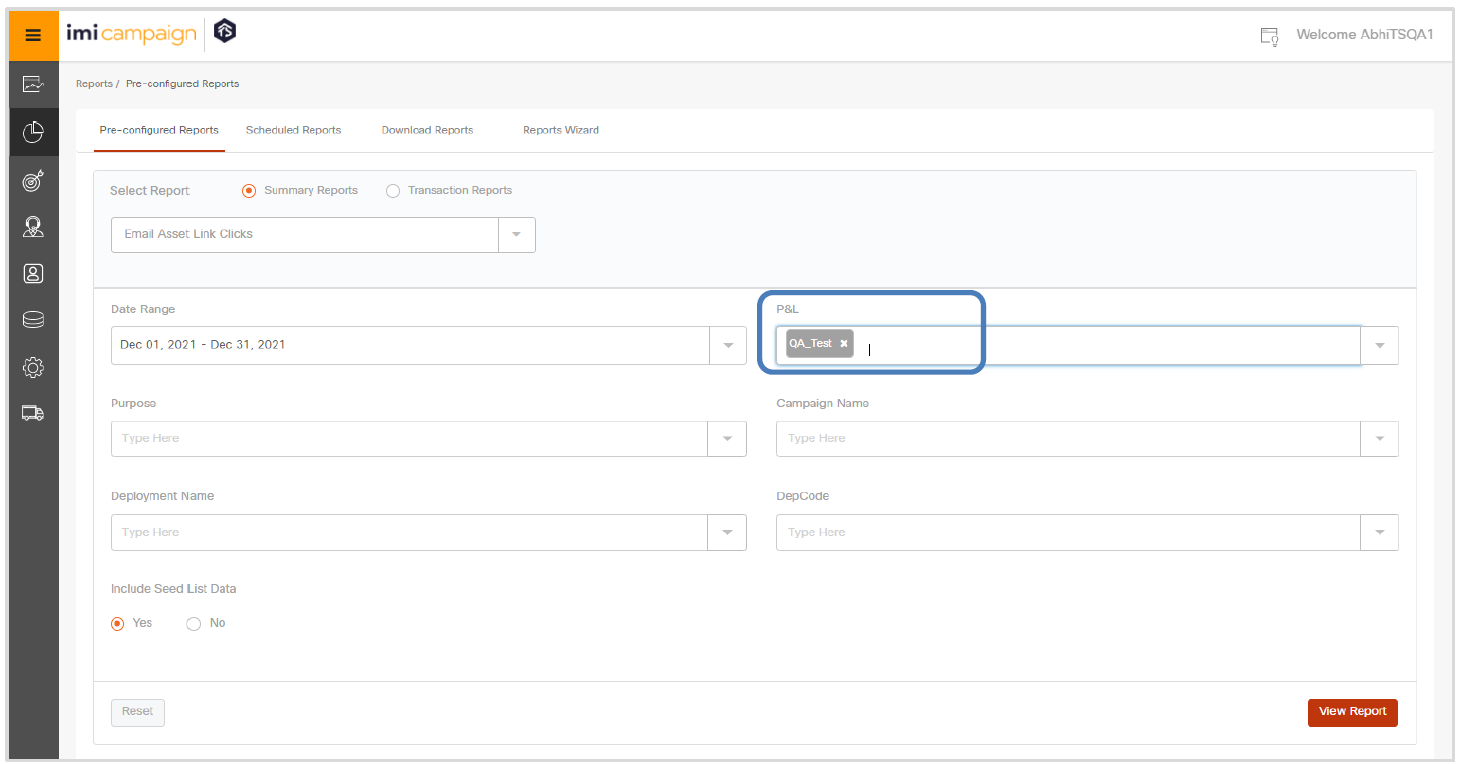
d) SMS Summary Report
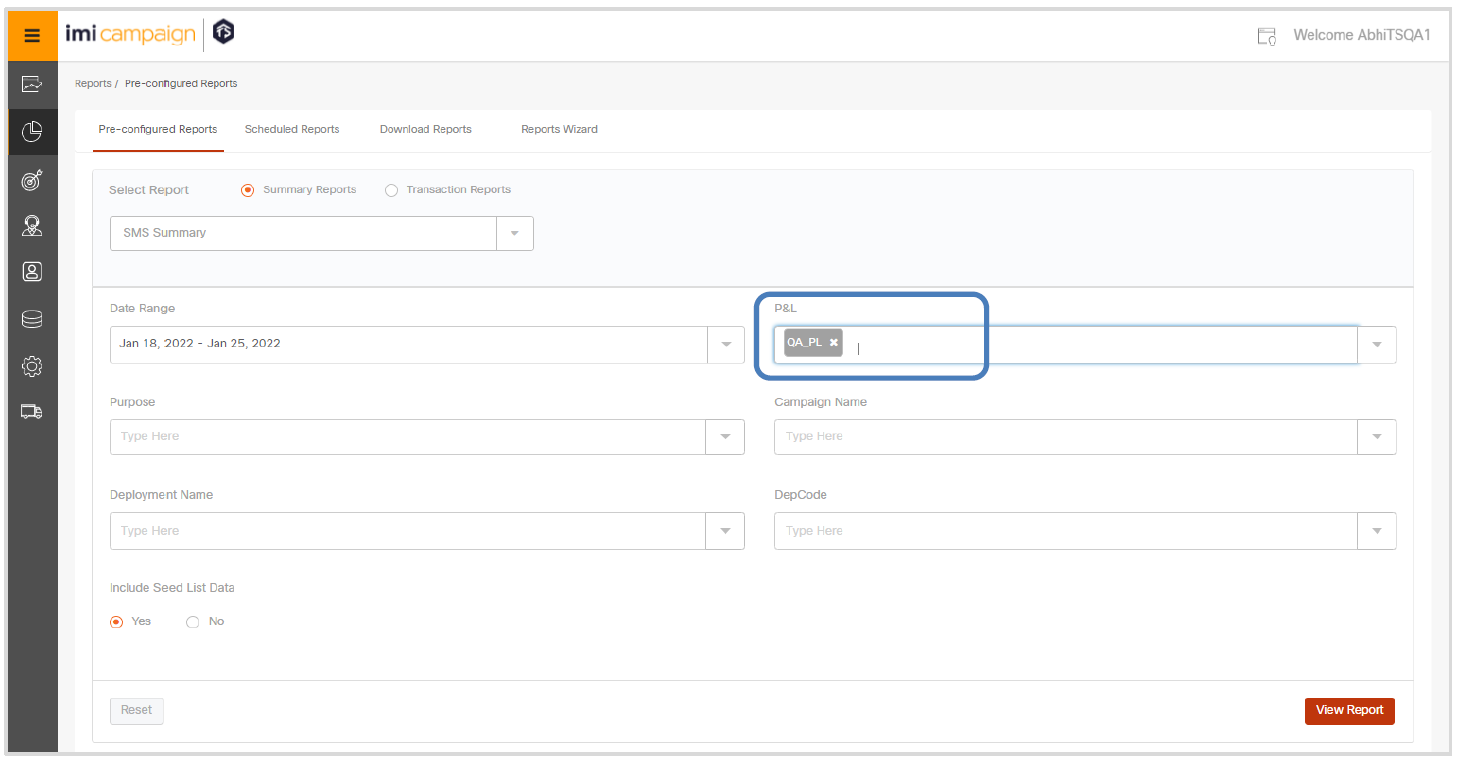
e) MMS Summary Report
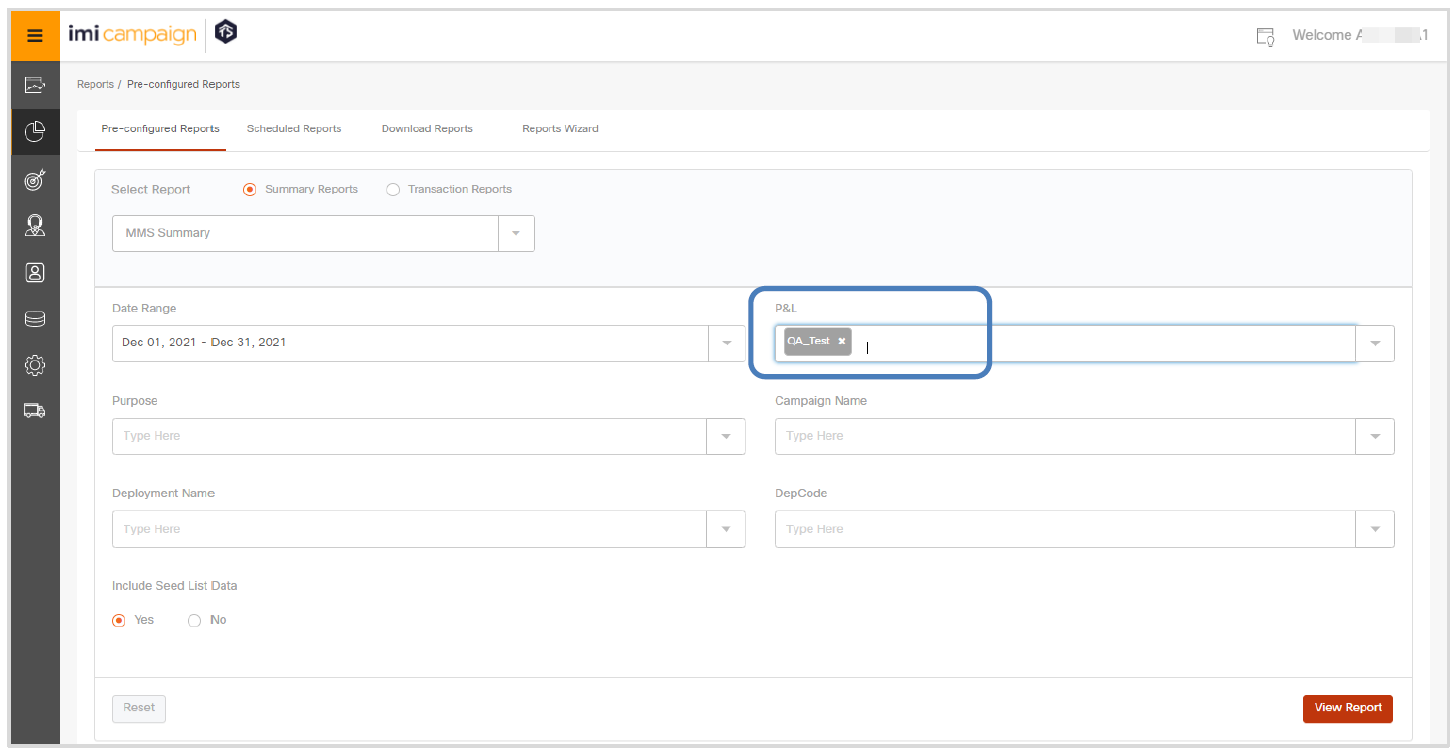
2.5 Pre-Configured Reports: Improvements to 4 Link-Click Summary Reports
We have made some improvements to the following 4 Link-Click Summary Reports by making the report header columns between these reports more consistent:
a) Link Clicks - By Browser
b) Link Clicks – By Handset
c) Link Clicks – By OS
d) Link Clicks – By Resolution
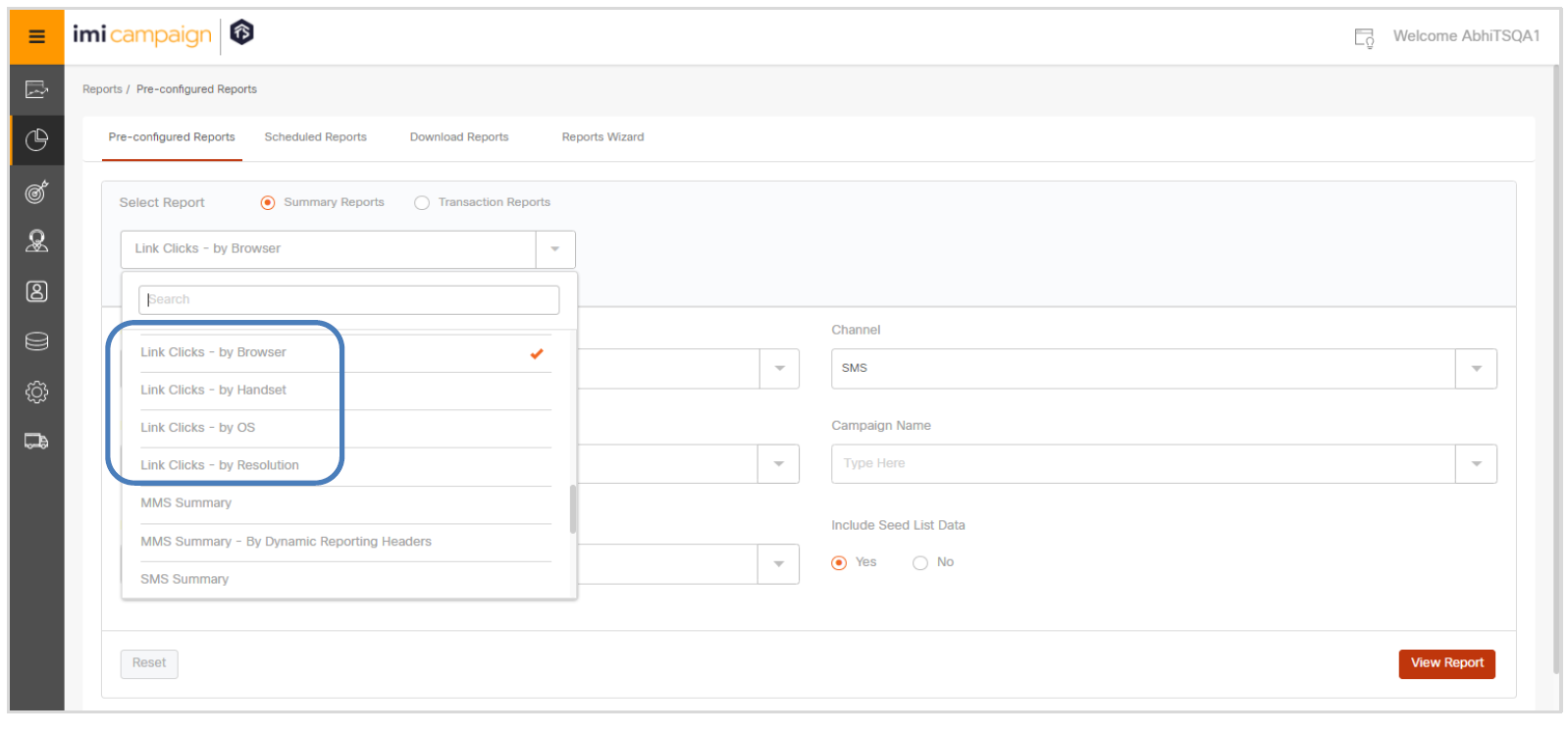
3.0 Drag-&-Drop Email Composer
3.1 Ability to add small comments within email templates
You can now add small comments or notes within your email template under the ‘Global’ Style Palette tab. You can add comments for yourself or colleagues (up to a maximum of 512 characters), e.g., you may want to write a note within an email template such as standard font colors or text that you need to frequently copy and paste while working with email templates. This enhancement is associated with the Nolt Enhancement Request #102.
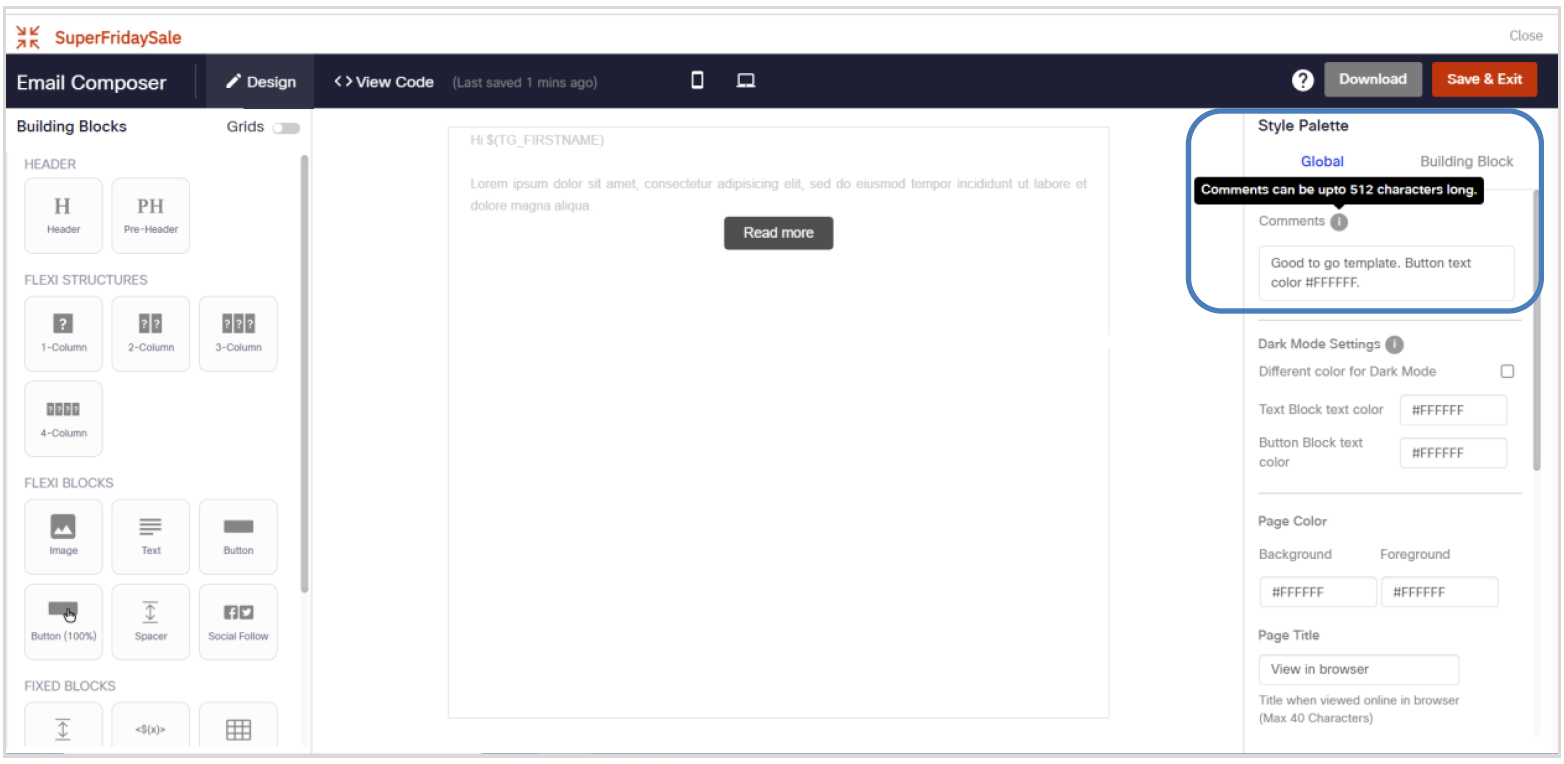
3.2 Ability to change Personalization Reference for Derived Email Templates
When you derive an email template from another existing template, now you will be able to associate a different ‘personalization reference’ with the derived template. Previously, you were restricted to using the same ‘personalization reference’ of the parent template for the derived template.
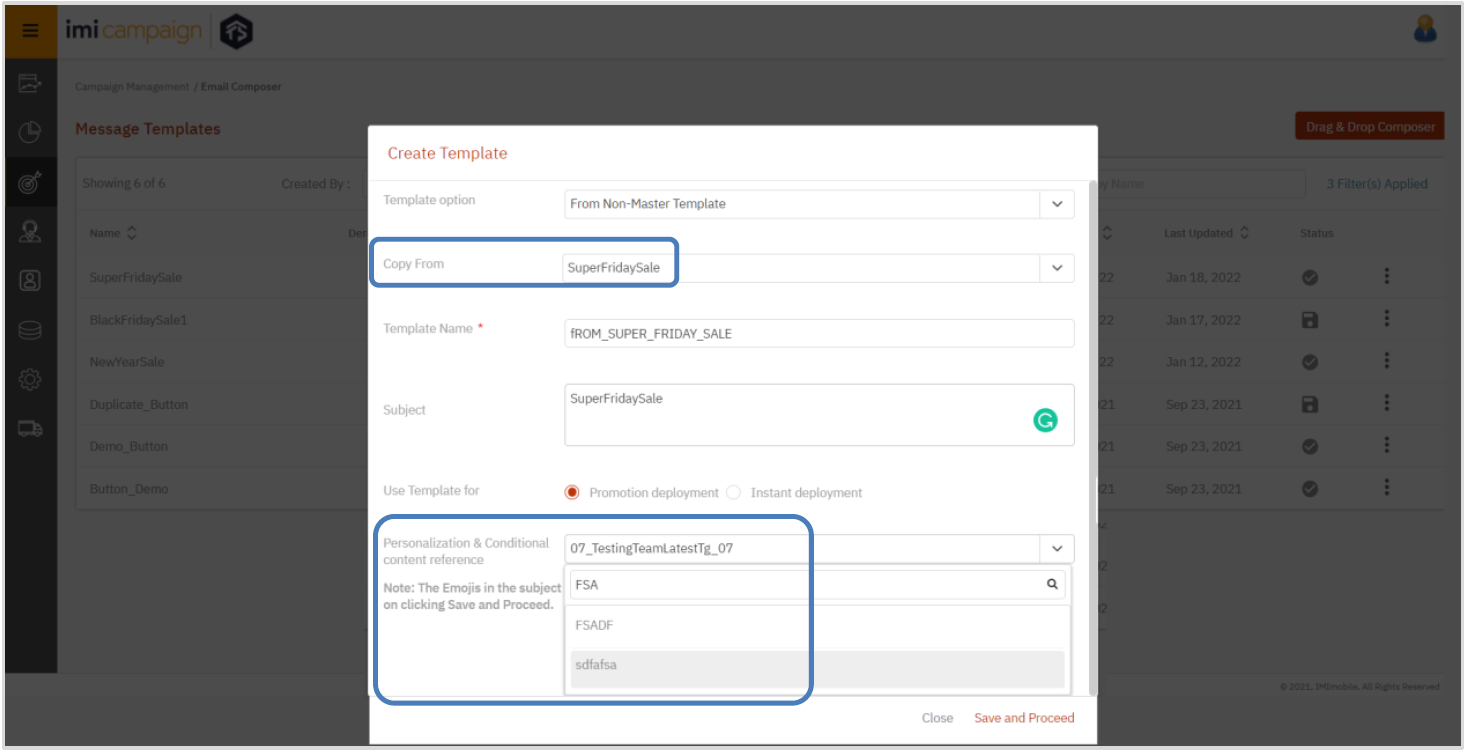
3.3 Preview of Partials within Email Composer Mobile / Desktop Preview sections
You will now be able to see a preview of Partials within the Email Composer’s Mobile Preview and Desktop Preview sections. Previously, you could only see the Partial’s name in these Preview sections within the double-curly-braces notation. (e.g., in the below example screenshots, instead of seeing the Partial name shown as ‘{{ puppy_picture_partial }}’, you will now see the actual content of the Partial within the Mobile Preview and Desktop Preview sections.

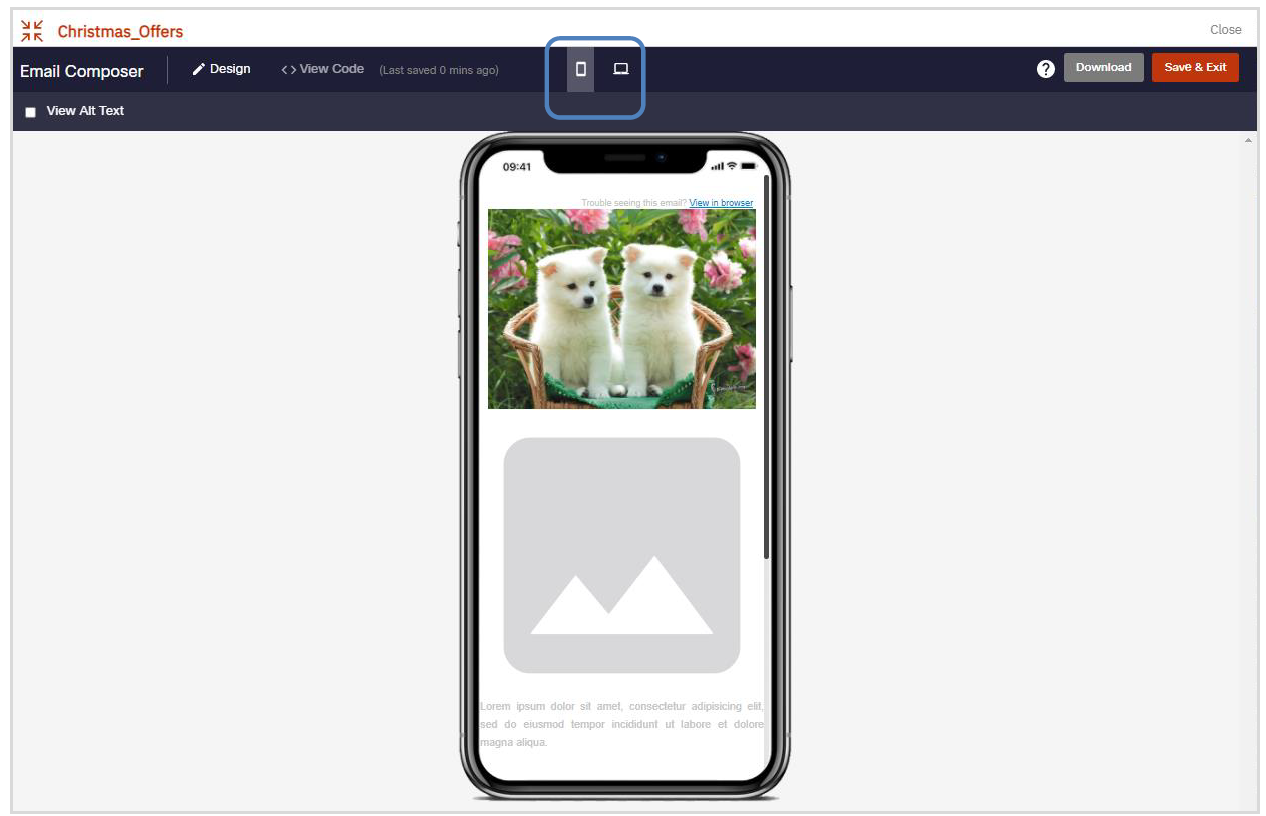
3.4 Text Block: Improved (upgraded) floating black text toolbar
We have upgraded the floating black text toolbar to the latest available version; this should improve responsiveness and better comply with security best practices.
3.5 Specify different text colors for ‘Dark Mode’ within iOS Mail & MacOS Mail apps
You will now be able to specify different colors for iOS and macOS ‘Dark Mode’ for text within the Text Block and Button Block. This feature will be especially useful if you have a large customer base reading their emails within the iOS Mail or macOS Mail apps.
Note: This feature only works for Apple’s Mail app on iOS and macOS; it does not work for ‘Dark Mode’ on Android or Windows devices; nor does it work on non-Apple email apps (e.g., Gmail / Outlook) on iOS devices.
You will need to first enable the ‘Dark Mode Settings’ on the ‘Global’ tab under the Style Palette. Here you will need to specify the text colors to be used within the Text Block and the Button Block when displaying the email content in the dark mode in Apple Mail app on iOS & macOS.
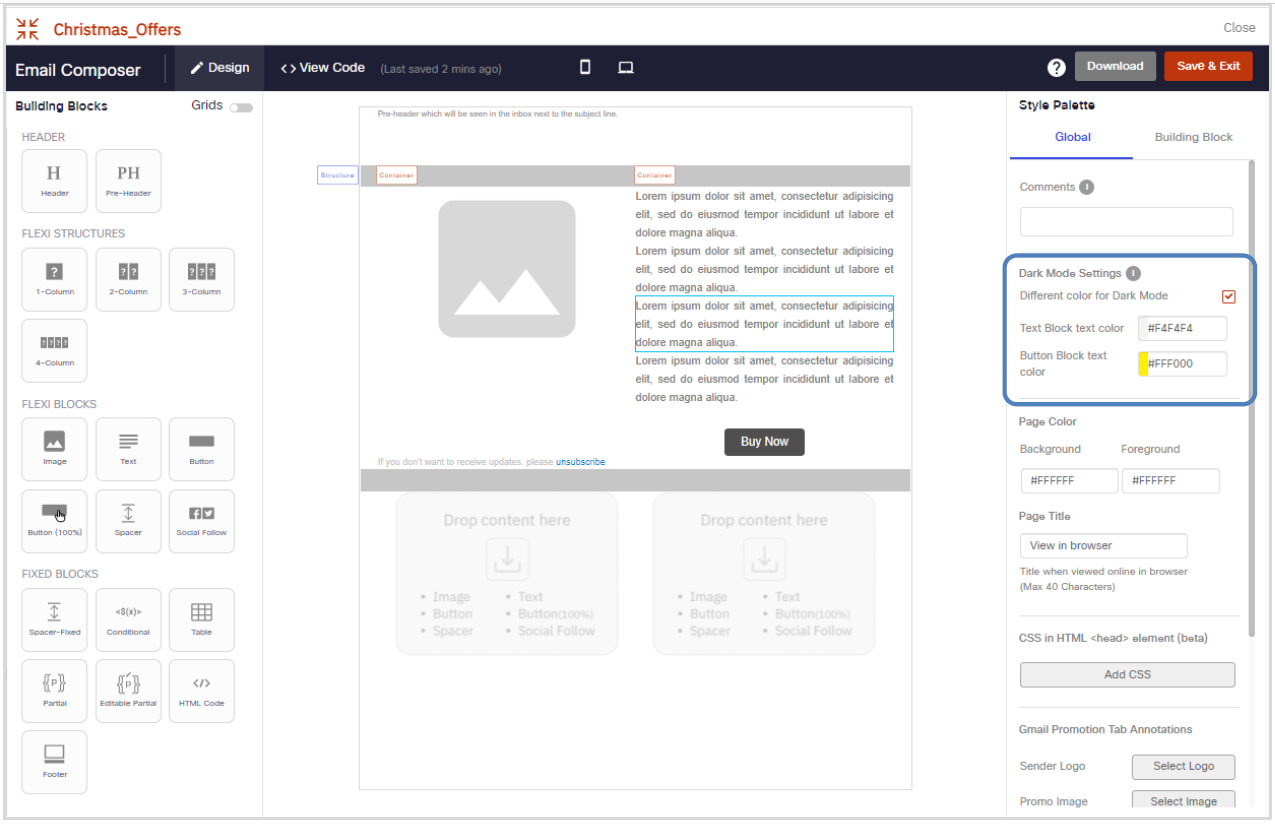
After the above ‘Global’ configuration, you will need to enable the setting for ‘Different text color for Dark Mode’ on the ‘Building Block’ tab for each Text Block and Button Block as appropriate.
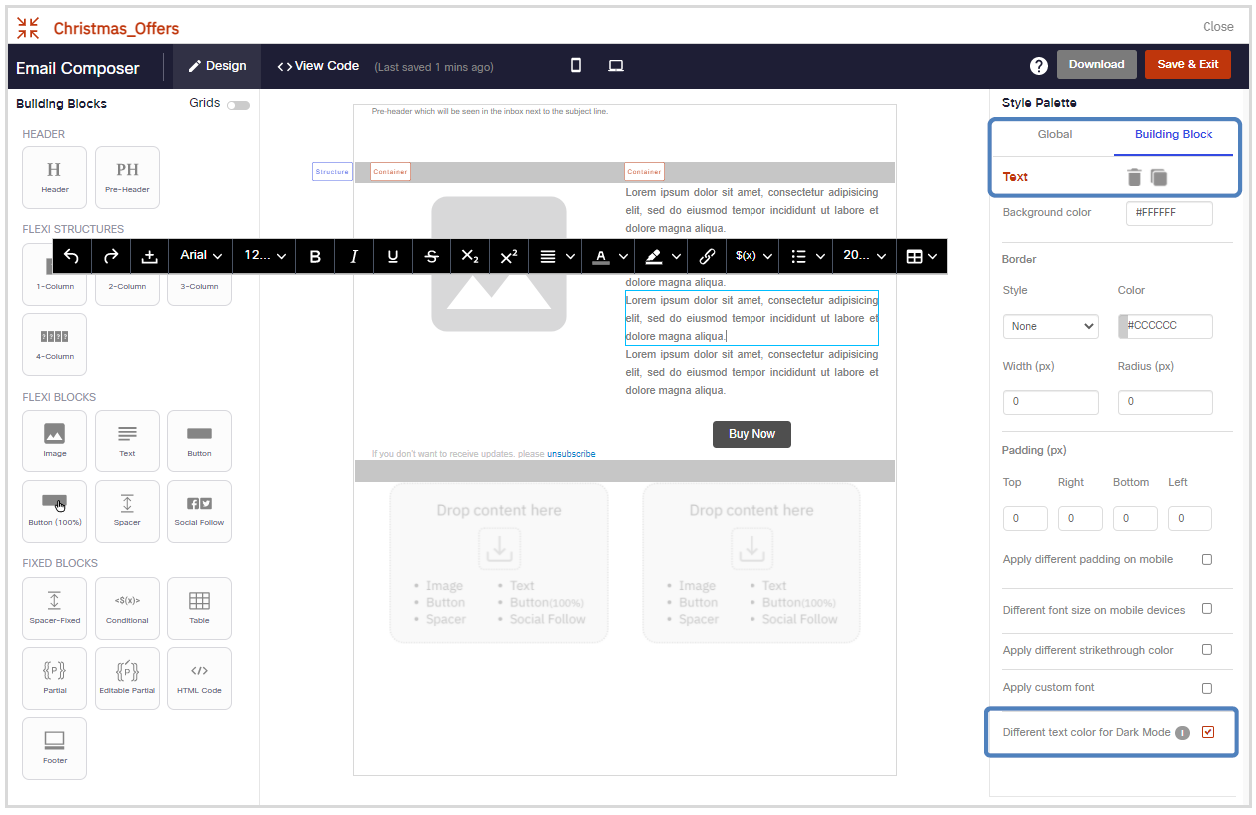
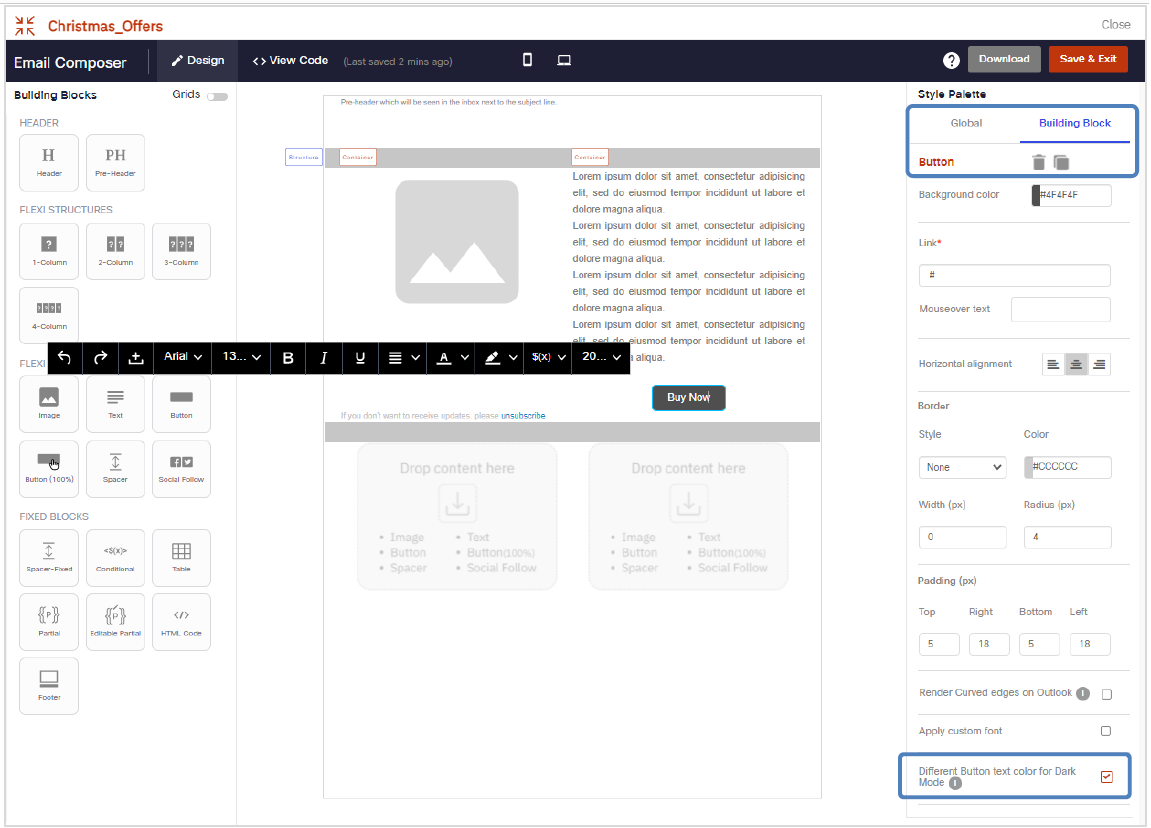
4.0 Profile Manager module enhancements
4.1 Segment Builder: Dynamic Segment Tags (BETA)
This feature is only available on our New UI. Now, you will be able to add dynamic segment tags to your segments. This feature can be used to dynamically create derived segmentation headers such as defining customer value tiers for each customer (e.g., Platinum, Gold, and Silver) based on the value of segment output headers.
4.1.1 Creating Dynamic Segment Tags
You will see a new option called “Add Dynamic Tags” on clicking the three-dot menu next to each segment under ‘Profiles’ >> ‘Segments’.
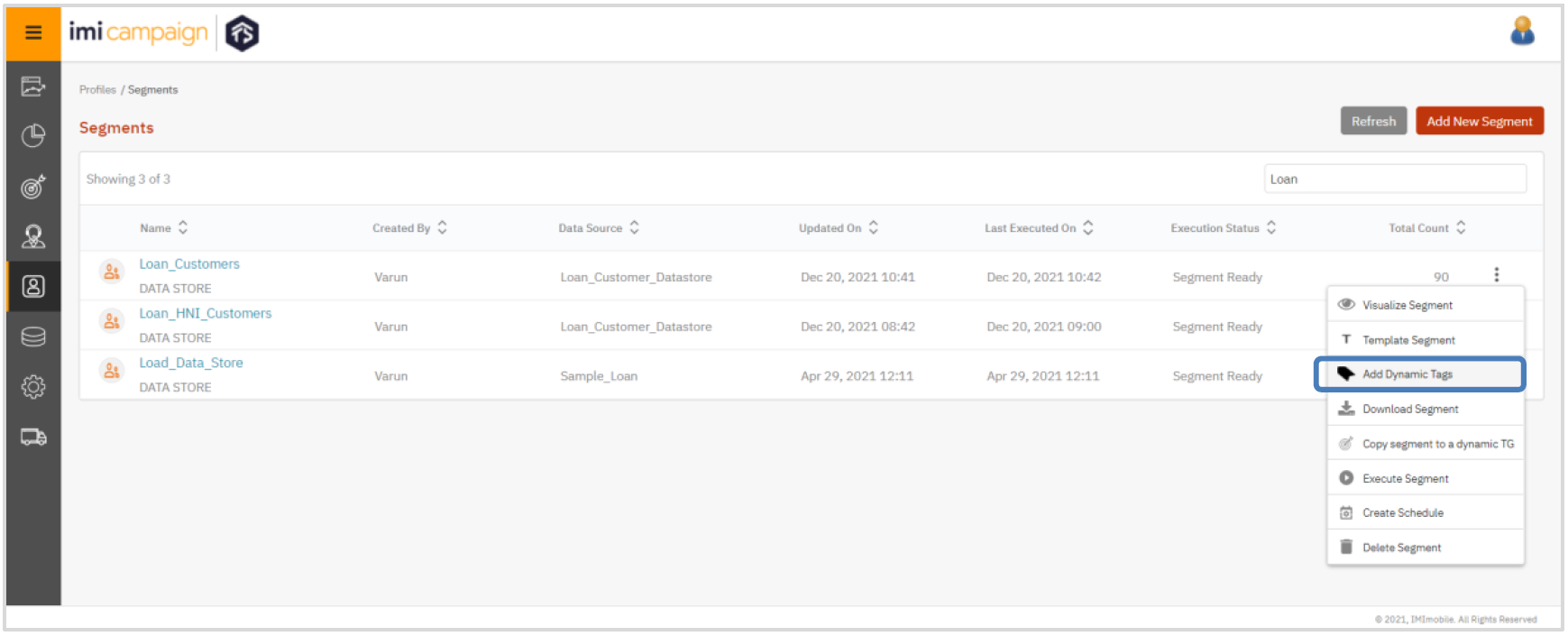
On clicking the ‘Add Dynamic Tags’ option a pop-up will open wherein you will be able to define dynamic tags based on conditions on the segment output headers selected in Step 3 of segment creation.
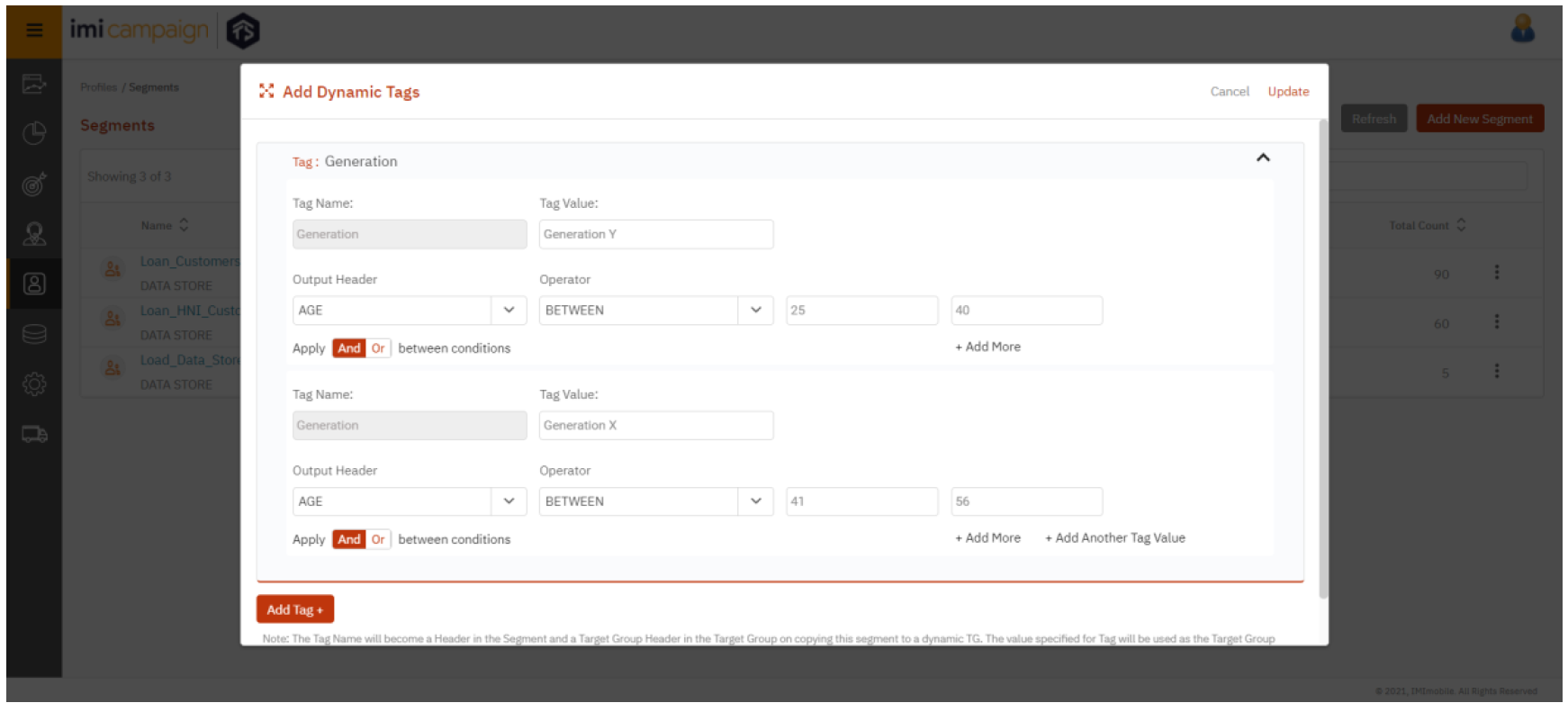
The Tag Name you provide will become an additional ‘Header’ in the Segment. After this Segment is copied to a Dynamic Target Group, this additional header will be also available in that TG. The value(s) specified for Tags will be used as the Target Group Header values for all contacts who meet Tag conditions defined.
As an example, considering the screenshot above:
- The Tag Name ‘Generation’ will show as Segment Header on downloading and visualizing the segment just like other headers you would have chosen in Step 3 of creating the original segment.
- The ‘Generation’ tag name has been defined as follows:
o a value of ‘Generation Y’ if the value of ‘AGE’ Segment Header is between 25 and 40.
o a value of ‘Generation X’ if the ‘AGE’ Segment Header value is between 41 and 56. - On saving the configurations in the pop-up above, ‘Generation’ will be added as a new header in the Segment; the conditions given will be evaluated for each record, and depending on the conditions met, the value of ‘Generation’ header will be set to ‘Generation X’ or ‘Generation Y’.
- In case none of the conditions are met, then the value of “Generation” header will be left blank.
Usage notes for defining Dynamic Segment Tags:
- You can have 'And'/ 'Or' logical operator between conditions
- The 'Tag Name' value cannot be the same as any of the existing Output Headers
- You can use the '+ Add More' button to add additional conditions
- You can use '+ Add Another Tag Value' to add another value for the same Tag Name.
- You will be able to define up to 5 values for a Tag Name.
- You will be able to create up to 3 Dynamic Tags per Segment.
- You can delete a Tag while initially defining it; however, once you have saved a Tag, then you will only be able to change the Tag value, or change the conditions used to assign Tag values.
4.1.2 Using Dynamic Segment Tags
Once you create ‘Dynamic Segment Tags’ as described above, they can be used as follows:
- Dynamic Segment Tags will appear like any other already existing Segment Headers if the Segment is downloaded as a file.
- Dynamic Segment Tags will be carried forward as TG headers when a Segment is copied to a Dynamic TG.
- When using a Segment Template to create another Segment, the Dynamic Segment Tags will be carried forward to the new Segment created using the template.
- While visualizing the Segment, the newly created ‘Dynamic Tag’ will behave like any other standard Output Header. The below screenshot shows how the ‘Generation’ tag is available for visualization of the segment.
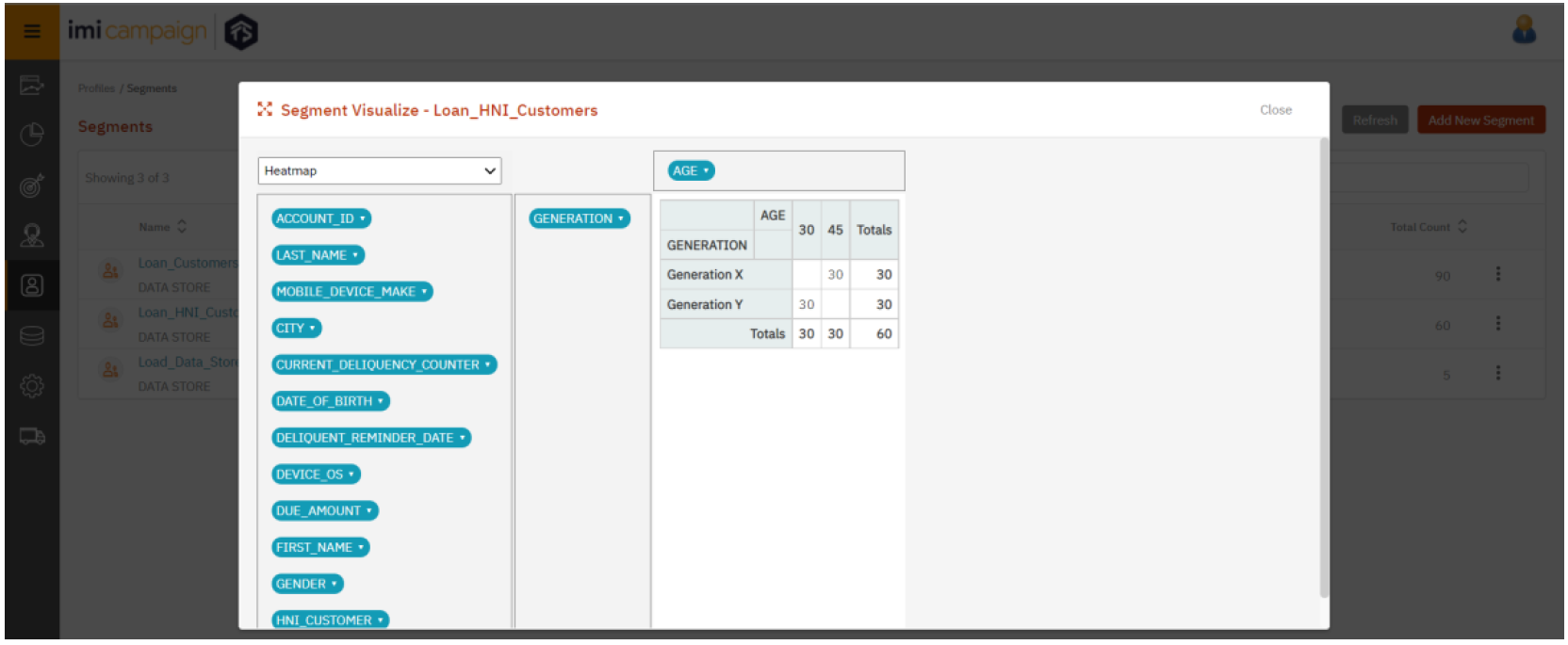
5.0 Maintenance items in this release
| # | Module | Change Type | Description |
|---|---|---|---|
| 1 | Campaign Manager | Improved | Facebook Custom Audience channel: We have improved how we record the API response codes from Facebook Marketing API in imicampaign RTE and in the pre-configured ‘Action Transaction Report’. |
| 2 | Campaign Manager | Fixed | New UI Deployment meta-tags (P&L and Purpose): Fixed a bug which, under certain conditions, was causing the ‘P&L’ and ‘Purpose’ tags to be not available in the dropdown on the ‘Save Deployment’ screen – if the user’s role did not have permissions to create / update P&Ls / Purposes under the Administration menu. [PRB0045839 / INC11399461 / INC11755802 / CMPN-14053] |
| 3 | Campaign Manager | Fixed | Fixed a bug which, under certain conditions, was causing the ‘Help’ button not to work for users with some specific roles. [PRB0046261 / INC11515132 / CMPN-14036] |
| 4 | Campaign Manager | Fixed | Implemented database performance improvements by upgrading RDS version from 10.2 to 10.5. This will resolve slow response time issues seen by clients (under certain conditions) on multiple product screens. [PRB0046147 / INC11518383 / CMPN-14189] |
| 5 | Campaign Manager | Fixed | User List screen: Fixed a bug which, under certain conditions, was causing the ‘Last Used’ column to display incorrect information. [PRB0046511 / INC11709310 / CMPN-14210] |
| 6 | Campaign Manager | Fixed | Implemented performance improvements in backend APIs which should reduce slow page loads on certain screens on the new UI. [PRB0046520 / INC11708702 / CMPN-14191] |
| 7 | Campaign Manager | Fixed | Fixed an incorrect and confusing alert message on the Deployment Canvas while creating an Ext Action deployment. [PRB0046555 / INC11731576 / CMPN-14241] |
| 8 | Campaign Manager | Fixed | Fixed an incorrect and confusing alert message on the Deployment Canvas while creating an SMS follow-up instant deployment. [PRB0046554 / INC11731593 / CMPN-14242] |
| 9 | Campaign Manager | Fixed | Fixed a bug which, under certain conditions, was causing a One-time deployment to be automatically paused if a TG created using the Segment Builder was attached to the deployment and the schedule was configured to be ‘Immediately’. [PRB0046369 / INC11584281 / CMPN-14040] |
| 10 | Campaign Manager | Fixed | Email Sender IDs: Fixed a bug which, under certain conditions, was causing the incorrect email-sender-id to be saved within a deployment on the new UI after the user has drafted the deployment and then gone back to edit it. [PRB0046447 / INC11665031 / CMPN-14072] |
| 11 | Campaign Manager | Fixed | SMS / MMS Templates: Fixed a bug which, under certain conditions, was not allowing users to save SMS / MMS templates without the ‘description’ field being populated. This bug-fix amended this behavior to make the ‘description’ field optional. [PRB0046457 / INC11665671 / CMPN-14150] |
| 12 | Campaign Manager | Fixed | Fixed a bug which, under certain conditions, was not allowing users to activate a deployment on the new UI if the deployment used a dynamic TG with content personalization when the user had not uploaded a sample file (this use case was already supported on the old UI). [PRB0046572 / INC11737431 / CMPN-14315] |
| 13 | Campaign Manager | Fixed | Fixed a bug which, under certain conditions, was causing the deployment not to record the ‘TG Processing Complete’ milestone correctly in the backend databases [PRB0046098 / INC11446687 / CMPN-14038] |
| 14 | Campaign Manager | Fixed | Message Templates: Fixed a bug which, under certain conditions, was causing the Message Templates feature to not work correctly on the new UI if the SMS / MMS message content has a ‘single quote’ character. [PRB0046569 / INC11465496 / CMPN-14314] |
| 15 | Campaign Manager | Fixed | Corrected typo spelling mistake on one of the alerts [PRB0046585 / INC11760669 / CMPN-14400] |
| 16 | Campaign Manager | Fixed | New UI: Follow-up based on wait-period: Fixed a bug which, under certain conditions, was causing the ‘end-time’ on the ‘Schedule’ node not to be saved correctly. [PRB0046588 / INC11733616 / INC11730091 / CMPN-14267] |
| 17 | Campaign Manager | Fixed | New UI: Ext Action API Deployments: Fixed a bug which, under certain conditions, was causing the Action Parameters not to display correctly on the UI for Ext Action API channel deployments. [PRB0046641 / PRB0046614 / INC11778206 / CMPN-14478] |
| 18 | Campaign Manager | Fixed | Emails with trailing spaces: Fixed a bug because of which emails with trailing spaces were being accepted as input to create a TG – which was causing inconsistencies in downstream processing and if that TG was later used for ‘exclusion list’. This fix will now mean that any emails with trailing spaces will be rejected as part of TG processing and will be marked as ‘invalid email’. [PRB0046687 / INC11806072 / CMPN-14572] |
| 19 | Campaign Manager | Fixed | New UI: Fixed a bug because of which the ‘max allowed TPS’ for an SMS or MMS router was not being displayed on the UI. [PRB0046740 / INC11847781 / CMPN-14687] |
| 20 | Campaign Manager | Fixed | New UI: Fixed a bug which was causing the personalization parameters embedded within URL links in SMS / MMS were not being displayed on the Deployment Preview screen. [PRB0046739 / INC11839821 / CMPN-14670] |
| 21 | Campaign Manager | Fixed | New UI: Fixed a bug which was causing encryption of lowercase TG header data values in a different manner relative to the old UI. This bug-fix will bring the new UI in line with how the TG values’ encryption works on the old UI. [PRB0046709 / INC11838926 / CMPN-14671] |
| 22 | Campaign Manager | Fixed | New UI: MMS Composer: Fixed a bug which was causing the MMS Composer to be very slow while displaying the list of available videos. [PRB0046781 / INC11777968 / CMPN-14778] |
| 23 | Campaign Manager | Fixed | Fixed a bug which was causing errors in TG-creation process under certain conditions, if the TG has a header called ‘MSISDN_LAST’ or ‘EMAIL_LAST’ and this header’s value is blank in the file or SFTP dataset. [PRB0046788 / INC11892174 / CMPN-14779] |
| 24 | Email Composer | Fixed | Corrected the default unsubscribe keyword added by the Email Composer in an Email Template. Previously, the default unsub placeholder keyword was incorrectly shown as ‘$(unsubscribe)’; this has been fixed to show the correct keyword ‘$(EMAILCHANNELUNSUBLINK)’. [PRB0046642 / INC11784494 / CMPN-14491] |
| 25 | Dashboard/Reports | Improved | Pre-Configured Reports: ‘AB+ Summary Report’: Added a clarifying note that “Seeds are not included in the counts shown in this report.”. |
| 26 | Dashboard/Reports | Fixed | Email Heatmaps: Fixed a bug which, under certain conditions, was causing the Email Heatmap PDF export feature not to work correctly if the email content has image URLs with dynamic parameters. [PRB0045598 / INC11288760 / CMPN-12989] |
| 27 | Dashboard/Reports | Fixed | Dashboard >> Email Deployment Details >> Deliverability Chart Counts: Fixed a bug which, under certain conditions, was causing the counts in this chart to show incorrectly extra counts under ‘Failed’ bucket based on extraneous failure responses from Amazon SES. [PRB0045768 / INC11272941 / CMPN-13905 / CMPN-13381] |
| 28 | Dashboard/Reports | Fixed | ‘Action Transactions’ Report: Fixed a bug which, under certain conditions, was causing the date values in this report to be displayed in an incorrect format (DD/MM instead of MM/DD). [PRB0046317 / INC11563977 / CMPN-13999] |
| 29 | Dashboard/Reports | Fixed | ‘Interactive Campaign Responses’ Report: Fixed a bug which, under certain conditions, was causing this report to generate incorrect data if it contained any customer responses longer than 100 characters. [PRB0046407 / INC11645444 / CMPN-14481] |
| 30 | Dashboard/Reports | Fixed | ‘Link Clicks By OS’ Report: Fixed a bug which, under certain conditions, was causing this report to generate incorrect data. [PRB0046499 / INC11412521 / CMPN-14190] |
| 31 | Dashboard/Reports | Fixed | ‘Campaign Deployments Summary Report – By Dynamic Reporting Headers’: Fixed a bug which, under certain conditions, was causing this report to generate incorrect data. [ PRB0046118 / INC11442657 / CMPN-14167] |
| 32 | Profile Manager | Improved | Data Ingestion: Data Exchange: A few small UX improvements |
| 33 | Profile Manager | Improved | Data Ingestion: Datastores: A few small UX improvements |
| 34 | Profile Manager | Improved | Segments: A few small UX improvements |
| 35 | Profile Manager | Improved | ‘Query Execution Report’ has now been renamed to ‘Segment Execution Report’ and a new column has been added to show the ‘Query Failure Reason’ (if applicable). |
| 36 | Profile Manager | Improved | ‘Profile Update Report’ has now been renamed to ‘Profile Load Report’ and a few small UX improvements have been made to it. |
| 37 | Profile Manager | Improved | Segment Builder: Improved the wording for the alert if a Segment output is mapped to be transferred to SFTP via Data Exchange configuration and because of this configuration, the generated file is no longer available to be downloaded from the UI. [PRB0045890 / INC11412397 / CMPN-14239] |
| 38 | Profile Manager | Fixed | Segment Builder: Fixed a bug which, under certain conditions, was causing the ‘Include’ condition within Segment Builder filters not to work correctly when joining a Profile and a Datastore and if one filter is on the Profile attribute and another is on the Datastore attribute. [PRB0045621 / INC11279774 / CMPN-12991] |
| 39 | Profile Manager | Fixed | ETL Data Ingestion: Fixed a bug which, under certain conditions, was causing the Datastore loading process not to work correctly if the first row of the data file had some empty values. [PRB0045437 / INC11187133 / CMPN-12486] |
| 40 | Profile Manager | Fixed | Data Management: Improved database cache management to reduce the chances of database performance issues under certain conditions [PRB0045764 / INC11367828 / CMPN-14034] |
| 41 | Profile Manager | Fixed | ETL Data Ingestion: Increased the allowed maximum length of Datastore column names from 64 to 96 chars. [PRB0046525 / INC11703503 / CMPN-14240] |
| 42 | Profile Manager | Fixed | ETL Data Ingestion: Fixed an issue in the performance of ‘Data Exchange’ application under load by implementing some code optimizations. Due to this issue, some scheduled Data Exchange file upload / download jobs were failing occasionally under certain conditions. [PRB0046634 / INC11781302 / CMPN-14480] |
| 43 | APIs | Improved | Azure Cloud: Implemented some code optimization to improve the API response times on Azure Cloud [PRB0045562 / INC11252944 / CMPN-14149] |
| 44 | APIs | Fixed | RMI Profile Management APIs: Implemented some performance optimizations to reduce chances of incorrect failovers to secondary hardware during BCP testing with imiconnect. [PRB0046471 / CMPN-14157] |
6.0 Need more information?
Please contact your Cisco/imimobile account manager if you have questions or would like access to a new feature.
Cisco Webex technical support team can be contacted at any time by phone or email:
- Europe / Middle East / Africa:
- Phone: +44 (0) 1494 750 600
- Email: [email protected]
- North America:
- Phone: +1-855-324-0970
- Email: [email protected]