Release 5.8 - 2021 February
1. Introducing imicampaign’s New UI (‘Limited GA’ for Email & SMS channels)
In the previous release in Nov 2020, we introduced our new-look UI as ‘BETA’. In the current release we are releasing the Campaign Manager module Email and SMS channels capability as ‘Limited GA’ for specific clients. If you are interested in getting access to the imicampaign New UI, then please contact your imimobile account representative.
The New UI can be accessed using the ‘nextgen/’ context of your usual imicampaign URL; e.g. https://client-xyz.imicampaign.io/nextgen/. Note that the ‘/’ at the end of the URL is mandatory.
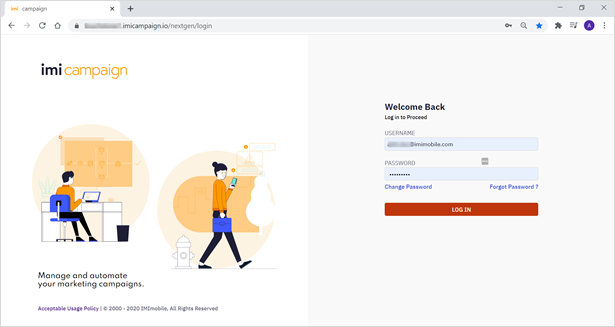
Any Campaigns, Deployments and Assets that you have previously created on the Old UI will be available to view and edit on the New UI.
Similarly, any Campaigns, Deployments and Assets you create on the New UI will be available on the Old UI.
Going forward, new product features will only be introduced on the New UI. After the New UI is fully developed, we will be decommissioning the Old UI sometime in Q3-2021.
The following sections introduce the key features of the New UI:
1.1 Left Navigation Menu
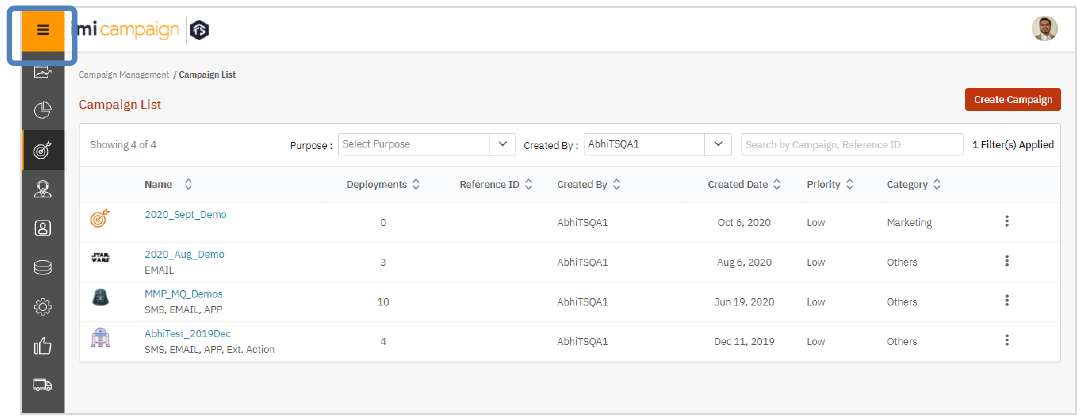
The Left Navigation Menu can be expanded by clicking on the ‘three-lines / burger’ icon in the top-left corner of the screen. And it can be collapsed again by clicking on the arrow icon.
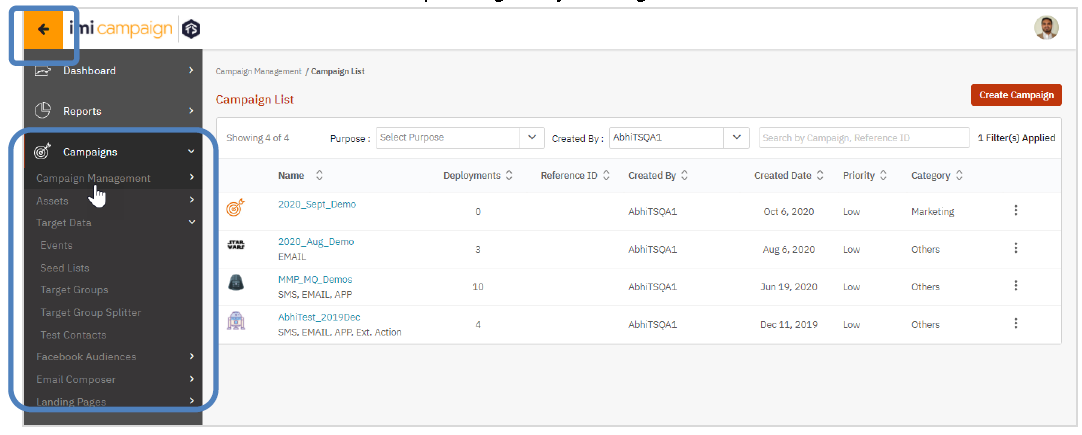
The top-level menu has been slightly reorganized relative to the menu options on the Old UI; e.g.
- Dashboard & Reports are now separate top-level menu items.
- Under the ‘Campaigns’ → ‘Target Data’ menu, the following features have been consolidated: Events, Seed Lists, Target Groups, Target Group Splitter and Test Contacts.
- Using the ‘Email Composer’ top-level menu, you can directly go to the ‘Email Message Templates’.
You can also navigate the menu by hovering the mouse over the menu options without having to expand it fully.

1.2 Campaign Details & Deployment Listing
On the ‘Campaign List’ page (shown in the screenshot above), when you click on any specific Campaign Name, you can see the Deployments under that Campaign. This is similar to the ‘Campaign Flow’ screen on the Old UI.
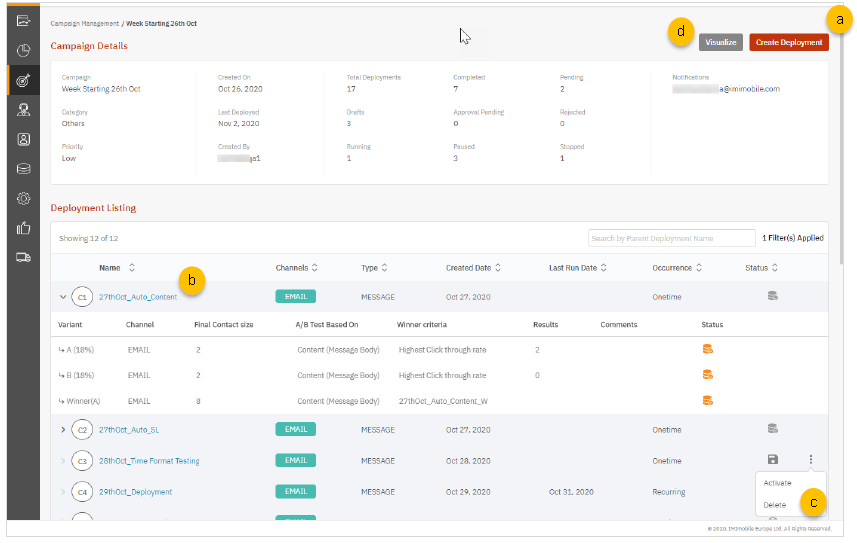
On this screen, you can use the following features:
a) Create a New Deployment under this Campaign (see section 1.3)
b) View ‘Deployment Summary’ by clicking on the Deployment Name (see sections 1.4 & 1.5)
c) Activate / Delete an existing Deployment by clicking on the ‘three-dot’ Actions menu
d) Visualise the relationships between all the Deployments within this Campaign
(see section 1.7)
1.3 Create a New Deployment in ‘Draft’ status
The following series of screenshots shows the steps in creating a new deployment:
1.3.1 Create a skeleton deployment
A ‘Deployment Wizard’ guides you through the 3 steps to create a new skeleton deployment on the ‘Deployment Canvas’.
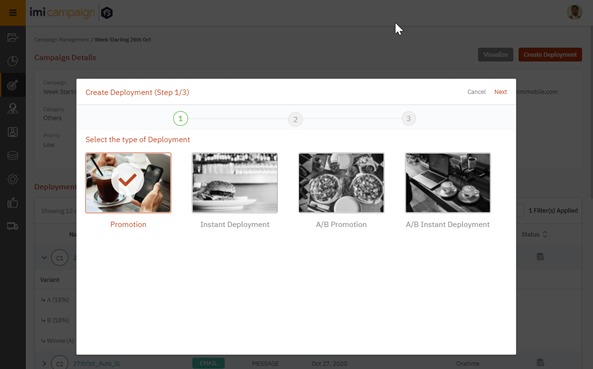


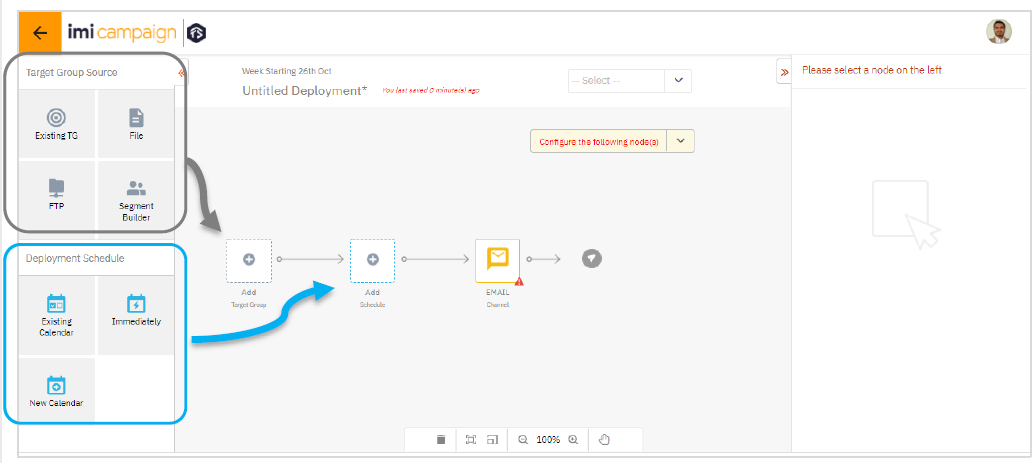
Now, you can drag-&-drop one of the ‘Target Group Source’ nodes on to the grey-colored ‘Add Target Group’ placeholder node. Then you can complete the TG Source configuration on the right-side panel by selecting this node. (This is similar to what you would have done on the ‘WHO’ tab on the Old UI).
Similarly, you can drag-&-drop one of the ‘Deployment Schedule’ nodes on to the blue-colored ‘Add Schedule’ placeholder node and complete the Schedule configuration on the right-side panel. (This is similar to what you would have done on the ‘WHEN’ tab on the Old UI).
Finally, when you select the ‘Email’ node, you will be able to specify the Email content (similar to how you would have configured it on the ‘WHAT’ tab on the Old UI).
The following subsections cover these steps.
1.3.2 Configure TG Source Nodes
In this example, the TG source is a ‘File’. After you drag the ‘File’ icon from the ‘Node Selector Panel’ on the left side on to the central canvas, you can select that node and specify the details about the File in the right panel a.k.a. ‘Node Properties Panel’.
The red triangular ‘attention’ icon will remain on a node until you have configured that node completely and clicked on the ‘Save Changes’ button.
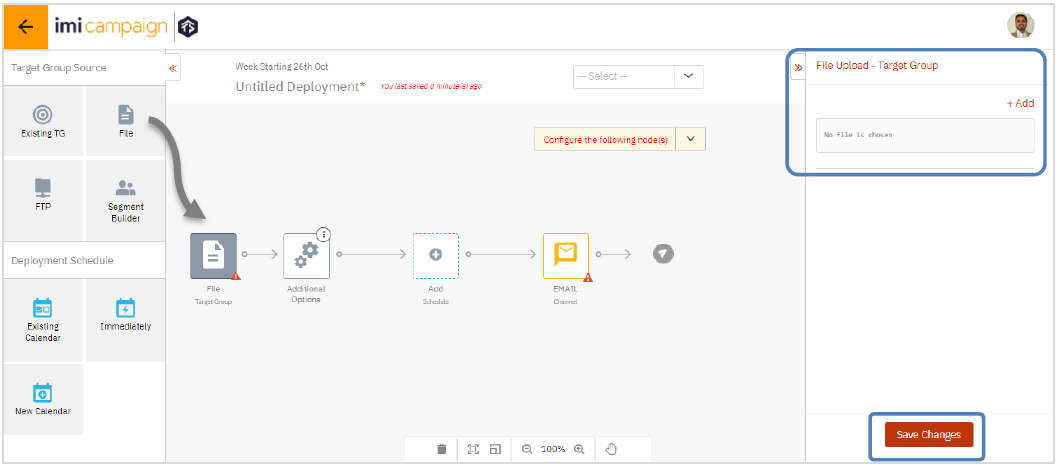
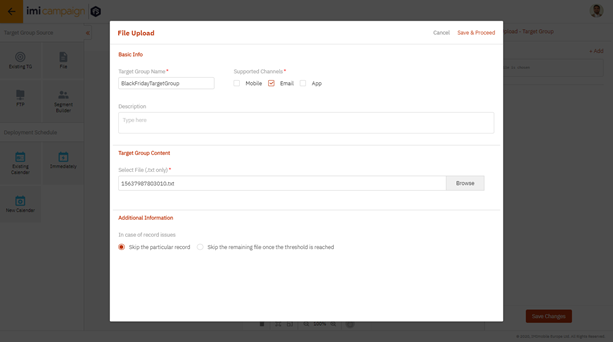
1.3.3 Configure Schedule Nodes
In this example, the user has dragged and dropped the ‘Existing Calendar’ node on to the central Deployment Canvas.
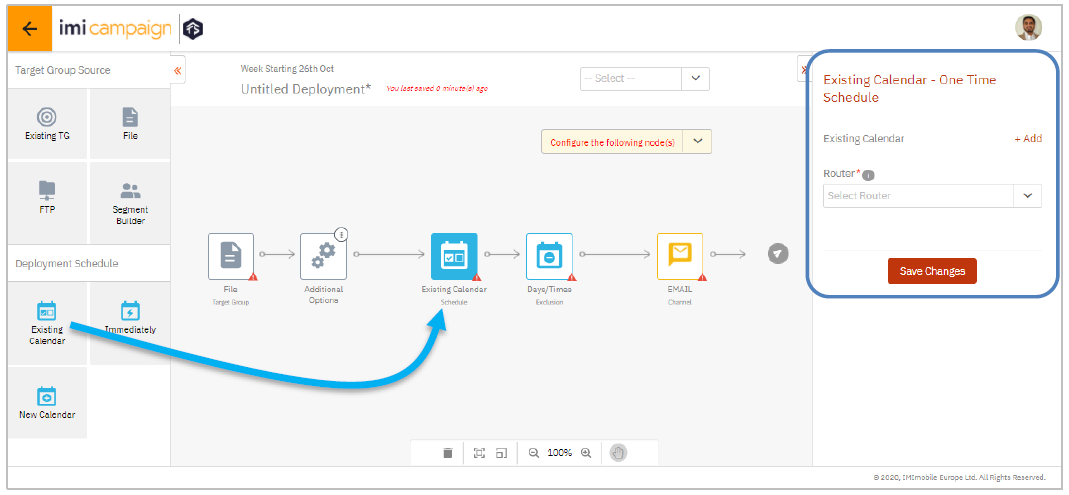
The system will automatically add an extra node for ‘Days / Times Exclusion’ where you can confirm whether you want to stick to your company’s default exclusion-days and exclusion times or you can choose to apply different values for your specific deployment.
Again, the configuration for the ‘Existing Calendar’ node will need to be completed on the ‘Node Properties Panel’ on the right side.
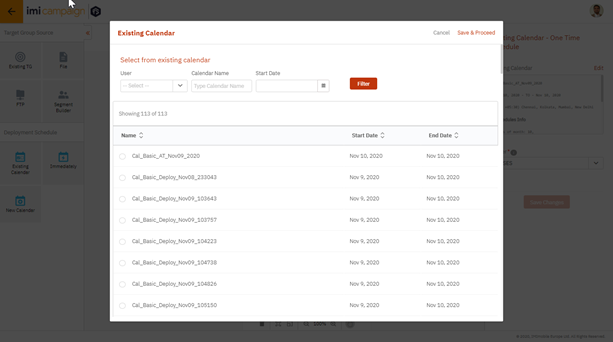
1.3.4 Configure Email Content Node
By selecting the ‘Email’ channel node, you will need to configure the Email content on the ‘Node Properties Panel’ on the right side.
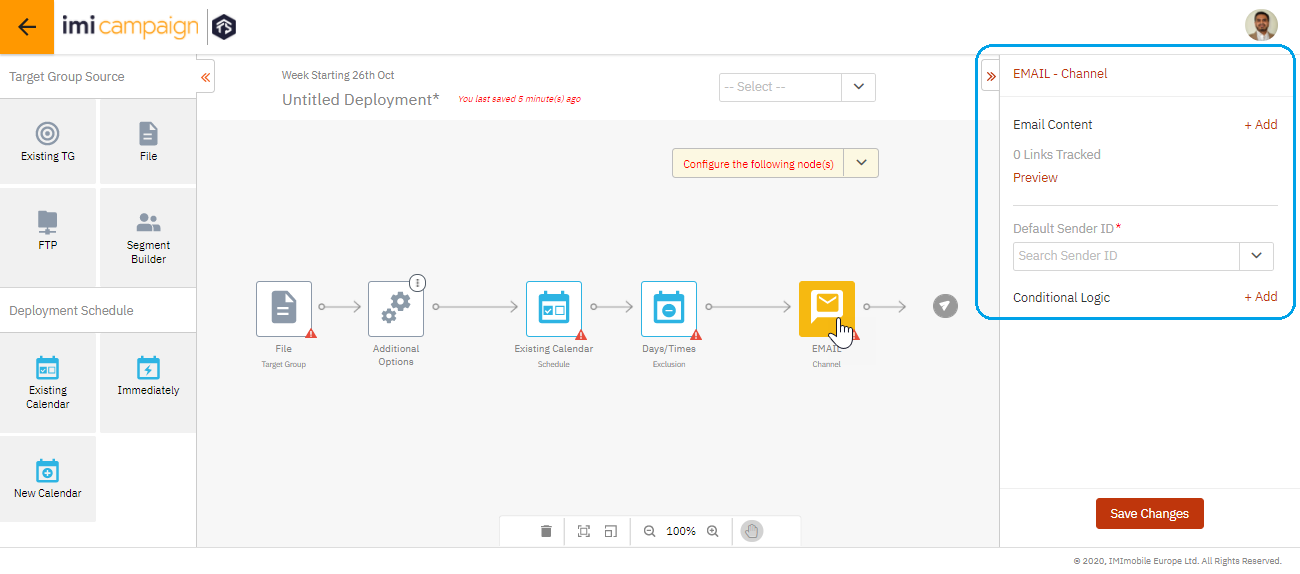
Here, you will be able to choose previously created Email Templates, Partials etc.
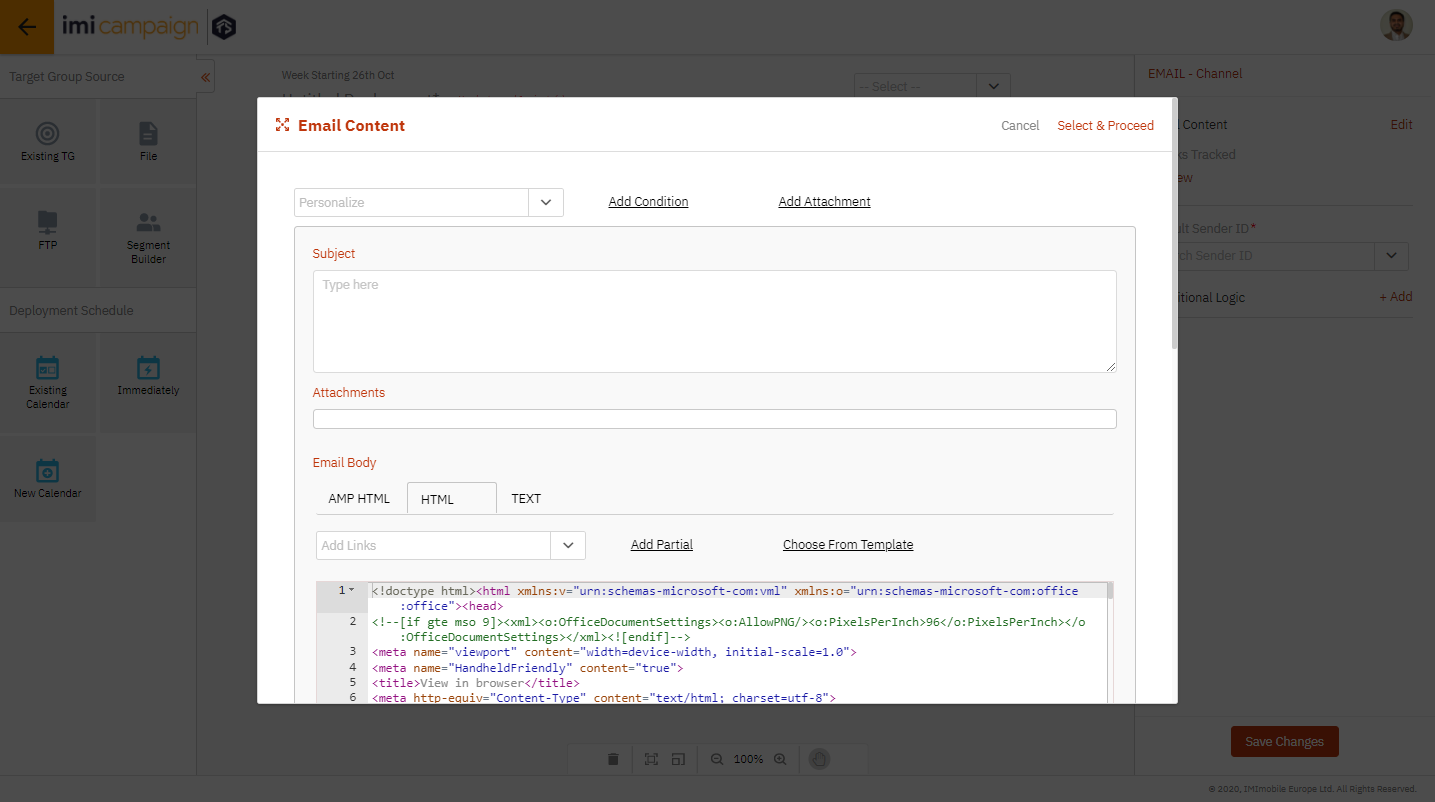
1.3.5 Save Deployment in ‘Draft’ status
The drop-down within the ‘Deployment Canvas’ will keep track of which nodes are fully configured and which still need to be configured by the user.
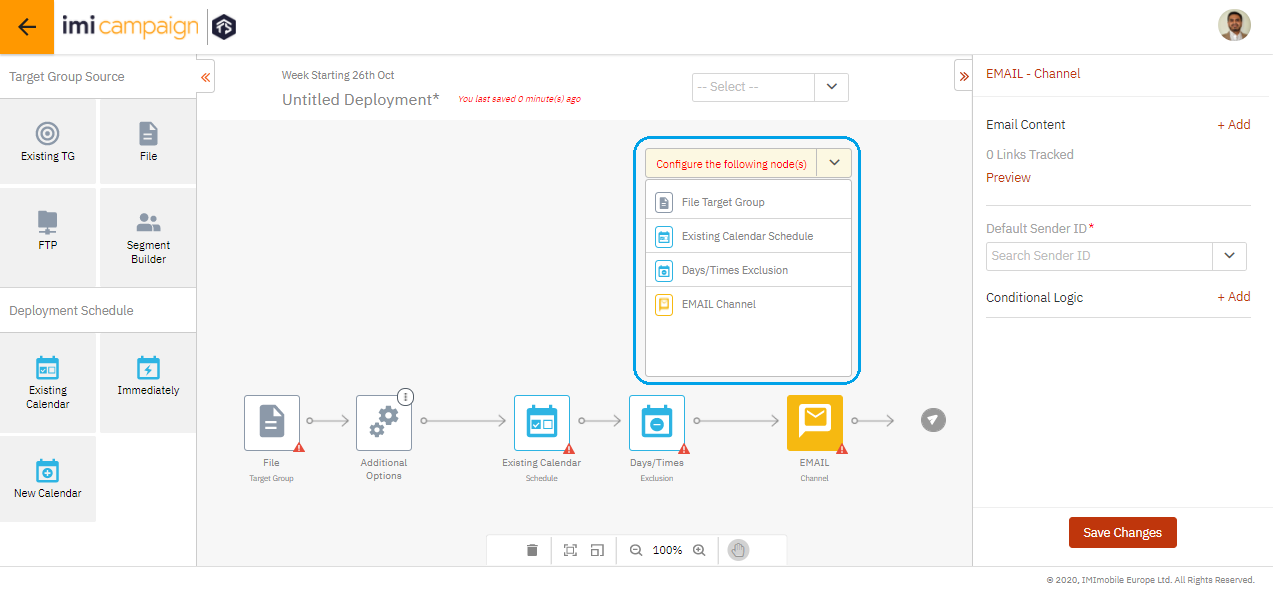
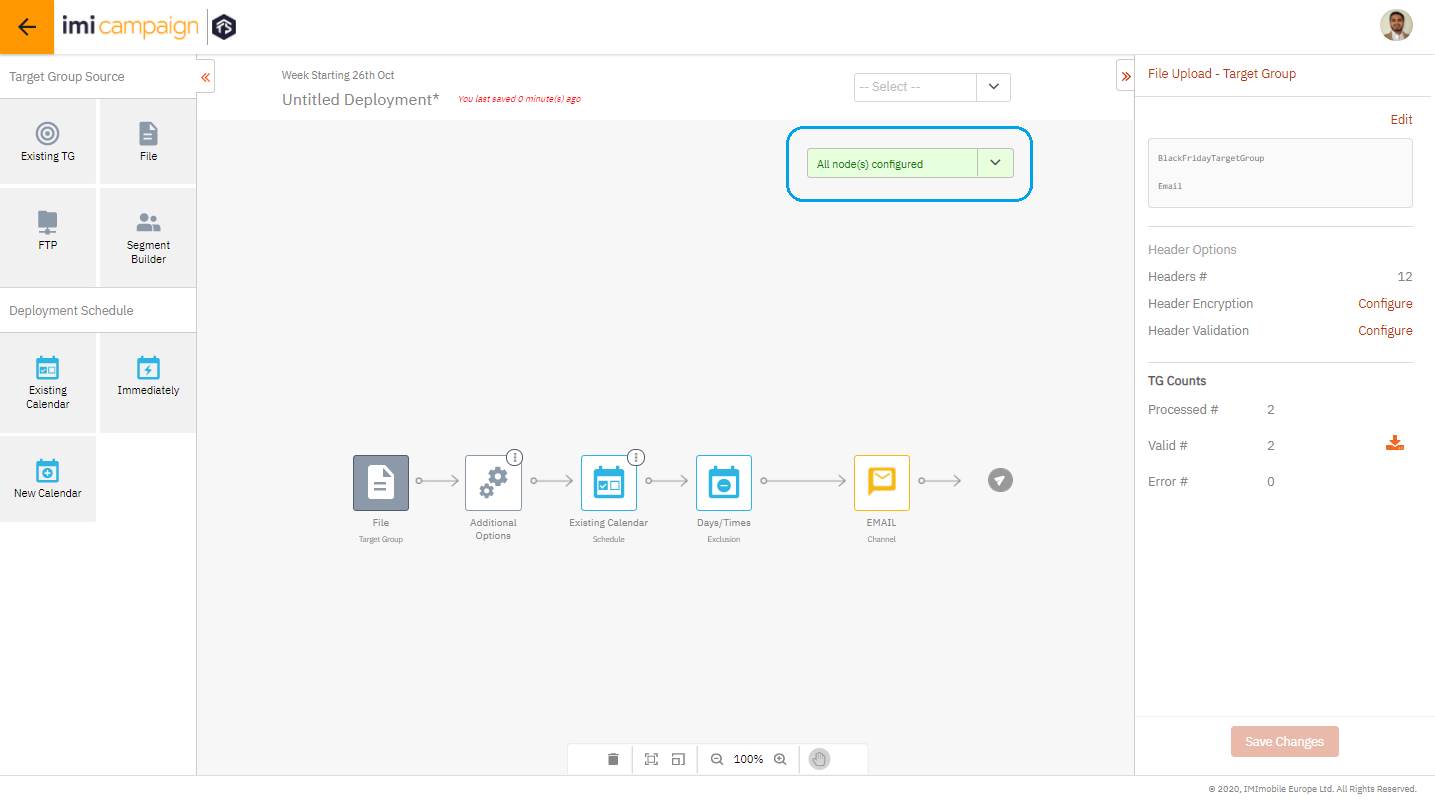
By using the drop-down at the top of the Canvas screen, you will then save this deployment as a ‘draft’. You can save a deployment in the ‘draft’ status without necessarily completing all the node configurations. (You may choose to come back and fill in the missing details later by editing this already drafted deployment).
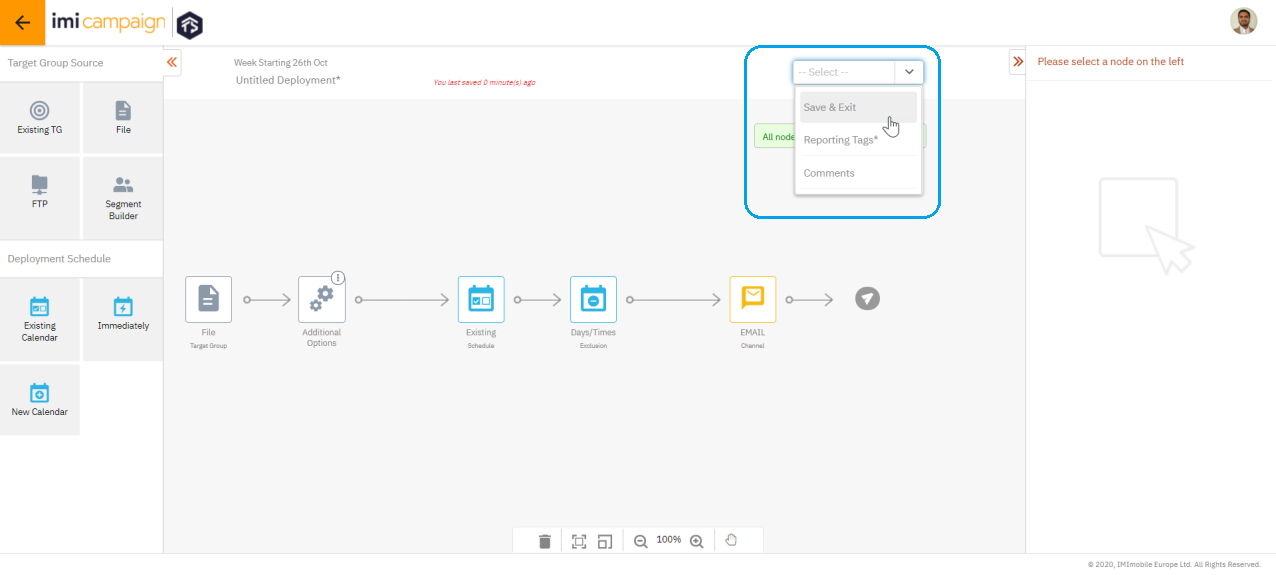
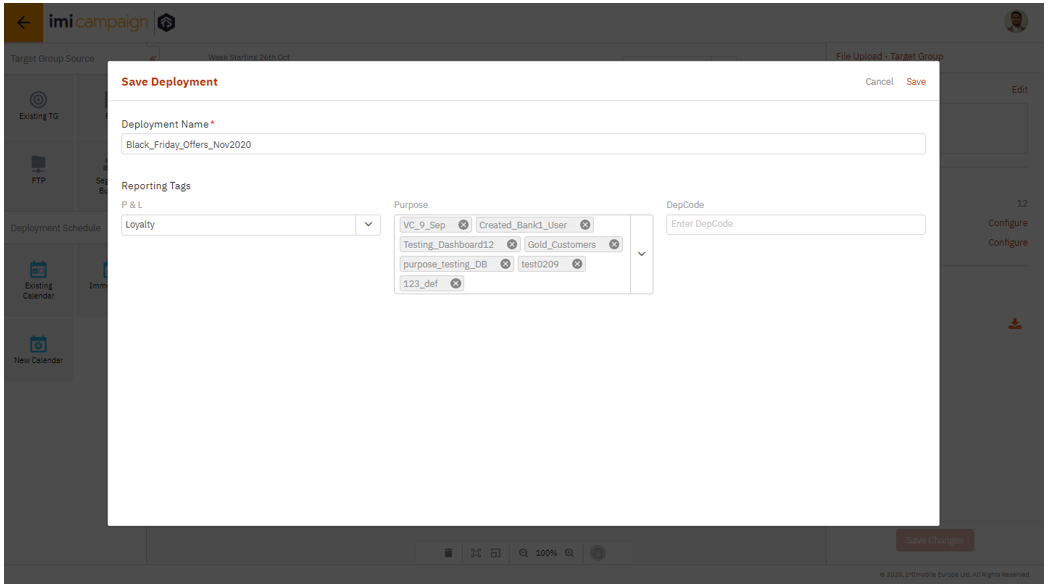
1.3.6 Configure Additional Optional Target Group Nodes
Depending on your requirements for a specific deployment, you will be able to add additional optional nodes related to the ‘Target Group’ definition e.g. Seed Lists, Control Group, Additional TGs, Exclusion List etc.
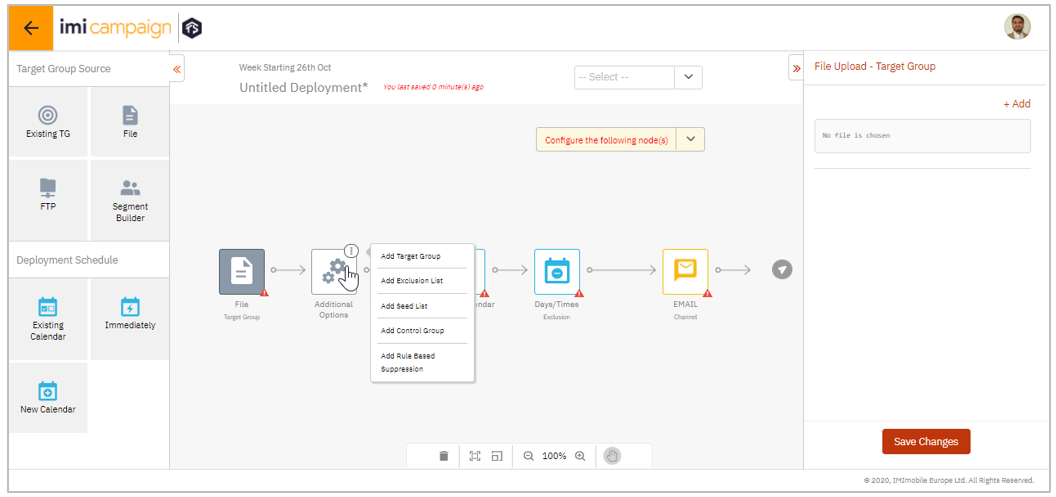
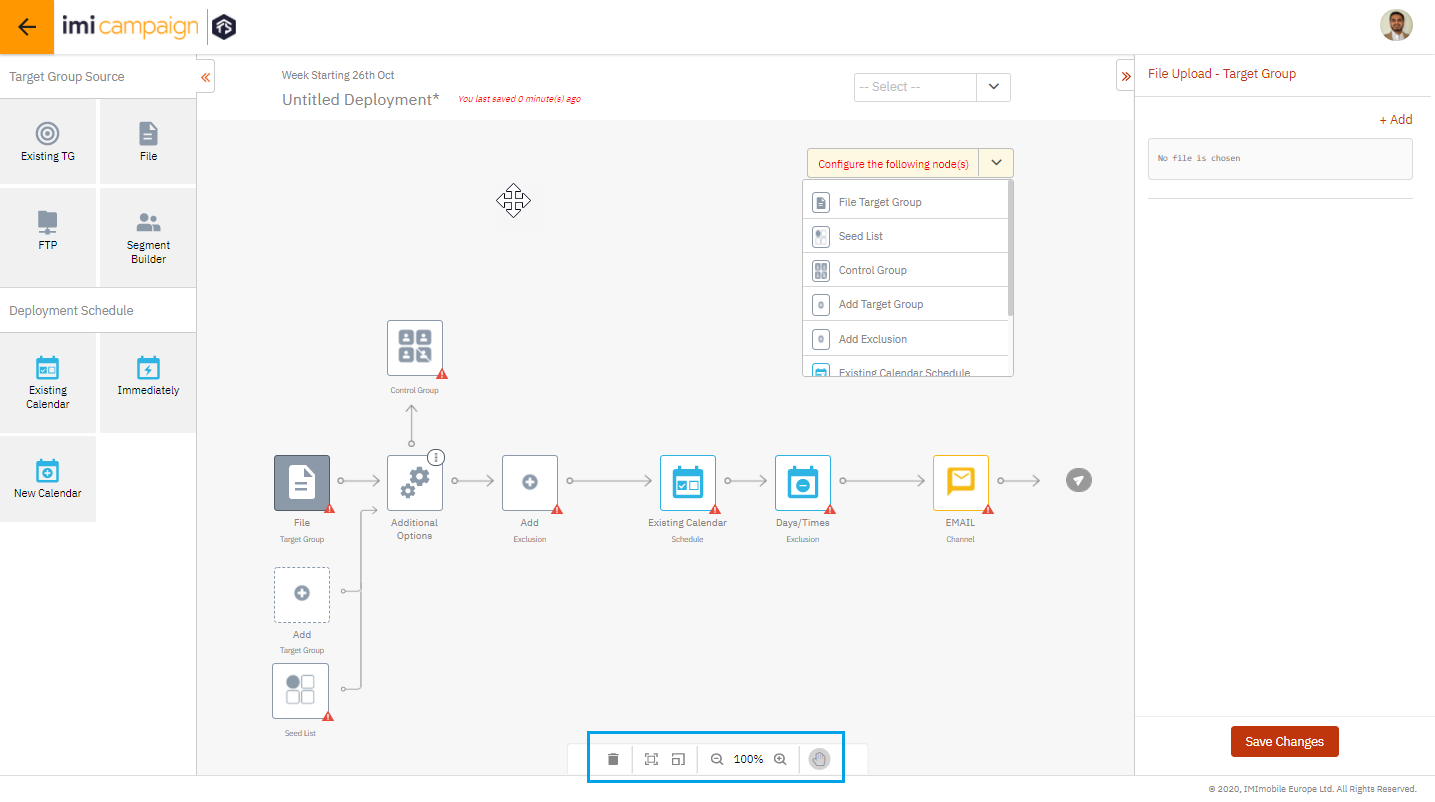
If you want to delete any of these optional nodes, then you can select the node and use the ‘Delete’ icon at the bottom of the Canvas. You can also use the ‘zoom’ and ‘pan’ options.
1.4 After drafting: Preview & Test, Edit, Activate, Save-as-Template, Prepare TG
After a deployment is drafted, it will appear on the ‘Campaign Details and Deployment listing’ screen (as shown in the previous section 1.2 ). When you click on a deployment in the ‘Draft’ status, the ‘Deployment Summary’ screen will open up.
Here, you can use the following features for this deployment :
- Preview & Test,
- Edit,
- Activate,
- Save As Template and
- Prepare TG (This is a new tenant-specific feature only available on the New UI)
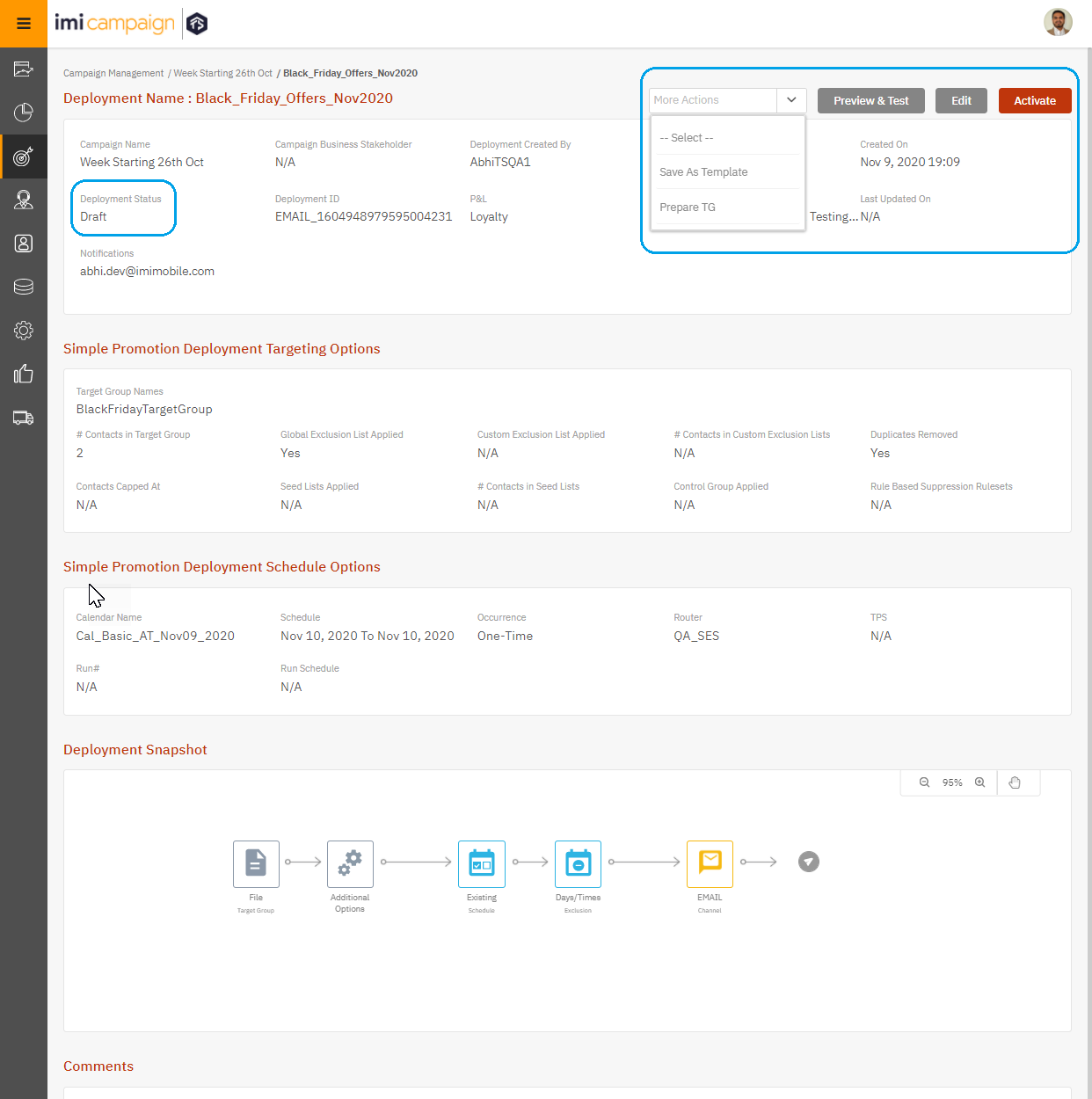
For a deployment in ‘Draft’ status, the ‘Deployment Summary’ screen will show the basic info, Targeting Options, Schedule Options, and the Deployment Snapshot.
1.5 View the Deployment Summary of a Completed / Activated Deployment
In case of a ‘Completed’ deployment, you will only have the option to ‘View’, rather than ‘Edit’ the deployment. For a deployment in ‘Completed’ status, the ‘Deployment Counts’ panel is also available.
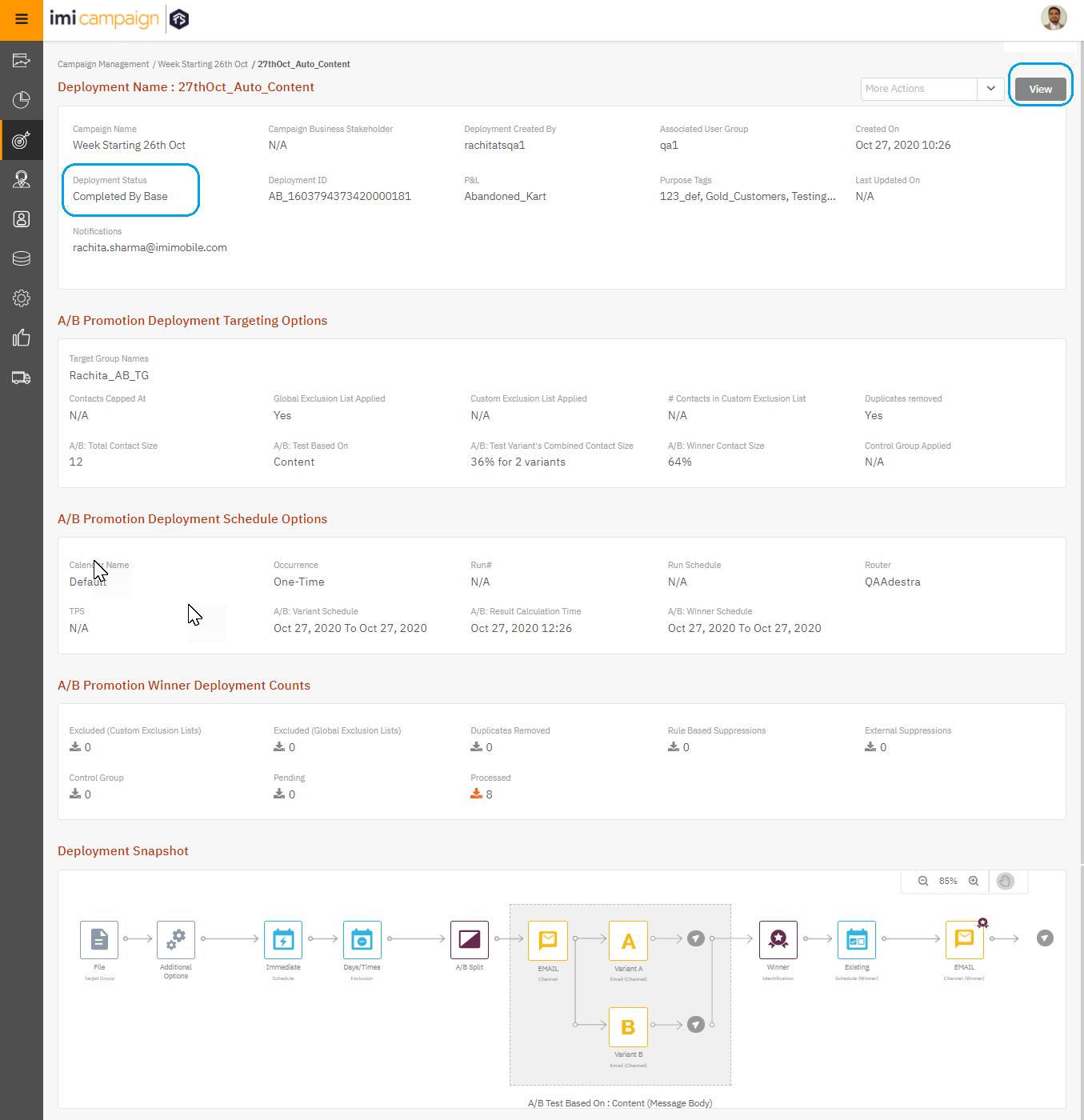
1.6 View a Completed Deployment using the ‘Deployment Canvas’
The ‘Deployment Canvas’ will open up when clicked on the ‘View’ button on the above screen.
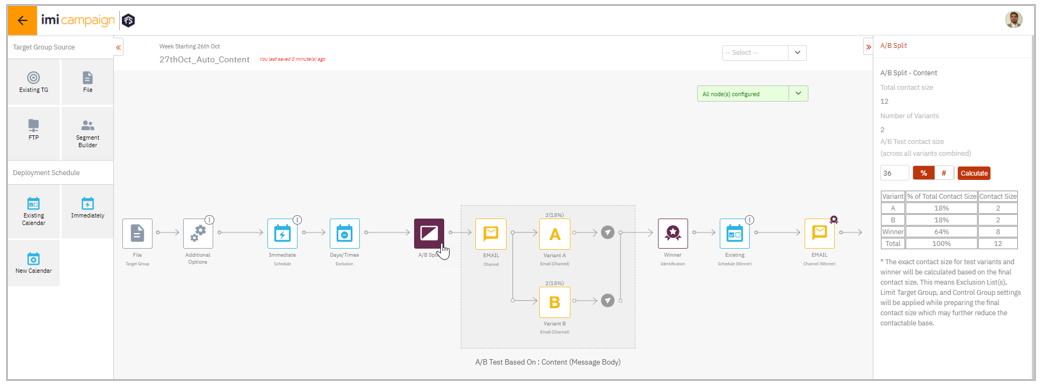
1.7 Visualize all Deployments within this Campaign
From the Campaign Details / Deployment Listing screen, you can click on the ‘Visualize’ button to view the relationships between all the Deployments within a Campaign. This is especially useful in case of follow-up deployments.
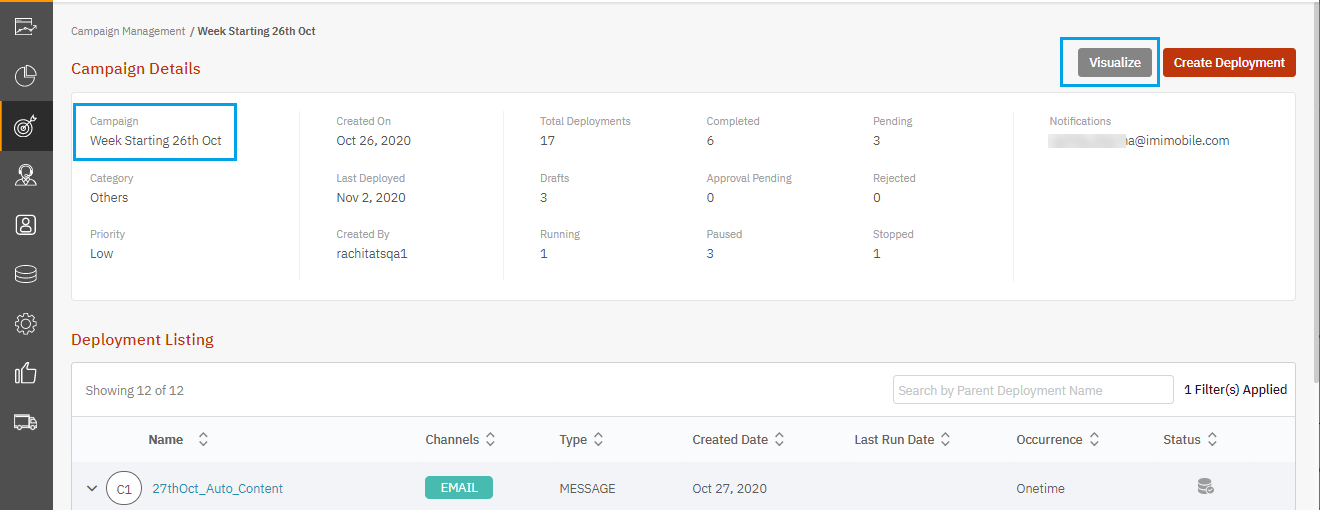
By selecting one of these deployments, you can see a few more details about it on the right-side panel.
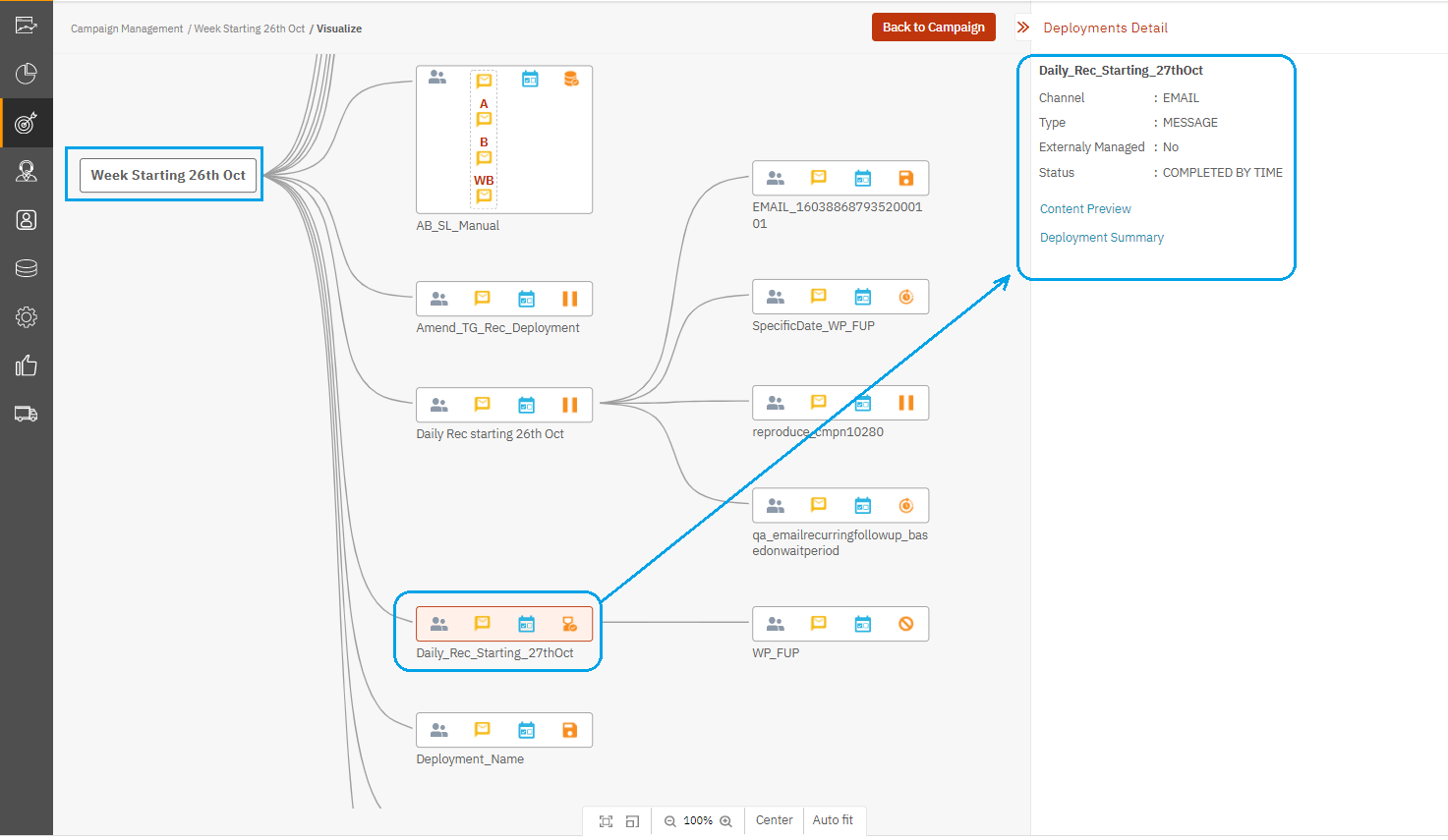
In this release, we have improved how the grey icons convey the type of TG Source ( File / FTP / Profile Segment) and how the blue icons convey the type of schedule (Onetime, Recurring, or Instant).
1.8 What’s not yet available on the New UI in release 5.8
The following features are not yet supported on the New UI; these will be available in the upcoming releases 5.9.
- TG Splitter with a recurring schedule
- Deployment Approvals by Individuals and Approval by Teams
- For Email Channel: AMP Interactive Emails
- For Email Channel: Automatic addition of Google Analytics UTM tags to email links
- Switch User Group: This feature will currently work only from the ‘Campaign List’ screen. So please navigate to this screen before attempting to switch your User Group.
In addition to the above Email channel features, in the upcoming releases 5.9 and 6.0 during 2021 Q1 and Q2, we will introduce most of the remaining features of imicampaign on the New UI, e.g.
- MMS channel deployments
- App Push channel deployments
- Ext Action API channel deployments
- File channel deployments
- Facebook Custom Audience channel deployments
- Voice (Outbound Dialer) channel deployments
- USSD channel deployments
- Profile Manager Segment Builder
- Data Management, Data Ingestion, Datastores, ETL
- Administration screens
- Offer Fulfilment Engine (SMS 2-way deployments) etc
2. Dashboard & Reports enhancements
2.1 Left Nav Bar : Ability to select A/B deployments more easily
On the Dashboard top level menu, we have introduced 2 new menu items so that you can directly select either of the 2 types of A/B deployments : A/B Promotions and A/B Instant Deployments.
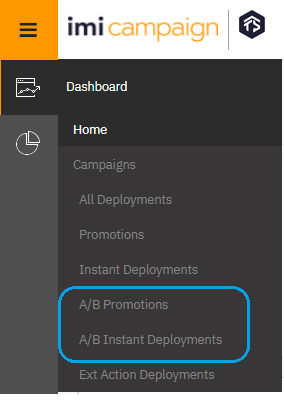
2.2 Improved PDF Exports of Dashboard pages
We have improved the PDF Export feature so that the size of the downloaded PDF files is now significantly smaller – thus making it easier to share the downloaded PDF files among your team. In addition, the system now better reflects the user’s screen resolution while generating the exported PDF files.
2.3 Email Deployments : A/B variants’ preview on ‘Deployment Details’ page
For Email channel A/B deployments, you will now be able to see the email content and email heatmap for each A/B variant on a separate tab on the ‘Deployment Details’ page.
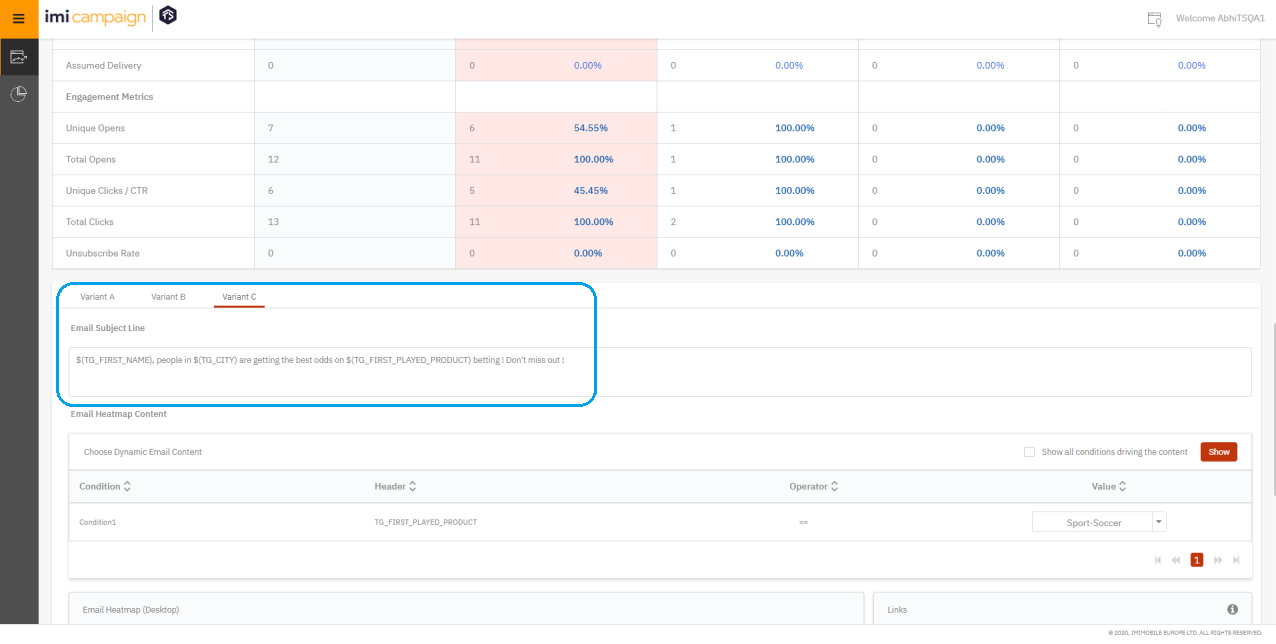
2.4 Email Deployments : Subject Line on ‘Deployment Details’ page
For Email channel deployments, you will now be able to see the email subject line on the ‘Deployment Details’ page. (as highlighted in the screenshot shown in the previous subsection above).
2.5 Ext. Action Instant Deployments (SMS 2-way) : Campaign Details – Tabular view
For External Action Instant Deployments , which are commonly used for SMS 2-way Offer Fulfilment use cases, we have introduced the tabular view of the API Calls Statistics (in addition to the already existing chart view).
To view these deployments on the Dashboard, you will need to apply the following filter values on the Dashboard Campaigns Listing page : ‘Channel = SMS’ and ‘Content Type = API’.
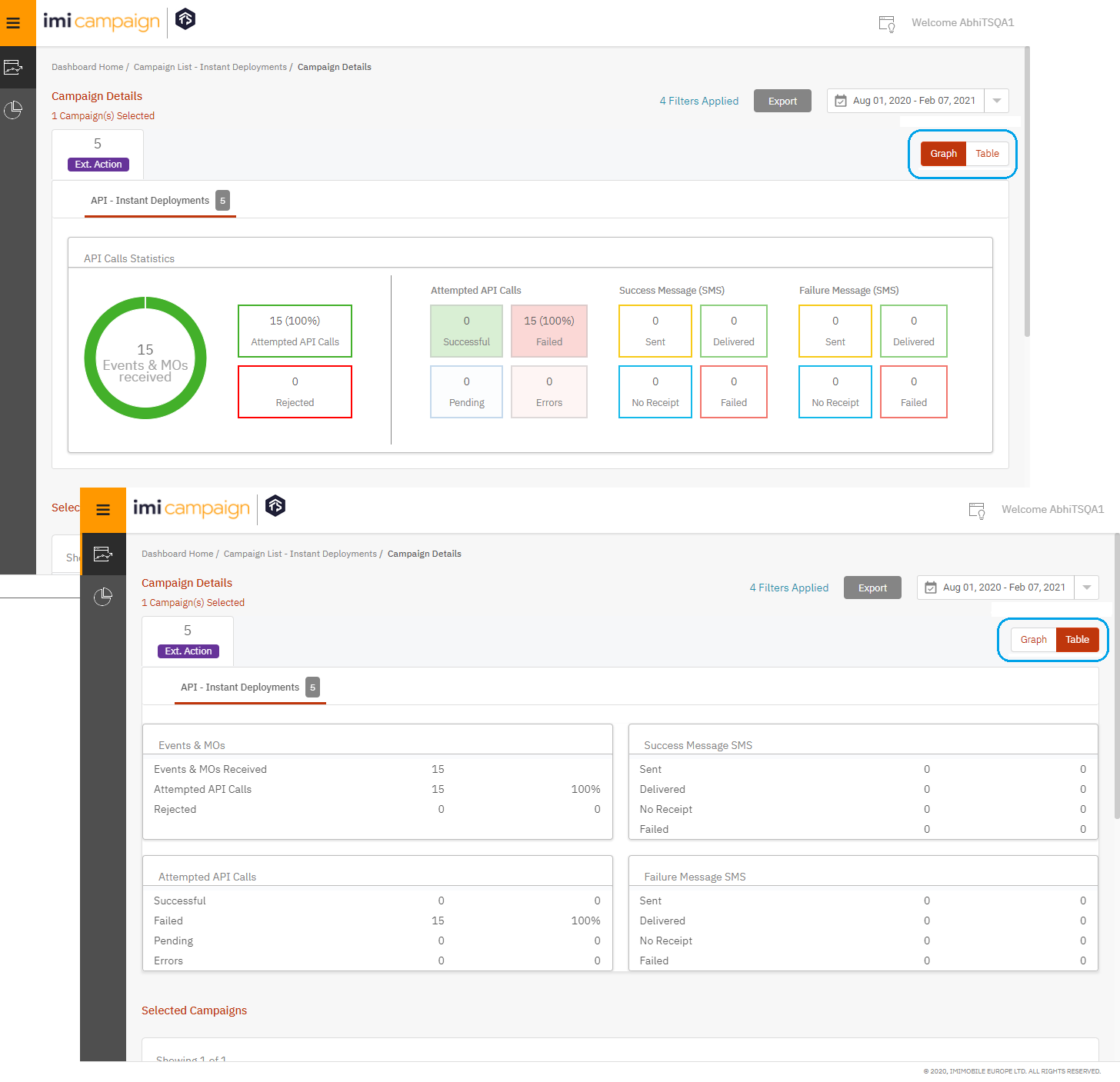
2.6 SMS Summary Report : Additional columns for ‘SMS Message Part Counts’
We have added the following columns to the pre-configured ‘SMS Summary Report’ :
- SMS Parts Delivered
- SMS Parts Failed
2.7 Interactive Campaign Response Report : Option for ‘Earliest’ or ‘Latest’ records
For the pre-configured ‘Interactive Campaign Responses’ report (under the ‘Transaction Reports’ dropdown), we have added the option for the user to specify whether to retrieve the ‘Earliest’ or ‘Latest’ records within the selected date range.
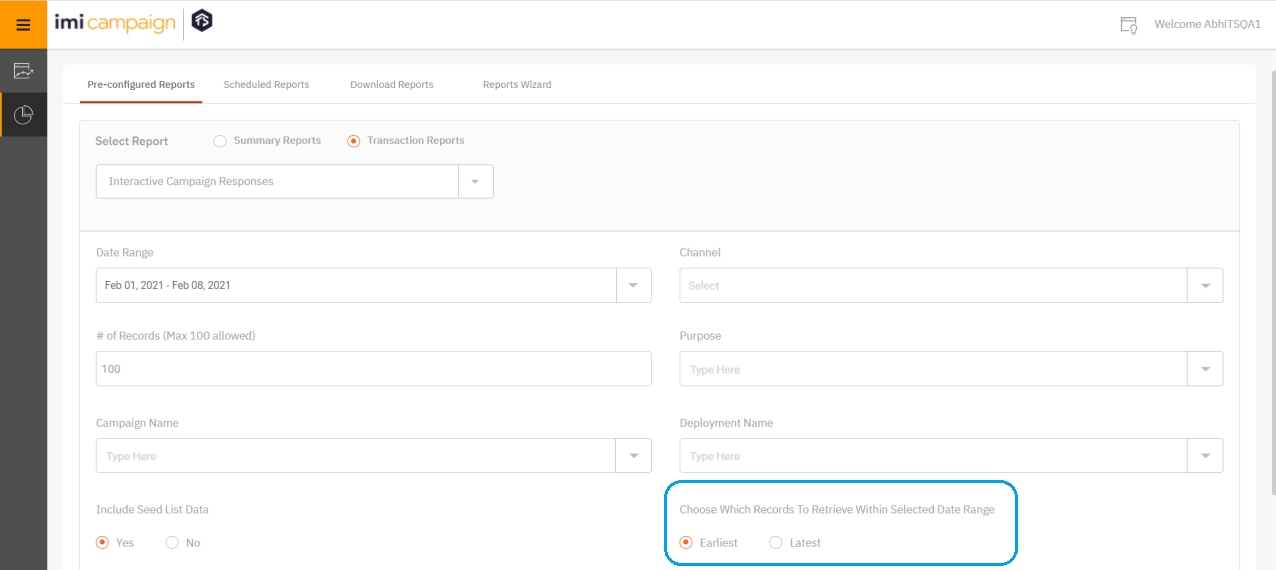
2.8 Event Transactions Report : Ability to filter on Campaigns & Deployments
You will now be able to generate the Event Transactions Report for specific Campaign(s) and Deployment(s) as we have added these 2 additional filters.
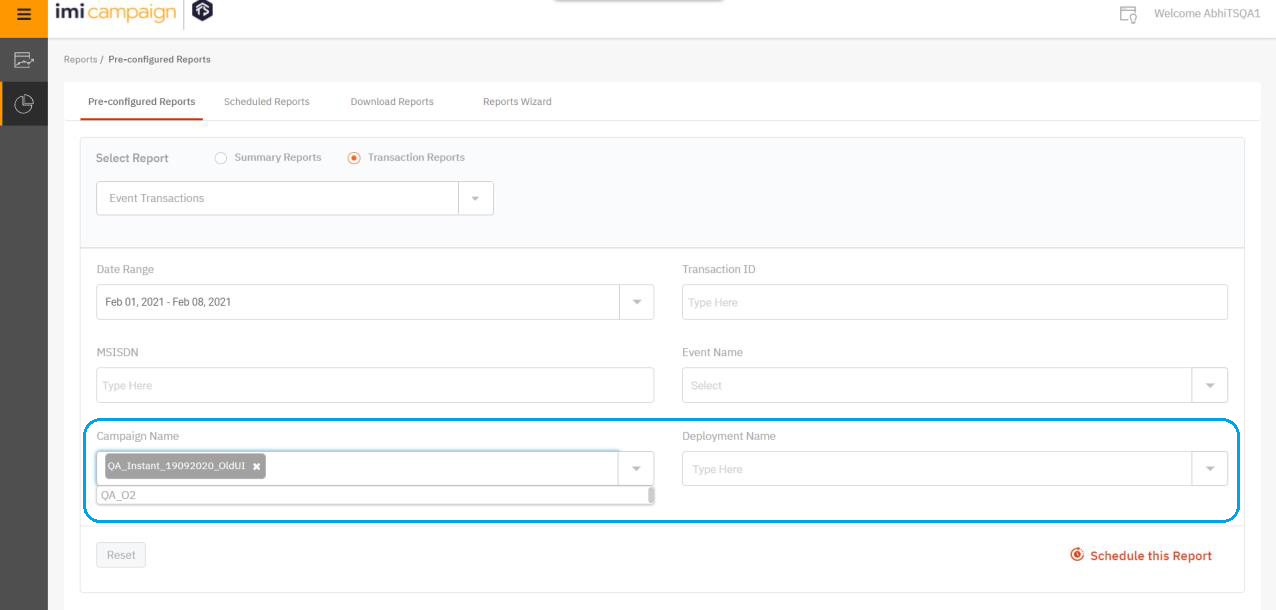
2.9 Action Transactions Report : Ability to filter on Campaigns & Deployments
You will now be able to generate the Action Transactions Report for specific Campaign(s) and Deployment(s) as we have added these 2 additional filters.
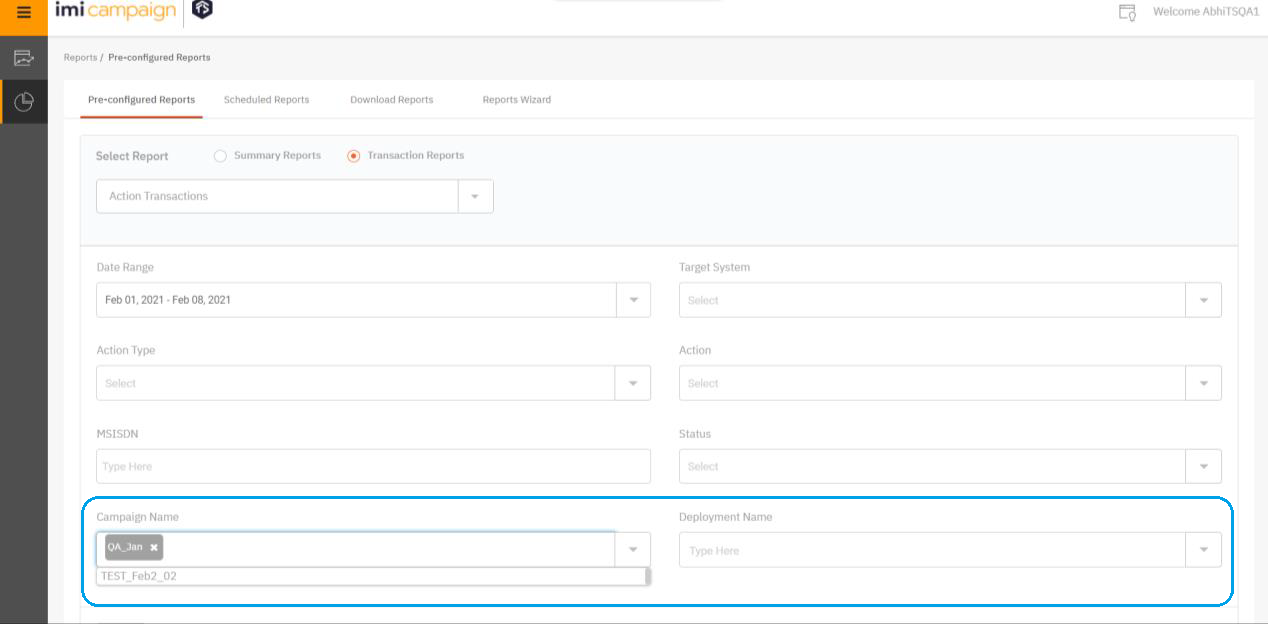
3. Drag-&-Drop Email Composer enhancements
3.1 A Fresh New Look for Email Composer
We have introduced a fresh look for the Email Composer and made many small improvements in the user experience. We hope this will make it even easier to use the Email Composer.
- All the Building Blocks are now readily accessible without having expand multiple accordions
- Buttons on the top black bar are reorganized to better convey how they work
- The ‘Grids’ toggle button repositioned within the left side Building Block palette
- The ‘Structure’ and ‘Container’ handles are now easier to select
- The scroll-bars are easier to use
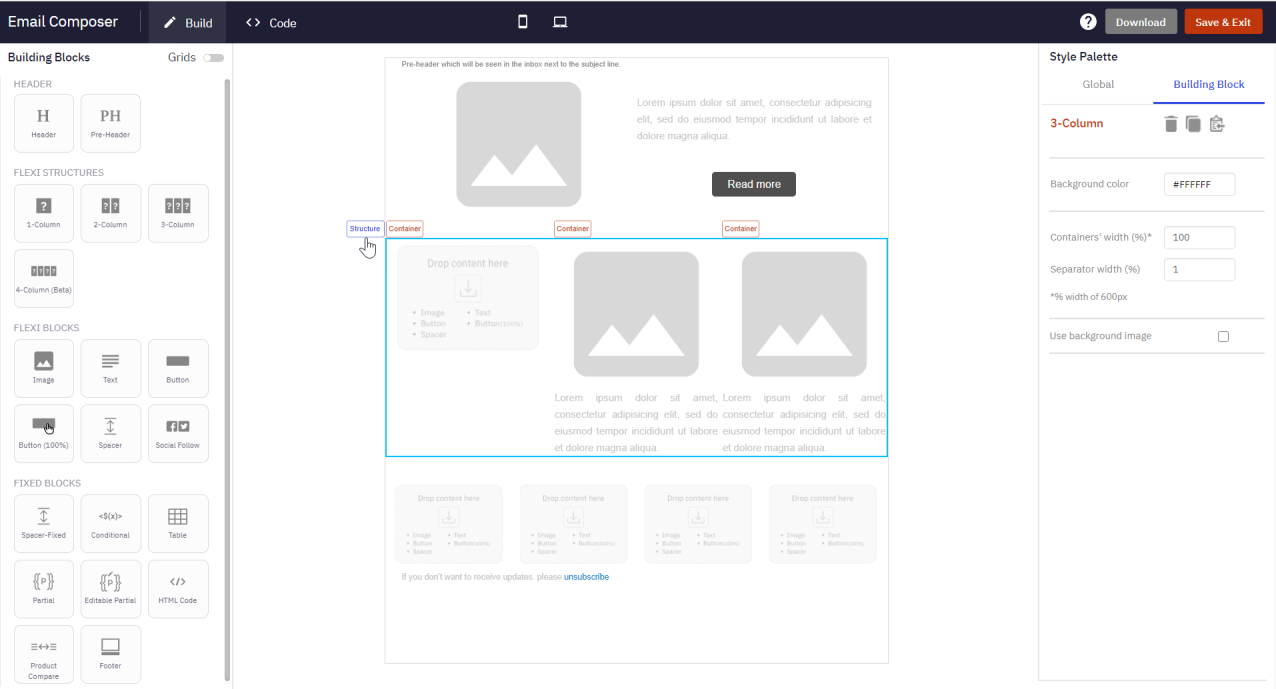
3.2 Text block : Ability to add different line height for mobile devices
We have introduced a new setting for Text block called ‘Line height on mobile (px)’. This setting will be available when you select the ‘Different font size on mobile devices’ checkbox in the Style Palette.
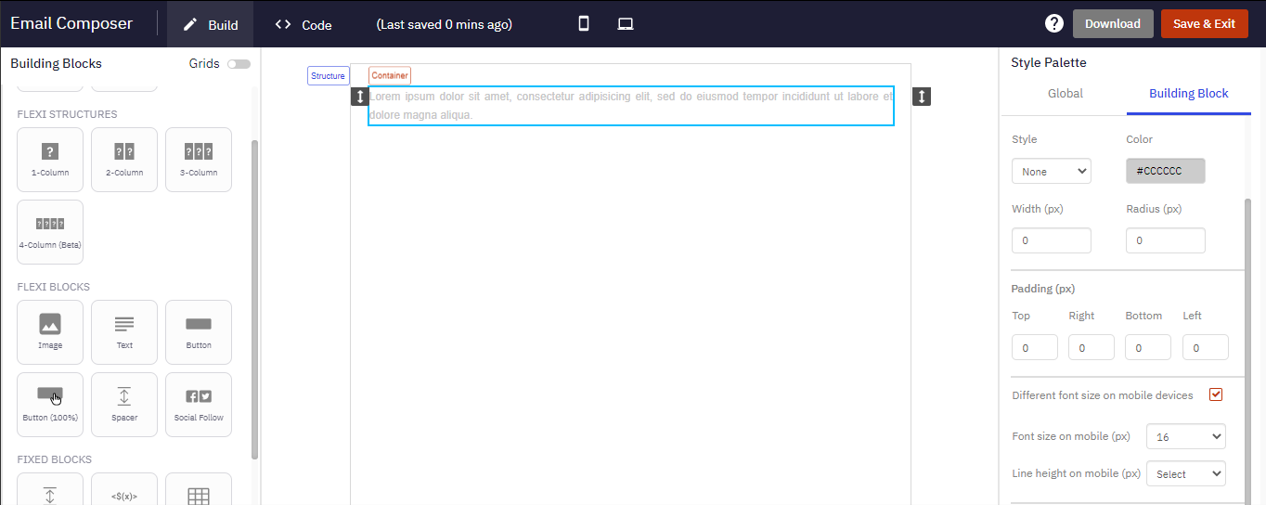
3.3 Text block : Ability to apply a different color for the ‘Strikethrough’ line
We have introduced a new setting whereby you can apply a different color for the ‘Strikethrough’ line relative to the text color. This feature is especially useful when you want to convey , for example, the discounted price of an offer compared to the original higher price.
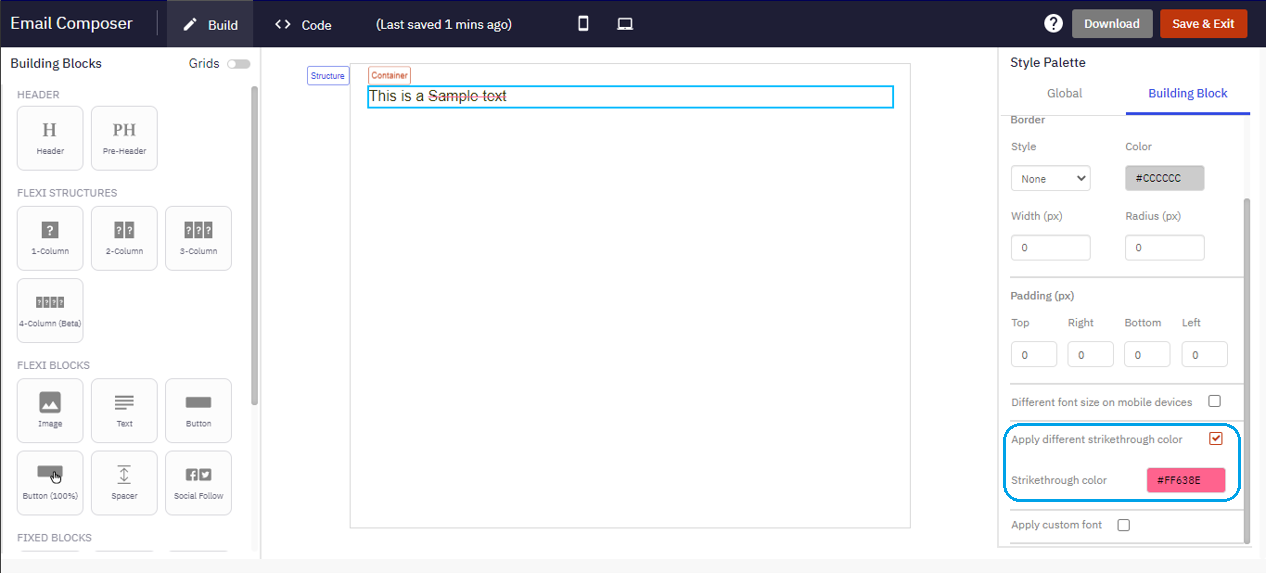
3.4 Text block : More font sizes for ‘Different font size on mobile’ setting
When you select the ‘Different font size on mobile’ setting, you can now choose text sizes up to 40px. Previously, the maximum value was 30px.
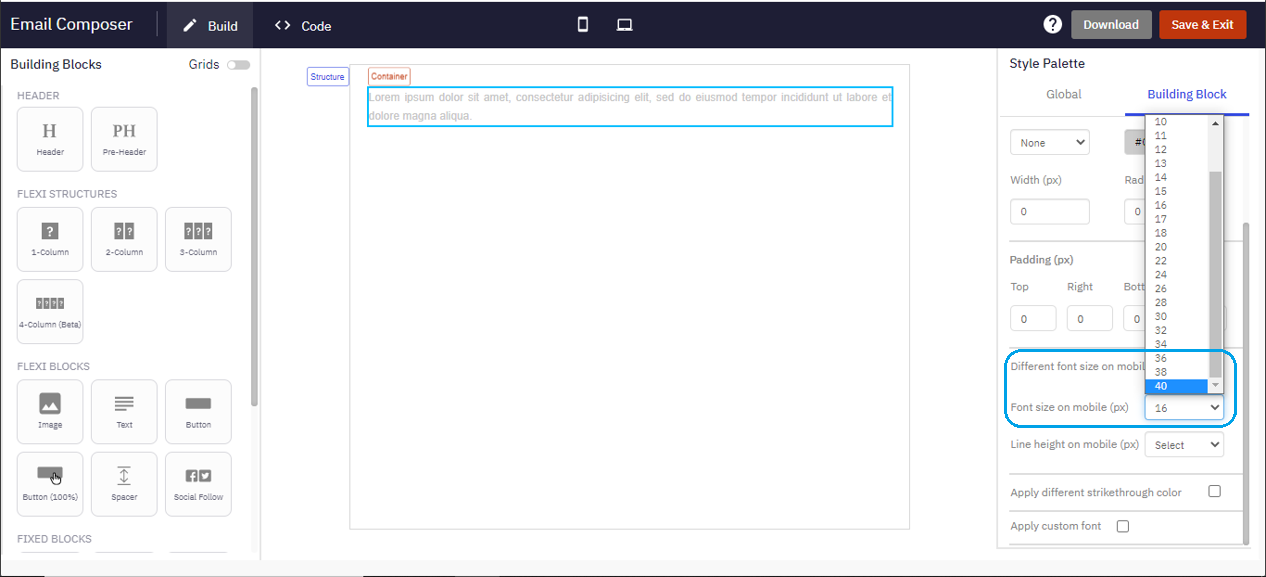
3.5 Image block : Ability to lock the aspect ratio
We have introduced a new ‘Maintain aspect ratio’ setting. When this setting is enabled, if you change the height (or width) of the image, the system will automatically adjust the width (or height) to keep the aspect ratio unchanged.
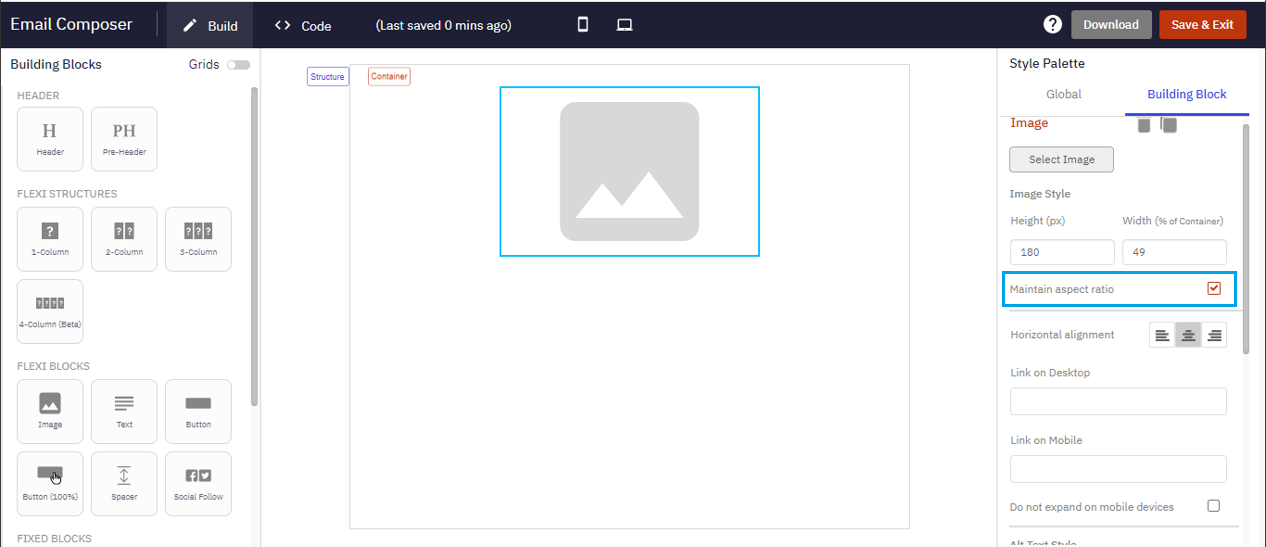
3.6 Image block : Color-picker for Alt-text color and image background color
We have added a color-picker for the ‘Text color’ for the Alt-Text and ‘Background color’ settings for the ‘Image’ block (within the ‘Alt-Text Style’ section in the Style Palette on the right side). Note that the background color property of the image is important if the image is not able to be rendered and that’s when the alt-text also becomes important.
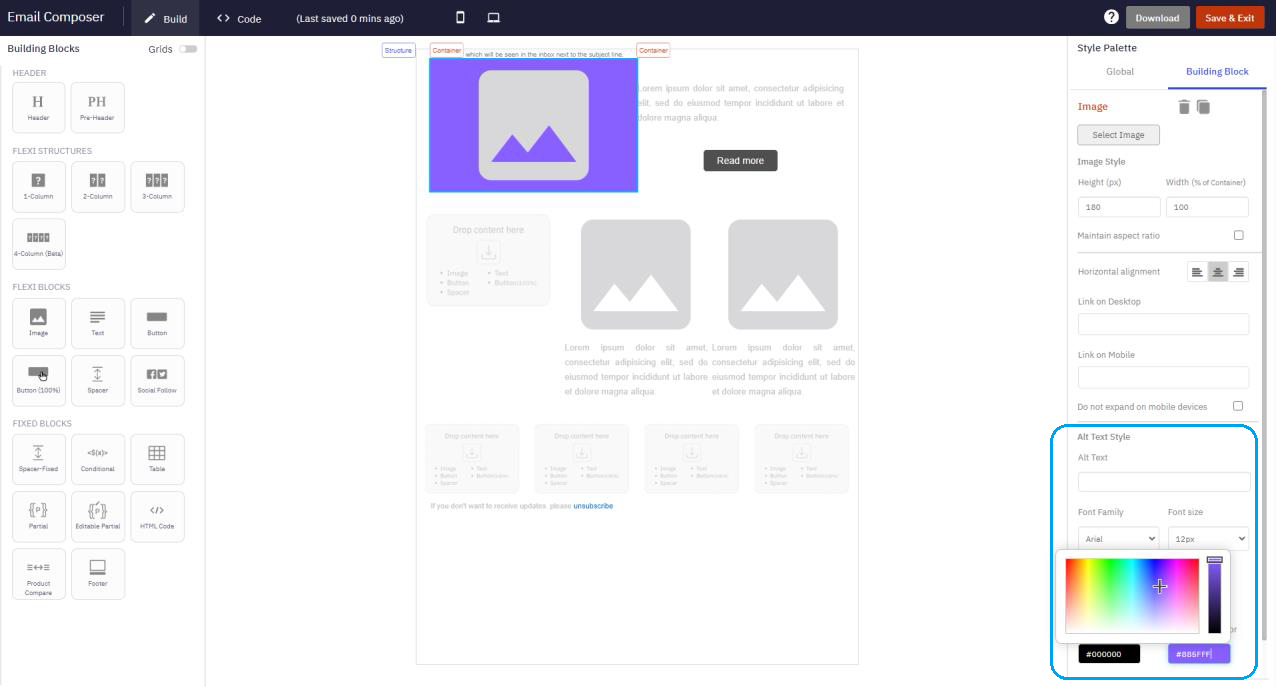
3.7 Button block : Link URL setting moved to the Style Palette
You can now specify the link URL for the ‘Button’ block more easily from the Style Palette on the right side. Previously, this ‘Link’ setting was within the floating black toolbar.
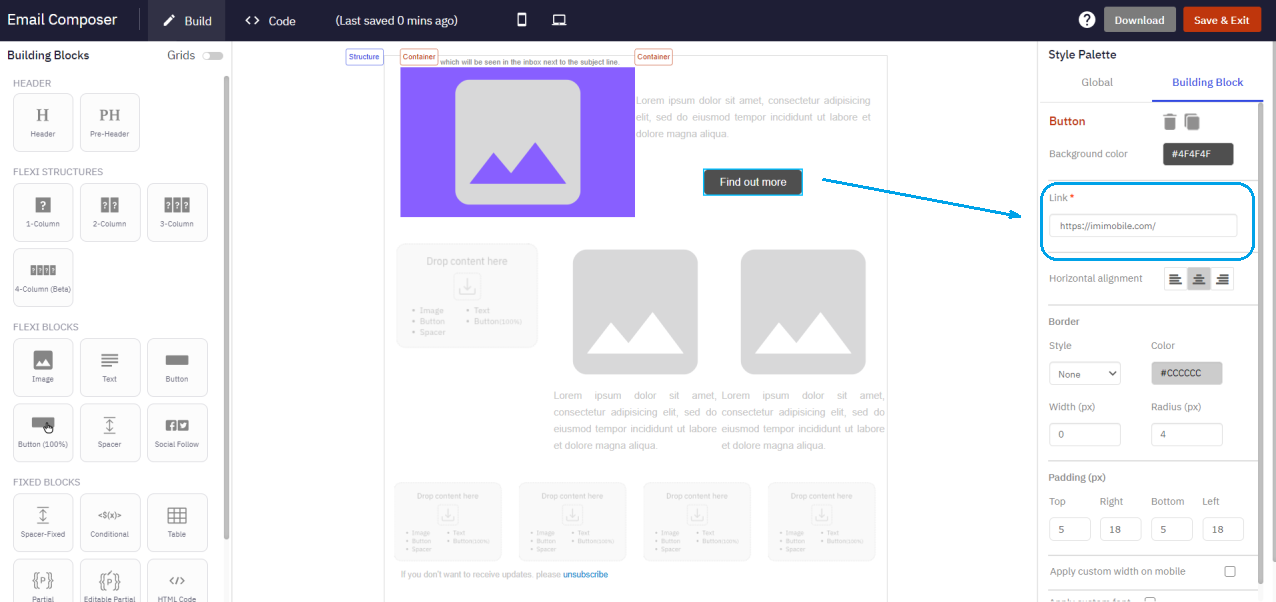
3.8 2-Column Structure : Left Container minimum width of 5%
Within a 2-Column Structure, we have reduced the minimum value of the ‘Left Container (%)’ from 10% to 5%. This will allow you to compose email creative designs such as the one shown below ( a tick-mark image, followed by some text).
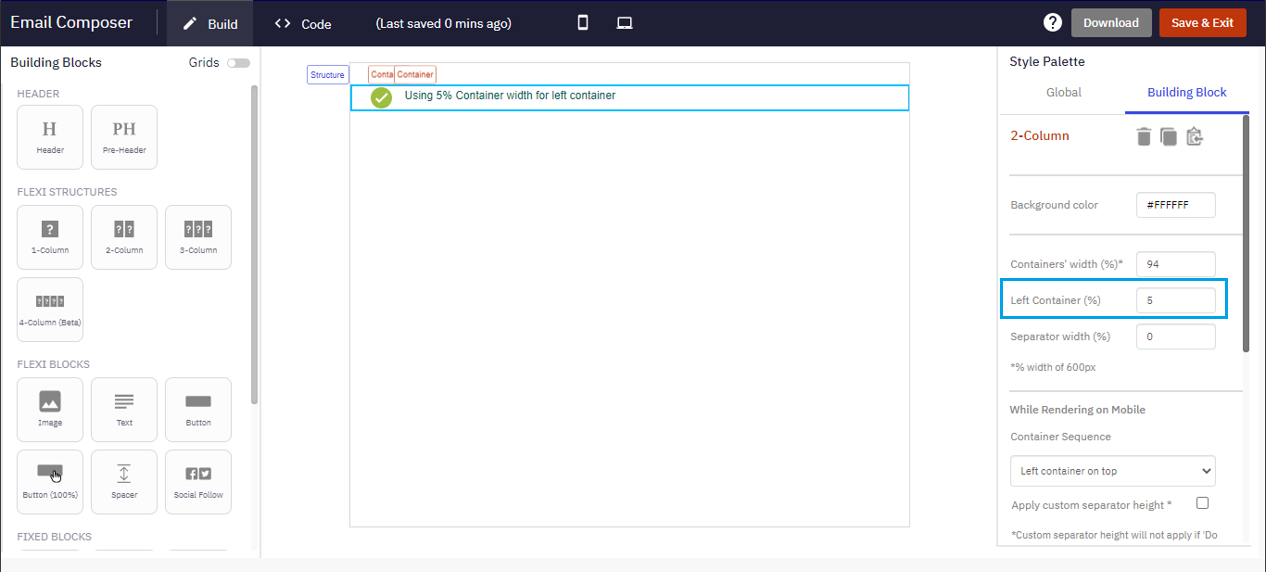
3.9 3-Column Structure : ‘Containers’ width’ minimum value reduced to 80%
Within a 3-Column Structure, we have reduced the minimum value of the ‘Containers’ width’ from 90% to 80% to support additional email creative design scenarios.
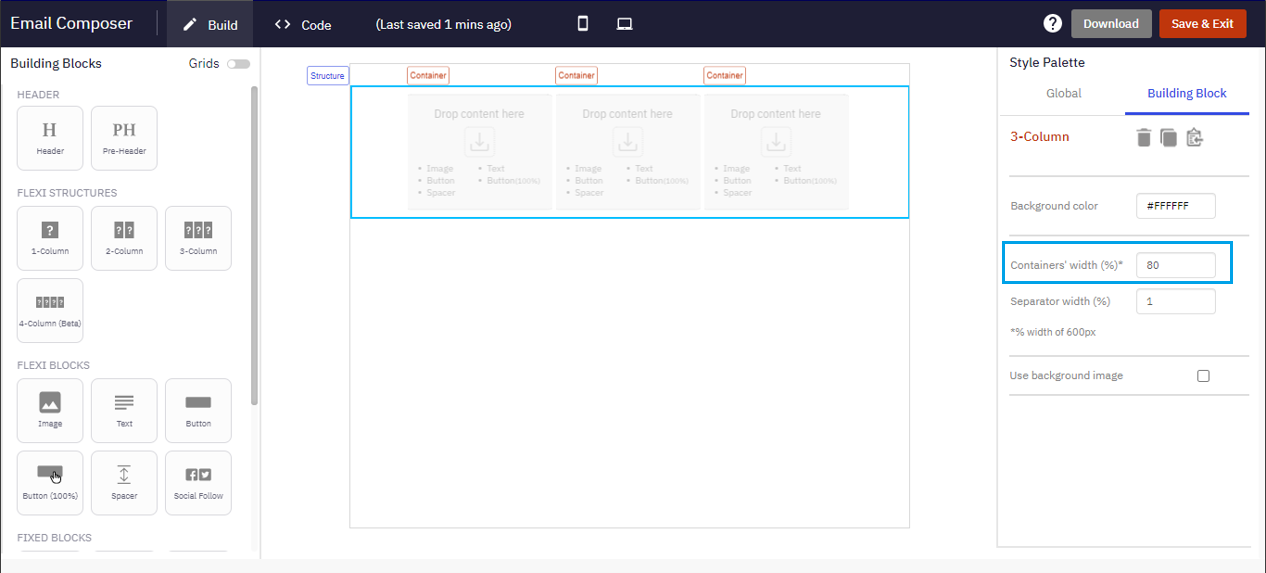
3.10 Conditional block : Maximum number of ELSEIF conditions increased to 80
We have increased from 60 to 80 the maximum number of IF & ELSEIF conditions that can be used within an Email Template. Note : The maximum number of conditions within a single conditional block remains unchanged at 15.
3.11 To be deprecated in Release 5.9 (April/May 2021) : ‘Product Compare’ block
The ‘Product Compare’ block is a legacy ‘fixed’ block which is not used by most clients any more as clients now prefer to use the more flexible designs afforded by the ‘Structures’ and ‘Containers’. Therefore, we will be retiring the ‘Product Compare’ block in the next Release 5.9 (pencilled in to go live in April / May 2021). Please contact your IMImobile Customer Success team for further advice if you are currently using this block in live email campaigns.
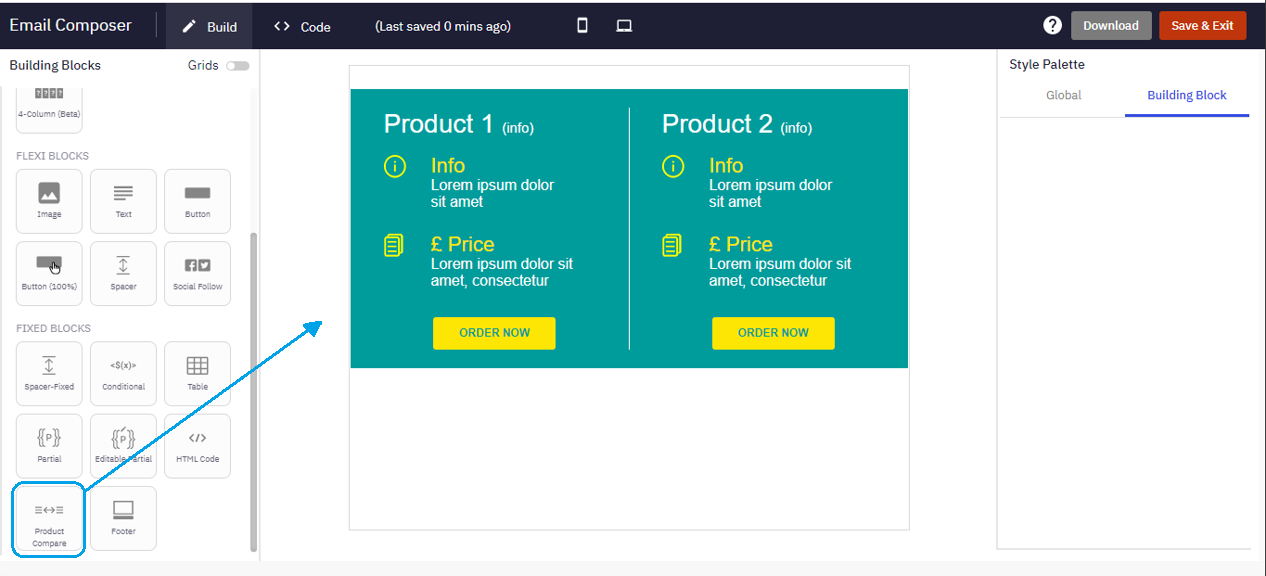
4. Maintenance items in this release
| # | Module | Change Type | Description |
|---|---|---|---|
| 1 | Dashboard | Fixed | On the Dashboard Home page, a new metric for ‘Processing’ has been added. Previously, the ‘Processing’ counts were being shown under the ‘Sent-No-Receipt’ category. |
| 2 | Dashboard | Improved | On the ‘Campaigns Listing’ screen, the ‘sort icon’ is colored for the column that the data is sorted on by default. |
| 3 | Dashboard | Fixed | Fixed a bug whereby, on the ‘Campaigns Listing’ screen, the ‘Deployment Creator’ filter was not working correctly under certain conditions [ PRB0045004 / INC10822687 ] |
| 4 | Dashboard | Fixed | Fixed a bug whereby , under certain conditions, the data for some onetime deployments spanning multiple days was not being displayed on the Dashboard, unless the 1st day of such deployments was selected in the date filter [PRB0044848 / INC10704983/ CMPN-10509] |
| 5 | Dashboard | Fixed | Fixed a bug on the Dashboard filters pop-up whereby the ‘Deployment Creator’ filter was not working properly under certain conditions. [PRB0045004 / INC10822687 / CMPN-10981] |
| 6 | Reports | Improved | When viewing the generated output of reports on the UI, we have removed the ‘View More’ buttons and instead re-introduced vertical scroll bars based on client feedback. |
| 7 | Reports | Improved | When applying filters on the ‘Report Wizard’, after one filter is applied, the next filter now takes into account the values selected by the user on previously applied filter(s). |
| 8 | Reports | Fixed | Promotions Transactions Report : Fixed a bug whereby, some blank values were being shown for some columns in this report for email channel deployments. [PRB0045116 / INC10890770 / CMPN-11321] |
| 9 | Reports | Fixed | Scheduled Reports : Fixed a bug , whereby recipient email addresses (for sending scheduled reports) were restricted to 64 characters [PRB0044407 / INC10470605 / CMPN-9287 ] . |
| 10 | Reports | Fixed | Download Reports : Improved the back-end architecture to support download of larger reports. [ PRB0044555 / INC10589408 / CMPN-10299 ] |
| 11 | Campaign Manager | Improved | When inserting ReturnPath Matching ID at the bottom of the HTML body as a comment, the auto-assigned imicampaign ‘Deployment ID’ will be used instead of Deployment name. This change has been implemented based on feedback from ReturnPath. |
| 12 | Campaign Manager | Improved | For Email channel, within the Litmus Inbox Previews, we have removed some unsupported / old litmus clients. |
| 13 | Campaign Manager | Improved | USSD channel deployments : We have made some performance improvements behind the scene to support a higher throughput of up to 30 TPS for USSD channel deployments. [ PRB0045026 / INC10823639 / CMPN-11220 ] |
| 14 | Campaign Manager | Fixed | Email Message Templates : Fixed a bug whereby , under certain conditions, a user was not able to edit 'HTML & Text' type of Message Templates , if the original creator of that Message Template has switched their User Group. [ PRB0044560 / INC10498126 / CMPN-9739 ] |
| 15 | Campaign Manager | Fixed | Email Message Templates : Fixed a bug whereby , under certain conditions, if a ‘Text-only’ email message template contained the ‘%’ symbol, then it was not able to be saved. [ PRB0044788 / INC10624882 / CMPN-10519 ] |
| 16 | Campaign Manager | Fixed | Email channel : WHAT tab → Text tab : Fixed a bug whereby , under certain conditions, when the text version for the email content had a final ‘else’ condition empty, the deployment was not being drafted correctly. [ PRB0044731 / INC10610144 / CMPN-10539 ] |
| 17 | Campaign Manager | Fixed | WHO Tab : Fixed a bug, whereby , under certain conditions, the user was not able to switch from the Who tab to other tabs , after the end-time of the schedule of a drafted follow-up deployment. [ PRB0044896 / INC10724611 / CMPN-10931 ] |
| 18 | Campaign Manager | Fixed | SMS encrypted links : Fixed a bug, whereby , under certain conditions, the ‘URL-encoding’ process was not being applied correctly while redirecting encrypted links. [PRB0044852 / INC10731157 / CMPN-10548 ] |
| 19 | Campaign Manager | Fixed | SMS encrypted links : Fixed a bug, whereby , under certain conditions, when an existing SMS deployment is paused, and the content is changed to add / replace an encrypted link, this change was not being saved correctly in the database. [PRB0044907 / INC10778251 / CMPN-10739 ] |
| 20 | Campaign Manager | Fixed | User Creation and Sender-ID creation : Fixed a bug , whereby , the system was allowing only 4 characters after the last ‘dot’ (.) in an email address. This validation has now been changed to allow up to 10 characters after the last ‘dot’. So now an email such as ‘[email protected]’ will be allowed. [PRB0044955 / INC10797519 / CMPN-10898 ] |
| 21 | Campaign Manager | Fixed | TG Visualiser : Updated the imicampaign logo as per the updated brand guidelines. [PRB0044881 / INC10766352 / CMPN-10889 ] |
| 22 | Campaign Manager | Fixed | Fixed a bug, whereby , under certain conditions, 3rd party client systems were unable to invoke some imicampaign APIs due to CORS policy issues. [PRB0044963 / INC10788396 / CMPN-10863 ] |
| 23 | Campaign Manager | Fixed | Ext Action channel deployments : Fixed a bug, whereby , under certain conditions, action parameters were not being saved correctly in the database, if they were defined at ‘action-level’ and designated as ‘masked’ [PRB0045037 / INC10861843 / CMPN-11331] |
| 24 | Campaign Manager | Fixed | SFTP TGs : Fixed a bug, whereby , under certain conditions, when a large number of deployments with SFTP-sourced TGs are simultaneously active, then they were being stuck in ‘Pending’ or ‘TG-Preparation’ status. [ PRB0045099 / PRB0045034 / INC10902945 / INC10919277 / CMPN-11412 ] |
| 25 | Campaign Manager | Fixed | SMS & App Push channel Delivery Receipts from imiconnect : Fixed a bug whereby , if the time-zone in the DR has a negative offset value, then it was not being interpreted correctly by imicampaign. [ PRB0045114 / INC10888478 / CMPN-11327 ] |
| 26 | Campaign Manager | Fixed | Recurring Deployments with Dynamic TGs : Fixed a bug whereby , under certain conditions, the user was unable to change the TG associated with a paused recurring deployment. [ PRB0044913 / PRB0044921 / INC10782760 / INC10778355 / CMPN-10897 ] |
| 27 | Campaign Manager | Deprecated | As previously communicated in the Release Notes of Release 5.7 in Nov 2020, the ‘Cross-Channel A/B Testing’ feature has been deprecated in this Release 5.8. |
| 28 | Email Composer | Improved | Pre-Header block : Removed the floating black toolbar for this block because all the applicable configurations can now be made using the Style Palette on the right side. Note that settings such as color, font, line height are not applicable for the Pre-Header block. |
| 29 | Email Composer | Improved | Social block : Made it easier to configure settings using the Style Palette on the right side. |
| 30 | Email Composer | Improved | Partial block : When you click on the Partial block, you are now able to see which Partial was already previously selected (if any). |
| 31 | Email Composer | Improved | AMP Interactive Email blocks : You are now able to specify an external URL from which an image can be rendered within an AMP Interactive Email block. Previously, you were only able to specify images that were uploaded within imicampaign’s asset library. |
| 32 | Email Composer | Improved | AMP Interactive Email blocks : Previously we had introduced a setting to hide a 1-Column Structure on AMP HTML or HTML – thus giving you more creative control over the email design. In this release, we are introducing the same feature for 2-Column,3-Column, and 4-Column Structures as well. |
| 33 | Email Composer | Improved | We have made some code improvements under the hood which should reduce instances of the browser freezing when using large-sized Email Templates – esp. when switching modes between ‘Drag-&-Drop-Build’ and ‘View HTML Code’. |
| 34 | Profile Manager | Fixed | Data Management >> Data Ingestion >> Datastores: Fixed a bug, whereby , under certain conditions, when a large number of data feeds were being loaded into the same datastore simultaneously, some of the feeds were not loading correctly. A validation has been added to limit the maximum number of 20 feeds. [ PRB0043447 / INC10018280 / CMPN-11337 ] |
| 35 | Profile Manager | Fixed | Data Management >> Segmentation >> Scheduled Segments : Fixed a bug, whereby , under certain conditions, a scheduled segment was continuing to be executed even after the user had deleted the segment from the UI. [ PRB0044805 / INC10674104 / CMPN-10501 ] |
| 36 | Profile Manager | Fixed | Update Profile API: : Fixed a bug, whereby , under certain conditions, a profile was not being updated when the Update Profile API was invoked with a filter criterion. [ PRB0044982 / INC10677220 / CMPN-10947 ] |
| 37 | Profile Manager | To be deprecated in Rel 5.9 : Non-SFTP File Transfer | After Release 5.9 (pencilled in to go live by Apr / May 2021), only ‘SFTP’ (Secure FTP) will be supported as a method of file exchange to / from imicampaign. i.e. (non-secure) ‘FTP’ will be removed as an option from the following 2 areas : Data Management >> Data Administration >> Add File Connection and Data Management >> Data Ingestion >> Add File Client |
| 38 | Reco Engine | To be deprecated in Rel 5.9 | In the Release 5.9, we will be deprecating the ‘Recommendation Engine’ module of imicampaign. (‘Data Management >> Recommendation’) We will be aiming to reintroduce this module again on the New UI in the future with improved features. |
5. Need more information?
Please contact your Cisco/imimobile account manager if you have questions or would like access to a new feature.
Cisco Webex technical support team can be contacted at any time by phone or email:
- Europe / Middle East / Africa:
- Phone: +44 (0) 1494 750 600
- Email: [email protected]
- North America:
- Phone: +1-855-324-0970
- Email: [email protected]