Release 5.7 - 2020 November
1.0 Introducing imicampaign’s New UI (BETA)
The imicampaign New UI (BETA) is currently only available in the AWS-Ireland region. We plan to make it available in the AWS-USA and AWS-Canada regions along with Release 5.8 – penciled in for Feb 2021.
We are excited to introduce our new-look UI in this release. It is being released as ‘BETA’.
In this 5.7 BETA release, the New UI only supports Email channel scheduled deployments ( Parent Promotions and Follow-Ups). Scheduled A/B deployments are also supported.
The New UI can be accessed using the ‘nextgen/’ context of your usual imicampaign URL; e.g. https://client-xyz.imicampaign.io/nextgen/. Note that the ‘/’ at the end of the URL is mandatory.
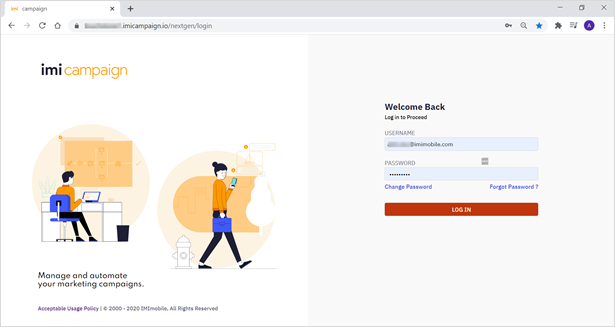
Any Campaigns, Deployments and Assets that you have previously created on the Old UI will be available to view and edit on the New UI.
Similarly, any Campaigns, Deployments and Assets you create on the New UI will be available on the Old UI.
Going forward, new product features will only be introduced on the New UI. After the New UI is fully developed, we will be decommissioning the Old UI sometime in Q3-2021.
The following sections introduce the key features of the New UI:
1.1 Left Navigation Menu
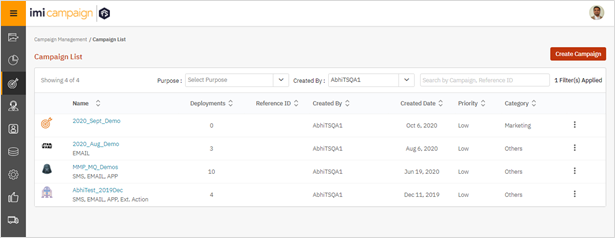
The Left Navigation Menu can be expanded by clicking on the ‘three-lines / burger’ icon in the top-left corner of the screen. And it can be collapsed again by clicking on the arrow icon.
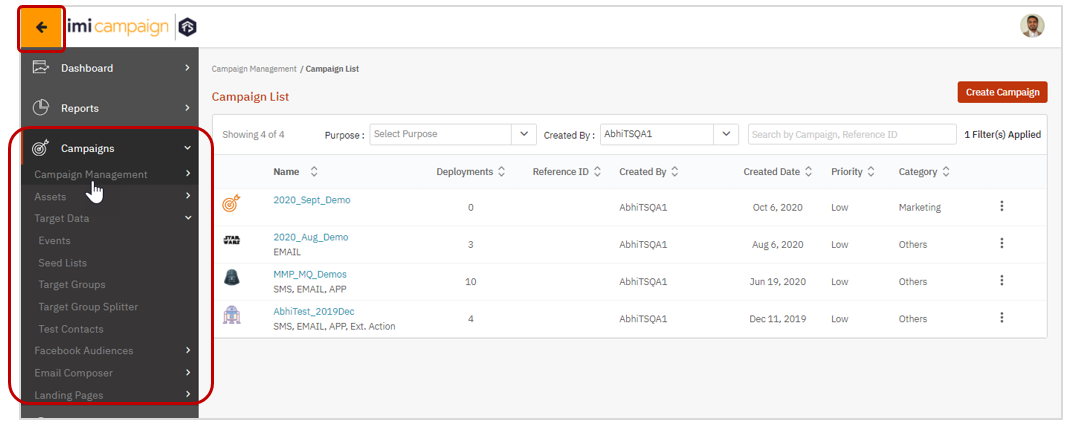
The top-level menu has been slightly reorganized relative to the menu options on the Old UI; e.g.
- Dashboard & Reports are now separate top-level menu items.
- Under the ‘Campaigns’ → ‘Target Data’ menu, the following features have been consolidated: Events, Seed Lists, Target Groups, Target Group Splitter and Test Contacts.
- Using the ‘Email Composer’ top-level menu, you can directly go to the ‘Email Message Templates’.
You can also navigate the menu by hovering the mouse over the menu options without having to expand it fully.
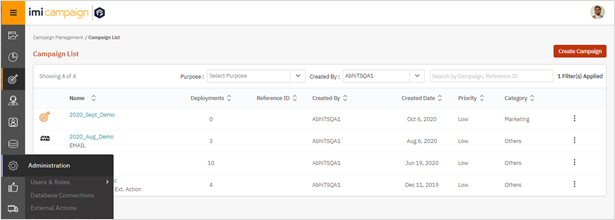
1.2 Campaign Details & Deployment Listing
On the ‘Campaign List’ page (shown in the screenshot above), when you click on any specific Campaign Name, you can see the Deployments under that Campaign. This is similar to the ‘Campaign Flow’ screen on the Old UI.
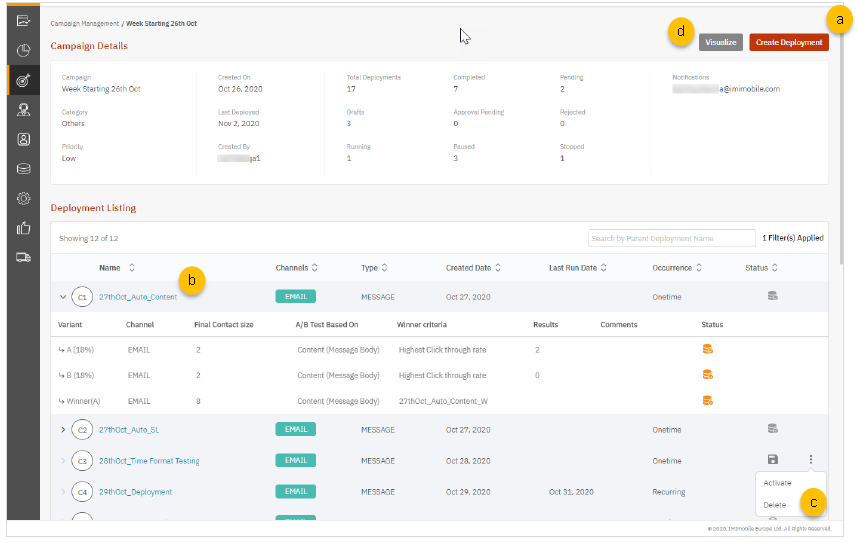
On this screen, you can use the following features:
a) Create a New Deployment under this Campaign (see section 1.3)
b) View ‘Deployment Summary’ by clicking on the Deployment Name (see sections 1.4 & 1.5)
c) Activate / Delete an existing Deployment by clicking on the ‘three-dot’ Actions menu
d) Visualize the relationships between all the Deployments within this Campaign (see section 1.7)
1.3 Create a New Deployment in ‘Draft’ status
The following series of screenshots shows the steps in creating a new deployment:
1.3.1 Create a skeleton deployment
A ‘Deployment Wizard’ guides you through the 3 steps to create a new skeleton deployment on the ‘Deployment Canvas’.
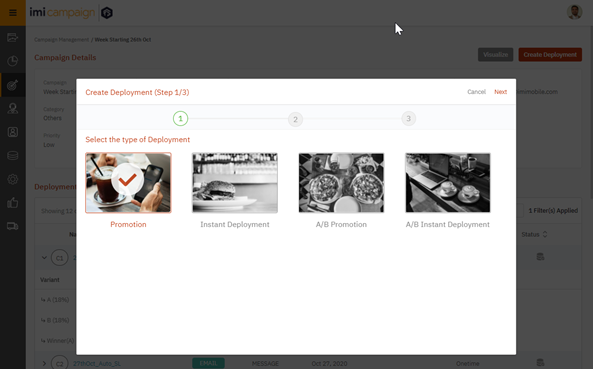
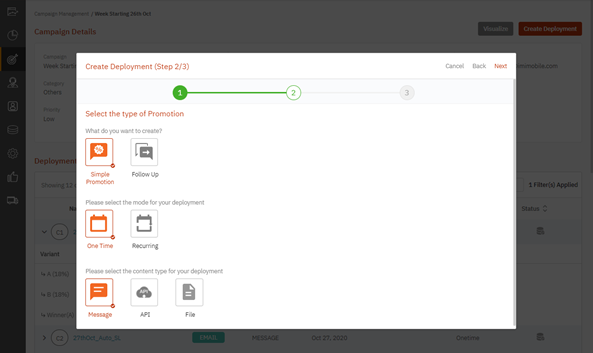
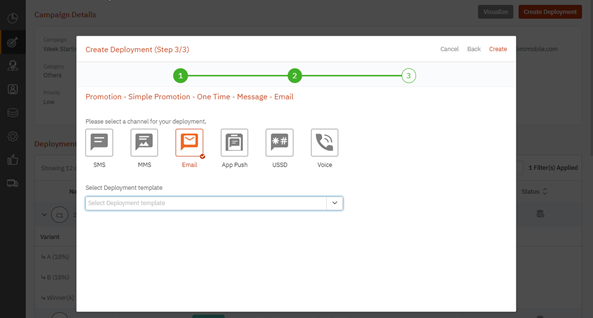
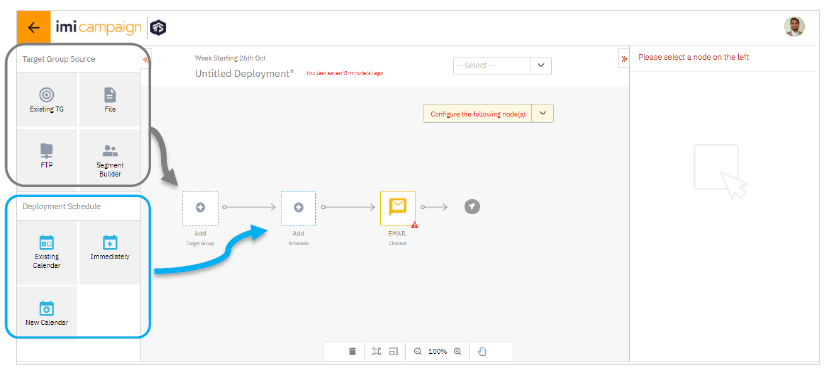
Now, you can drag-&-drop one of the ‘Target Group Source’ nodes on to the grey-colored ‘Add Target Group’ placeholder node. Then you can complete the TG Source configuration on the right-side panel by selecting this node. (This is similar to what you would have done on the ‘WHO’ tab on the Old UI).
Similarly, you can drag-&-drop one of the ‘Deployment Schedule’ nodes on to the blue-colored ‘Add Schedule’ placeholder node and complete the Schedule configuration on the right-side panel. (This is similar to what you would have done on the ‘WHEN’ tab on the Old UI).
Finally, when you select the ‘Email’ node, you will be able to specify the Email content (similar to how you would have configured it on the ‘WHAT’ tab on the Old UI).
The following subsections cover these steps.
1.3.2 Configure TG Source Nodes
In this example, the TG source is a ‘File’. After you drag the ‘File’ icon from the ‘Node Selector Panel’ on the left side on to the central canvas, you can select that node and specify the details about the File in the right panel a.k.a. ‘Node Properties Panel’.
The red triangular ‘attention’ icon will remain on a node until you have configured that node completely and clicked on the ‘Save Changes’ button.

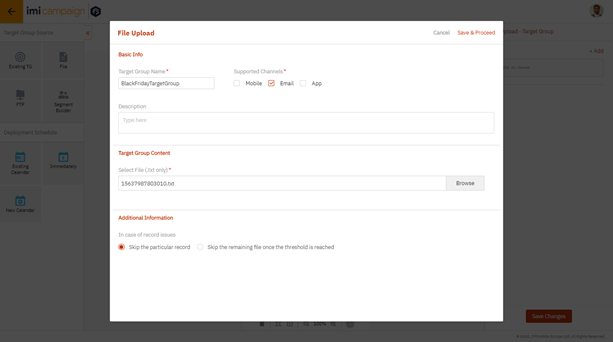
1.3.3 Configure Schedule Nodes
In this example, the user has dragged and dropped the ‘Existing Calendar’ node on to the central Deployment Canvas.
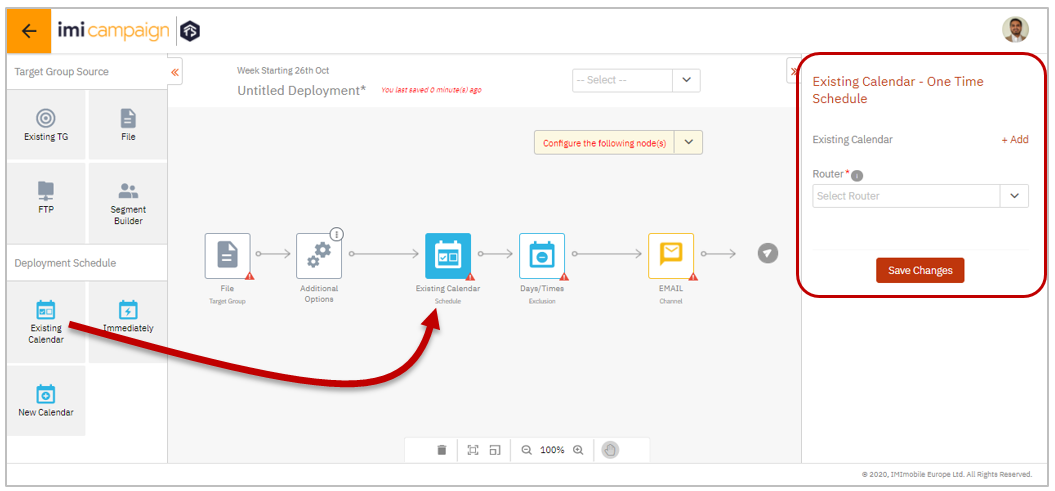
The system will automatically add an extra node for ‘Days / Times Exclusion’ where you can confirm whether you want to stick to your company’s default exclusion-days and exclusion times or you can choose to apply different values for your specific deployment.
Again, the configuration for the ‘Existing Calendar’ node will need to be completed on the ‘Node Properties Panel’ on the right side.
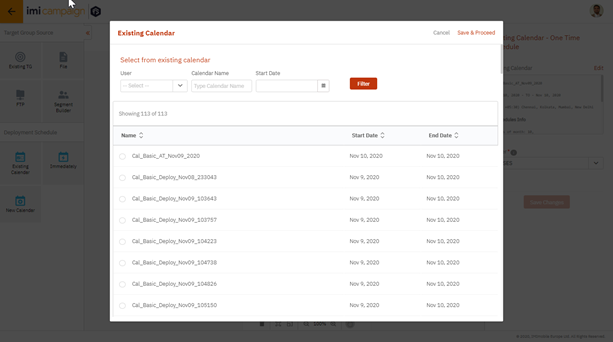
1.3.4 Configure Email Content Node
By selecting the ‘Email’ channel node, you will need to configure the Email content on the ‘Node Properties Panel’ on the right side.
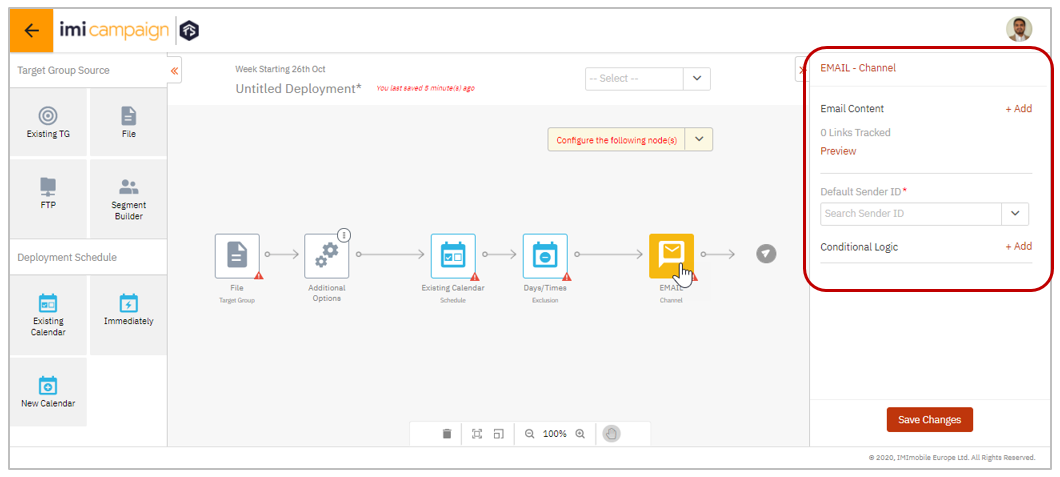
Here, you will be able to choose previously created Email Templates, Partials etc.

1.3.5 Save Deployment in ‘Draft’ status
The drop-down within the ‘Deployment Canvas’ will keep track of which nodes are fully configured and which still need to be configured by the user.
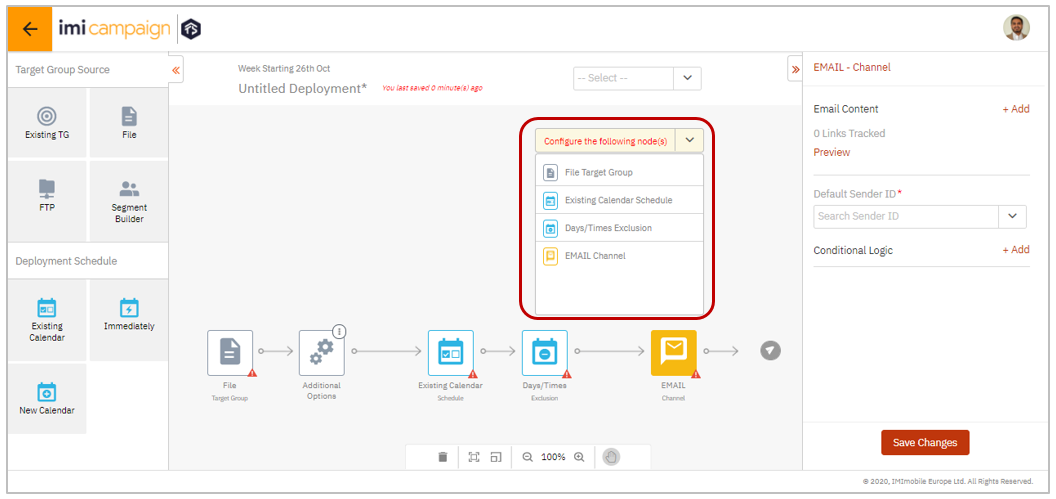
By using the drop-down at the top of the Canvas screen, you will then save this deployment as a ‘draft’. You can save a deployment in the ‘draft’ status without necessarily completing all the node configurations. (You may choose to come back and fill in the missing details later by editing this already drafted deployment).
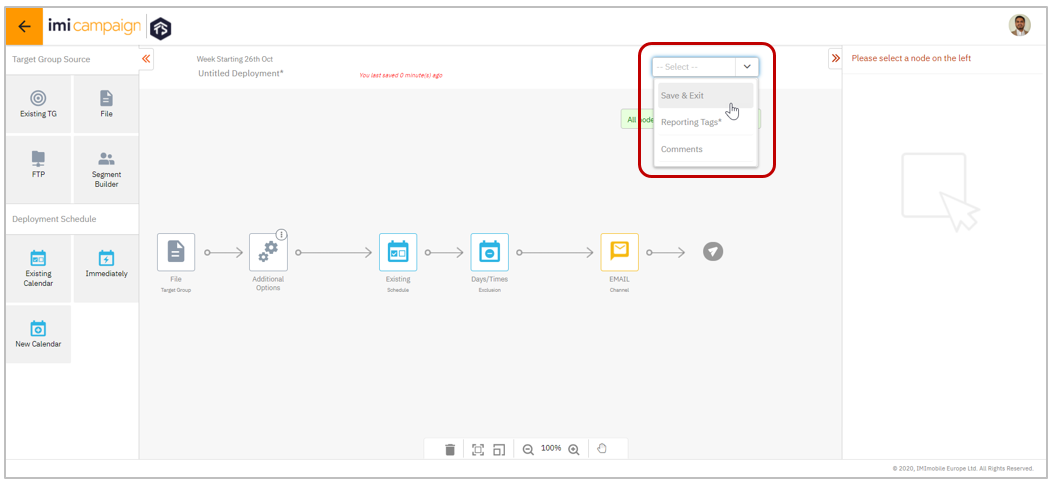

1.3.6 Configure Additional Optional Target Group Nodes
Depending on your requirements for a specific deployment, you will be able to add additional optional nodes related to the ‘Target Group’ definition e.g. Seed Lists, Control Group, Additional TGs, Exclusion List etc.
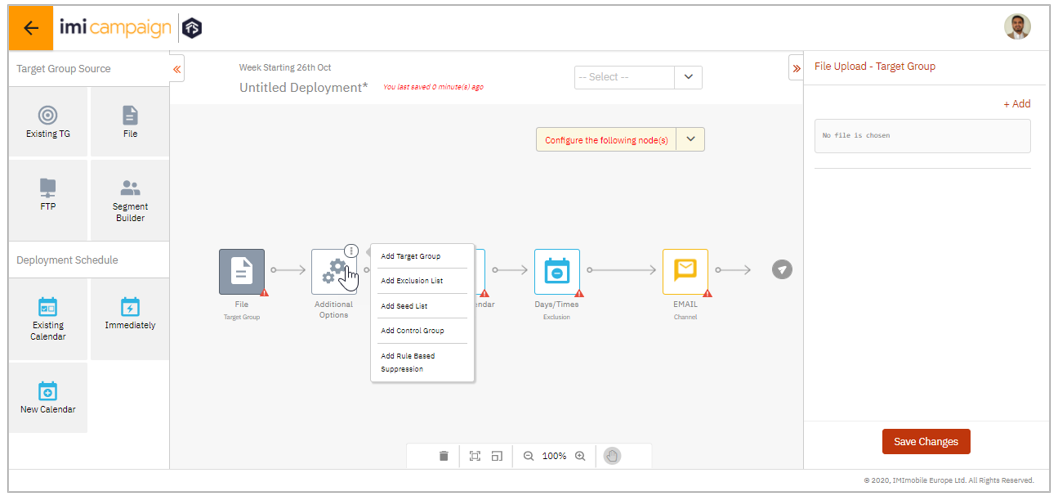
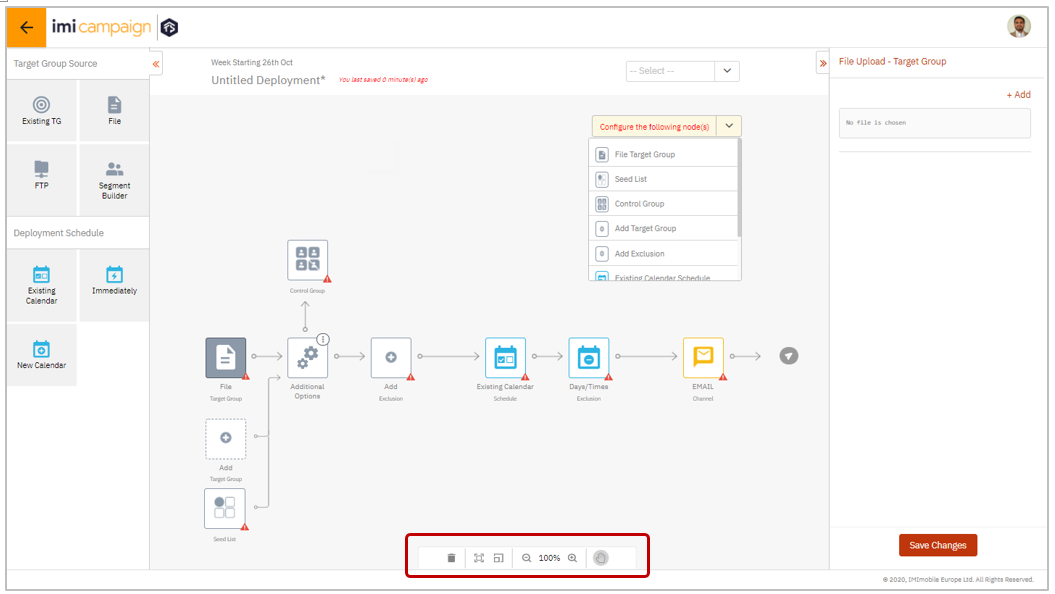
If you want to delete any of these optional nodes, then you can select the node and use the ‘Delete’ icon at the bottom of the Canvas. You can also use the ‘zoom’ and ‘pan’ options.
1.4 After drafting: Preview & Test, Edit, Activate, Save-as-Template, Prepare TG
After a deployment is drafted, it will appear on the ‘Campaign Details and Deployment listing’ screen (as shown in the previous section 1.2 ). When you click on a deployment in the ‘Draft’ status, the ‘Deployment Summary’ screen will open up.
Here, you can use the following features for this deployment :
- Preview & Test,
- Edit,
- Activate,
- Save As Template and
- Prepare TG (This is a new tenant-specific feature only available on the New UI. See section 3.6)
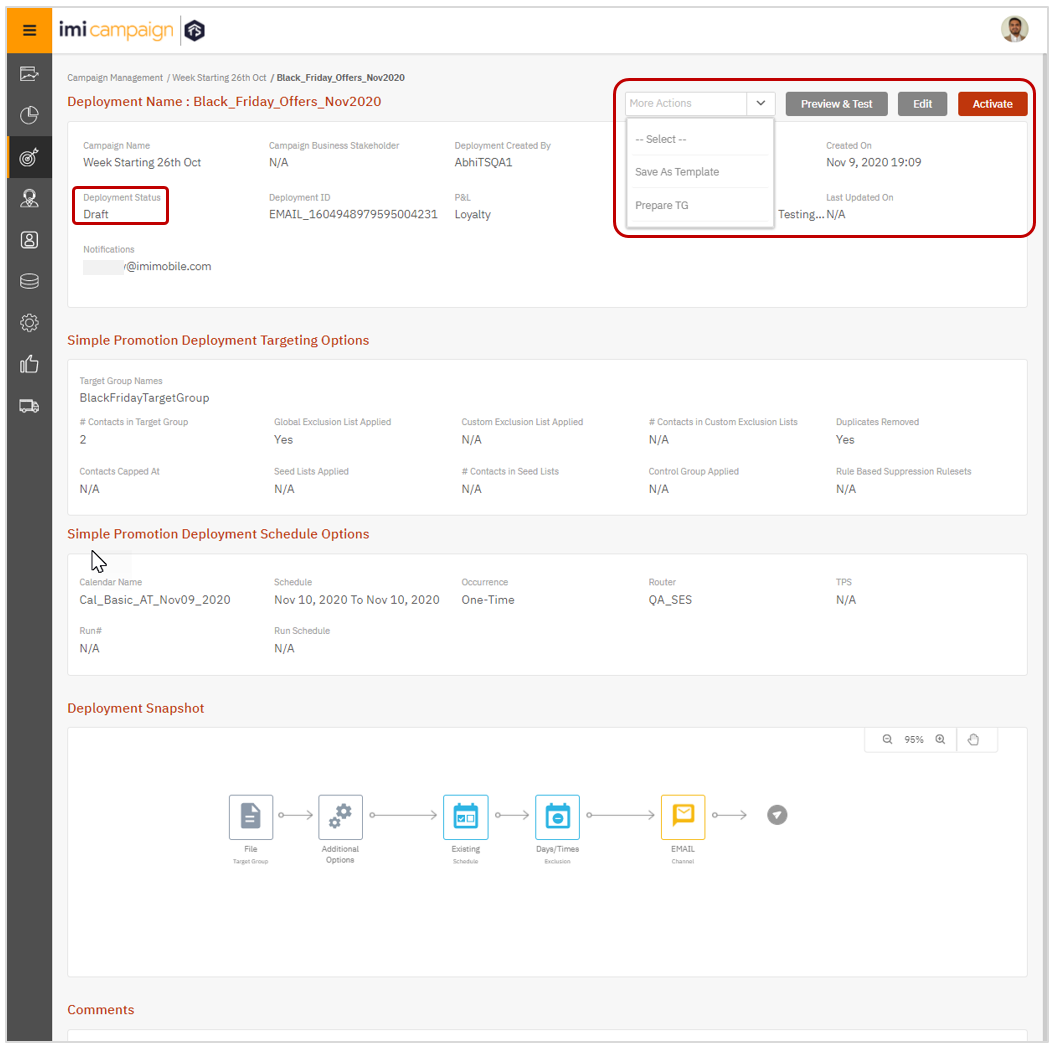
For a deployment in ‘Draft’ status, the ‘Deployment Summary’ screen will show the basic info, Targeting Options, Schedule Options, and the Deployment Snapshot.
1.5 View the Deployment Summary of a Completed / Activated Deployment
In case of a ‘Completed’ deployment, you will only have the option to ‘View’, rather than ‘Edit’ the deployment. For a deployment in ‘Completed’ status, the ‘Deployment Counts’ panel is also available.
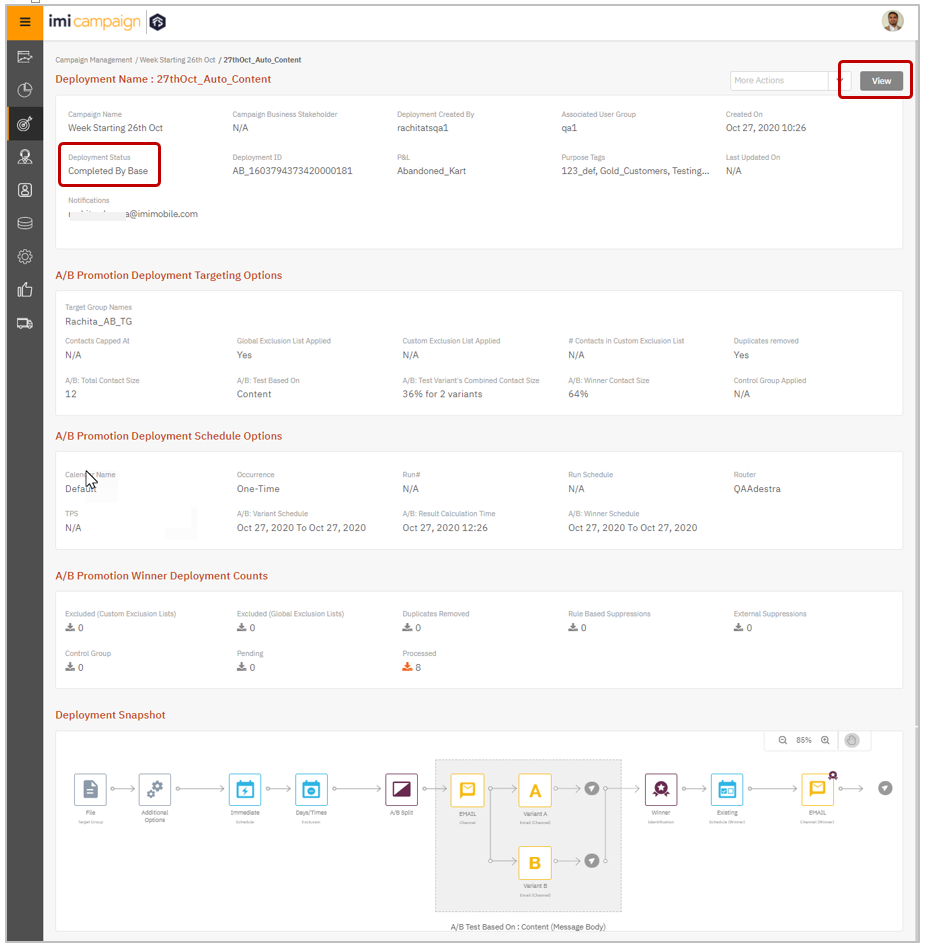
1.6 View a Completed Deployment using the ‘Deployment Canvas’
The ‘Deployment Canvas’ will open up when clicked on the ‘View’ button on the above screen.
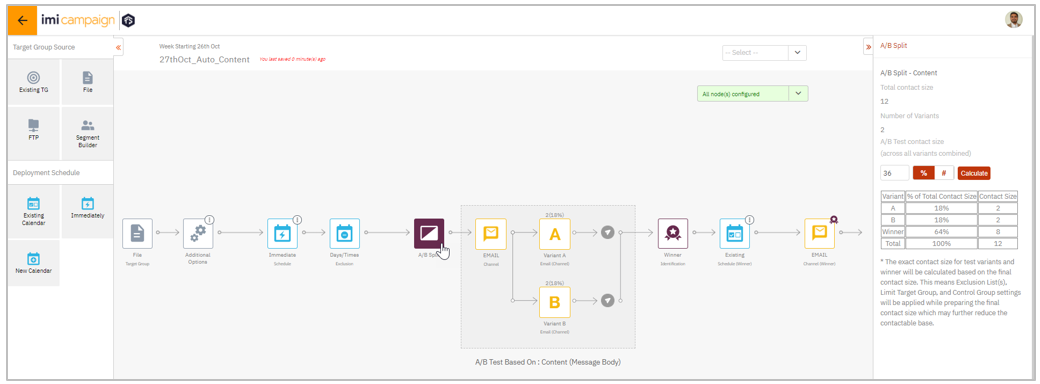
1.7 Visualize all Deployments within this Campaign
From the Campaign Details / Deployment Listing screen, you can click on the ‘Visualize’ button to view the relationships between all the Deployments within a Campaign. This is especially useful in case of follow-up deployments.
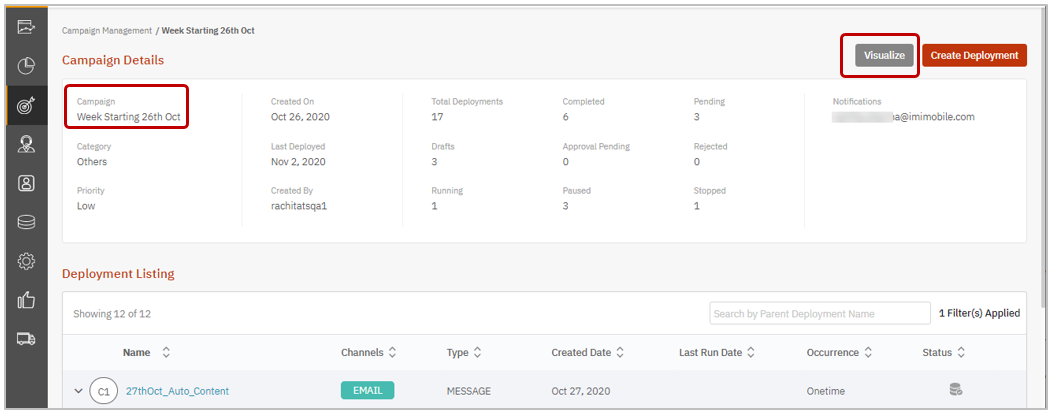
By selecting one of these deployments, you can see a few more details about it on the right-side panel.
In this 5.7 BETA release, this feature does not display Instant Deployments (i.e. deployments triggered by Events / MOs), DeployNow deployments for a Recurring schedule, Shared Follow-Ups (those having multiple Promotion deployments as parents). These enhancements are planned for Release 5.8.
In next release 5.8, we will also improve how the grey icons convey the type of TG Source ( File / FTP / Profile Segment) and how the blue icons convey the type of schedule (Onetime, Recurring, or Instant).
1.8 What’s not yet available on the New UI in this 5.7 BETA release
The following features related to Email channel campaigns are not yet supported on the New UI; these will be available in the upcoming releases 5.8 and 5.9.
- Instant Deployments (triggered by Event API & SMS MOs)
- Image Uploads (Images uploaded from the Old UI are available to be used in New UI deployments)
- Recurring Deployments with Weekly & Monthly schedules (Only Daily Recurring deployments are supported in the 5.7 BETA release)
- Pausing-then-Resuming of deployments (This can be achieved using the Old UI)
- DeployNow feature for Recurring deployments
- Rule-Based Suppressions
- Conditional Email Sender IDs
- Dynamic Partials
- TG Splitter with a recurring schedule
- TG Splitter with File or FTP as source (In the 5.7 BETA release, you can split an already existing TG)
- Deployment Approvals by Individuals and Approval by Teams
- AMP Interactive Emails
- Google Analytics UTM tags
In addition to the above Email channel features, in the upcoming releases 5.8, 5.9, and 6.0 during 2021 first half, we will introduce most of the remaining features of imicampaign on the New UI, e.g.
- SMS channel deployments
- MMS channel deployments
- App Push channel deployments
- Voice channel deployments
- Profile Manager Segment Builder
- Ext Action API channel deployments
- File channel deployments
- Facebook Custom Audience channel deployments
- Offer Fulfilment Engine
- Data Management, Datastores, ETL
- Voice channel deployments
- USSD channel deployments
- Offer Recommendation Engine
2. Dashboard & Reports enhancements
2.1 Campaign Listing: Ability to search by Campaign Name & Reference ID
On the Campaign Listing page, you will now be able to quickly search for specific campaigns in the new search box.
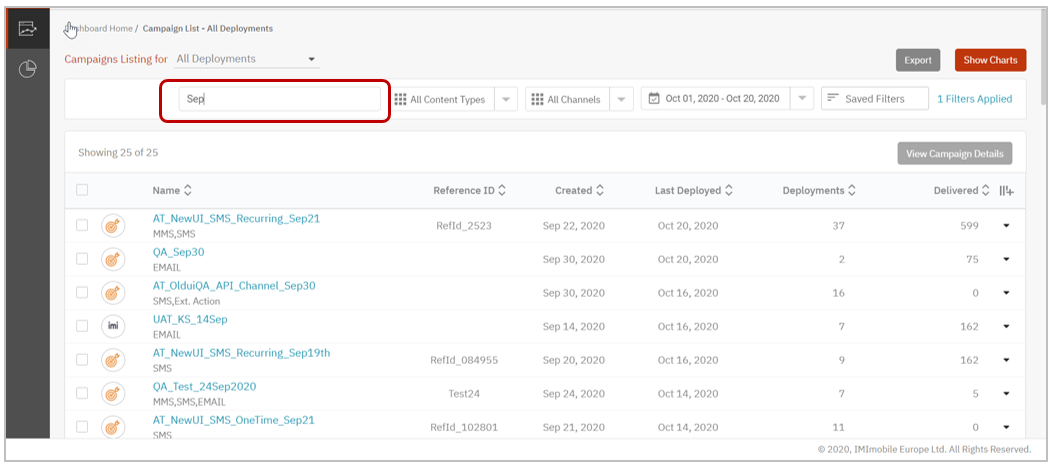
2.2 Campaigns Listing: Added ‘Campaign Created Date’ column
On the ‘Campaigns Listing’ and ‘Campaign Details’ pages, you will now be able to view and sort by the ‘Campaign Created Date’.
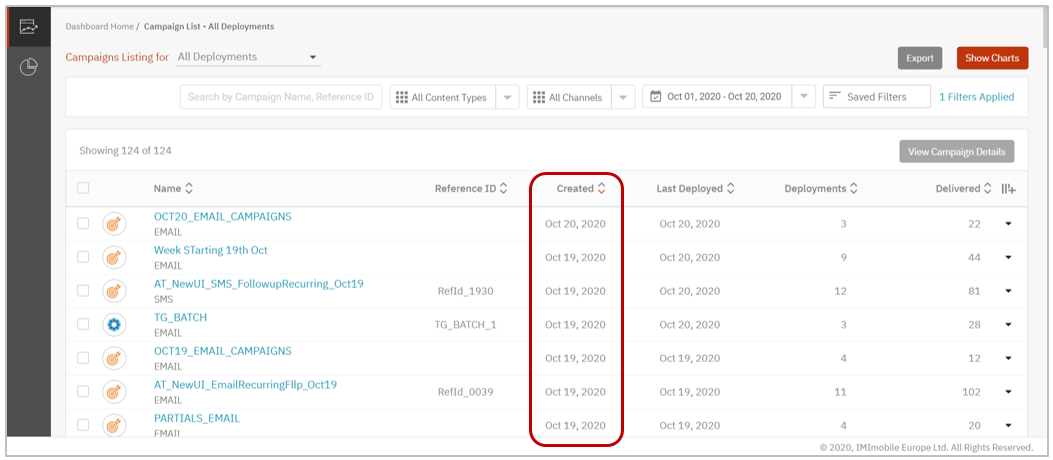
2.3 Deployment List card expanded by default if a single campaign is selected
On the ‘Campaigns Listing’ and ‘Campaign Details’ pages, when you have selected a single Campaign, the corresponding Deployment List card will be automatically expanded. This will improve the user experience.
2.4 Deployment List card: Added ‘Success %’ column
On the ‘Campaigns Listing’ and ‘Campaign Details’ pages, when a specific Campaign expanded to show the ‘Deployment List’ card, you can now see a new column called ‘Success %’.
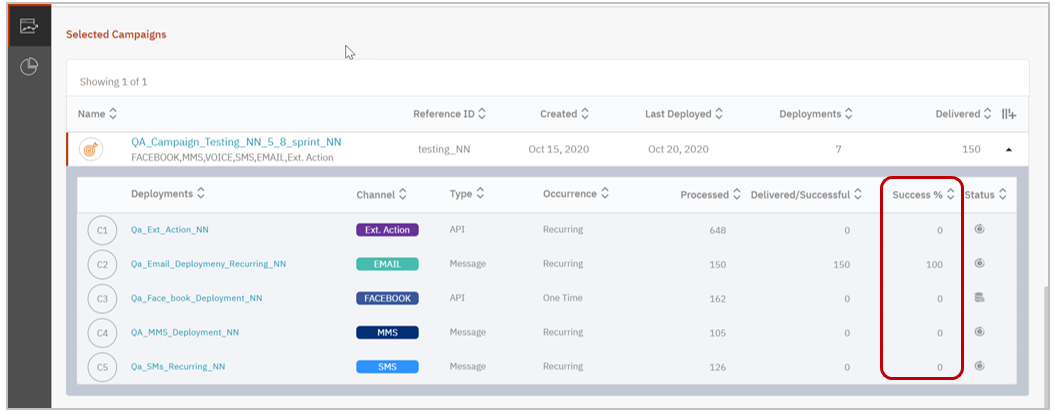
2.5 Filter values ‘remembered’ when navigating between Dashboard & Reports
When you navigate between various Dashboard & Reports pages, your applied filter values will now be remembered where applicable.
2.6 Dashboard ‘Build Your Filters’ Pop-up Improvements
We have improved the ‘Build Your Filters’ pop-up screen to make it easier to apply filters.
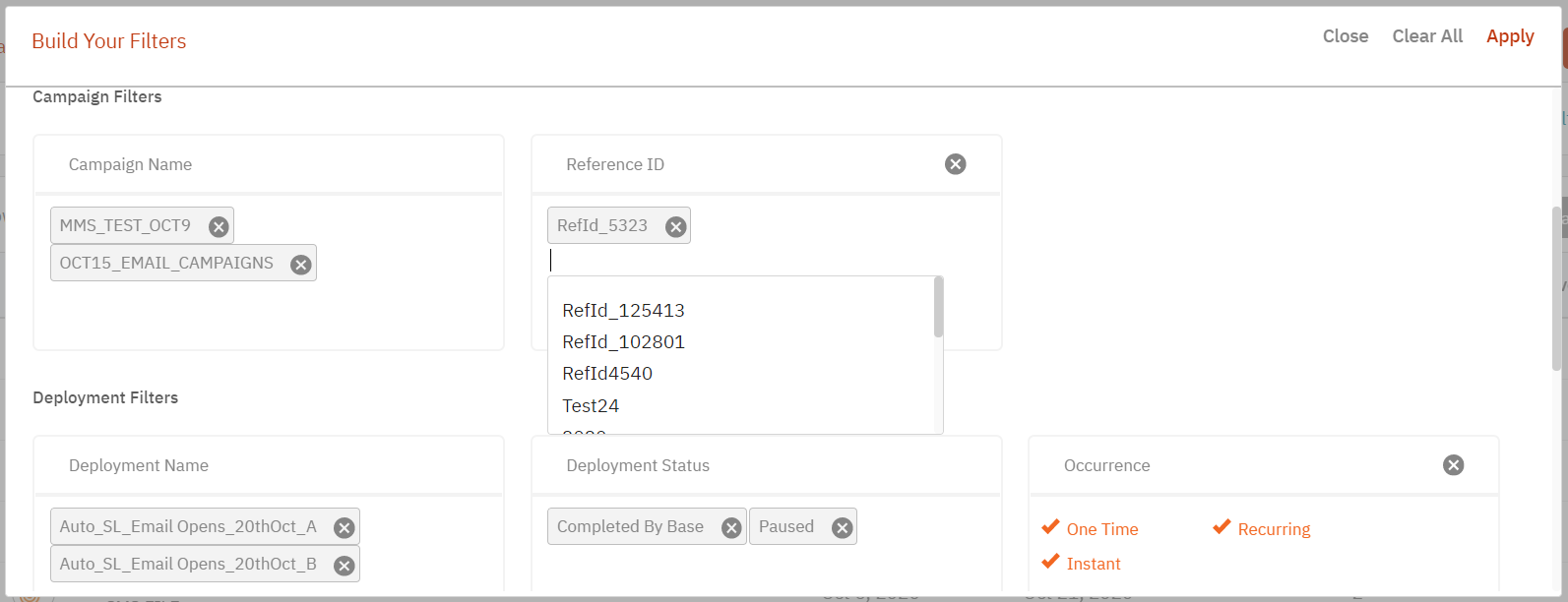
There are more default filters shown on this screen and they are organized in the following hierarchy:
• Global Level Filters (applicable to all campaigns and deployments)
- Date Range
- Content Type (Message , API , File )
- Channel (Email, SMS, MMS, App, Ext Action, Facebook, File)
• Campaign Filters
- Campaign Name
- Reference ID: Not shown by default, but can be optionally added by the user
• Deployment Filters
- Deployment Name
- Deployment Status (Running, Completed by Base, Paused etc.)
- Deployment Creator
- Deployment ID: Not shown by default, but can be optionally added by the user
- Occurrence (Onetime, Recurring, Instant) : can be optionally added by the user
• Deployment Reporting Tags
- P&L Name: reporting tag values
- Purpose: reporting tag values
• Other Filters
- Client-specific ‘default dynamic reporting header’
2.7 Email Deployments: Link Click Stats table improvements
On the Email Deployment Details page, we have improved the Email Link Click Stats; the Link URLs are now more easily accessible without having to hover the mouse over the table rows.
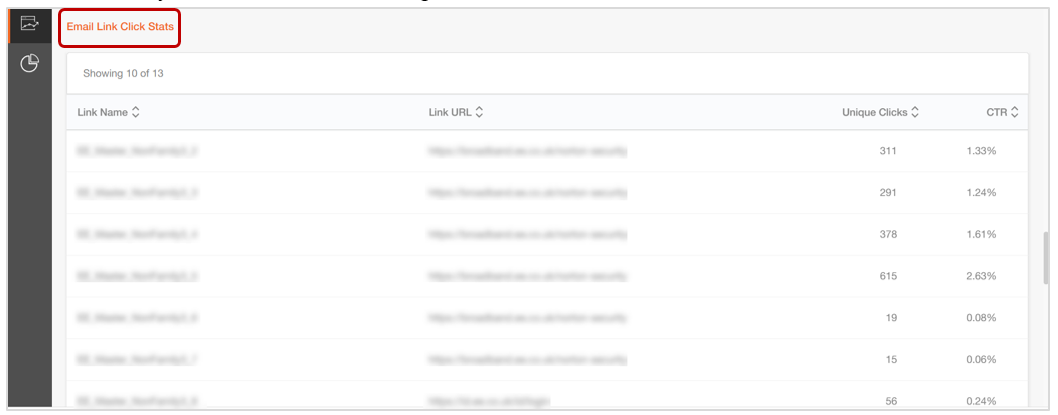
2.8 SMS/MMS Deployments: ‘Customer Responses / Clicks Details’ table added
On the Campaign Details page, for SMS and MMS Deployments, a table has been added showing Click-counts and CTR values for each Deployment.
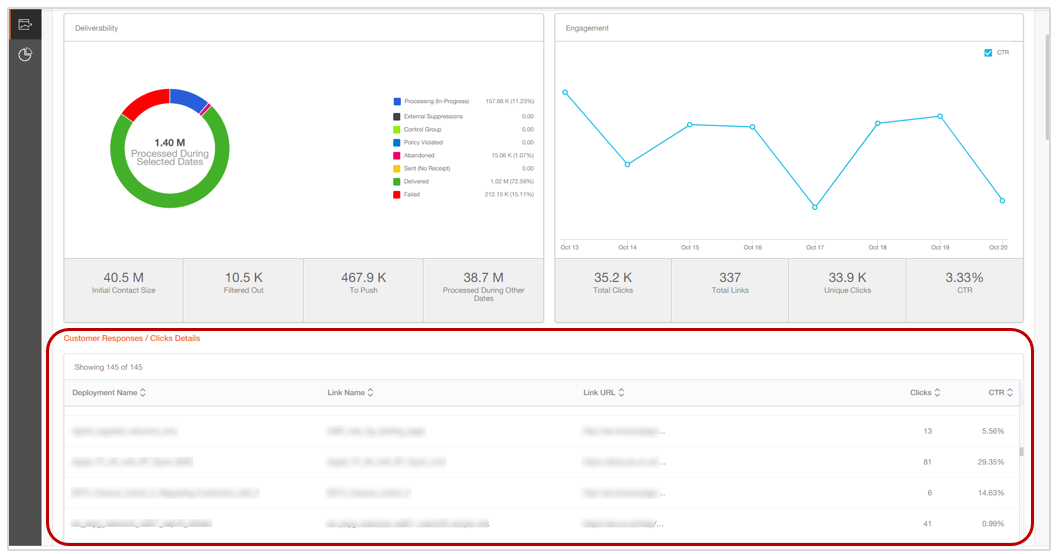
2.9 Ext Action Fulfilment Deployments: Show Success & Failure Messages
On the Deployment Details page for Ext Action channel, you will now be able to see both ‘Success Messages’ and ‘Failure Messages’.
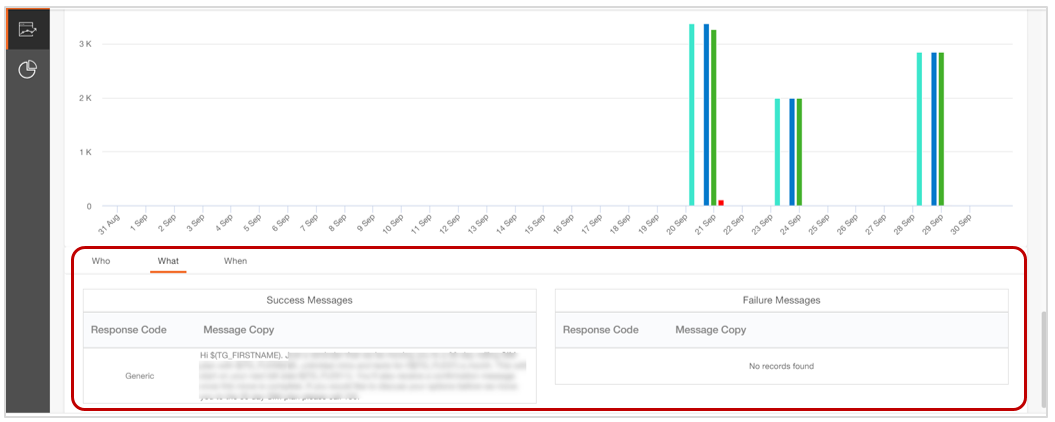
2.10 Ext Action Deployments: A new dedicated Dashboard Page
We have introduced a new dedicated page for External Action Deployments. This is especially useful for clients using the Fulfilment Engine module of imicampaign. This is a client-specific feature. If you would like this feature enabled for you, please contact your imimobile Account Manager.
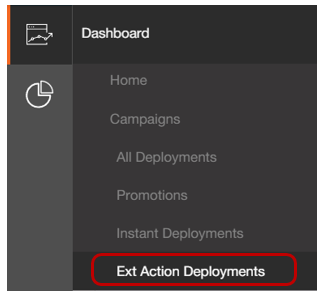
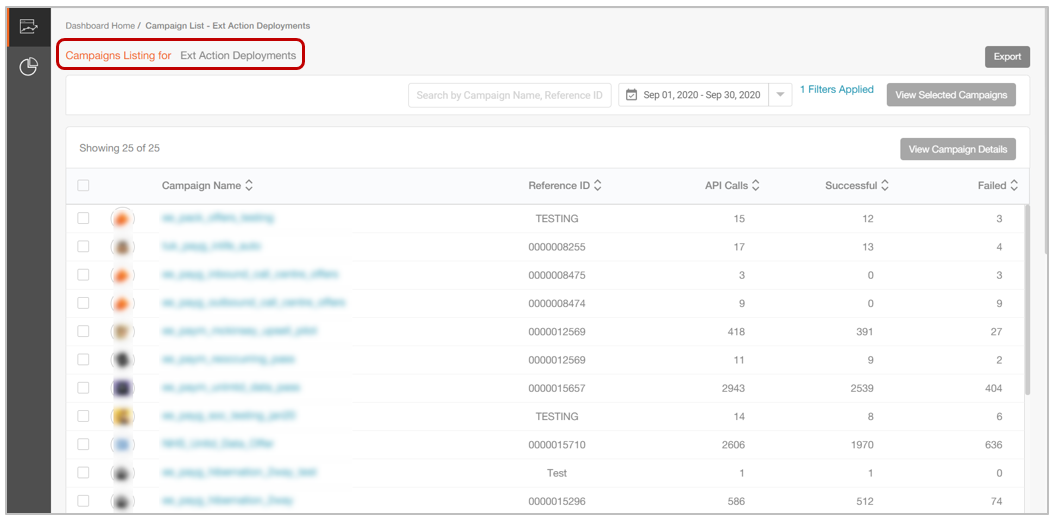
2.11 Interactive Campaign Responses Report: View / Export 100 sample records
For the ‘Interactive Campaign Responses’ Transactional report, you will now be able to view and export 100 sample records on the UI.
This enhancement is especially useful for clients using the Fulfilment Engine module of imicampaign.
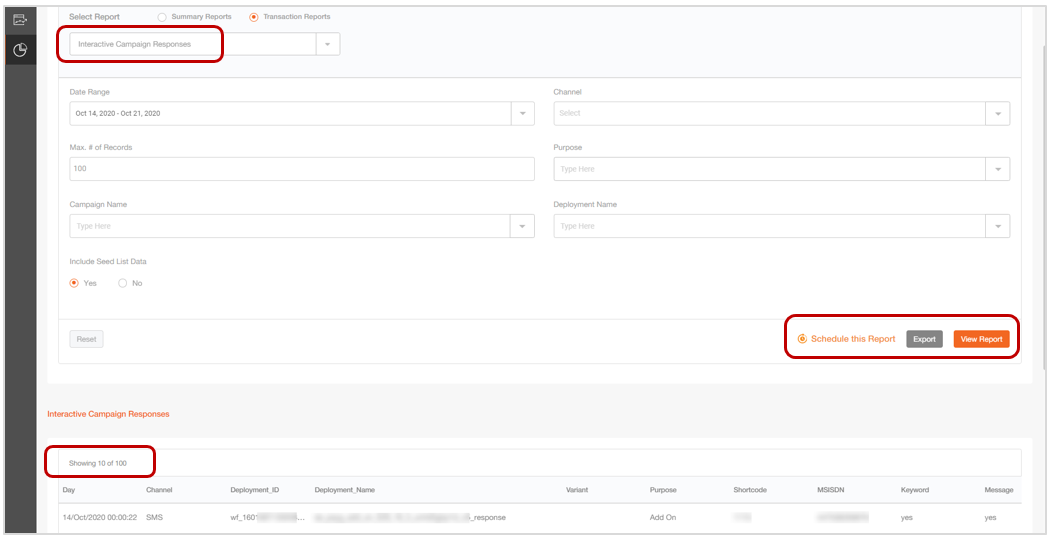
2.12 New Pre-Configured Report: ‘Action Deployment Response Summary’
We have introduced a new Pre-Configured report called ‘Action Deployment Response Summary’. This report will be useful for clients who configure the Ext Action (API) channel deployments.
This report will aggregate API responses for Scheduled (Onetime & Recurring) and Instant (Event-triggered and MO-triggered) deployments.
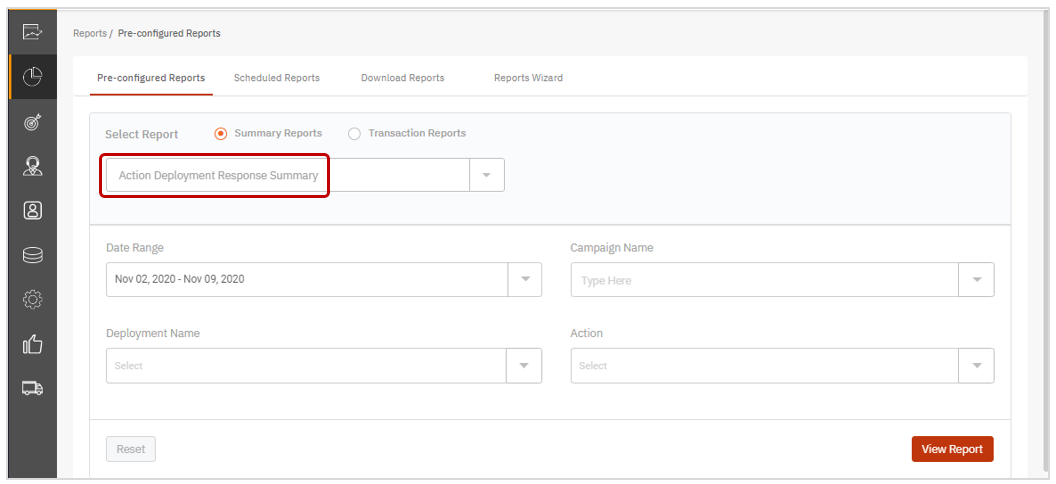
2.13 ‘SMS Summary Report – By Dynamic Reporting Headers’: Show SMS Copy
We have added a new column to the top grid of this report showing the ‘SMS Copy’.
3. Campaign Manager module enhancements
3.1 Improvements in Target Group Splitter functionality
We have made the following improvements to the Target Group Splitter feature in this release.
- When a Target Group is split by 'Header Data', the Header Name and Header Value will be used in the names of the generated child TGs. This will help you identify which child TG is associated with which Header Value. The child TGs will be of the following format: Split <13_Digit_Unique_ID>.
- The email notifications sent to the user after the TG Split process is completed are now more informative and better reflect the configurations chosen by the user on the TG Splitter screen.
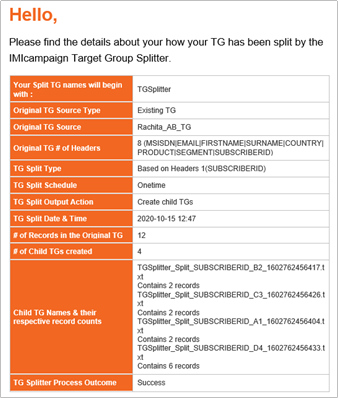
3.2 ‘Target Group Ready’ Email Notifications for ‘FTP’ TG Source
For all One-time and Recurring Promotions where TG source is ‘FTP’, we have introduced a new email notification called ‘Target Group Ready’ notification.
The deployment-creator and any designated approvers will receive this notification after the Target Group preparation is completed.
This email notification is not applicable to Follow-Up deployments.
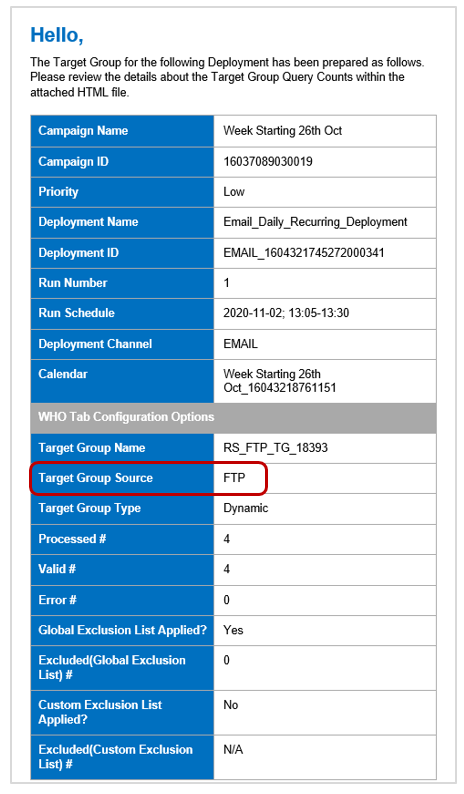
3.3 Email Channel: Auto-Generate Conditional Email Content Tests for Multiple TGs
You may remember that in Release 5.4 in May 2020, we introduced the ability to automatically generate, all the unique variations of an email containing conditional content with a few clicks and send them as tests to your selected test contacts.
Previously, this feature was available only for the first Target Group associated with a deployment. With this release, imicampaign will look through all the Target Groups associated with a deployment to auto-generate the unique variations for an email containing conditional content.
3.4 Email Channel: Ability to specify the position of the ‘open-tracking pixel’ within the email HTML content
Currently the 'open-tracking pixel' is added by imicampaign just after the opening tag. This was resulting in 'Tracking pixel' code being shown as the pre-header when the email is viewed in the Outlook desktop email client.
With this release, you will have more control over the exact location of the ‘open-tracking’ pixel. You can embed the parameter ‘$(tracking_pixel)’ within your HTML code and imicampaign will replace this parameter with the actual tracking pixel at that location.
If you do not include this parameter in the HTML content, then imicampaign will add the tracking pixel just after the opening tag (as it does currently by default).
For clients using the Drag-&-Drop Email Composer for designing their emails: If you use the Pre-Header Building block, then the ‘$(tracking_pixel)’ parameter will be automatically inserted after the Pre-Header block.
3.5 Email Channel: Automatic insertion of ReturnPath Matching ID
For clients using ReturnPath for their deliverability tracking, imicampaign will automatically insert a ReturnPath Matching ID in the HTML as a ‘comment tag’ just after the tag with the following syntax:
‘’
Note that in case of recurring deployments, the send-date value will change for each run-instance of the recurring deployment.
This feature will be useful in automatically populating your ReturnPath Deliverability Dashboard metrics.
The following screenshot from an example HTML Email content shows how this ReturnPath-related comment tag will be added at the bottom of the HTML content.

This is a tenant-level setting. Please contact your account manager if you are interested in enabling this feature for you.
3.6 New UI: ‘Prepare TG’ for Onetime Parent & Follow-Up deployments
This tenant-specific feature is only available on the New UI.
On the Deployment Summary screen, you will see a new option called ‘Prepare TG’ in case of Onetime Deployments. This option will ‘prepare the target group’ by processing options such as control groups, exclusion list, DND etc.
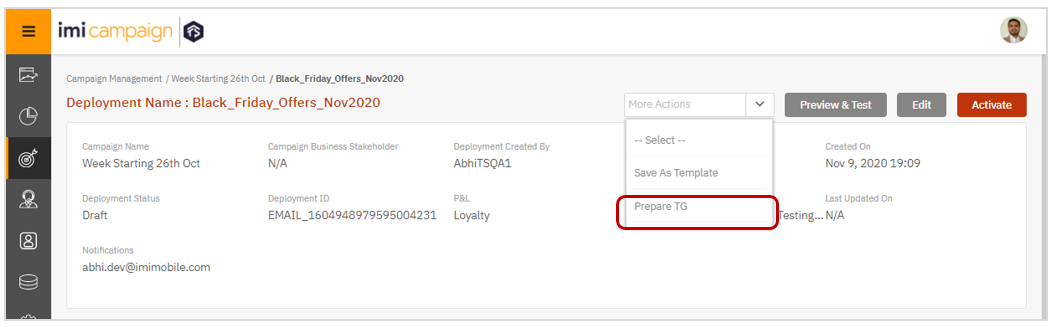
If ‘Prepare TG’ option is selected multiple times, then if there is any previously 'Prepared’ TG already present, it will be discarded, and TG Prep process will start again for that deployment.
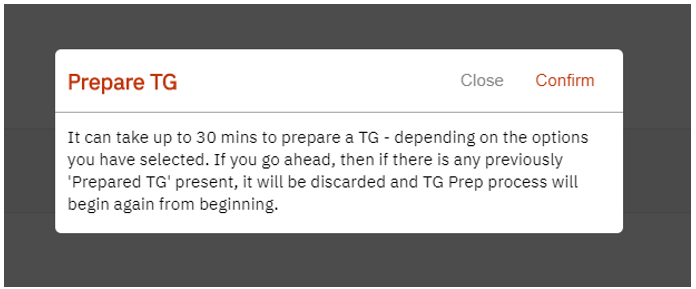
After the TG is prepared, the deployment creator will receive an email as shown below which will include these counts. This feature is especially useful to assess the count of customers eligible to receive a follow-up communication.
In case of Onetime Parent Promotions, if the ‘Prepare TG’ option has been used before activation, then the TG will not be prepared again at the time of activation – thus saving time.
This feature is useful in situations where you know the Target Group ahead of time but may want to make last-minute changes to the email content just before activation (especially when using the ‘Immediately’ schedule option). You can get the ‘Prepare TG’ step completed ahead of time; and thus, get the email communication out of the door more quickly after activation.
When you activate the deployment, you will be shown an alert informing that the TG has already been prepared and the same already-prepared TG will be used. Of course, if you have made any changes to the Target Group since the TG was last prepared, you will be able to select the ‘Prepare TG’ option again before activation.
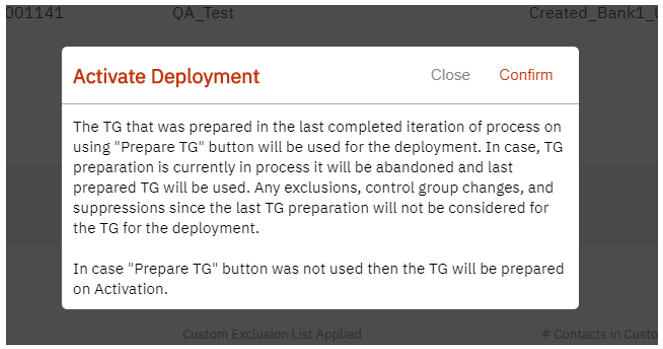
In case of Onetime Follow-Up deployments, even if the ‘Prepare TG’ option has been used one or more times before the activation, the TG will still be prepared again at the time of activating the deployment. This is essential to account for any potential updates to delivery and engagement metrics of the parent deployment ( e.g. Opens, Clicks) since the ‘Prepare TG’ option was last used for that Follow-up deployment.
3.7 New UI: Auto-Generate Conditional Email Content Tests for Follow-Ups
This tenant-specific feature is only available on the New UI.
This feature was previously available only for Parent promotion deployments. After you use the above- mentioned ‘Prepare TG’ feature for a Follow-up deployment on the New UI, you can now also auto-generate the conditional content tests.
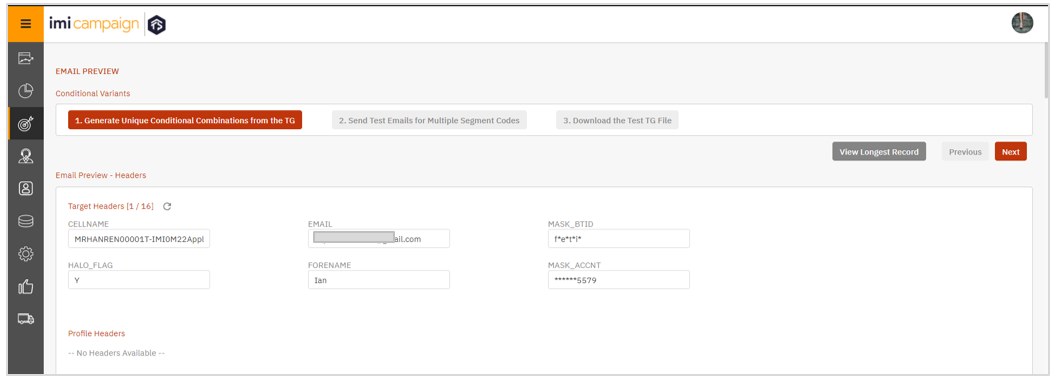
4. Drag-&-Drop Email Composer enhancements
4.1 New 4-Column Flexi Structure (Beta)
We have introduced a new Flexi Structure called ‘4-Column (Beta)’ which will have 4 Containers within a Structure. This Structure is currently available as ‘Beta’.
You will be able to drag and drop the following blocks inside this Structure:
- Image
- Text
- Button
- Button (100%)
- Spacer
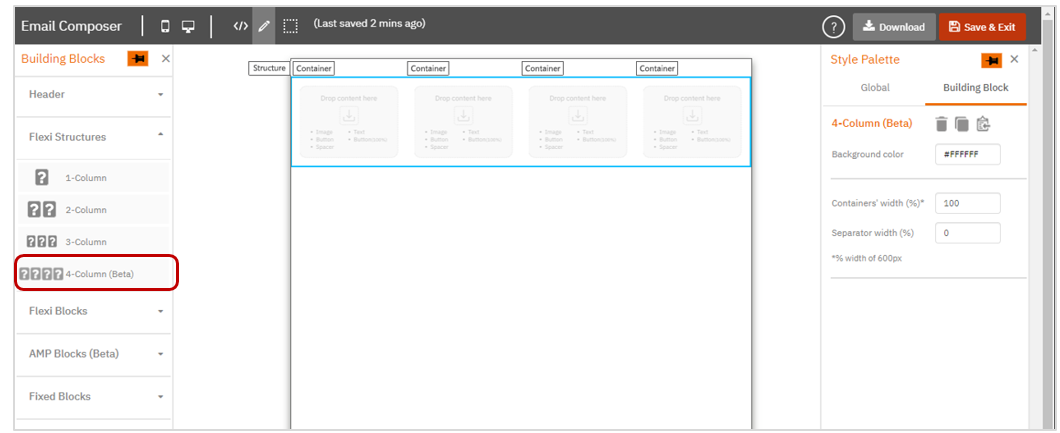
You can configure following settings for 4-Column Structure from Style Palette:
- Background color: You can apply background color to the Structure using this setting.
- Containers’ width (%): You can set any value between 90 and 100 for this setting. This width is equally divided amongst the 4 Containers.
- Separator width (%): You can set any value between 0 and 5. All the Separators between two Containers will have the same width as configured here.
4.2 Action Buttons moved to the Right-side Style Palette
For a better user experience, we have moved a number of 'Action Buttons' to the Style Palette on the right side for most of the Building Blocks. These buttons were previously available when you hovered your mouse over a Building Block.
Below are a few examples with screenshots:
2-Column Flexi Structure:
Action Buttons moved to the Style Palette: Delete, Copy and Copy-to-Clipboard.
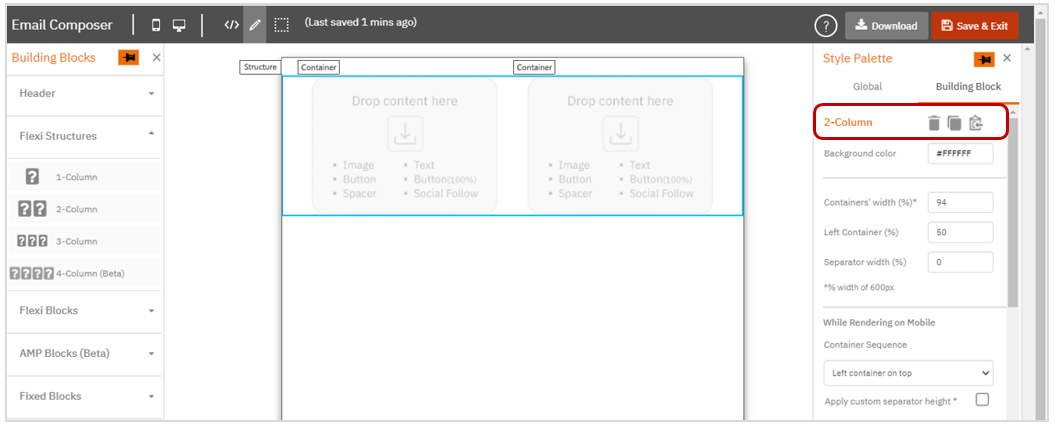
Text Building Block:
Action Buttons moved to the Style Palette: Delete and Copy
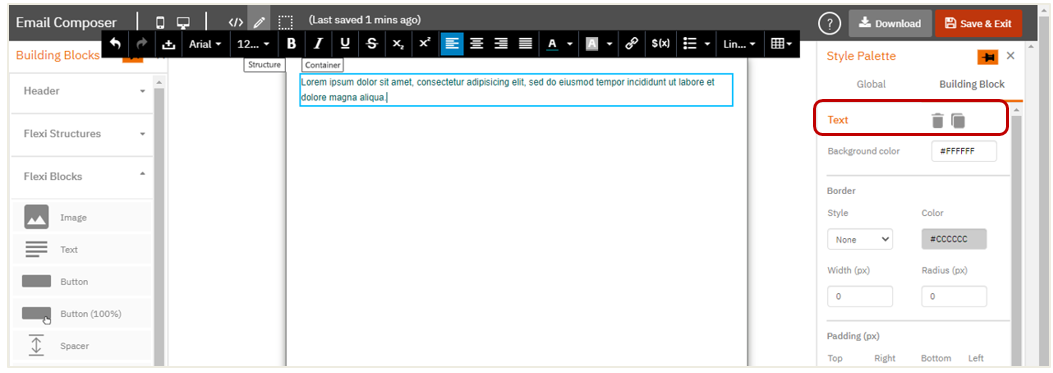
Conditional Building Block:
Action Buttons moved to the Style Palette: Delete, Copy, and Settings
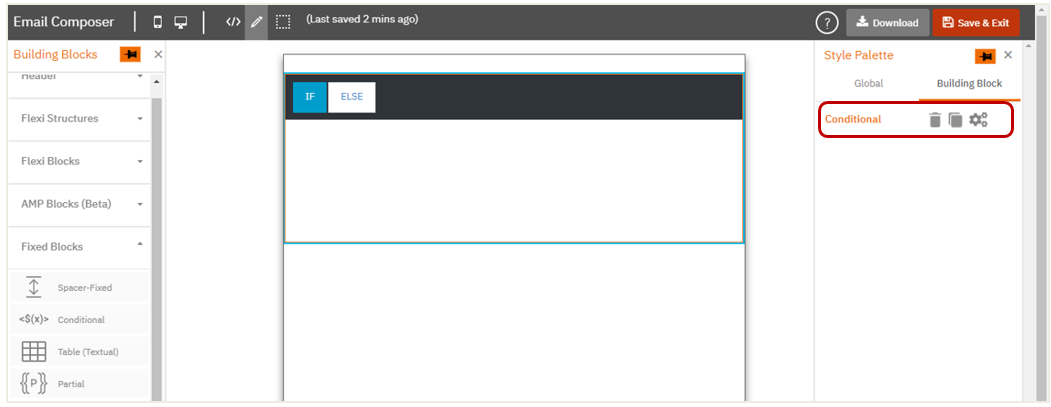
Image Building Block:
Action Buttons moved to the Style Palette: Delete, Copy, Select Image, Horizontal alignment, and Image Links
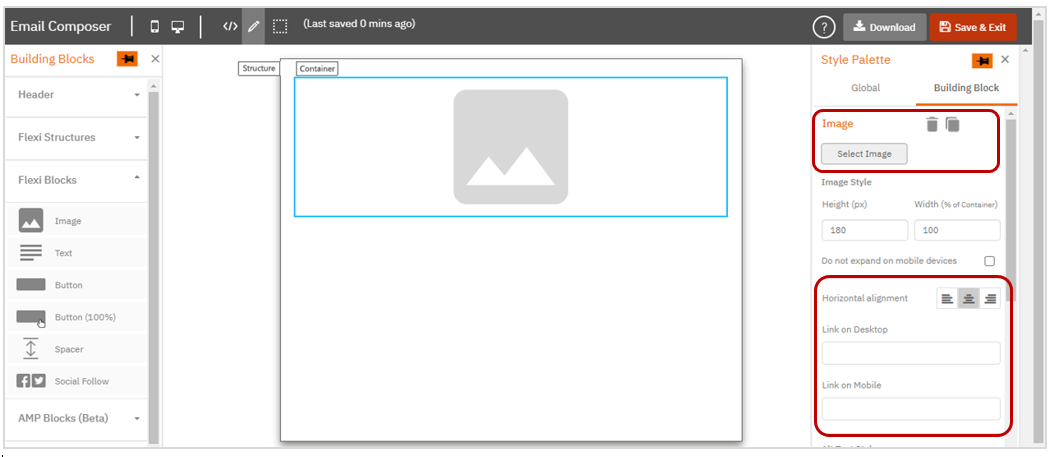
Social Follow Building Block:
Actions moved to the Style Palette: Delete, Copy and Settings.
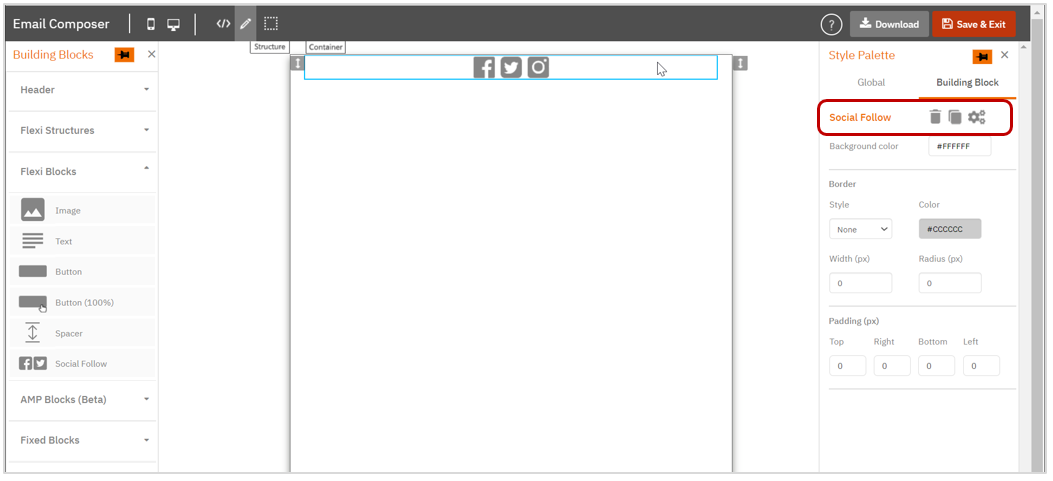
Usage Notes:
- The Action Buttons have been moved to the Style Palette both at the Structure level and at the Building Block level.
- The positions of the ‘Move Structure’ and ‘Move Building Block’ Action Buttons remain unchanged i.e. in the design area when you hover over them.
- These changes will be applicable to existing email message templates as well.
4.3 Ability to specify ‘Center’ horizontal alignment for Mobile rendering
For the ‘Horizontal alignment on mobile’ setting available for 1-Column, 2-Column, and 3-Column Structures, we have introduced the ‘Center’ as an additional option in the drop-down.

4.4 Removed the ‘-Flexi’ qualifier suffix from composer building block names
We have removed the suffix ‘-Flexi’ for all the building blocks inside ‘Flexi Blocks’ accordion.
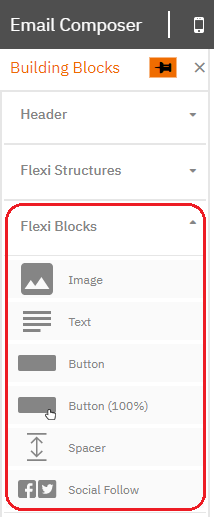
5. API & Integration Capability enhancements
5.1 New API: Notify Transaction State
imicampaign’s new Notify API will allow a 3rd party system to invoke this API to asynchronously inform imicampaign of the outcome of a specific transaction within a specific deployment.
The API will initially only be available for External Action channel deployments. The 3rd party systems will be able to post the transaction status to this new Notify API; which will then allow imicampaign to display the External Action Success / Failure counts on the Dashboard. Further details about the transactions will be shown in the "Action Deployment Response Summary" report.
The API request to this API has the following parameters:
-
responseState: This is mandatory parameter that specifies the response state for the notification. The expected values are:
◘ 531 - For Success ◘ 532 - For Failure -
refTransId: This mandatory parameter is the Reference trans id to link back this notification response with the transaction triggered from imicampaign.
-
deploymentId: This mandatory parameter specifies the deployment ID for the transaction.
-
additionalInfo: This optional parameter can include the responseCode and responseDesc.
-
responseCode and its corresponding responseDesc can be configured in the Success/ Failure Response section for the External Action used in the External Action Deployment. This can be done in the product under Action Settings
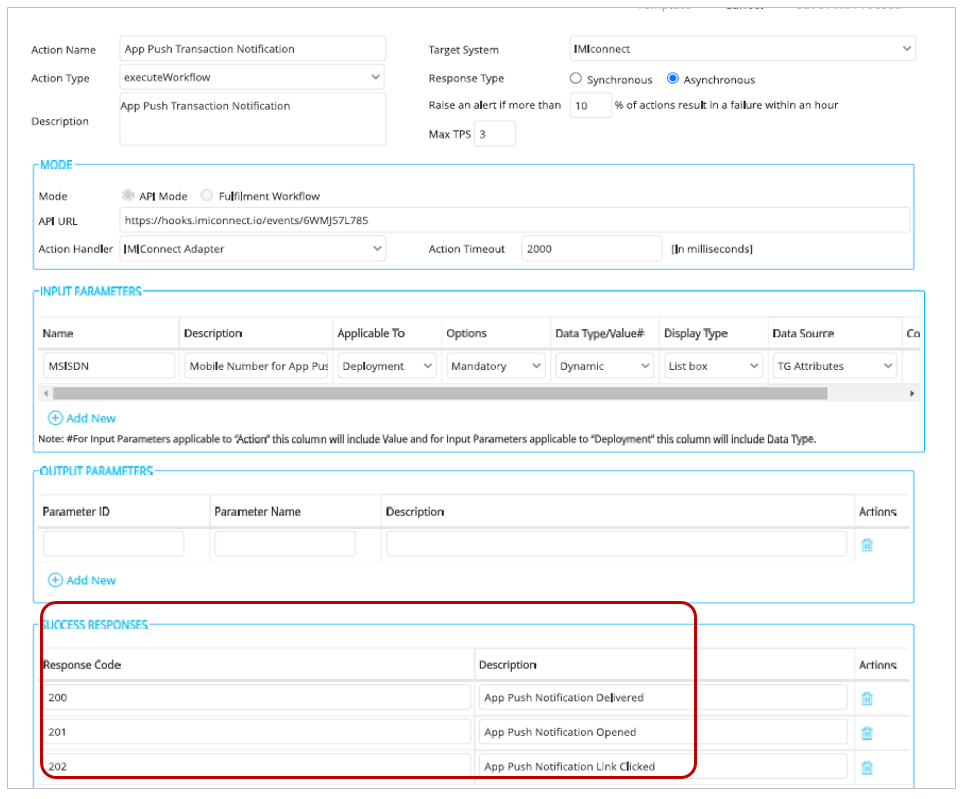
- These values are shown in the “Action Deployment Response Summary” report and can be used to further understand the state of a transaction.
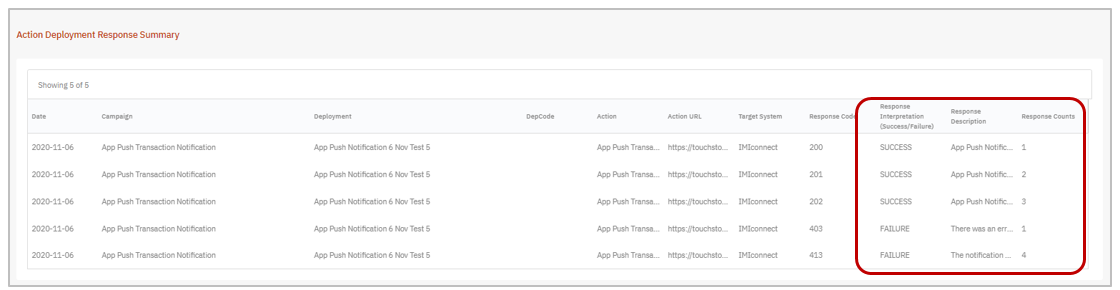
- The response code values received in the API request are matched with the values in the External Action Success/ Failure Response Section. If any request does not provide a responseCode value or provides a value not defined in the Action Definition the “Response Description” will be shown as “NOT SPECIFIED” in the report.
More details about the API request format, response format and limitations can be found on our online documentation: https://docs.imicampaign.com/reference#recommendation-conversion-api
6. Maintenance items in this release
| # | Module | Change Type | Description |
|---|---|---|---|
| 1 | Dashboard | Improved | The font size rendered on the dashboard is now adjusted / reduced based on the user’s screen resolution and screen scaling. |
| 2 | Dashboard | Improved | On the ‘Campaign Listing’ screen, the size of the Campaign icons has been reduced so that more content is now visible before you need to scroll down. |
| 3 | Dashboard | Improved | Now when you use the ‘Control + F’ keys on the browser to find a piece of text on the Dashboard, the scroll-bar will jump to the correct row. |
| 4 | Dashboard | Improved | We have made the scrollbar slightly easier to see and use. |
| 5 | Dashboard | Improved | Ext Action Channel >> Deployment Timeline : Labels and colours have been improved |
| 6 | Dashboard | Improved | Ext Action Channel >> Instant Deployments >> Engagement Chart >> Tabular View : The SMS MO count value has been added to the table |
| 7 | Dashboard | Fixed | Custom Filter orange tickmark is not displayed when the user has made any change to the applied filters |
| 8 | Dashboard | Fixed | Email Deployments >> Deployment Details page >> Email Clicks by Devices chart >> Tabular view. Fixed a bug which was causing the ‘% share’ column values were being shown as 0. [ PRB0044494 / INC10551974 / CMPN-9296 ] |
| 9 | Reports | Improved | Pre-Configured Reports : ESP Report : It is very common for this report to generate a large quantity of data , which sometimes used to cause the user’s browser to be crashed. So, we have removed the ‘View / Export’ option for this report. You will need to use the ‘Schedule’ option to generate this report.[ INC10578198 ] |
| 10 | Reports | Improved | Pre-Configured Reports : Event Transaction Report : We have replaced the ‘DAY’ column with the ‘DATE & TIME’ column. |
| 11 | Reports | Improved | Download Reports screen : Multiple UX improvements |
| 12 | Reports | Improved | Scheduled Reports : Multiple UX improvements in the functionality and email notification content which accompanies scheduled reports. |
| 13 | Reports | Improved | ‘Schedule the report’ pop-up : Changed the date format to ‘MMM DD, YYYY’ [ PRB0044425 / INC10499359 ] |
| 14 | Reports | Improved | Download Reports : From this release, the maximum size of the exported report files will be limited to 20 MB. This has been done to reduce the risk that the user’s browser may become unresponsive if the file size is too big. |
| 15 | Campaign Manager | Improved | Facebook Custom Audiences : Upgraded to Facebook Marketing API v8.0 |
| 16 | Campaign Manager | Improved | As usual, we have made many behind-the-scenes improvements related to security and data privacy. [ PRB0044024 / INC10160316 / CMPN-8367 / CMPN-9822 / CMPN-9938 / CMPN-10124 ] |
| 17 | Campaign Manager | Deprecated | [ Campaign Management >> Assets >> Media >> Asset type >> Text ] We have removed the ‘Text’ asset type as this was not being used by any client. |
| 18 | Campaign Manager | Will Be Deprecated in Rel 5.8 | Please note that we will remove the ‘Cross-Channel A/B Testing’ feature in Release 5.8 which is planned to go live early in 2021. The decision to remove this feature has been taken based on our analysis that clients are not using this feature in live campaign deployments. Removing this feature will help us reduce the DEV/QA effort when we introduce newer channels into imicampaign during 2021 and beyond. |
| 19 | Campaign Manager | Fixed | Fixed a bug whereby, the user was not able to send test emails from the Preview screen when a deployment name was longer than 59 characters (after adding the prefix of 'TEST_'). [PRB0044471 / INC10531571 / CMPN-9185 / CMPN-9186 ] |
| 20 | Campaign Manager | Fixed | Fixed a bug whereby, under certain conditions, the Delivery Receipts from IMIconnect were not being correctly processed by imicampaign for App Push / SMS channels – if the timestamp format on IMIconnect had time-zone configured as UTC + x hours. [ PRB0044327 / CMPN-9196 ] |
| 21 | Campaign Manager | Fixed | Fixed a bug whereby, under certain conditions, for Ext Action (API) channel deployments, some records from the Target Group were not being processed when Batch-size > 0 and Batch-interval > 0. [ PRB0044530 / INC10560574 / CMPN-9383 ] |
| 22 | Campaign Manager | Fixed | Fixed a bug whereby, under certain conditions, for email deployments using an Adestra router, ‘list-unsubscribe’ actions were being counted multiple times on the Dashboard. [ PRB0044612 / INC10538428 / PRB0044614 / INC10668807 / CMPN-9452 ] |
| 23 | Campaign Manager | Fixed | Fixed a bug whereby, under certain conditions, if a deployment is sent for approval and if the TG has duplicate records, then records related to such a deployment were not being loaded correctly in the RTE database. [INC10533261 / CMPN-9213 ] |
| 24 | Campaign Manager | Fixed | Fixed a bug whereby, under certain conditions, the UI was showing ‘504 Gateway Time-Out’ error. [ PRB0044484 / PRB0044555 / INC10549352 / INC10589408 / CMPN-8886 / CMPN-9527 ] |
| 25 | Campaign Manager | Fixed | Fixed a bug whereby, under certain conditions, for recurring deployments with TG-source as FTP, if the timings for the last day of the week is shorter than other days, then the file from the FTP was being picked up and processed outside of the deployment schedule. [ PRB0044562 / INC10590545 / CMPN-9570 ] |
| 26 | Campaign Manager | Fixed | Fixed a bug whereby for SMS deployments, under certain conditions, the mobile OS was not being correctly identified for the device-based routing functionality. [ PRB0044565 / INC10592153 / CMPN-9728 ] |
| 27 | Campaign Manager | Fixed | Fixed a bug whereby for SMS deployments, under certain conditions, the Preview Test-Send feature was not working correctly when the attached Target Group was Dynamic (as opposed to Static), and if the user had selected the ‘Unicode’ option on the WHAT tab (It was not handling the non-standard GSM character set properly). [PRB0044626 / INC10545560 / CMPN-9748 ] |
| 28 | Campaign Manager | Fixed | Fixed a bug whereby, under certain conditions, a deployment was being paused by the system , if it had multiple seed-lists attached. [ INC10621268 / CMPN-9883 ] |
| 29 | Campaign Manager | Fixed | Fixed a bug whereby, under certain conditions, SMS deployments of the type ‘real-time-follow-ups’ were not visible properly in the ‘Campaign Flow (Deployments List)’ screen. [ PRB0044657 / INC10631876 / CMPN-9940 ] |
| 30 | Campaign Manager | Fixed | Fixed a bug whereby, under certain conditions, a paused deployment did not resume correctly, if the paused deployment had a seed-list attached and the TG Source = Profile Data. [ PRB0044640 / INC10596940 / 10585259 / CMPN-9921 ] |
| 31 | Campaign Manager | Fixed | Fixed a bug whereby, under certain conditions, for Voice channel deployments, some types of routers were not visible on the WHEN tab [ CMPN-10010 ] |
| 32 | Campaign Manager | Fixed | [ Campaign Management >> Assets >> Email Message Templates >> Created Using HTML Editor >> Format = ‘HTML & Text’ ] Fixed a bug whereby, under certain conditions, an Email Message Template of the format ‘HTML & Text’ was not able to be edited by users if the original creator of the Email Template had switched their User Group. [ PRB0044560 / INC10498126 / CMPN-9739 ] |
| 33 | Campaign Manager | Fixed | Fixed a bug whereby, under certain conditions, incorrect count of duplicates was being displayed on the UI on the Deployment Summary screen. [ PRB0044725 / INC10668795 / CMPN-10226 ] |
| 34 | Campaign Manager (New UI only) | Fixed | Fix only available on the New UI. Fixed a bug whereby, under certain conditions, spaces were not allowed in P&L names [PRB0044202 / INC10373514 / CMPN-8722 ]. |
| 35 | Campaign Manager (New UI only) | Improved | Enhancement only available on the New UI. The following alert message has been re-worded to make it clearer : ‘Another Message Template with the same name already exists in one of the User Groups. Please choose another name for this template’ . [ INC10498126 / CMPN-9410]. |
| 36 | Campaign Manager (New UI only) | Improved | Enhancement only available on the New UI. Ext. Action channel : The ‘Action response >> Invoke Event’ feature will now work with MO triggers (previously it only works for Events). [ Nolt # 59]. |
| 37 | Email Composer | Improved | When you add a link to a piece of text, the colour of the text will now remain unchanged. Previously, this colour was changed to the default HTML link colour. |
| 38 | Profile Manager | Will be Deprecated in Rel 5.8 | Please note that we will remove the support for use of the ‘FTP’ as a method of data integration from Release 5.8 which is planned to go live early in 2021. After Release 5.8, only ‘SFTP’ (Secure FTP) will be supported as a method of file exchange to / from imicampaign. e.g. ‘FTP’ will be removed as an option from the following 2 areas : Data Management >> Data Administration >> Add File Connection and Data Management >> Data Ingestion >> Add File Client |
| 39 | Profile Manager | Fixed | Data Management >> Data Ingestion / ETL : Fixed a bug whereby, under certain conditions, users were not able to upload/ download files to/from SFTP [ PRB0044419 / INC10494574 / CMPN-9476 ] |
| 40 | Profile Manager | Fixed | Data Management >> Data Ingestion / ETL : Fixed a bug whereby, under certain conditions, users were not able to import files from their PC using the UI to create a Datastore. [ PRB0044656 / INC10634411 / CMPN-10019 ] |
| 41 | Profile Manager | Fixed | Data Management >> Data Ingestion / ETL : Fixed a bug whereby, under certain conditions, the ‘Flush & Load’ feature was not working correctly. We have added more validations and alerts in this case. [PRB0044541 / INC10574794 / CMPN-10170 ] |
| 42 | Profile Manager | Fixed | Data Management >> Data Ingestion / ETL : Fixed a bug whereby, under certain conditions, the field-mappings between Data-feeds and Data-stores were not being displayed correctly , especially if there were a large number of data-fields. |
| 43 | Profile Manager | Fixed | Data Management >> Segmentation >> Create Segment. Fixed a bug whereby, the system was allowing the user to create Segments containing spaces and special characters ; however, these Segments were later not being processed correctly. We have now added validations on the UI which will ensure that Segment names can only contain alphanumeric characters. [ PRB0044712 / INC10630774 / CMPN-10076 ] |
7. Need more information or help before or during the update?
Please contact your IMImobile account manager if you have questions or would like access to a new feature.