Release 5.2.2 - 2019 November
Click on the above link to view the complete list of new features, enhancements, and defect fixes.
1.0 IMIcampaign Campaign Manager module enhancements
1.1 WHAT tab - Purpose Tags: UX improvements in dropdown
We introduced some new capability related to the ‘Purpose’ meta-tags as part of release 5.1 in Aug 2019.
However, there were a couple of UX issues with that enhancement as follows:
-
When you select a Purpose value from under Deployment >> What Tab, that specific Purpose value is removed from the Purpose dropdown list. This means you are not able to identify which Purpose Group the selected Purpose value belongs to; especially if there are a large number of Purposes and Purpose Groups in the Purpose dropdown list.
-
If by mistake, you select all the available Purposes from under a Purpose Group, then that Purpose Group is removed from the Purpose dropdown. Now it becomes difficult for you to decide which Purpose value to deselect (to meet the requirement that only one Purpose value is allowed from a Purpose Group).
To address the above UX issues, in this release 5.2.2, we have introduced the following UX improvements: -
Selected Purpose values will no longer be removed from the Purpose dropdown; instead, they will be highlighted with a grey background.
-
The Purpose Group labels will no longer be removed from the Purpose dropdown even if all the Purpose values from the Purpose Group have already been selected.
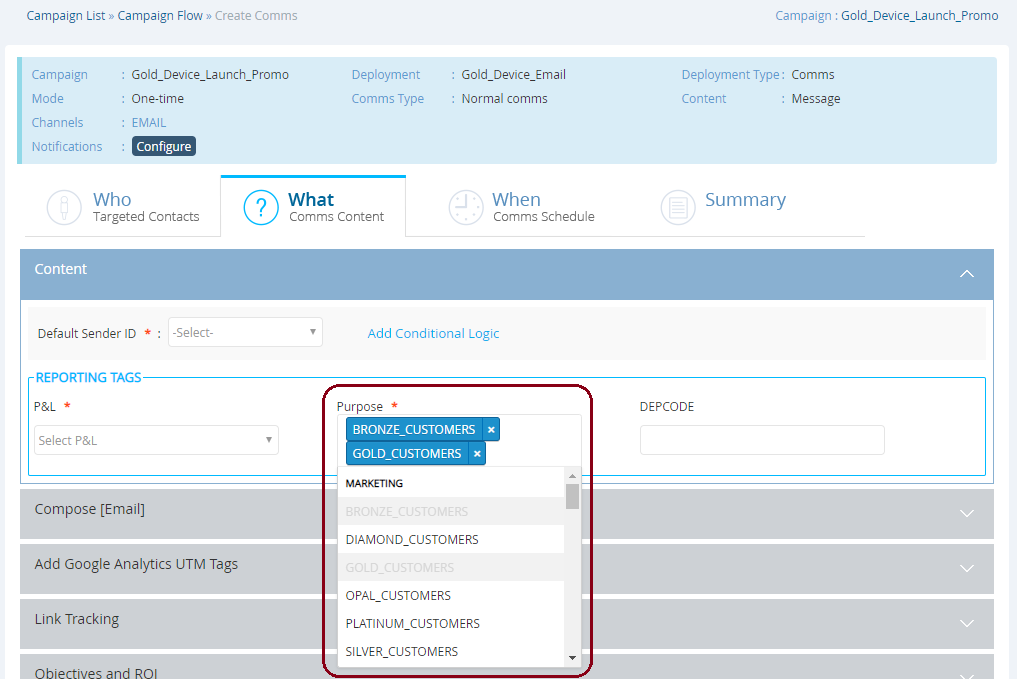
1.2 Campaign List screen: UX improvements
If you apply ‘P&L’ and ‘Purpose’ filters on the Campaign List screen (Campaign Management >> Campaign >> Campaign List) and click the “Search” button, then the selected filter values will be ‘remembered’ when you return to the Campaign List screen after going to another screen within IMIcampaign (for the current logged-in session).
This will help you retain the context you were working in without the need to apply those filters again.
If you switch your User Group, the Purpose and P&L selections will be cleared to show you the appropriate list of Campaigns belonging to the User Group that you have switched to.
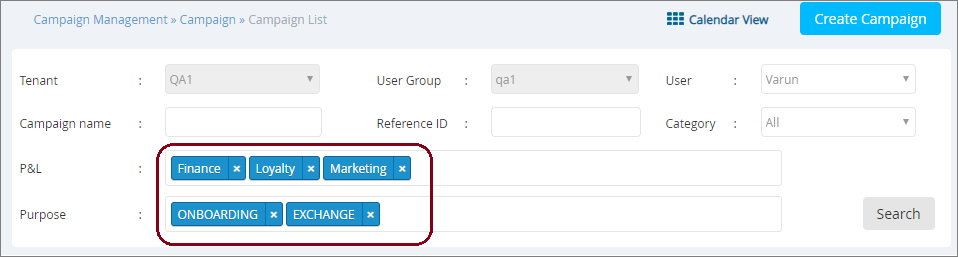
1.3 Email Partials: Validate the Conditional Logic Syntax
IMIcampaign will now validate the syntax of conditional logic used in Email Partials and show an alert in case any errors are found.
This will only validate the syntax of the conditional code within the Partial and not the overall HTML code syntax. We recommend that end to end tests of the content should still be conducted for all deployments.
1.4 SMS Partials: Validate the Conditional Logic Syntax
IMIcampaign will now validate the syntax of conditional logic used in SMS Partials and show an alert in case any errors are found.
This will only validate the syntax of the conditional code within the Partial and not how the overall partial will be rendered. We recommend that end to end tests of the content should still be conducted for all deployments.
1.5 App Push channel: Improvements to App Asset Creation Process
We have removed “IMIcampaign” as an App Routing option on the App Asset Creation screen as it is no longer supported (Campaign Management >> Assets >> App Creation).
Going forward, the 2 options for routing the app push notifications are:
- FCM (for Android) and APNS (for iOS)
- FCM (for both Android and iOS)
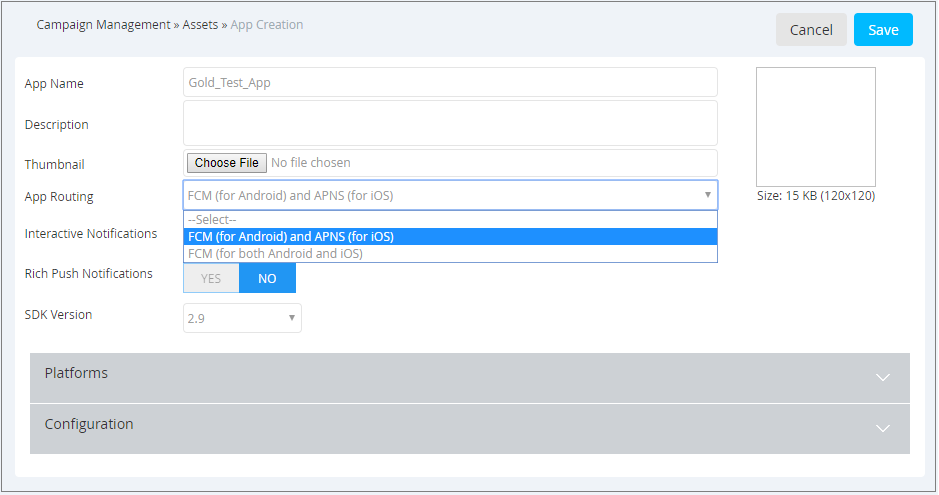
2.0 IMIcampaign Profile Manager module enhancements
2.1 Segmentation screen: UX improvements (formerly known as ‘Query Builder’)
We have renamed and split the existing “Query Builder” menu item under (Data Management >> Segmentation) into 2 sub-menu options:
- View Segments
- Create Segment
The labels on the “Create Segment” screen (previously called ‘Query Builder’ screen) have been updated to better represent their usage to create Segments which are then typically copied across to create Dynamic Target Groups.
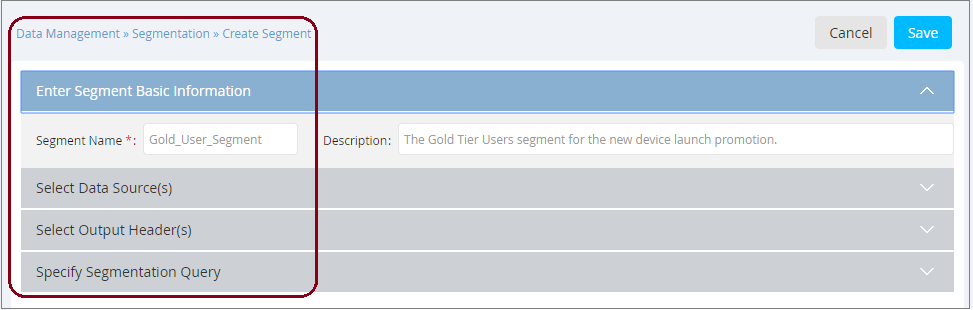
2.2 Segmentation Query: Use at least one indexed attribute in filter conditions
We have added an advisory alert with the recommendation that you should include at least one indexed attribute within your Segment Filter condition definition (Data Management >> Segmentation >> Create Segment).
Using an indexed attribute in a filter condition can help improve the query execution time.

Users can specify an attribute to be a Primary Key, Index or LookUp while creating the Profile. Attributes of each of these types will be treated as indexed attributes while choosing attributes to create a filter condition. The indexed attributes can be identified by the “(i)” icon left of them in the attribute selection dropdown.
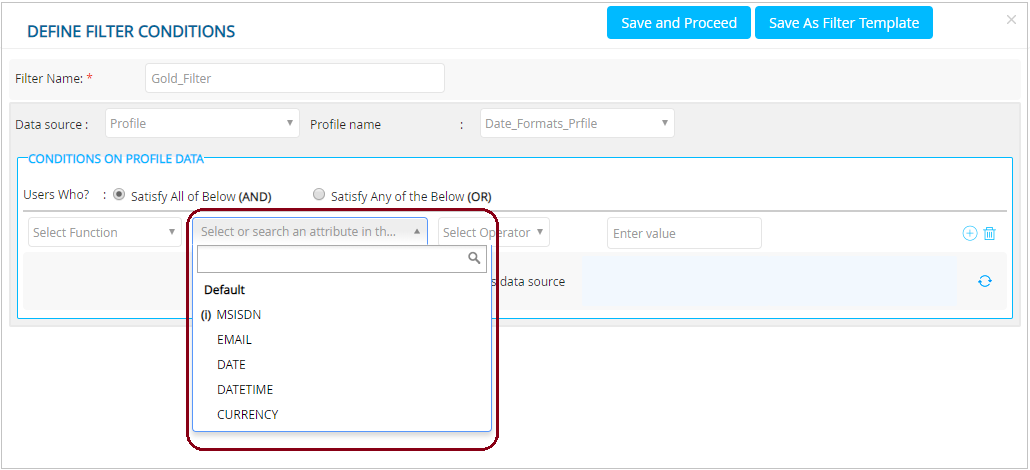
3.0 IMIcampaign API & Integration capability enhancements
3.1 Event API: Ability to accept 'Master Profile Key' as 'Event Key Type'
You will now be able to select “Master Profile Key” as Event Key Type while creating events under Administration > Config Management > Configuration Set > Event List.

When using the Event API for invoking this Event, you can now pass the value of the ‘Customer Profile Key’ in the ‘event-key’ parameter of the API request body.
Within the ‘What’ tab for the Externally Managed (a.k.a.Instant) Deployment associated with this Event, you can then refer to the Customer Profile attributes e.g. $(PR_FirstName), $(PR_CountryCode) etc. IMIcampaign will look up the Customer Profile attribute values corresponding to the ‘Customer Profile Key’ value received in the Event API request body.
3.2 New API: Get Profile Attributes API
The newly introduced “Get Profile Attributes API” will enable a tenant to fetch the list of Profiles and their corresponding attributes. It will be possible to fetch information on a specific Profile and its attributes by specifying the Profile ID in the API request.
3.3 New API: Get Datastore Attributes API
The newly introduced “Get Datastore Attributes API” will enable a tenant to fetch the list of Datastores and their corresponding attributes. It will be possible to fetch information on a specific Datastore and its attributes by specifying the Datastore ID in the API request.
3.4 Delete Contact Profile API: response codes clarification
A new Error Code 1020 (‘Contact profile not found’) for this API is being introduced.
4.0 Drag-&-Drop Email Composer enhancements
4.1 Gmail Promotion Tab annotations
Gmail recently introduced a feature to add annotations to the emails which land in the Gmail ‘Promotions’ Tab. You can now add these annotations using the Drag-&-Drop Email Composer – under the ‘Style Palette >> Global’ tab.
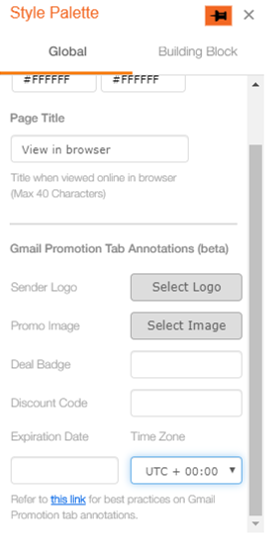
You can configure the following options for this feature:
- Sender Logo: Select an image from image selection pop-up
- Promo Image: Select an image from image selection pop-up
- Deal Badge: You can specify up to 20 characters containing the following characters: A-Z, a-z, 0-9, Space, Period and following special characters: @%+$£-_().
- Discount Code: You can specify up to 20 characters containing the following characters: A-Z, a-z, 0-9, Space, Period and following special characters: @%+$£-_().
- Expiration date: You can specify an expiry date.
- Time Zone: Following options are currently available:
o UTC
o UTC+1
o UTC +2
Usage Notes for Gmail Promotion annotation:
- Only Gmail mobile apps (Android and iOS) support this feature as of now.
- Annotations will only show when email lands in the Promotion tab of Gmail.
- Adding annotations does not impact in which category your email lands in inbox (Source: https://developers.google.com/gmail/promotab/faq )
- None of the options provided for annotations are mandatory.
- If the Deal Badge is longer and does not fit in the available space for email recipients, then it will be truncated with “…” .
- Best practices for Gmail annotations: https://developers.google.com/gmail/promotab/best-practices
Here’s an example screenshot of Gmail annotations on Gmail app (Android):
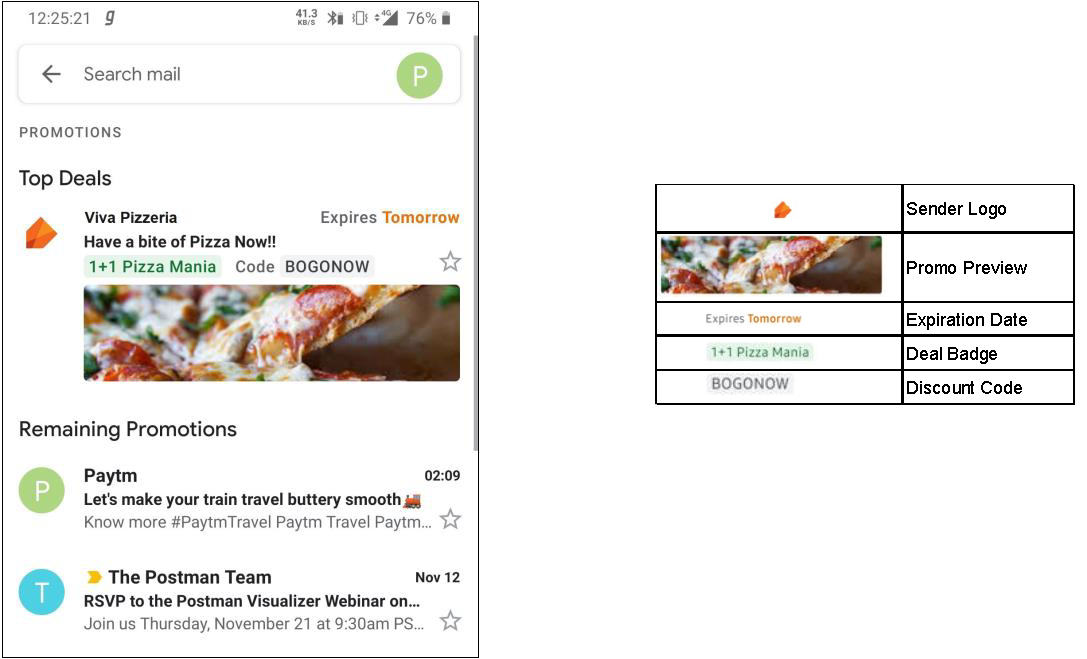
4.2 Extend Background Colour to Full Width of the Email Client
You can now extend the background colour to outside the design area of the Container within a ‘1 Column Flexi’ Layout. This configuration setting is available in the Style Palette after you select the Container label of ‘1 Column Flexi’ block.
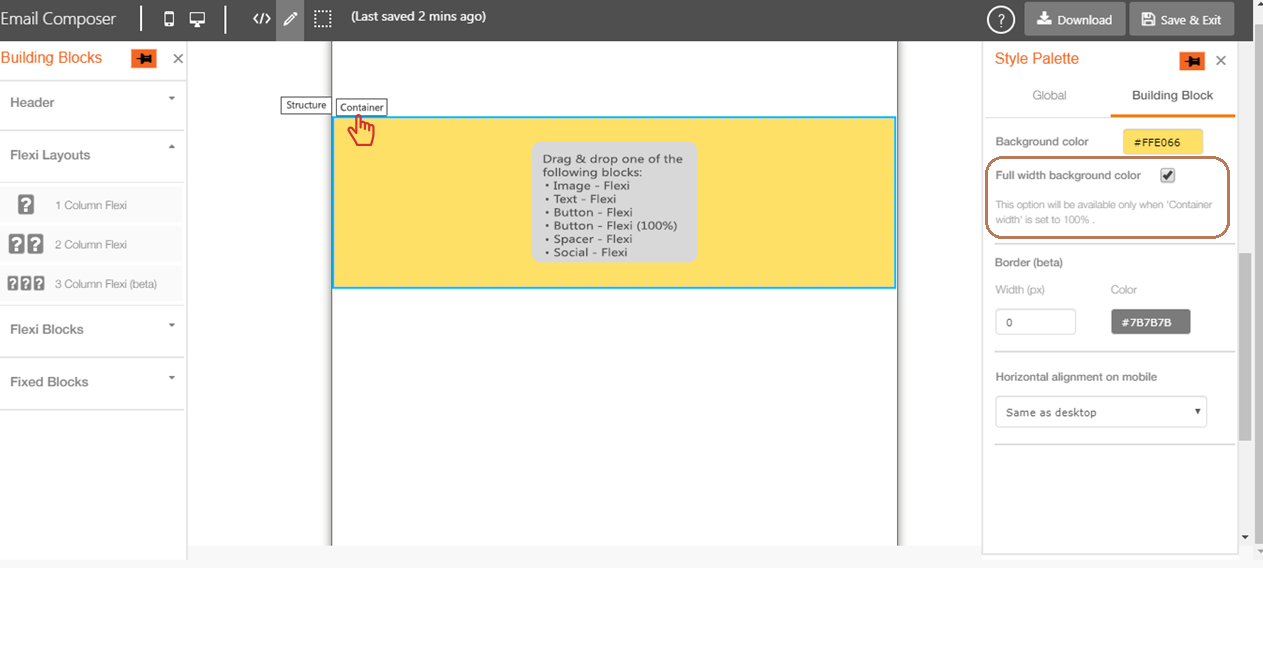
Usage Notes:
- This option can be selected only if the ‘Container’ width is set as 100%.
- Background colour of the ‘Structure’ will be inherited by the ‘Container’ if it is not overridden by the user by selecting another background colour at the ‘Container’ level. In this case, the background colour of the ‘Structure’ will be applied outside of the design area as well.
- There will be no change in the rendering of the template on mobile devices even if you use this option.
Here are 3 examples of the Text-Flexi Block used inside ‘1 Column’ Flexi’ Layouts.
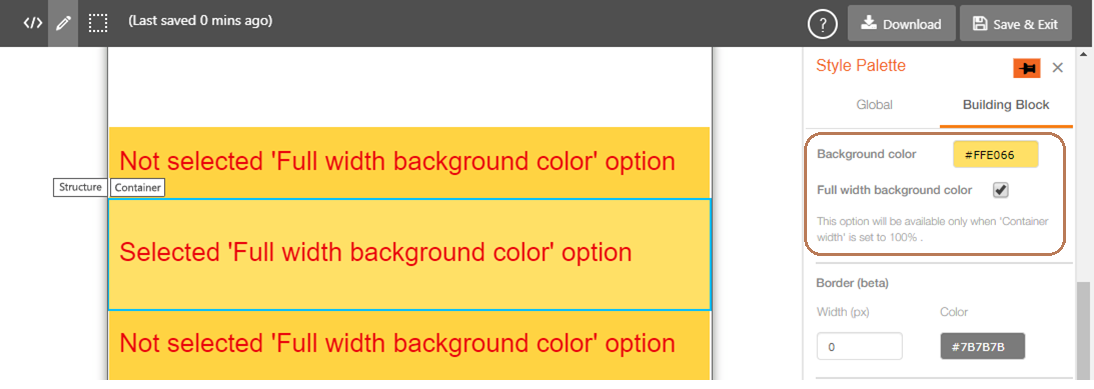
Desktop Preview:
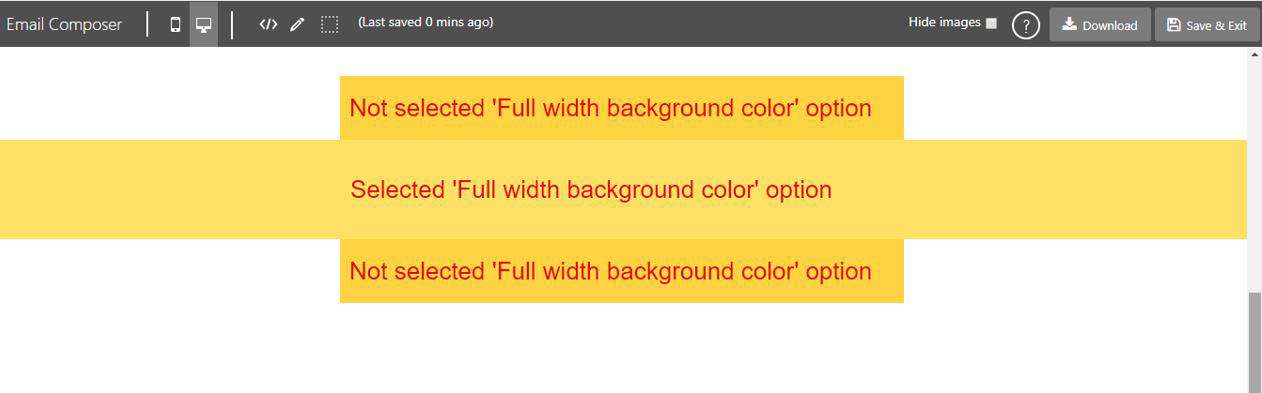
Mobile Preview:
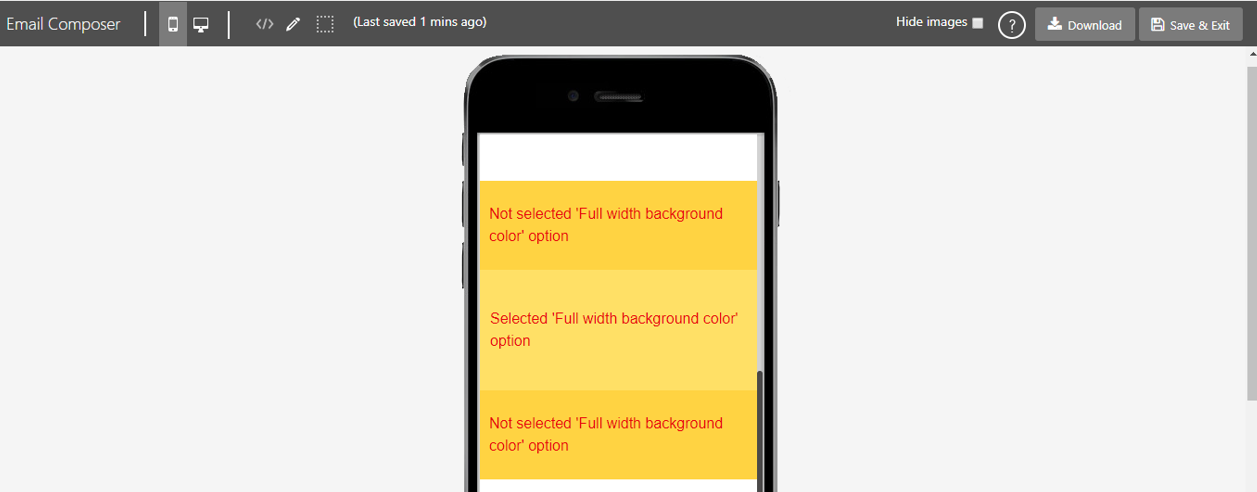
4.3 Restructure of the Building Blocks Palette and Removal of Deprecated Fixed Blocks
We have restructured the Building Blocks palette. Now there will be the following 4 accordions in Building Blocks palette:
- Header: Header and Pre-Header blocks are grouped under this. No changes to this accordion.
- Flexi Layouts: There are 3 Structures here: 1 Column Flexi, 2 Column Flexi and 3 Column Flexi
- Flexi Blocks: All Flexi blocks which can be used inside the Flexi Structures remain in this accordion.
- Fixed Blocks: These Blocks are ‘fixed’ in the sense that you cannot create combinations of Image, Text, Button etc, using these blocks.
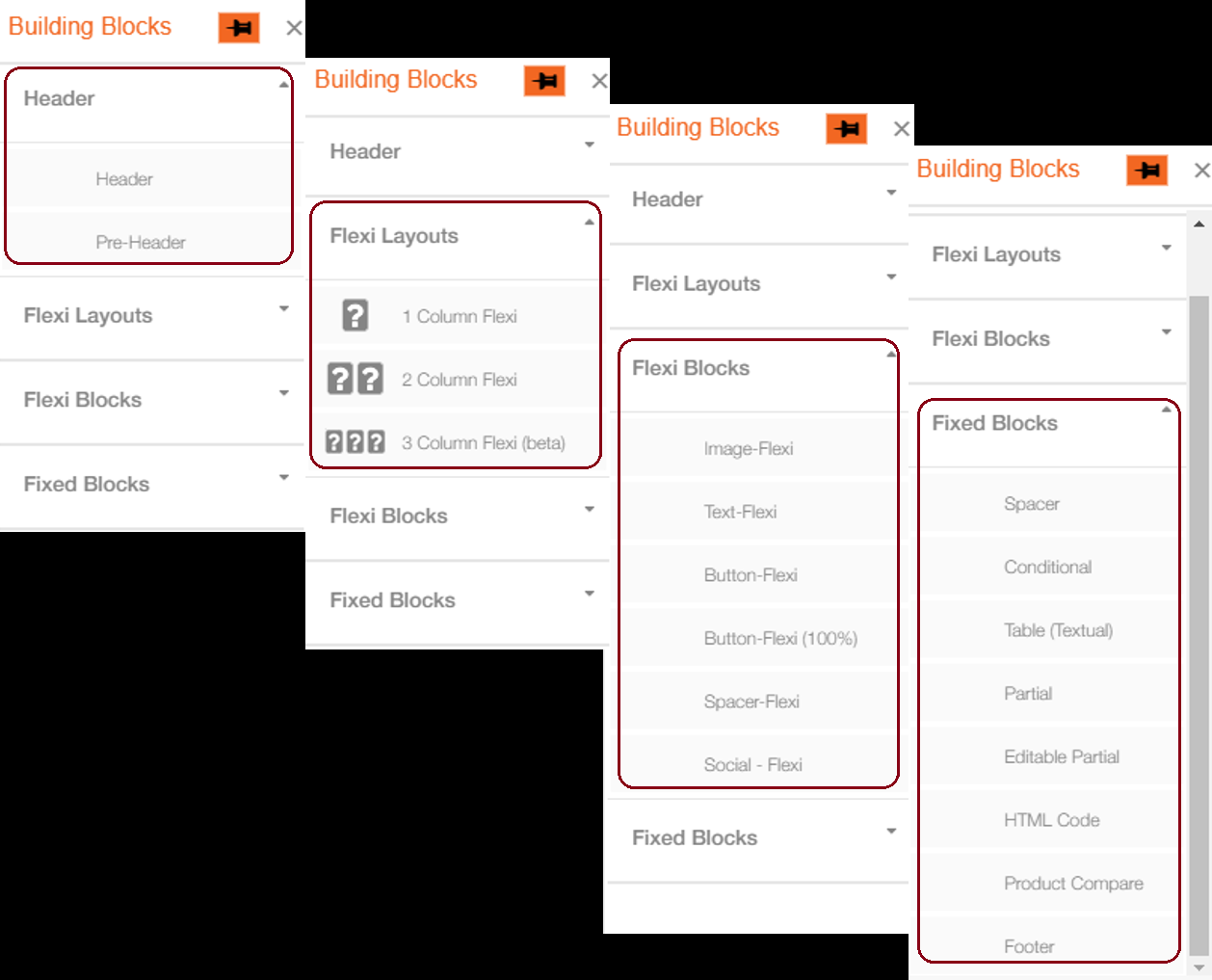
-
As communicated over the last few release notes, we have removed some older deprecated fixed blocks which can now be designed using some combination of Flexi Structures and Flexi Blocks.
-
If you want to edit and update the templates created prior to release 5.2.2, you must redesign the deprecated blocks using some combination of Flexi Structures and Flexi Blocks as explained in the 3 tables below.
-
If you do not open and re-save your existing email templates then they will continue to work as before even if these templates contain the deprecated blocks.
The following tables show the mapping between the deprecated blocks and how they should now be designed using a combination of Flexi Structure and Flexi Blocks:
Using the ‘1 Column Flexi’ Structure:
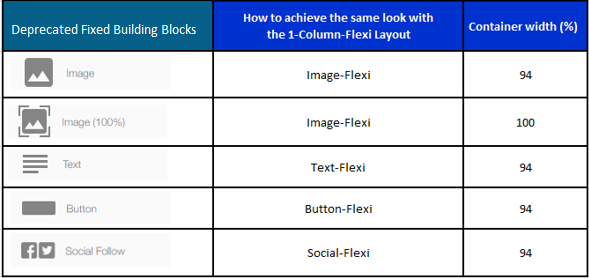
Using the ‘2 Column Flexi’ Structure:
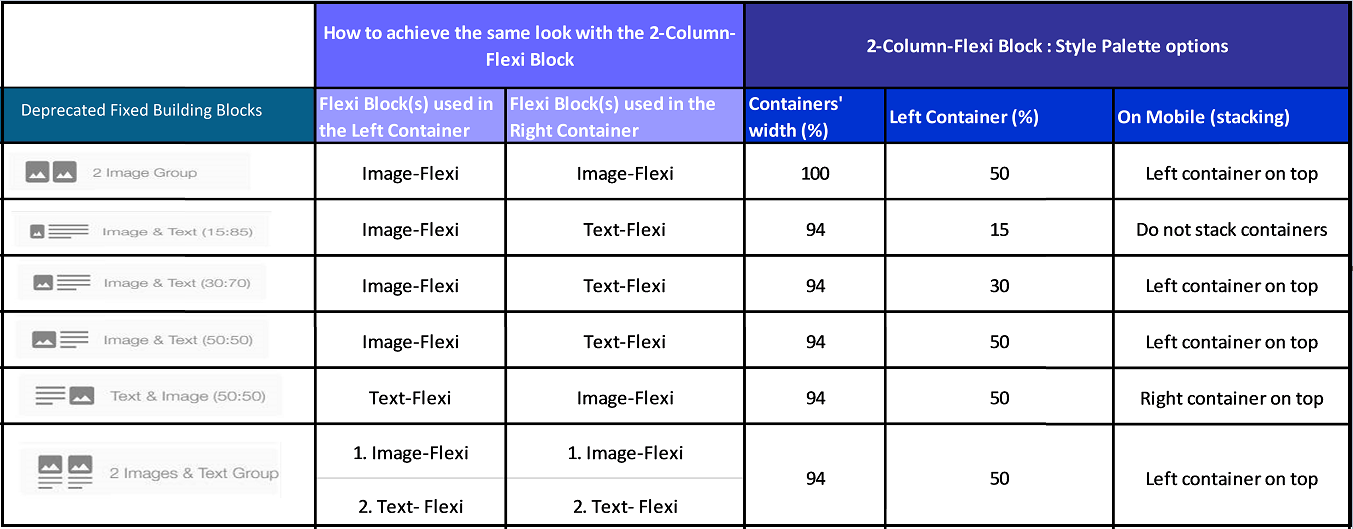
Using the ‘3 Column Flexi’ Structure:
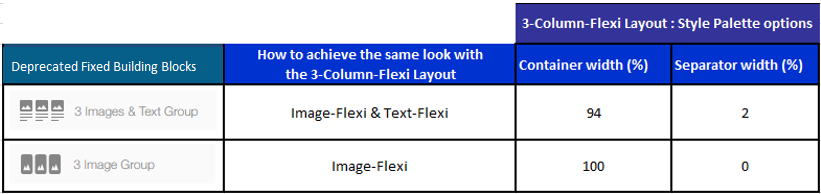
4.4 UX Improvement for Applying Bullets
Previously, whilst applying Bullets to text, the Bullets and Bulleted text used to be converted into a table; so it was not easy to select the whole text and change styles for the Bulleted text.
Now, the Bulleted text and Bullet will not be converted into a table, making the edits easier.
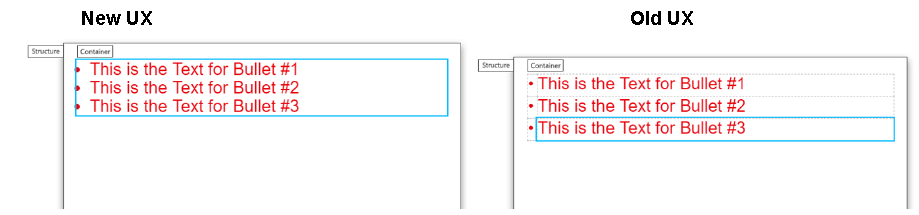
Usage Notes:
You cannot apply different Colours or Font sizes for Bulleted text and the Bullet.
4.5 UX Improvement for Button-Flexi Blocks
We have moved the Horizontal alignment configuration setting for Button-Flexi and Button-Flexi (100%) blocks to the Style Palette under the Building Block tab. Previously, this setting was shown when you hover on the top-left corner of the Button-Flexi / Button-Flexi (100%) block.
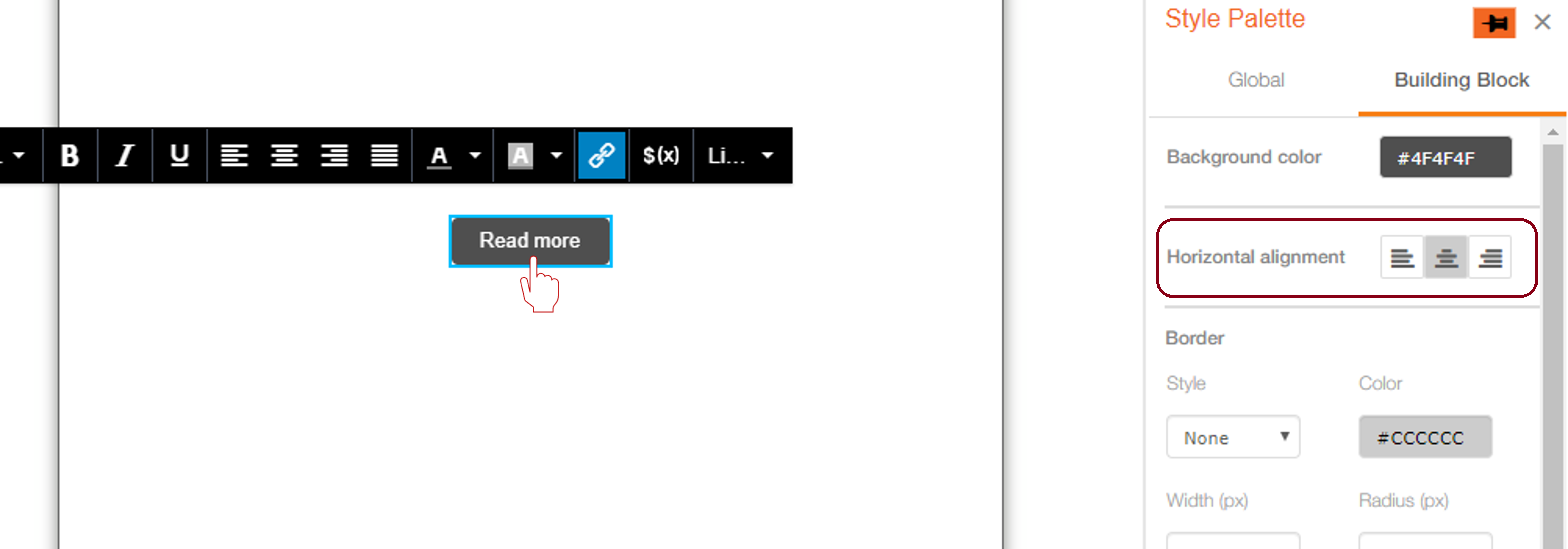
5.0 Maintenance items
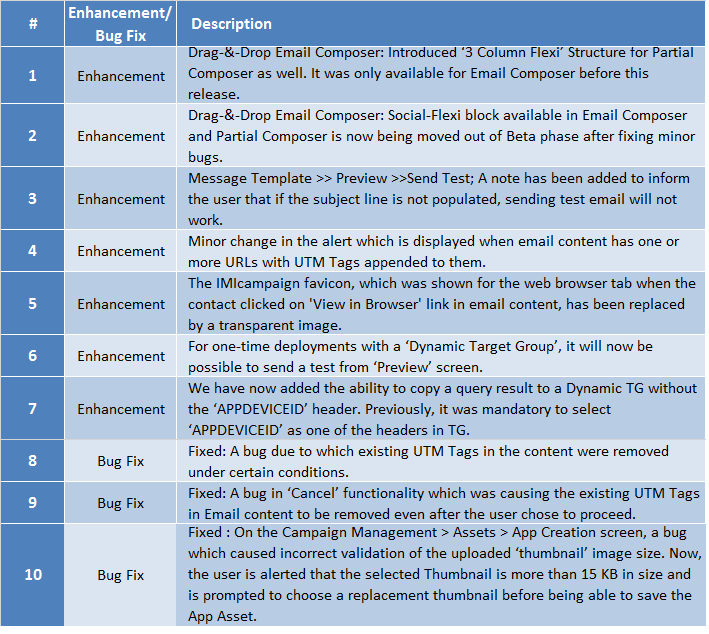
6.0 Need more information or help before or during the update?
Please contact your IMImobile account manager if you have questions or would like access to a new feature.