Release 5.2.1 - 2019 October
Click on the above link to view the complete list of new features, enhancements, and defect fixes.
1.0 IMIcampaign Campaign Manager module enhancements
1.1 Email Channel: Add Google Analytics UTM Tags to Links
You will now be able to append ‘Google Analytics UTM Tags’ to the URLs within your Email Deployments.
To get this feature enabled for you, please contact your IMImobile Account Manager.
UTM Tags are snippets of text added to the end of a URL within an email to help you track where website traffic comes from within your Google Analytics implementation. This allows marketers to attribute the acquisition/ click-through/ conversion/ revenue etc. to specific campaigns.
IMIcampaign currently supports the following 3 UTM tags:
-
utm_source: This UTM tag is typically used to track where the traffic is coming from. Within the context of IMIcampaign, you might want to select a value such as ‘IMIcampaign’ or possibly the ‘Campaign Name’ within IMIcampaign.
-
utm_medium: This UTM tag is typically used to track how the traffic is getting to you, rather than where the link actually lives. Google recommends using this field to identify the marketing medium or channel. For example, ‘Email’.
-
utm_campaign: This UTM tag is typically used to track which campaign the traffic was generated by. Within the context of IMIcampaign, we would recommend using the ‘Deployment Name’ or ‘Deployment ID’ for this tag.
You can select one of the following values to assign to each of the above 3 UTM tags: -
Campaign Name
-
Campaign ID
-
Deployment Name
-
Deployment ID
-
Channel
In addition, there will be an option to assign a ‘Custom Text’ value to any of the 3 UTM tags.
The same UTM tags will be applied to all the links in the HTML content.
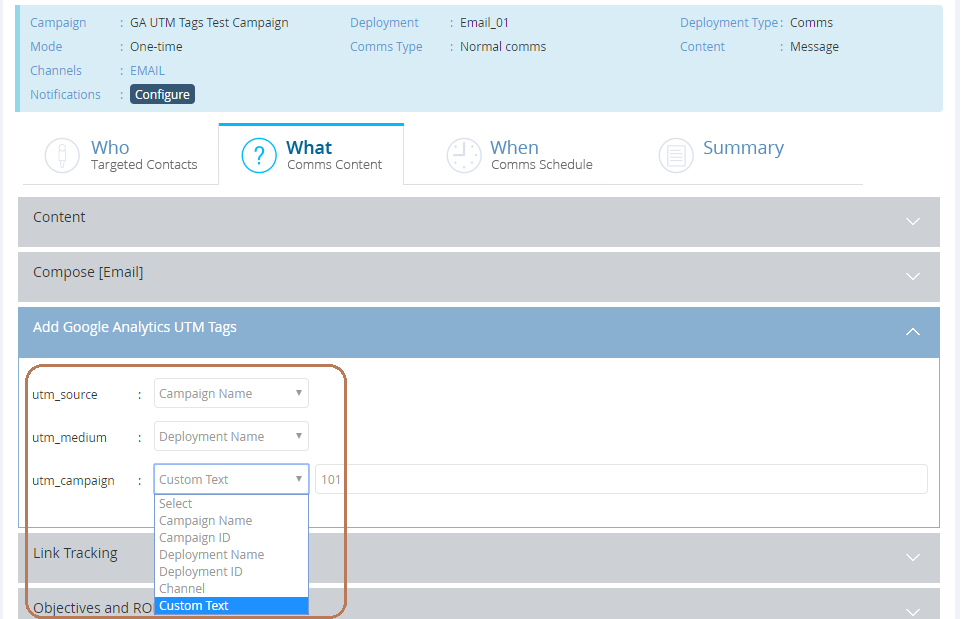
Usage Notes for URL links automatically tracked by IMIcampaign:
- Once you have selected the UTM tag values, you can view your tracked URLs in the ‘Link Tracking’ accordion.
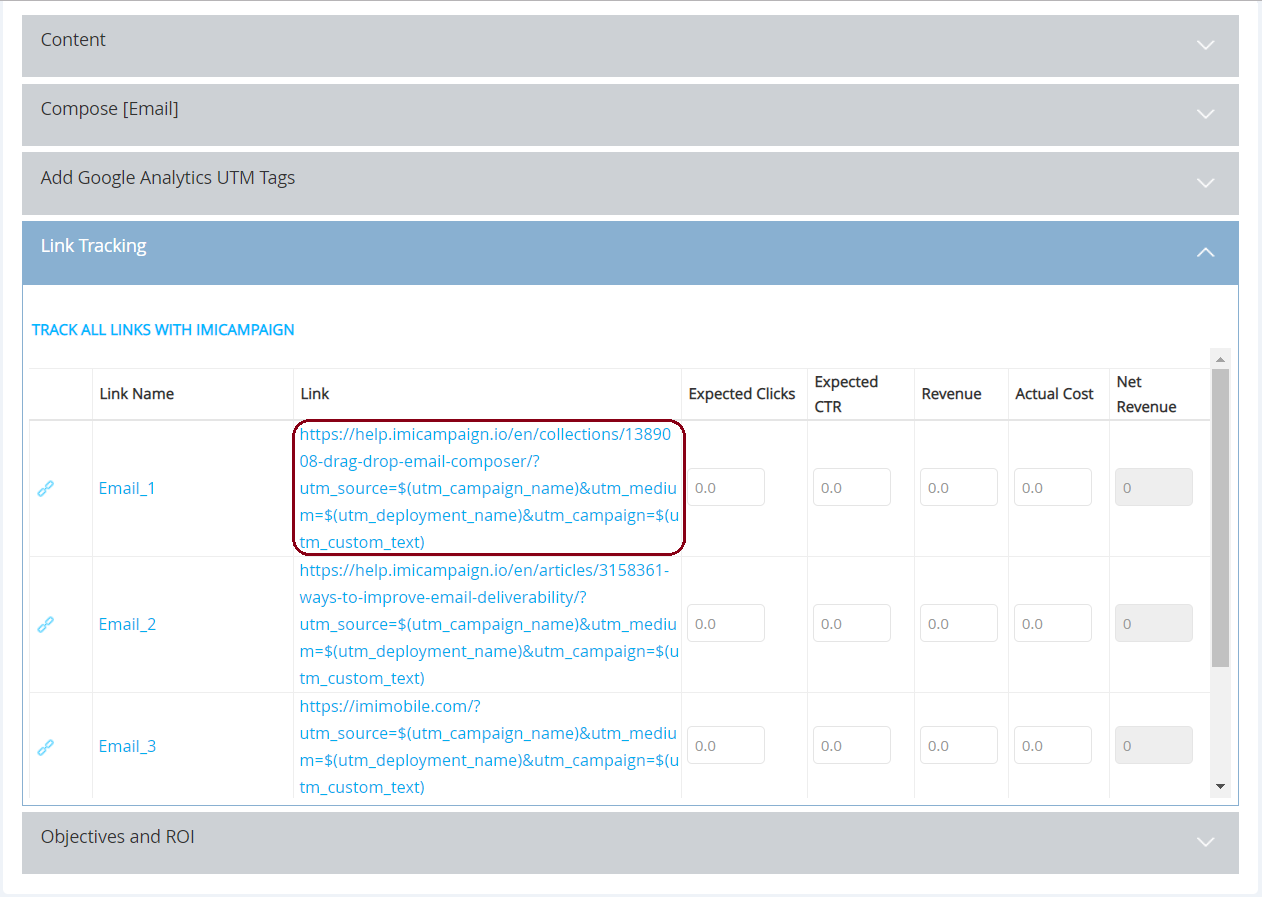
- The appended UTM tags will not be visible in the HTML content on the ‘Compose [Email]’ accordion. This is because, in case of tracked links, the UTM tags are appended at the time of Deployment execution after it is activated.
- You will be able to test the URLs by sending a test email from the ‘Preview’ screen.
- If your HTML email content has one or more URLs with UTM tags already appended, IMIcampaign will recognise these and display an alert if you attempt to configure UTM tags during Deployment setup. You will have the option to continue using the UTM tags already present in your content or replace the existing tags with the ones you have selected on the ‘UTM Tags’ screen. The tags you select on the ‘Email-WHAT’ screen, will be appended to all URLs in the email HTML content.
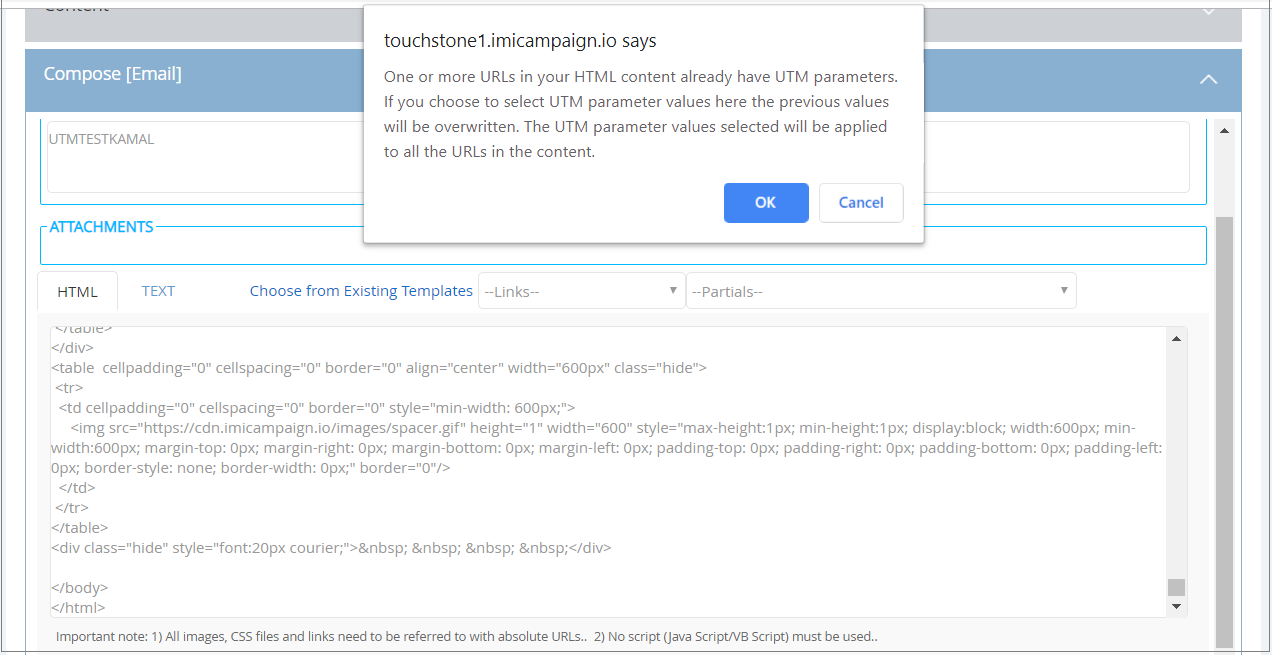
- UTM tags will not be appended to links within emails sent to the Seed List contacts.
- UTM tags will be appended to links inside the Conditional Logic of an Email Partial – if the Partial is being used as a ‘Static Partial’ (i.e. when the Partial is being directly referred to by its name in the email HTML content on the WHAT tab ).
- UTM tags will not be appended to links inside the Conditional Logic of an Email Partial – if the Partial is being used as a ‘Dynamic Partial’ (i.e. when the Partial is being indirectly referred to by passing the Partial name in a TG header value).
- If your HTML content has any URLs directly linking to a PDF document, then appending UTM tags will invalidate these URLs. So, it is recommended that you use the ‘notrack’ keyword to override the automatic link tracking for such ‘/some-doc.pdf’ links and then manually remove the appended UTM tags by editing the HTML content on the ‘Compose [Email]’ accordion.
Usage Notes for URL links not automatically tracked by IMIcampaign:
- You can override the automatic link tracking by using the keyword ‘notrack’ within the HTML "a" element. (This feature was introduced in the previous IMIcampaign Release 5.1).
- The appended UTM tag placeholders will be visible in the HTML content on the 'Compose [Email]' accordion. The URLs will have parameters like $(utm_campaign_name), $(utm_channel) etc. The values of these parameters will be replaced at Deployment execution time while sending out the email.
- If your HTML content has any URLs directly linking to a PDF document, then it is recommended that you manually remove the appended UTM tags by editing the HTML content on the ‘Compose [Email]’ accordion.
1.2 Email Channel: Conditional Logic within Email Partials
You will now be able to create ‘Email Partials’ with conditional logic in them.
Usage Notes:
- The conditional logic (If / Else conditions) will not be validated for accuracy when the Partial is created. So, a thorough round of testing is recommended. If there is the incorrect syntax in the Partial, then the Deployment will be stopped at the point of activation.
- Partials with conditional logic can only be used as ‘Static Partials’, i.e. these Partials must be directly referred by their name in the email HTML content on the WHAT tab, e.g. {{ Partial_XYZ }}.
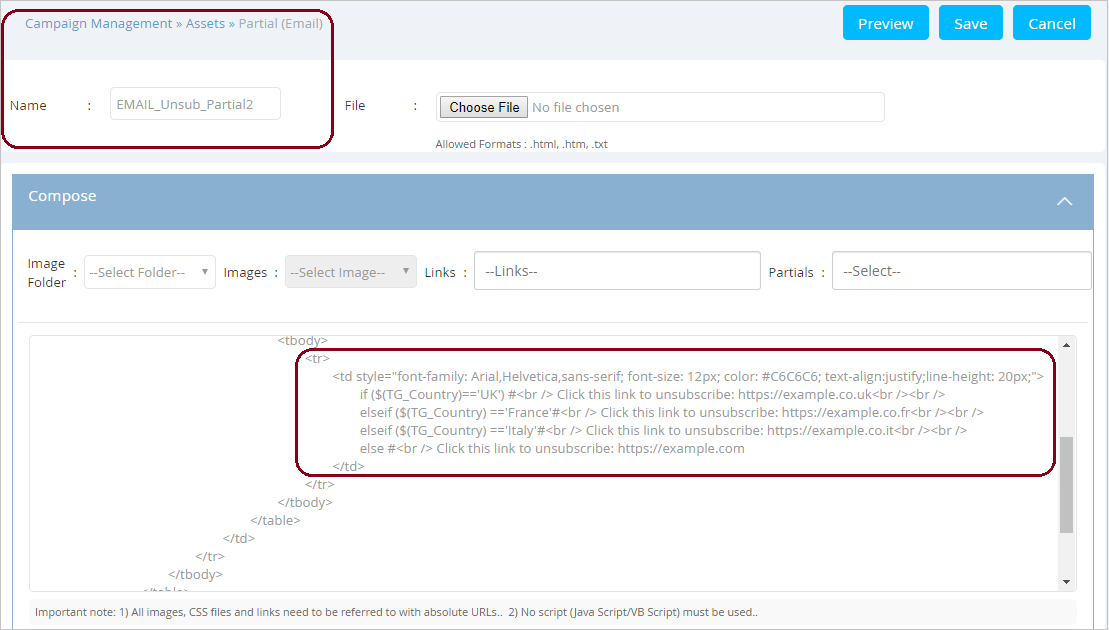
- Conditional content is not supported within a Partial if the Partial name itself is referenced within a Conditional block within the HTML content.
- Conditional content is not supported when Partials are used as ‘Dynamic Partials’, i.e. in cases where you are referring to the Partial indirectly by passing the Partial name in a TG header value,
For example, {{ $(TG_CUSTOMFIELD07) }} is used in the HTML content and different Partial name values are being passed into the Deployment from the Target Group list of headers. Customer#1 may have the value ‘Gold_Offers_Partial’ in the CUSTOMFIELD07 TG Header whereas Customer#2 may have the value ‘Silver_Offers_Partial’ in the CUSTOMFIELD07 TG Header. You should not include conditional content within these ‘Dynamic Partials’ in such scenarios.
1.3 SMS Channel: Conditional Logic within SMS Partials
You will now be able to create ‘SMS Partials’ with conditional logic in them.
Usage Notes:
- The conditional logic (If / Else conditions) will not be validated for accuracy when the Partial is created. So, a thorough round of testing is recommended. If there is the incorrect syntax in the Partial, then the Deployment will be stopped at the point of activation.
- Partials with conditional logic can only be used as ‘Static Partials’, i.e. these Partials must be directly referred by their name in the SMS content on the WHAT tab, e.g. {{ Partial_XYZ }}.
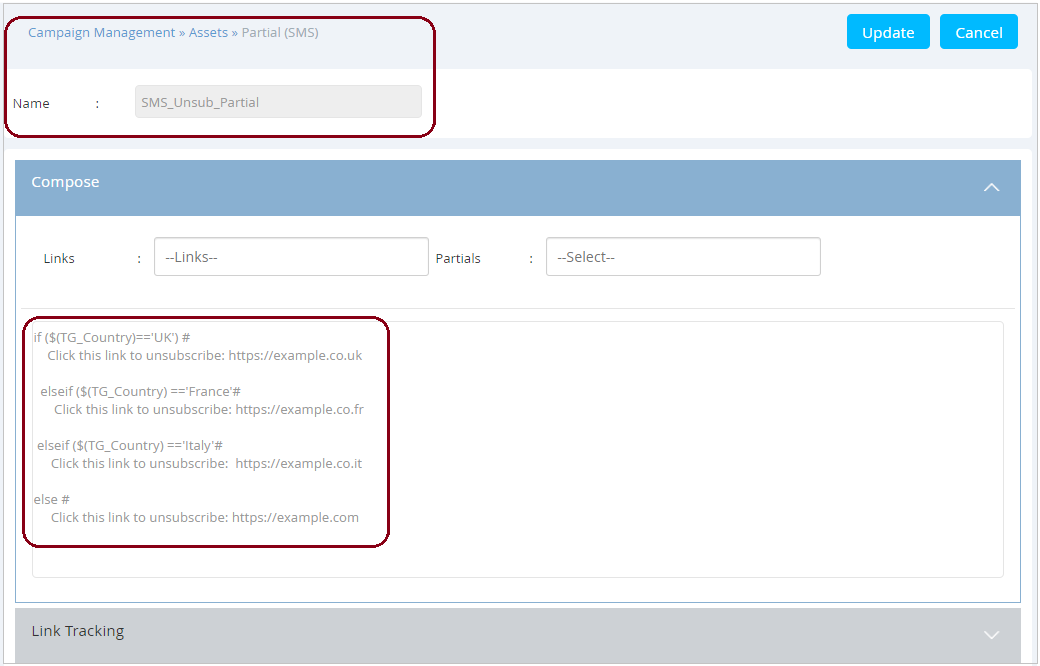
- Conditional content is not supported within a Partial if the Partial name itself is referenced within a Conditional block within the SMS content copy.
- Conditional content is not supported within a Partial when the Partial is used as ‘Dynamic Partial’ (This is similar to behaviour in case of Email Partials as explained in the previous subsection).
1.4 Email Channel: Litmus Inbox Preview – New Email Clients Added
We have added several new email clients / OS options for Inbox Previews, e.g. iPhone 11, iPhone 11 (Dark Mode) etc and removed some older email clients. We have also made some changes to the list of email clients / OS options that are selected by default.
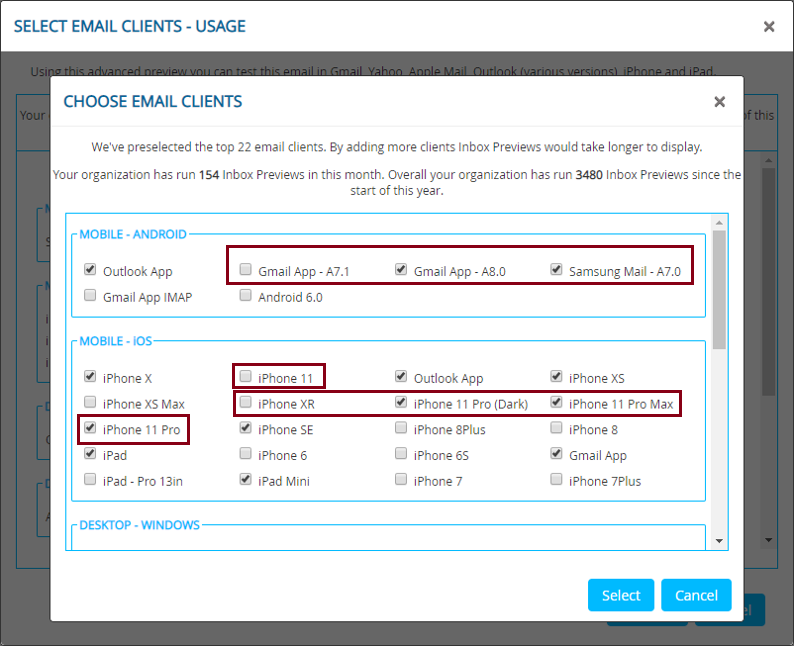
2.0 IMIcampaign Profile Manager module enhancements
2.1 Choose a format for attributes within the Output Headers list
In the ‘Data Management->Segmentation->Query Builder->Output Headers->Define Aliases and Export Formats’ screen, you will now be able to view the ‘Data Type’ of the selected output headers and also optionally specify ‘Export Format’ for Output Headers. (Export Format can be specified if Output Header Data Type is either Decimal, Time, Date, or DateTime).
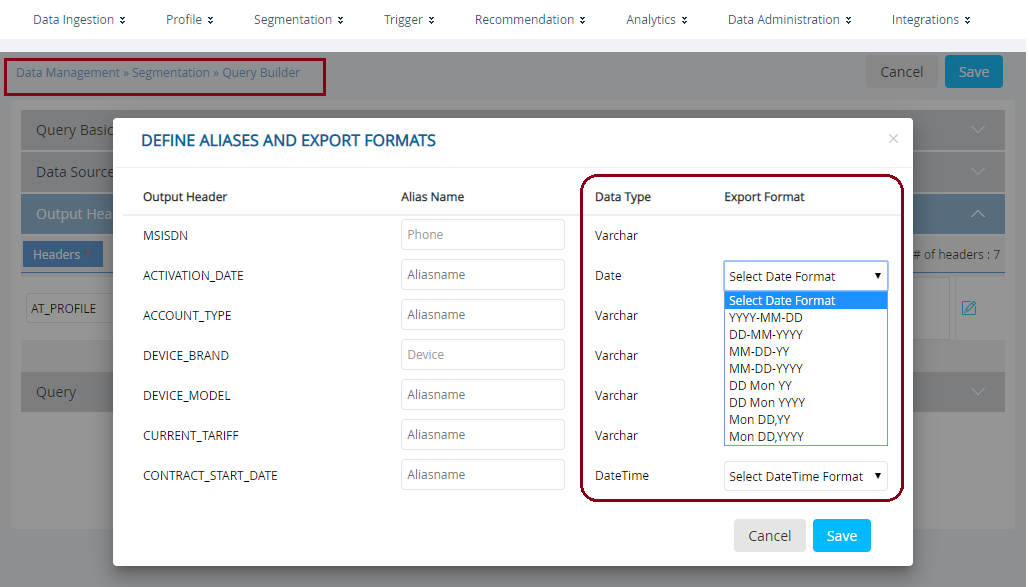
2.2 Enforce a mandatory ' Unique Contact Identifier’ in Output Headers list
You will now be able to enforce that your users must include your ‘Unique Contact Identifier’ as one of the Headers to be able to copy a Query Segment to a Dynamic Target Group on the following screen:
- Data Management >> Segmentation >> Query Builder >> ‘Actions’ column >> ‘Copy to a Dynamic TG’ icon.
To nominate such a ‘Unique Contact Identifier’ as a mandatory header for your organisation, please inform your IMImobile Account Manager. This header will then be configured as ‘mandatory’ for your tenant by our L2 support team.
After this one-time configuration is completed, an alert will be shown if the ‘Unique Contact Identifier’ is missing from the list of Output Headers and the user will not be allowed to proceed with copying the Query Segment to the Dynamic TG. The user will have to update the Query Segment definition by adding the ‘Unique Contact Identifier’ to the list of Output Headers; save the Query Segment again and then copy it to a Dynamic TG.
Similarly, while creating a Target Group on the following 2 screens, if this mandatory ‘Unique Contact Identifier’ header is missing, then you will be shown an alert; and will not be able to proceed to create the TG unless this ‘Unique Contact Identifier’ header is added to the TG.
- Campaign Management >> Target Group >> Target Group List >> ‘+ Add New’ button.
- Campaign Management >> Campaign List >> Campaign Flow >> Create Comms >> ‘Who’ tab >>’Target Group’ accordion >> ‘Create New’ button.
The above alert will not be shown in case of Dynamic TGs using ‘FTP’ as a source if the FTP file does not have header names present as the first record of the file.
3.0 Maintenance items in this release
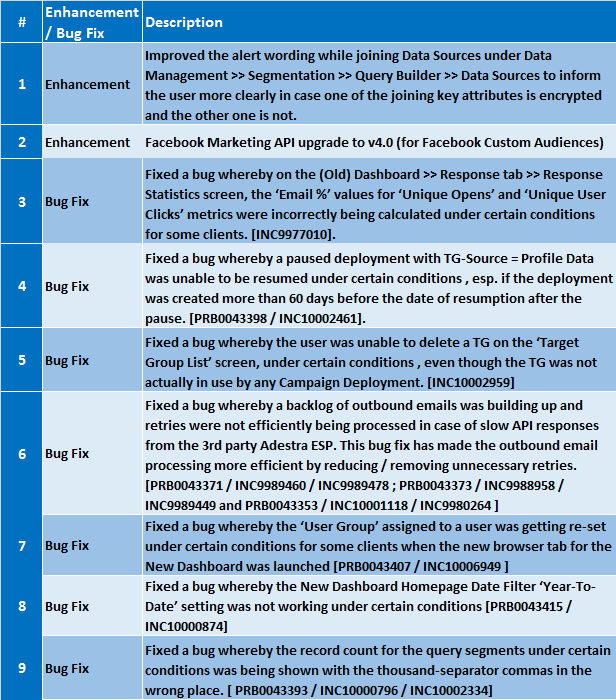
4.0 Need more information or help before or during the update?
Please contact your IMImobile account manager if you have questions or would like access to a new feature.