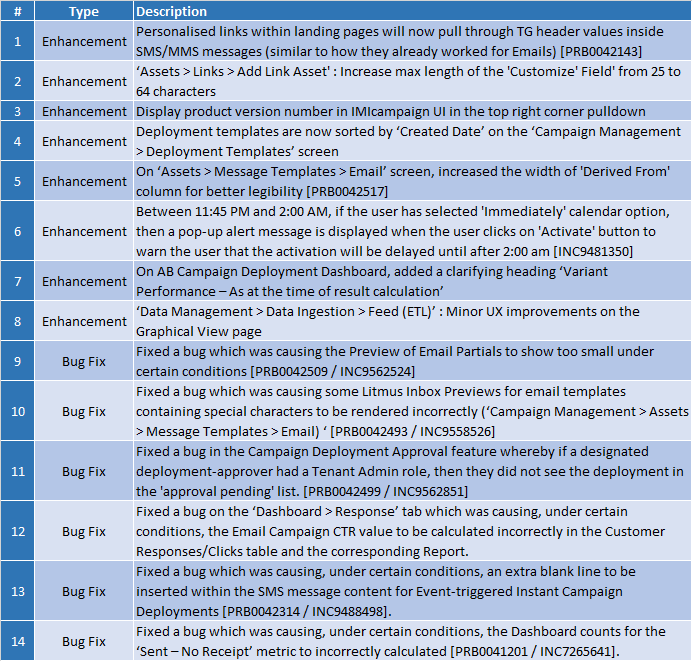Release 4.9.8 - 2019 January
1. Main changes applicable to all IMIcampaign modules
1.1 Password Management Policy enhancements
We have made some changes to our existing password management policy based on feedback from multiple clients’ IT security teams. These will be applicable only to clients who are not using LDAP-based single-sign-on authentication.
The Password Policy is now clearly stated within the Administration area: (Administration > Config Management > Tenant Management > Password Policy)
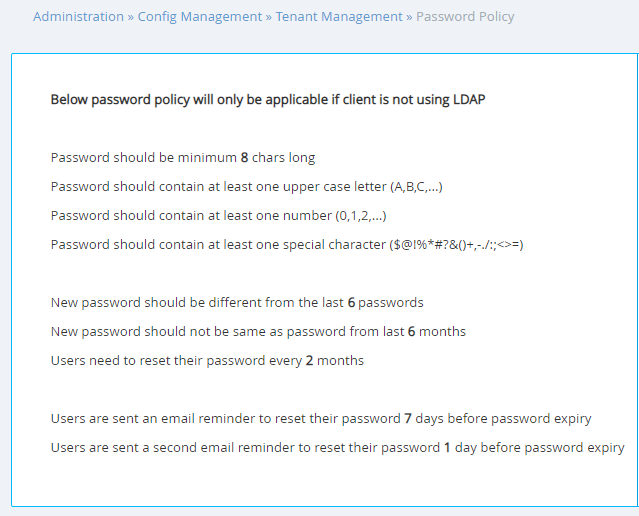
1.2 ‘Change Password’ link on Sign-in page
In accordance with the above policy changes, we have introduced a ‘Change Password’ link on the Sign-in page.
1.3 ‘Email’ attribute storage & processing standardised (lowercase characters)
In order to better manage encrypted data, we have now standardised how we process and store the values of TG headers / Profile attributes containing ‘Email’ data. All data values containing an ‘Email’ will now be converted to lowercase characters when the TG files or ETL data-feeds are ingested into IMIcampaign.
This will improve the efficiencies for encryption of data-at-rest and also for encryption of data-in-motion.
If you receive any client-specific bespoke campaign-response data-feeds, then after this release, the values for all headers containing ‘Email’ data within these data-feeds will be in lowercase characters.
2.0 Main changes in IMIcampaign Campaign Manager module
2.1 Image asset management enhancements
We have improved the management of image assets for Email and MMS campaigns (Campaign Management > Assets > Media).
-
Now you can:
-
Upload multiple images at once
-
Store images within folders (existing images will be kept in a folder called ‘UNCATEGORIZED’)
-
Apply up to 3 tags (labels) to the image
-
Preview images as small thumbnails on the image-list screen
-
Filter image-list by folder and/or tags
-
Move an image from one folder to another
-
View more information about the image by clicking the ‘info’ icon under the ‘Actions’ column
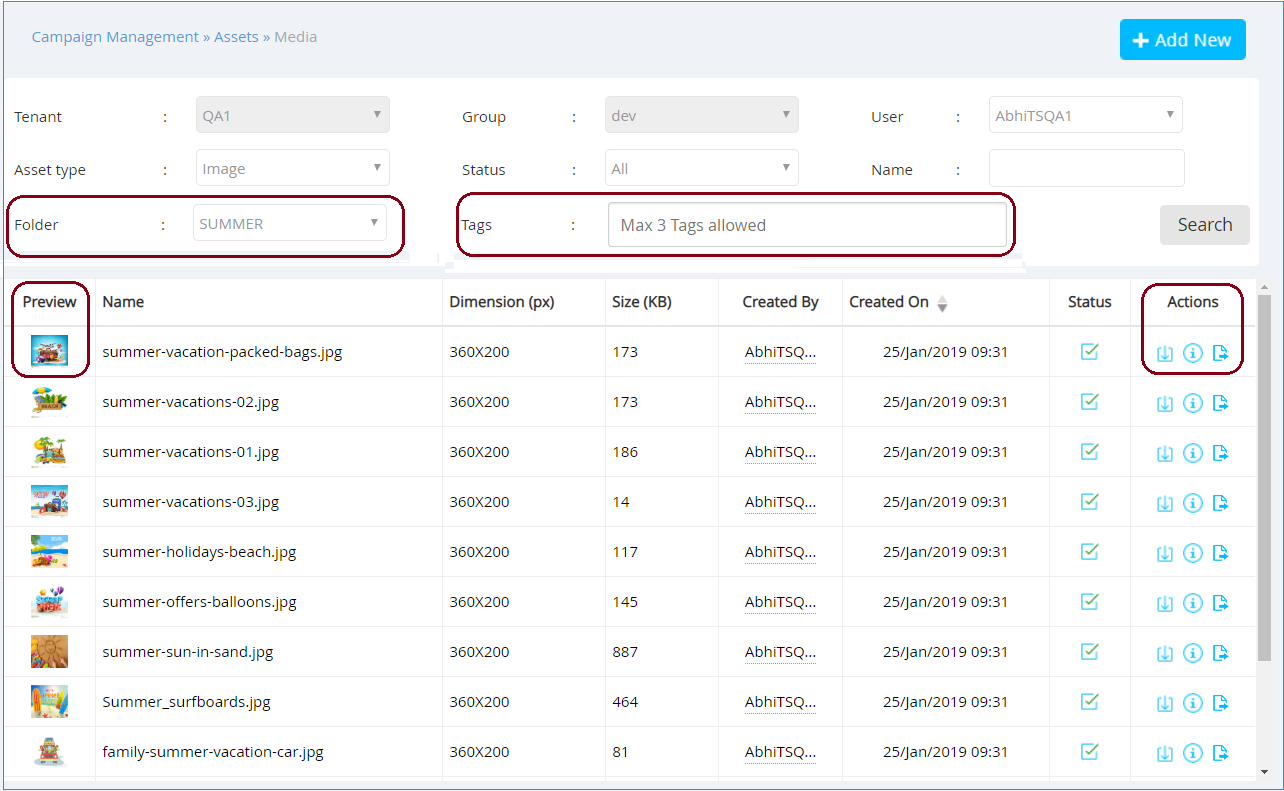
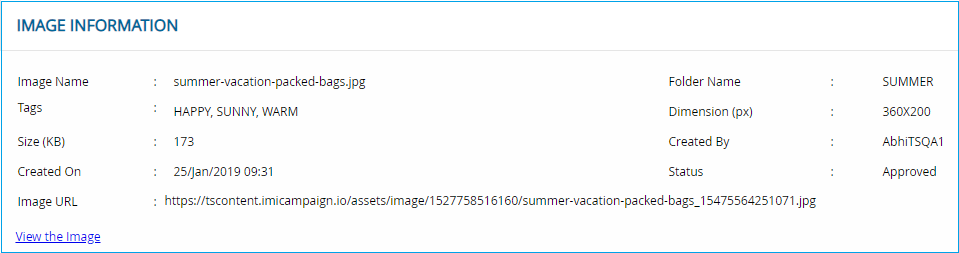
- You can move an image from one folder to another, provided both folders are created by users within the same Group.
- The image URL location is assigned at the time the image is first uploaded to IMIcampaign. This location (URL) remains unchanged even after the image is moved to another folder.
- We have removed the ability to delete images; instead, you can now move old unwanted image assets to the ‘ARCHIVE’ folder that is already provided in the system.
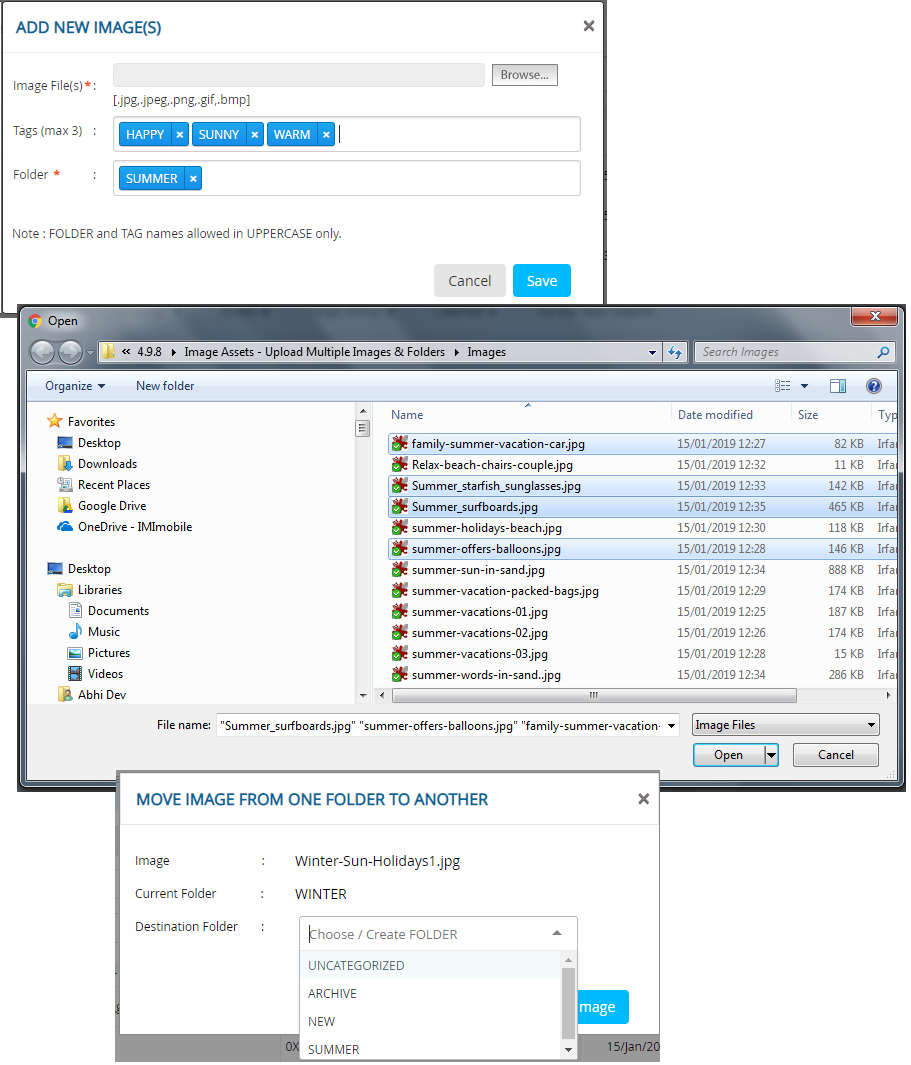
Assets: ‘Image Folder’ drop-down introduced:
As images will now be organized inside folders, an ‘Image Folder’ drop-down has been introduced on the following pages:
- Campaign Management > Assets > Message Templates > HTML Editor > HTML Format
- Campaign Management > Assets > Message Templates > HTML Editor > HTML & Text Format
- Campaign Management > Assets > Media > Partial (Email) > HTML Editor
- Campaign Management > Assets > Landing Pages
MMS WHAT Tab: ‘Folder’ drop-down for images introduced:
Similarly, on the WHAT tab for MMS Campaign Deployments, a ‘Folder’ drop-down has been introduced on the MMS Composer.
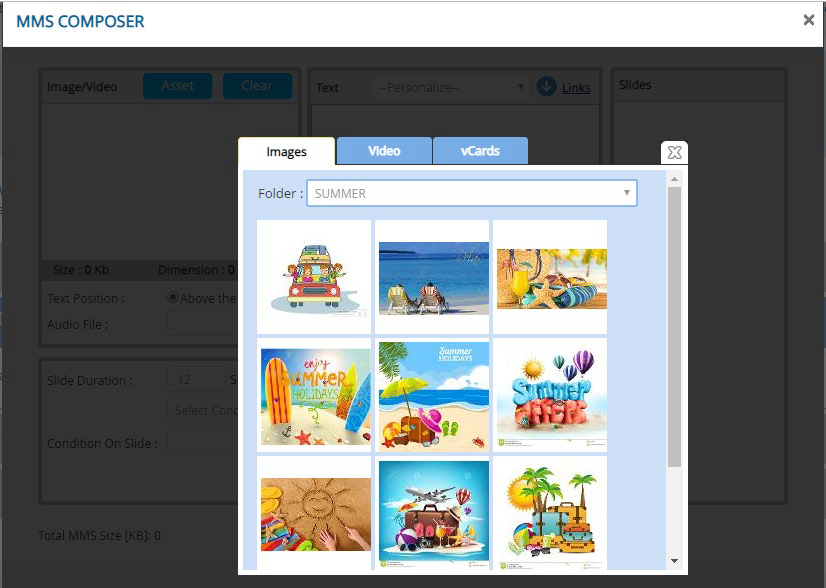
Email WHAT Tab: ‘Image’ dropdown removed:
On the WHAT tab for Email Campaign Deployments, the ‘Image’ dropdown has been removed based on client feedback that this dropdown was not being used.
2.2 ‘Customer Care’ Tab Enhancements
On the ‘Customer Care’ tab, an additional column for ‘Status’ has been added.
Possible values for this column are as follows:
- Pushed
- Delivered
- Failed
- Abandoned
- Hardbounced (only applicable for the Email channel)
- Softbounced (only applicable for the Email channel)
- Assumed Delivery (only applicable for App Push Notification channel)
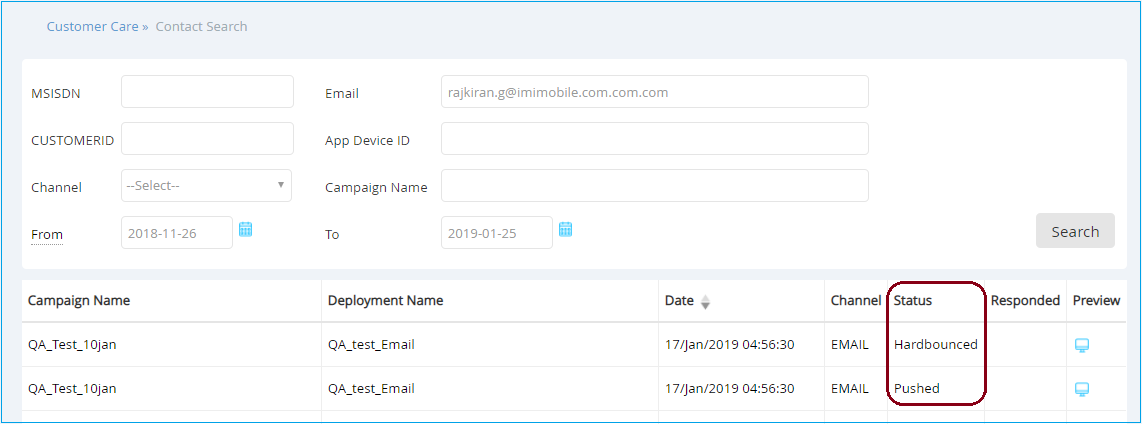
2.3 Campaign Flow: Filter by multiple values of ‘Deployment Status’
On the Campaign Flow screen, you will now be able to filter the list of Deployments within a Campaign by multiple values of ‘Deployment Status’. Previously, this was a single-select filter.
This enhancement will be useful in cases when there are a large number of Deployments within a Campaign and you are interested in viewing/monitoring those that have certain Statuses e.g. Deployments in ‘Running’ status and Deployment in ‘Paused’ status.
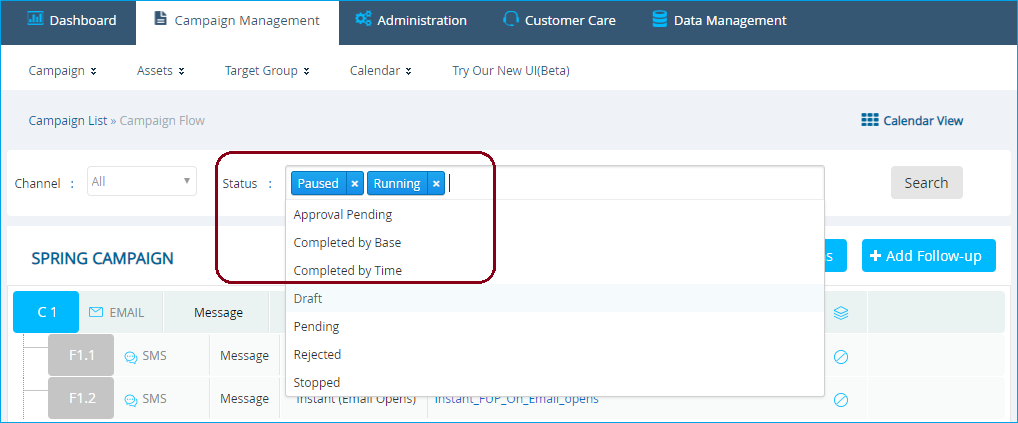
On the same Campaign Flow screen, two other filters for ‘Deployment Type’ and ‘Deployment Sub-type’ have been removed as those were not very useful based on client feedback.
The ‘Channel’ filter remains unchanged.
When you apply filters on this screen, the sequence numbers associated with a Deployment will change (e.g. C1, C2, F1.1, F1.2 etc). These sequence numbers have always been applicable only within a particular screen and have always been variable depending on the specific filters applied on that screen. That behavior remains unchanged after this release.
2.4 Email Message Template Preview Enhancements
On the Campaign Management > Assets > Message Templates (Email)screen, when you click on the ‘Preview’ button, a new browser tab is launched. On this tab, additional information about the Message Template being previewed is now shown. This enhancement is very useful when you are previewing and comparing a number of Email Message Templates and a large number of ‘Preview’ browser tabs are open.
In addition, we have now added the ability to send a sample test email to yourself or to your QA team from this same Preview page.
The UX has also been improved by eliminating one of the two scroll bars on this screen.

These enhancements are applicable to Email Message Templates created using the ‘Drag-&-Drop Email Composer’ as well as those created using the HTML Editor.
2.5 Email Message Templates – Filter to show only (Locked) Master Templates
On the Campaign Management > Assets > Message Templates (Email) screen, you will now be able to apply a filter to only display the list of Master Templates; i.e. templates whose Status value is ‘Locked (Master Temp.)’. This is useful if you have a lot of email message templates and want to quickly decide which Master Template to use for a particular email campaign deployment.
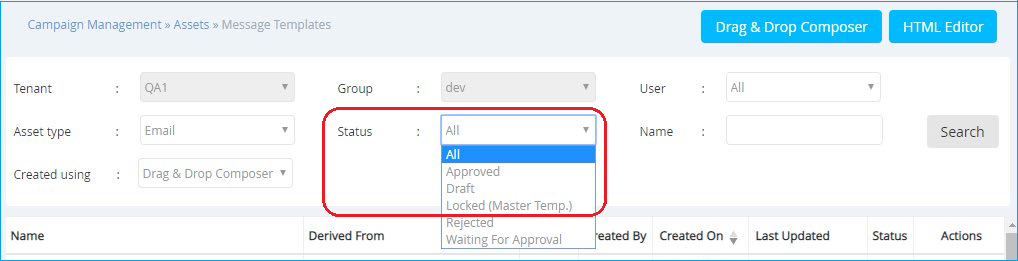
2.6 Litmus Email Inbox Previews – Additional email clients added
We have added the following 3 new email clients to the Litmus Inbox Previews feature:
- iPhone XS
- iPhone XS Max
- Outlook 2019
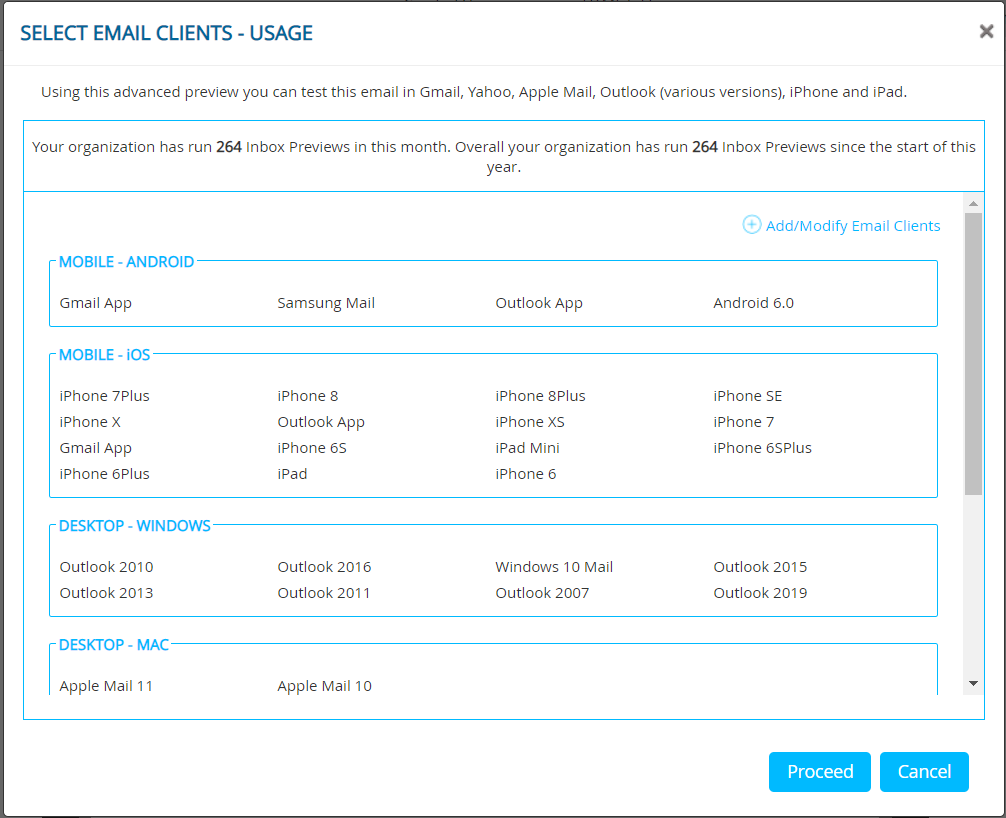
2.7 Mandatory Header Validations within Target Group files
Whilst creating a Campaign Deployment, on the WHO tab, you will now be able to specify which headers should be treated as mandatory for a Target Group file.
This feature is applicable for outbound Comms (Promotions) Campaign Deployments with TG source of either ‘File Upload’ or ‘FTP’.
In the example screenshot below, the channels applicable for this TG are ‘Mobile’ and ‘Email’. Therefore, ‘MSISDN’ and ‘EMAIL’ headers are automatically marked as ‘mandatory’. In addition to these 2 default-mandatory headers, the user is now able to specify any other headers within the file as ‘mandatory’.
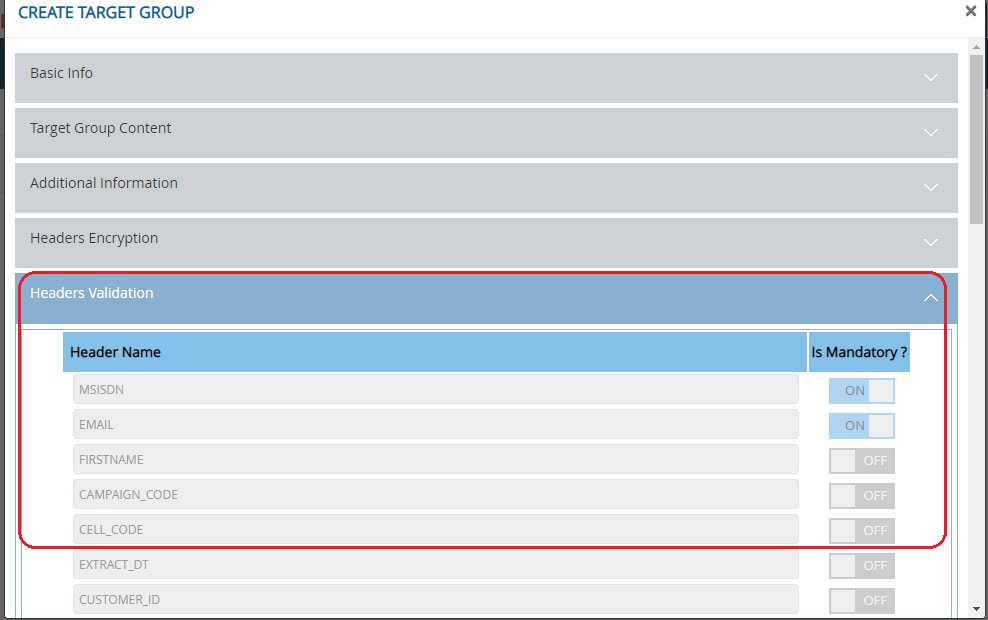
If a contact record within the TG file(s) has values unspecified for these mandatory TG headers, then that contact record will be rejected. Contact records which fail the mandatory header validation will be available to be downloaded as ‘Errors’ for further investigation from the WHO tab after the TG-processing is complete (as shown in the below example screenshot).
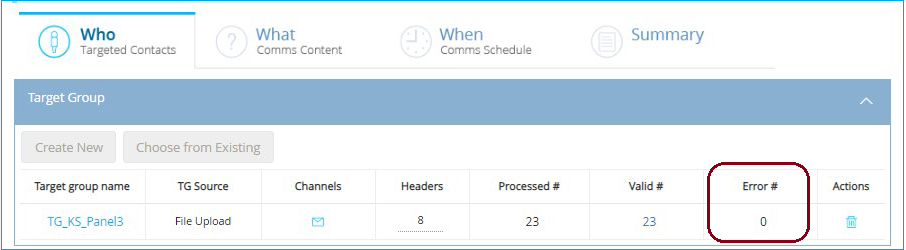
2.8 Mobile App Push Channel – Support for ‘Android Notification Categories’
If you are using IMImobile SDK v2.5 or above, then for Push Notification campaigns targeted for devices with Android 8 and above, you will now be able to specify ‘Notification Categories’ (‘Campaign Management > Assets > Apps > Create App Profile’).
These ‘Android Notification Categories’ can then be used whilst configuring App Push Campaign Deployments on the WHAT tab (under Advanced Options).
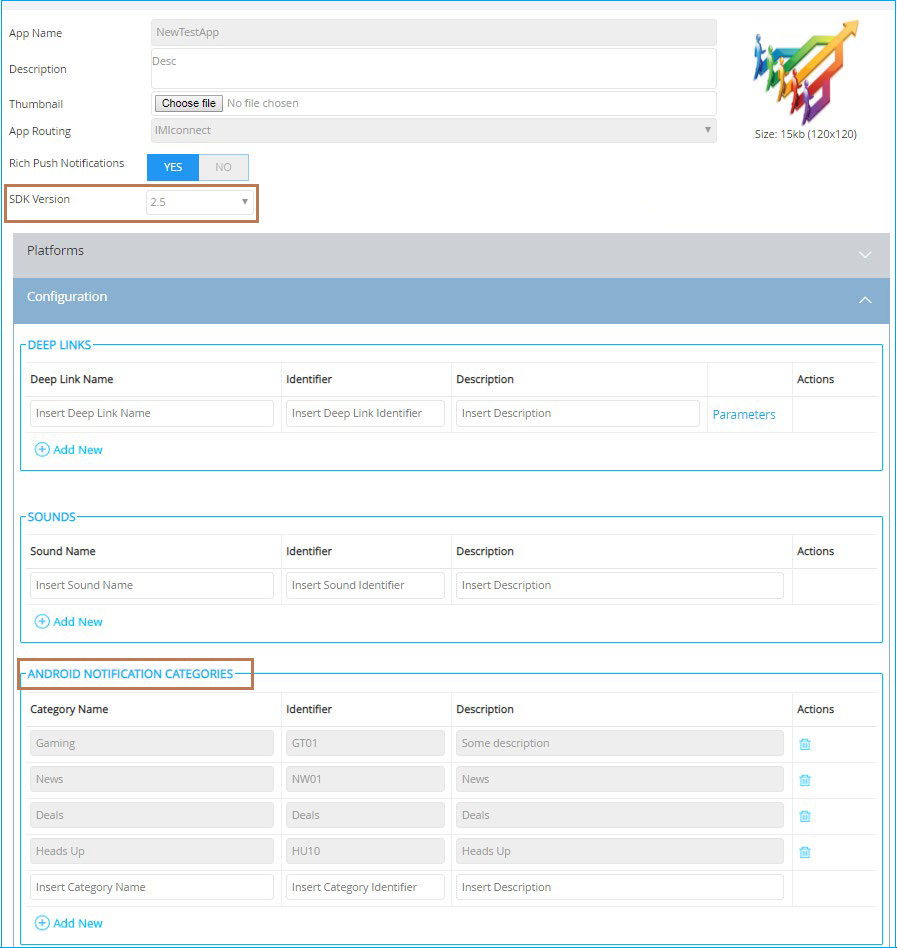
3. Main changes in IMIcampaign Profile Manager module
3.1 Enhancements to Data Ingestion > Feed (ETL) feature
We have made many enhancements to the Data Management > Data Ingestion > Feed (ETL) feature:
Improvements in how you specify the Data-Store for Data Ingestion
Ability to insert a new data-header within a data-feed (previously you could add a new data-header only as the last mapped field within a Data-Store )
‘Display Position’ automatically incremented when a new data-header is inserted in the middle
Simplified field mapping
Ability to map to ‘File Header’ or ‘File Position’ depending on whether the inbound file has headers available or not
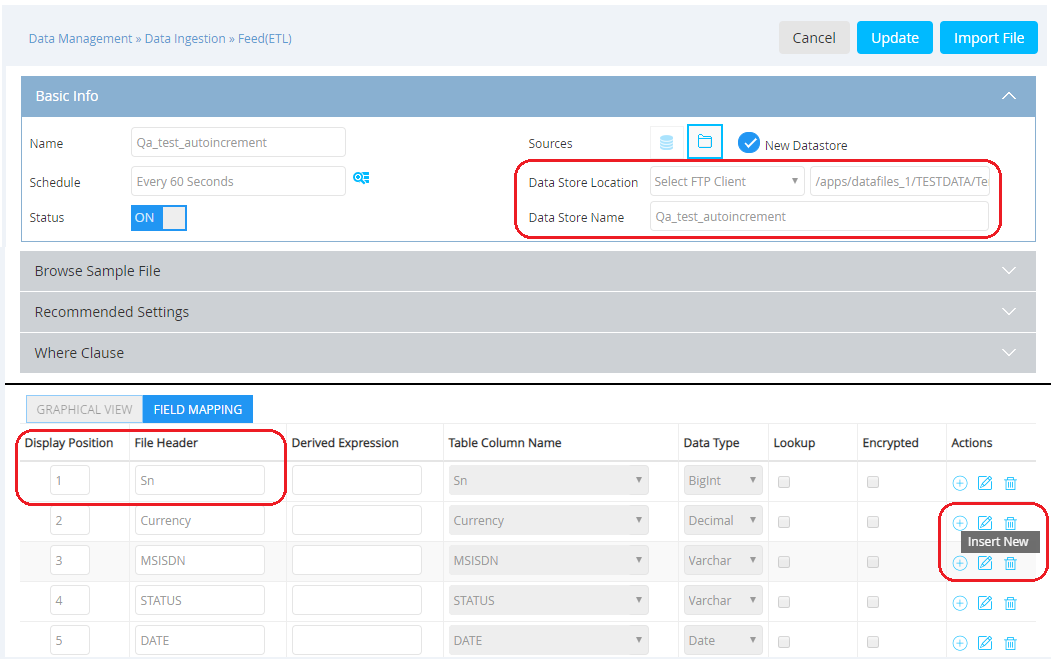
3.2 UX improvements to ‘Data Exchange > FTP Client’ feature
Several UX improvements have been made to the ‘Add FTP Client’ and ‘Update FTP Client’ screens under the ‘Data Management > Data Ingestion > Data Exchange’ area.
4. Main changes in IMIcampaign Offer Fulfilment Engine
4.1 UX improvements to ‘Fulfilment ID Management’ screen
Minor UX improvements have been made on the ‘Administration > Action Management > Fulfilment ID Management’ screen (when the ‘information’ icon is clicked).
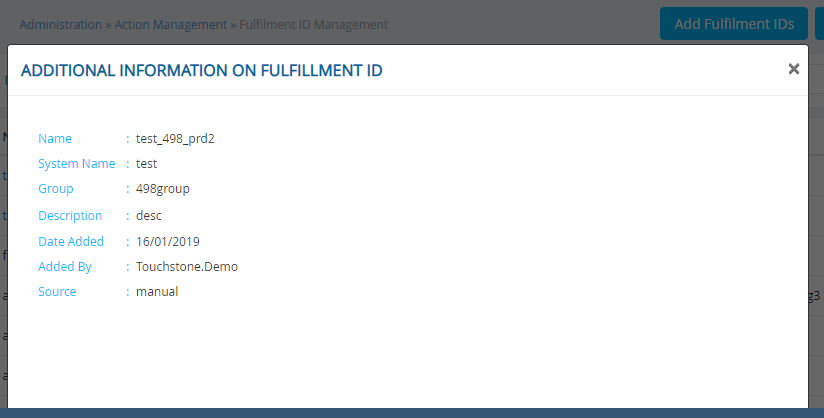
5. Bespoke Client-specific Enhancements and Changes
As usual, a number of bespoke client specific changes and enhancements will be included in this release. Your IMImobile client representative will provide more information about these bespoke changes, if they are applicable to you.
6. Maintenance items