Email Composer mini-release 2018 November 5th
Here’s the list of enhancements in today’s release:
- Copy-to-Clipboard the HTML source code for a specific Building Block:
A new button called ‘Copy code to clipboard’ is now available for most Building Blocks. With this feature, you can copy into your PC’s clipboard , the HTML source code auto-generated by Email Composer for that specific Building Block.
Some usage notes about ‘Copy code to Clipboard’ feature:
a. The Block-specific HTML code copied to the clipboard should only be used to paste it within another Message Template or Email Partial using the Email Composer; it should not be used as a standalone bit of HTML source code within any other HTML Editor.
b. This feature is available for all except the following 3 Building Blocks : ‘Conditional’ , ‘Partial’ and ‘HTML’
c. The Block-specific HTML code copied to the clipboard using this option should be pasted in the left-side ‘Source Code’ window of ‘Partial Composer’ or ‘Email Composer’.
d. This copied code should not be used in the ‘HTML’ Building Block.
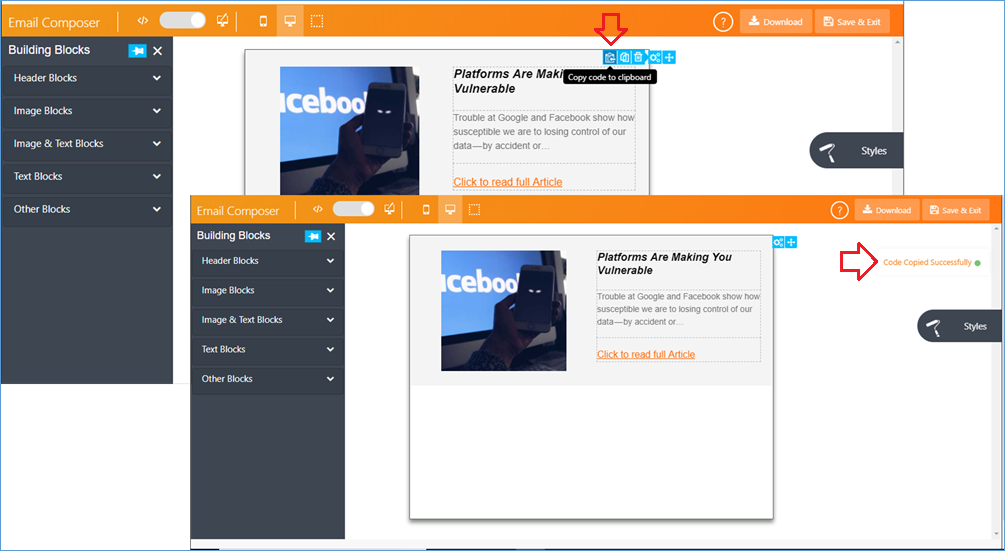
- New Building Block : ‘Editable Partial’
With this release, we have introduced a new Building Block called ‘Editable Partial’. You can import into it any previously created Email Partial (as long as that Partial was created using the ‘Partial Composer’).
Some usage notes about this Building Block:
a. As the name suggests, after any Partial is imported into the ‘Editable Partial’ Block, then that imported Partial content becomes ‘Editable’. This is the main difference between the behaviour of the ‘Partial’ and ‘Editable Partial’ Building Blocks within the Email Composer (If you import a previously created content into the ‘Partial’ Building Block, then it is ‘locked’) .
b. Any changes you make to the content imported into the ‘Editable Partial’ Building Block will be made only within that specific Email Message Template.
c. If a Partial was itself made up of multiple Building Blocks, then after it is imported into the ‘Editable Partial’ Block, each of those individual Blocks can be edited independently of each other.
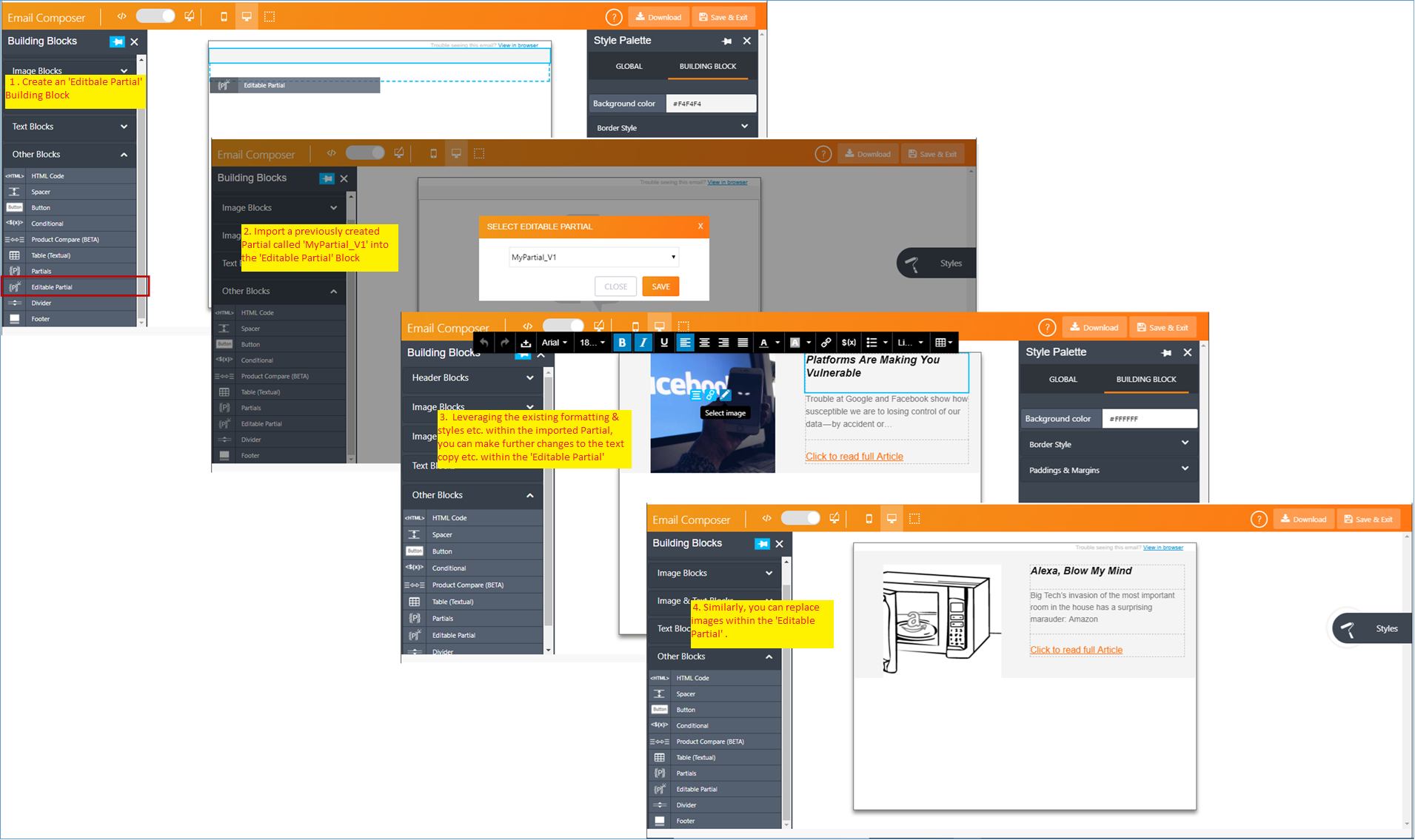
- With the combination of the above 2 features, you can , in effect, create your own custom re-usable Building Blocks as depicted in the below screenshots follows. The Partial ‘MyPartial_V1’ can now be imported into the ‘Editable Partial’ Building Block as shown above.
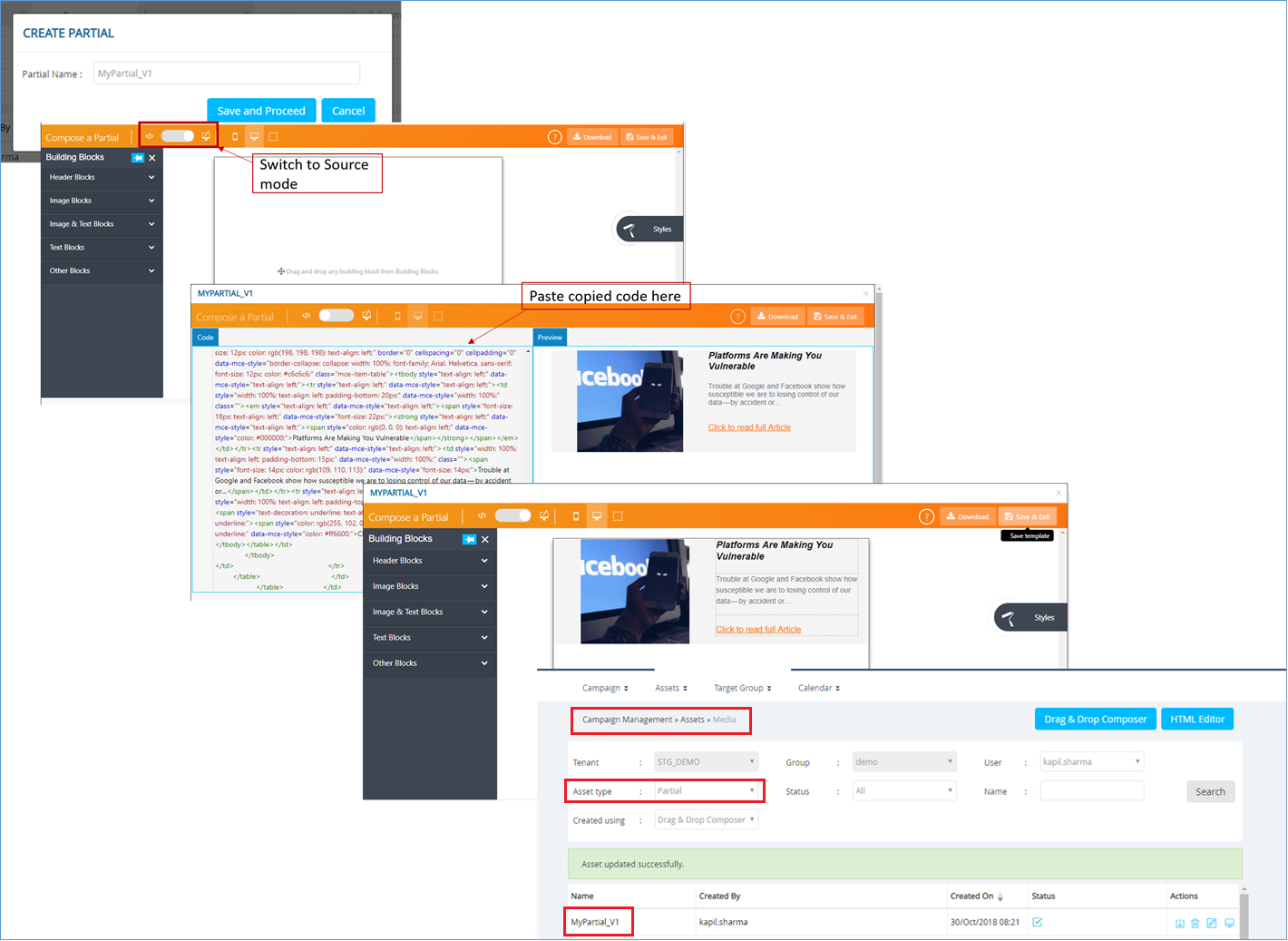
- ‘Two Images & Text Group’ Building Block: Ability to create a table within the Text portion of this Block
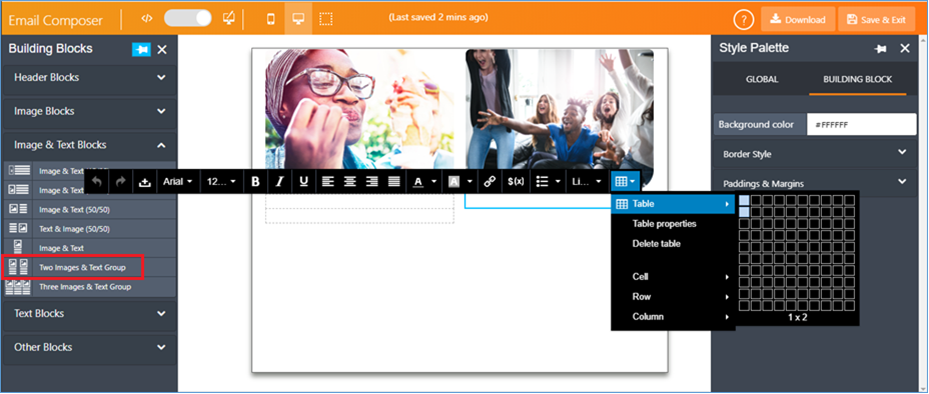
- ‘Two Images & Text Group’ Building Block: Ability to specify the width of the central separator bar as a % of the overall 600 px width. The same width value will be used for the horizontal separator shown between the 2 halves of this Building Block when those are rendered one above the other on mobile devices.
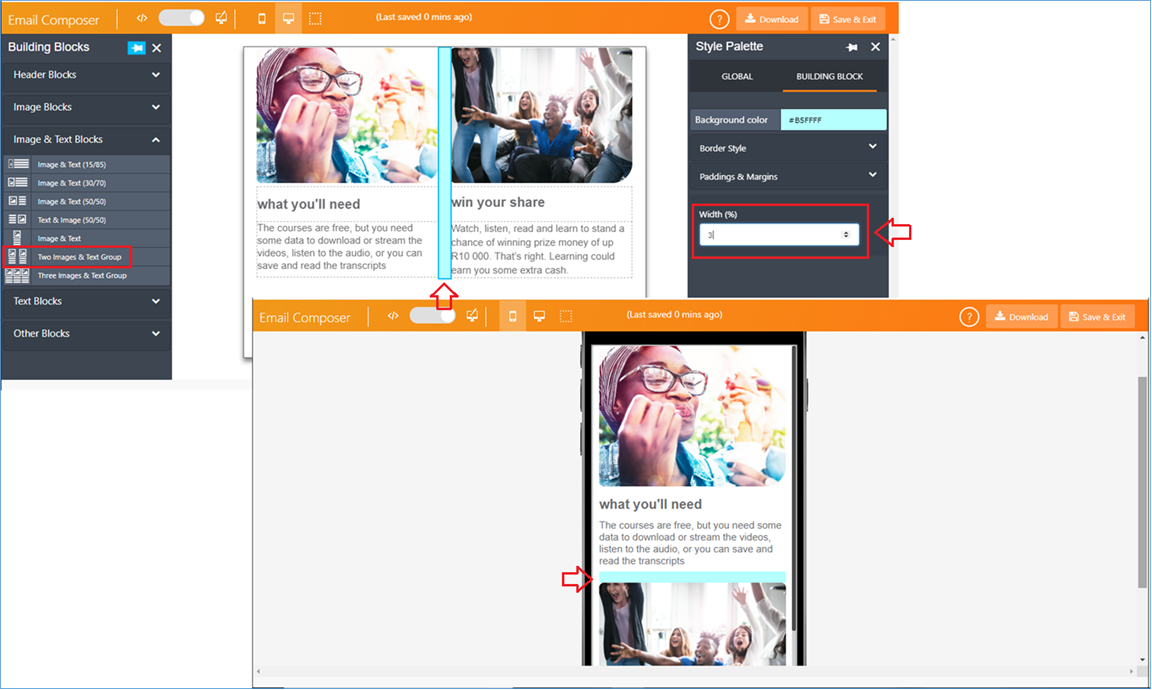
- Dimensions (width x height) of all images are now displayed by default on the ‘Select Image’ pop-up screen. Previously, the image dimensions were shown only for the specific image which has been selected by the user.
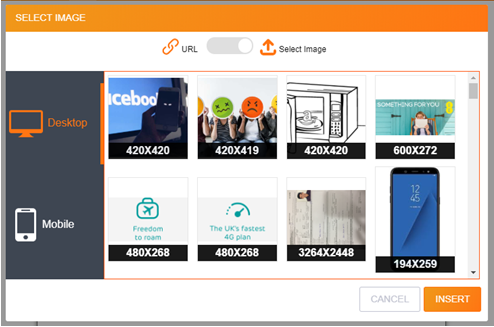
- The left-side palette containing the menu of Building Blocks is now pinned in the expanded position when the user opens the Email Composer to create a new template or edit an existing template. Of course, you can unpin and close the menu if you prefer.
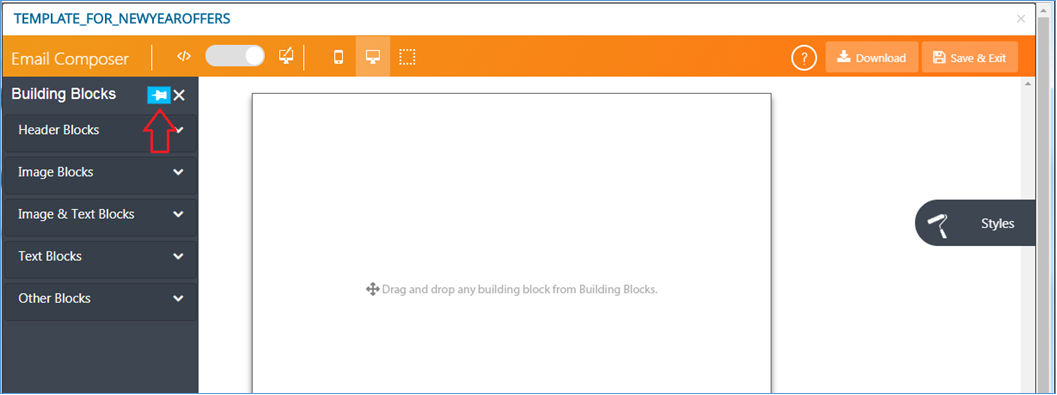
- Based on user feedback, we have increased the thickness of the border which shows more prominently that a specific Building Block has been selected (or is being edited) by the user.
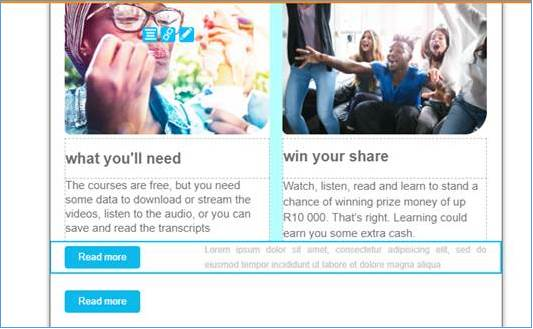
Of course, in addition to the above enhancements and new features, we have delivered a number of minor bug fixes / validations to make the Email Composer more robust overall.